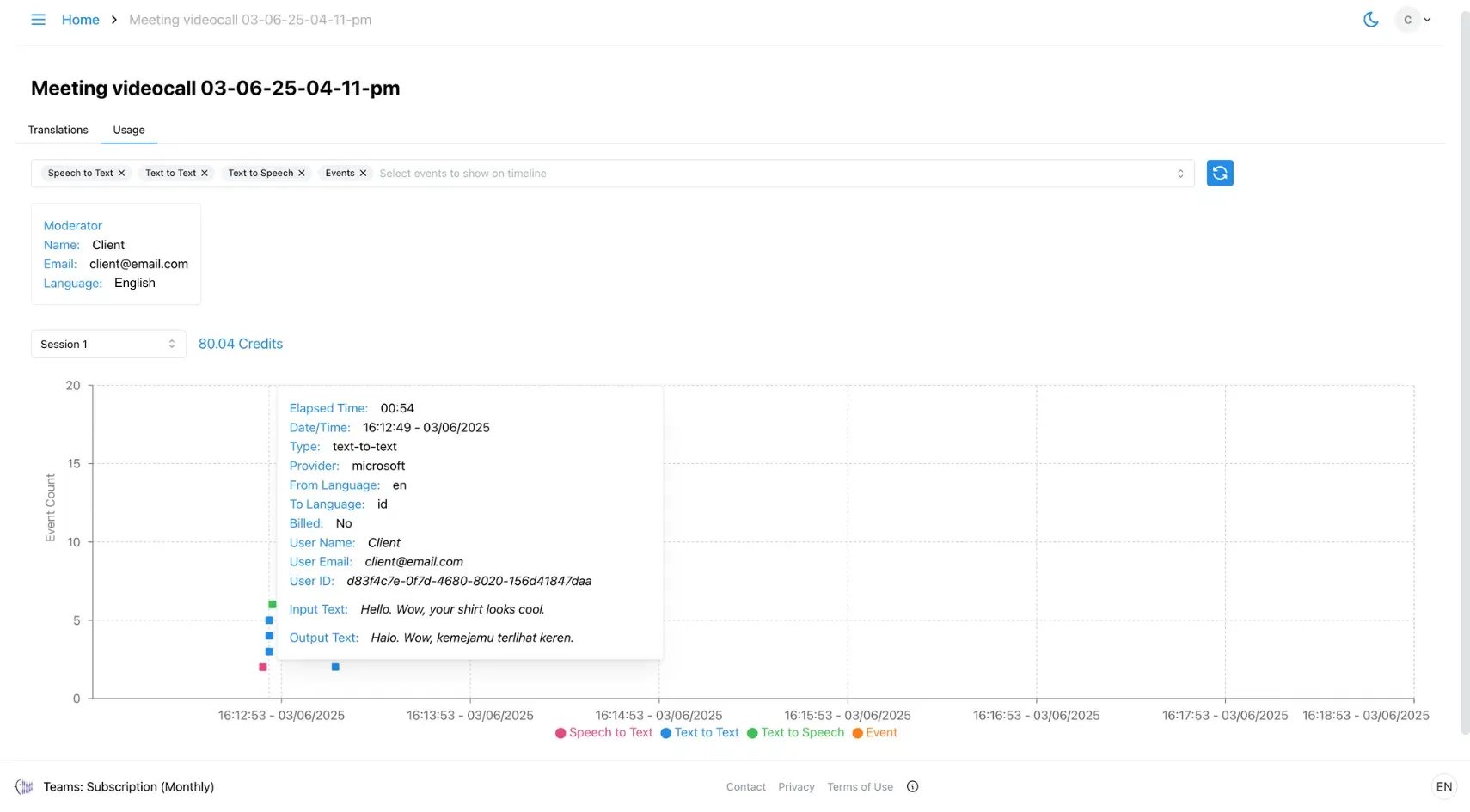1. Home
Learn what each button on the Home page does—navigate meetings, start projects, access folders, and manage your workspace with ease.
Theme Toggle
The Theme toggle lets you switch between Light Mode and Dark Mode for a more comfortable viewing experience.

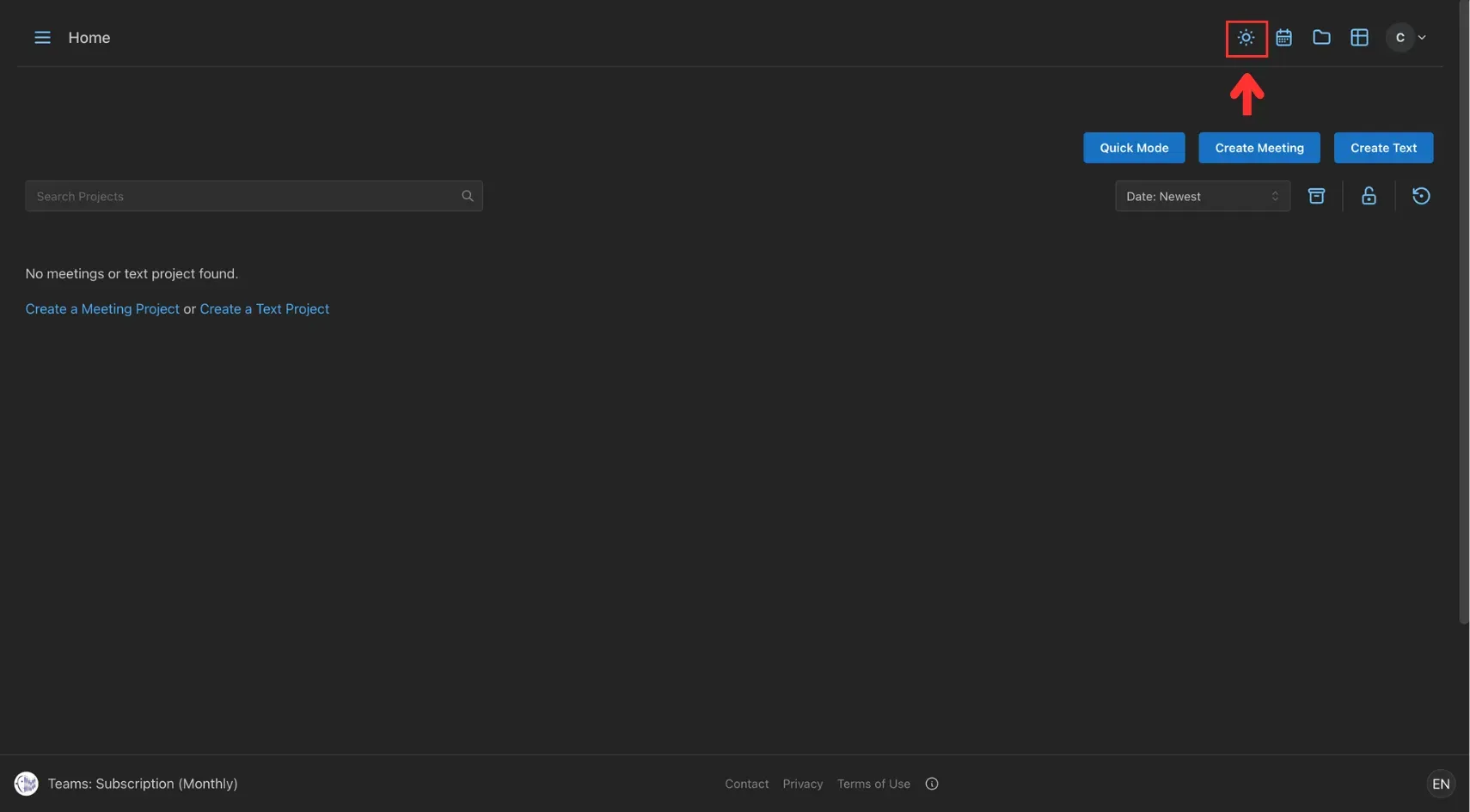
Calendar
This scheduling feature lets you view and manage their current and upcoming meetings and text translation projects. The calendar displays available time slots for multilingual meetings and the status of ongoing or scheduled translation tasks. Users can track upcoming meetings to ensure efficient time management and project coordination.
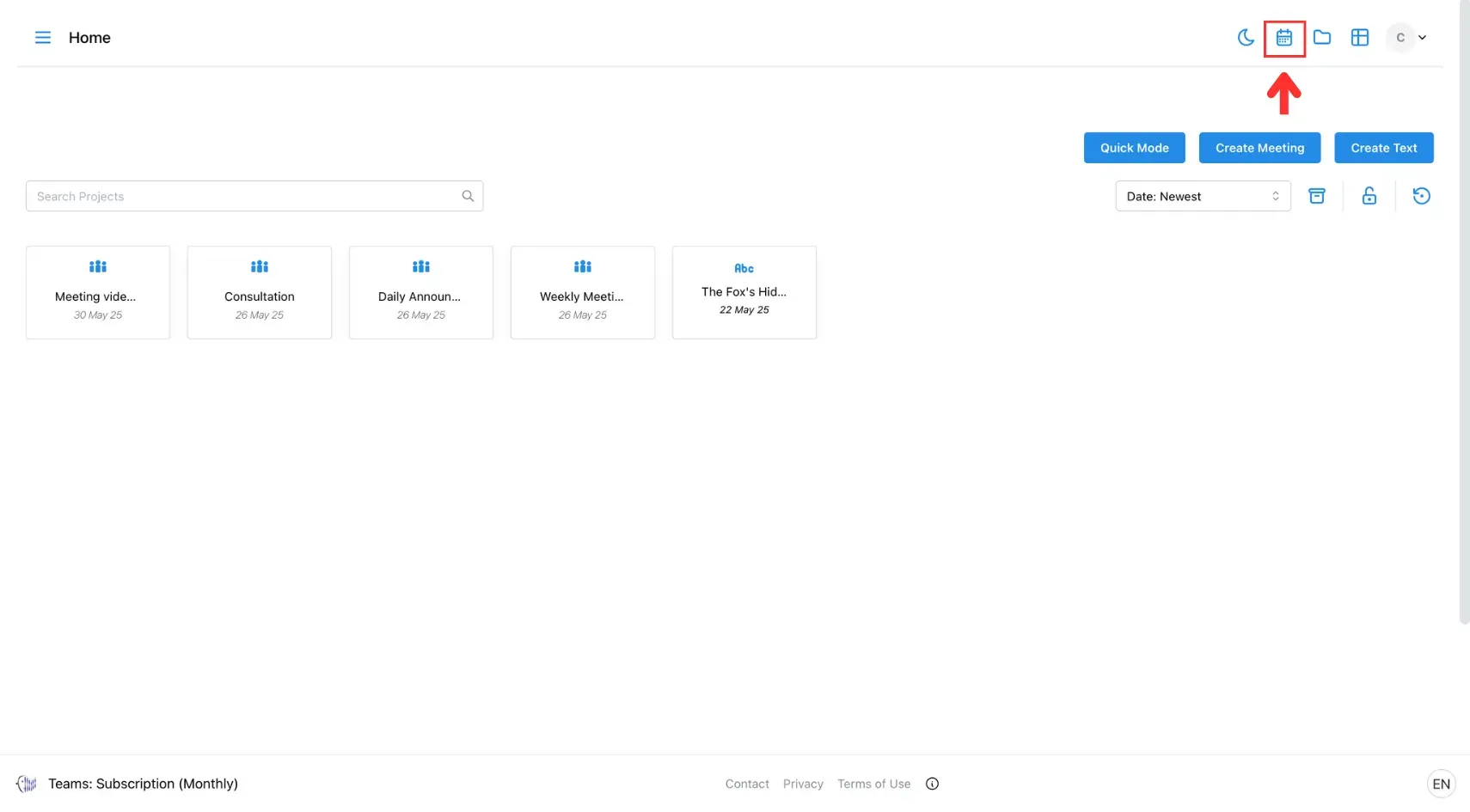
The green dots above the date indicate that you have a meeting scheduled on that day.
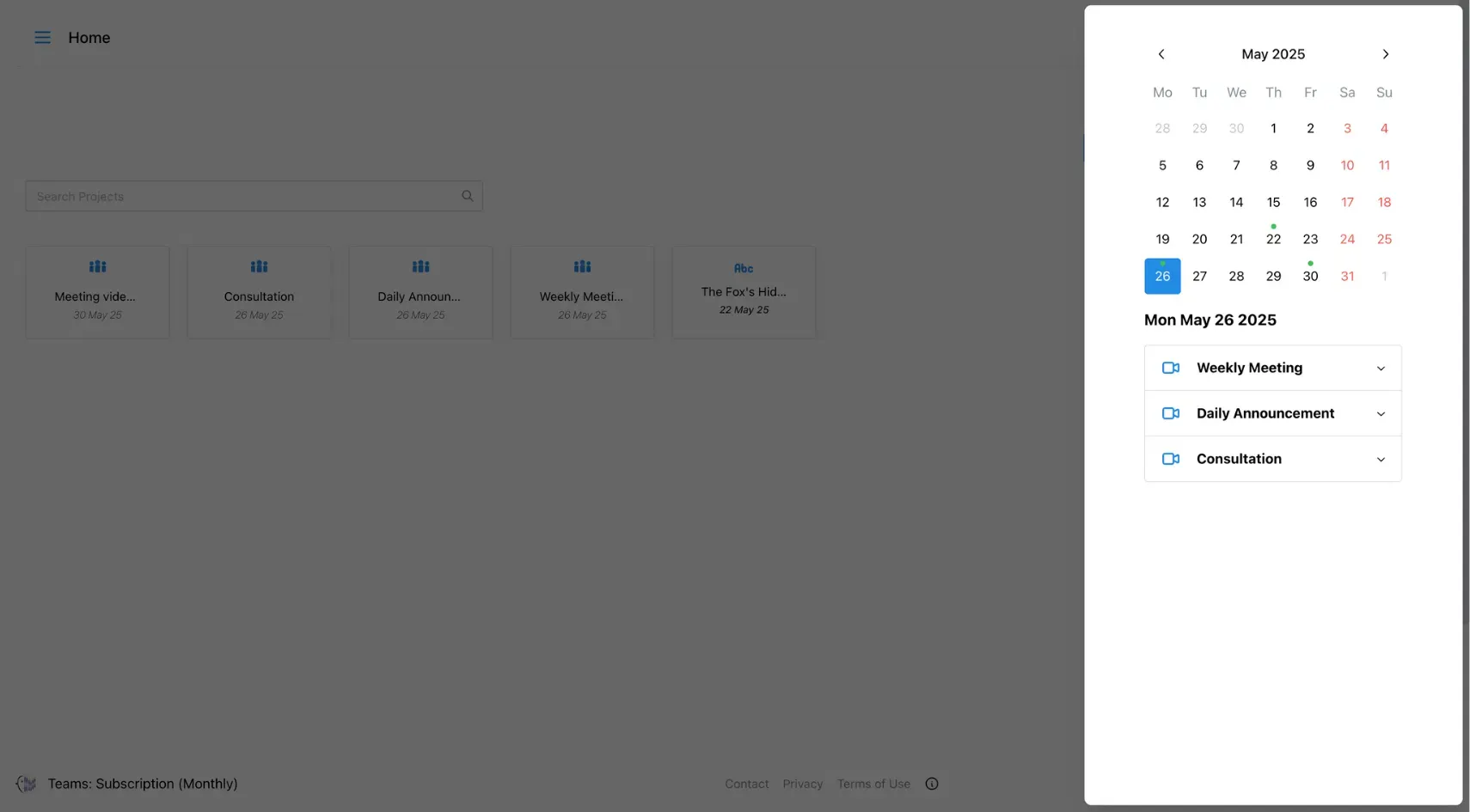
Folder
The folder feature helps you to organise and access stored files.
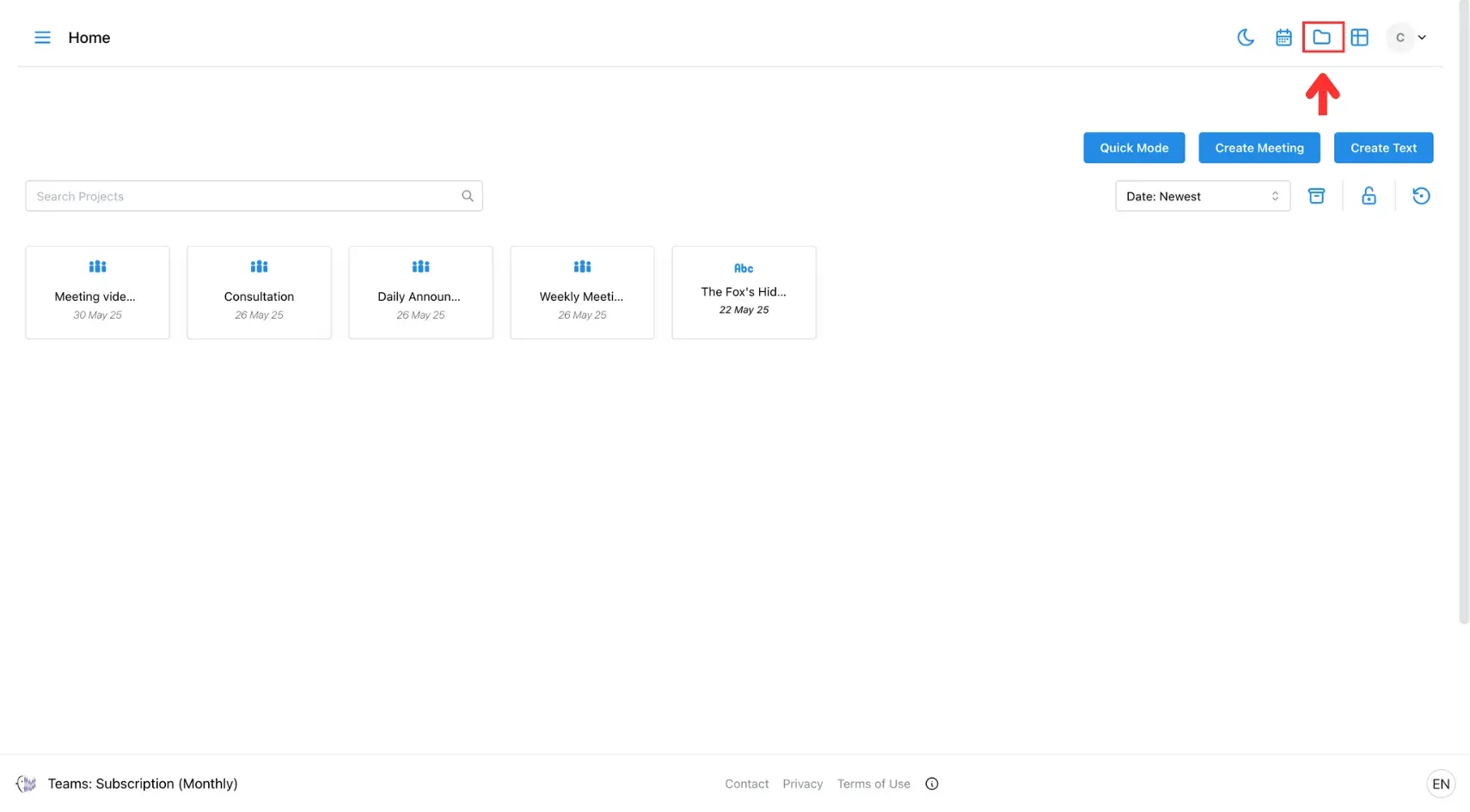
Clicking this button opens a structured view of all content for easy retrieval and management. Learn more about this feature in the guide: How to Organise Meetings/Texts into Folders.
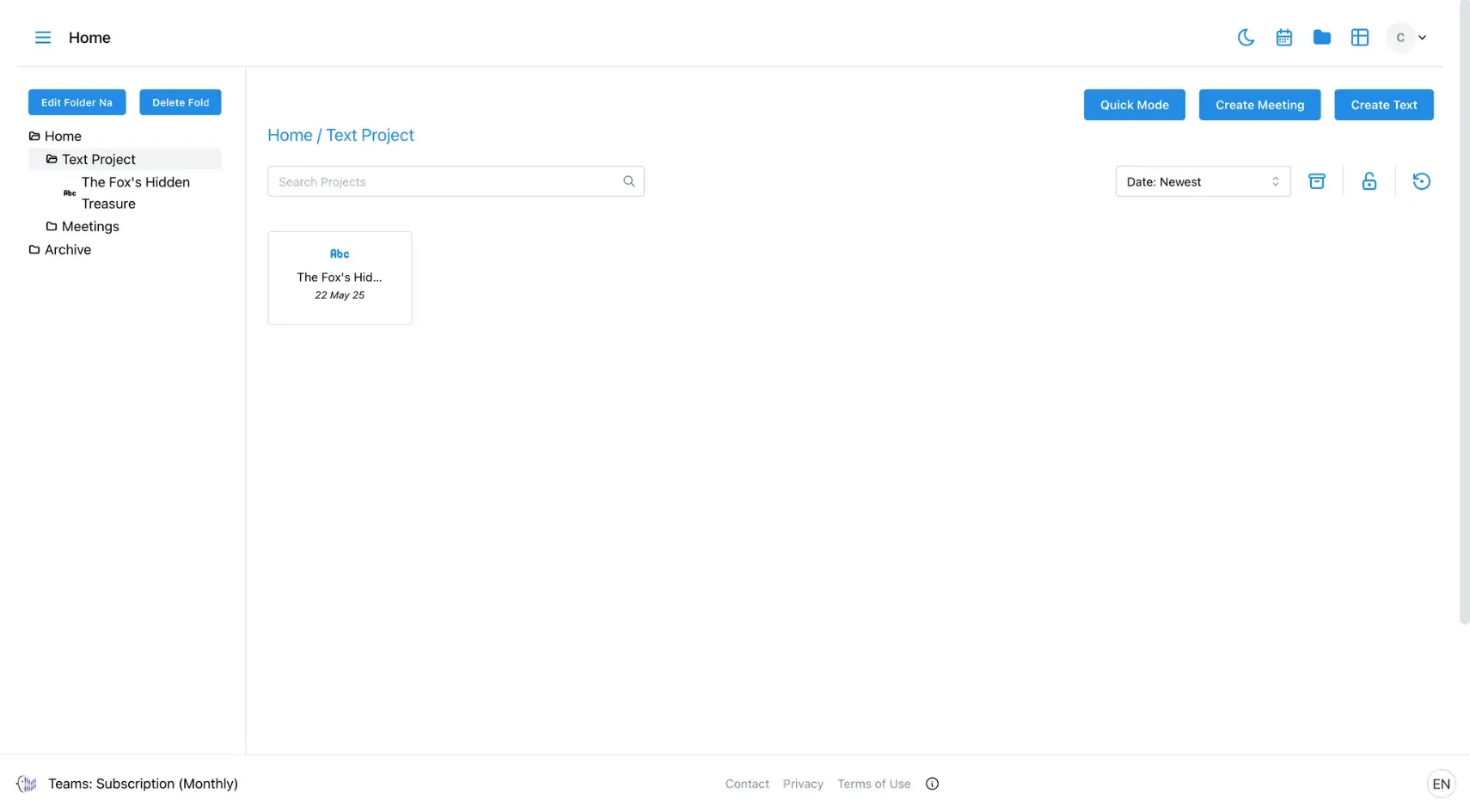
Table View Toggle
The Table view toggle shows all projects in a clear, top-to-bottom list.
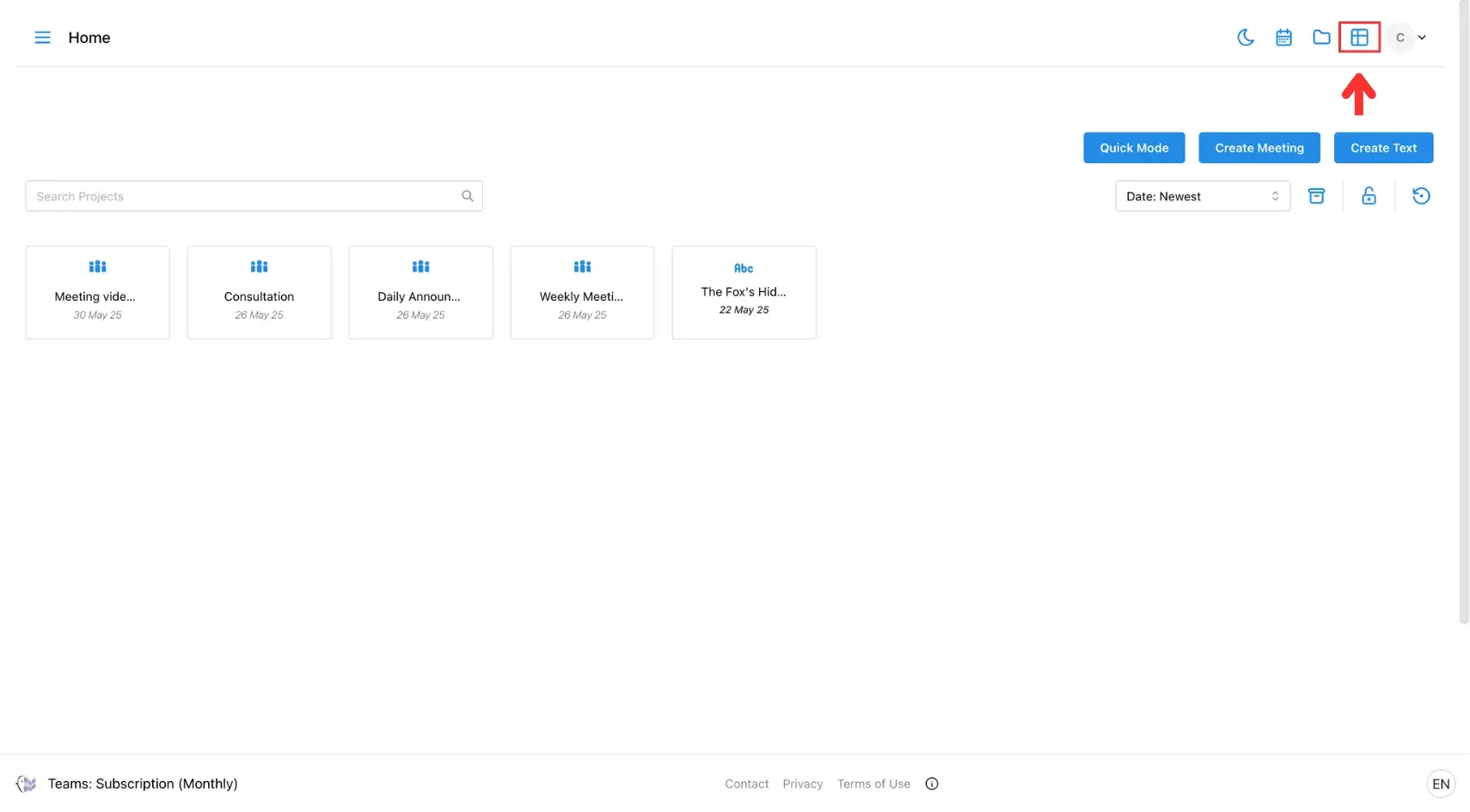
You can sort projects by name, date, creation date, or status. Each project has Edit, Archive, and Delete buttons on the right for easy management.
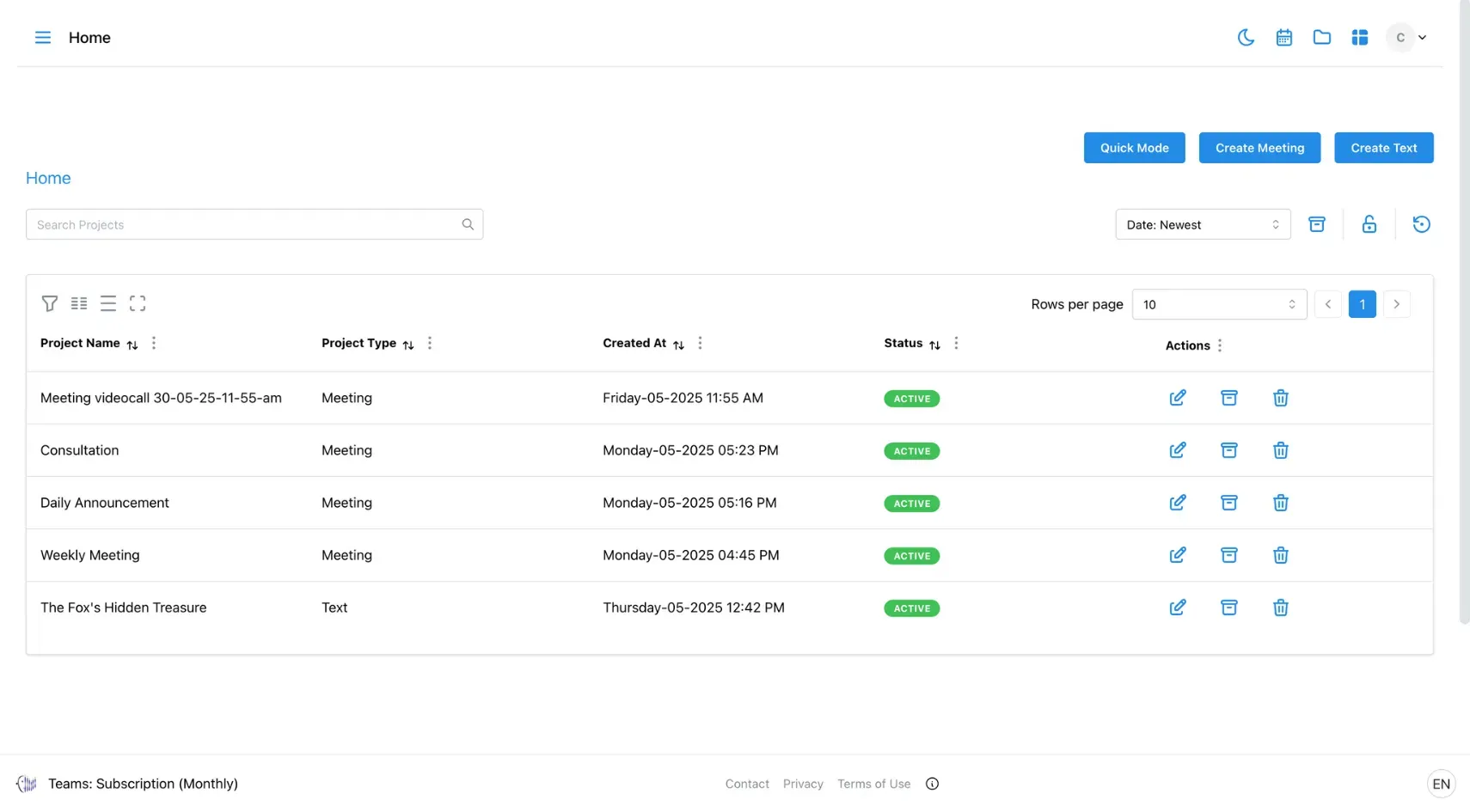
Search Project
The search project bar enables you to quickly locate specific projects by entering relevant keywords, ensuring efficient platform navigation.
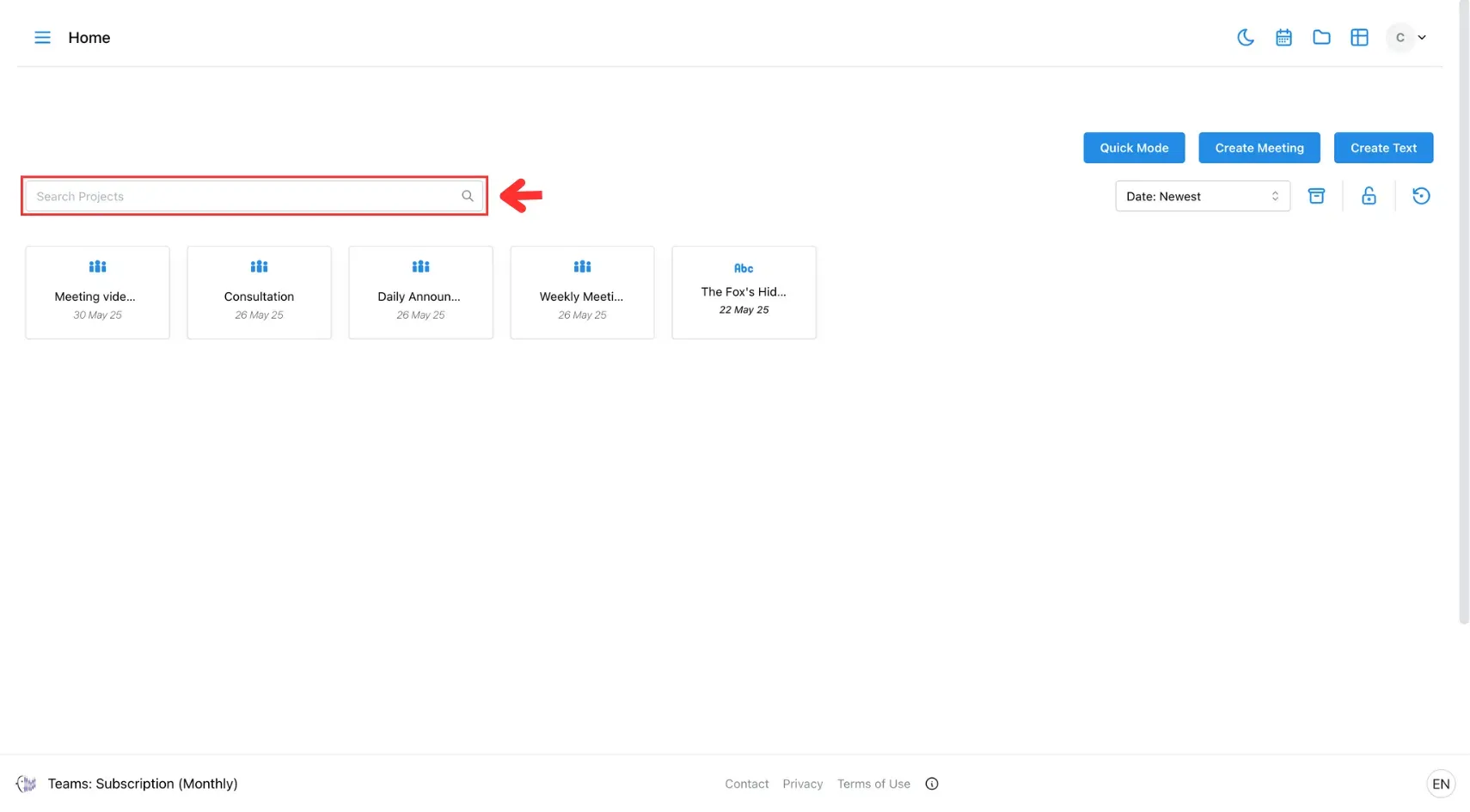
Sort Project
The Sort Button enables you to organise projects based on several criteria, such as alphabetical order (A-Z or Z-A) and date (newest to oldest or oldest to newest). This feature provides a convenient way to efficiently locate and prioritise your work, ensuring smoother project management.
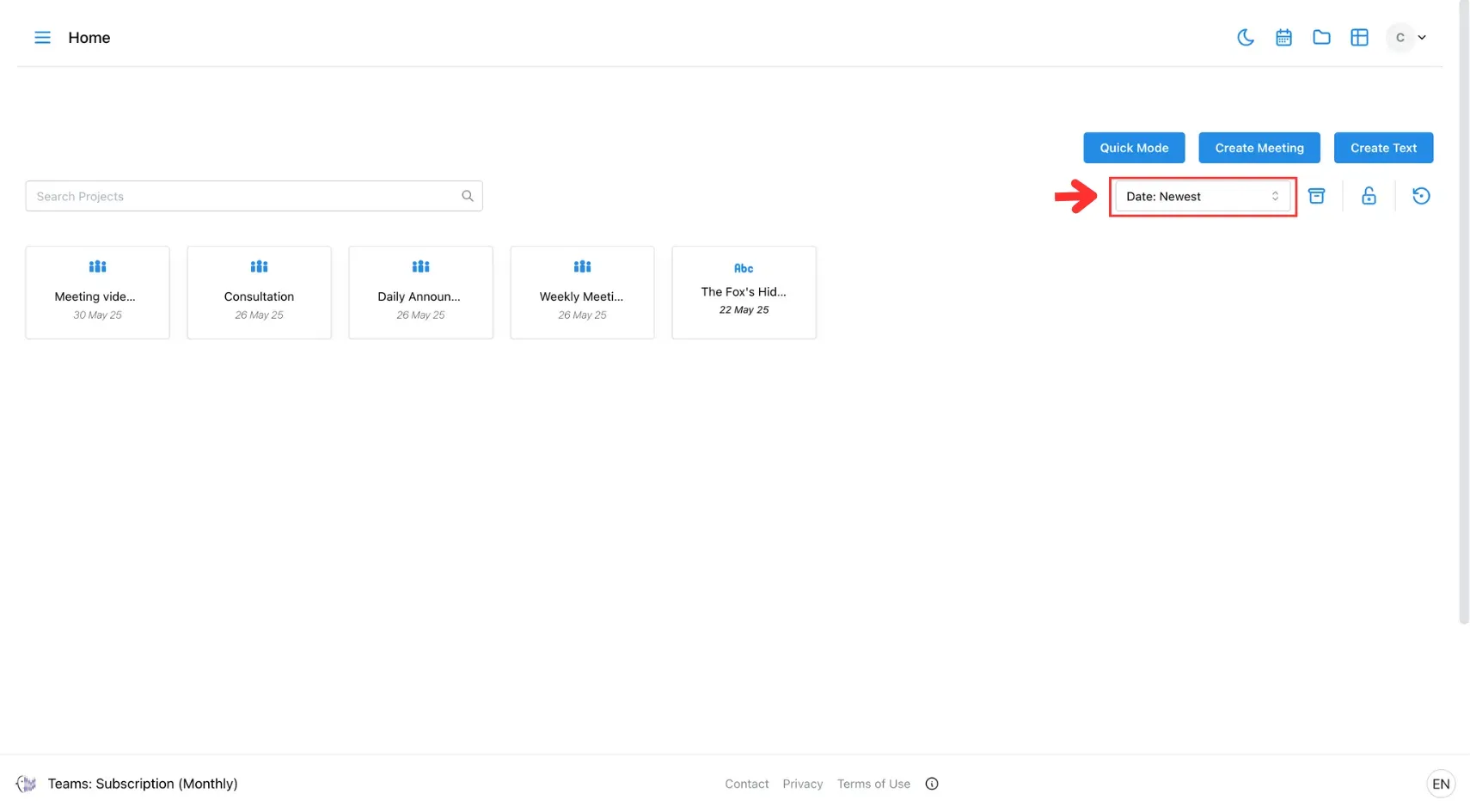
Archive
This section stores past meetings and text translations, allowing you to review or retrieve them whenever necessary. For a step-by-step guide, refer to How to Archive a Meeting and How to Archive a Text Translation.
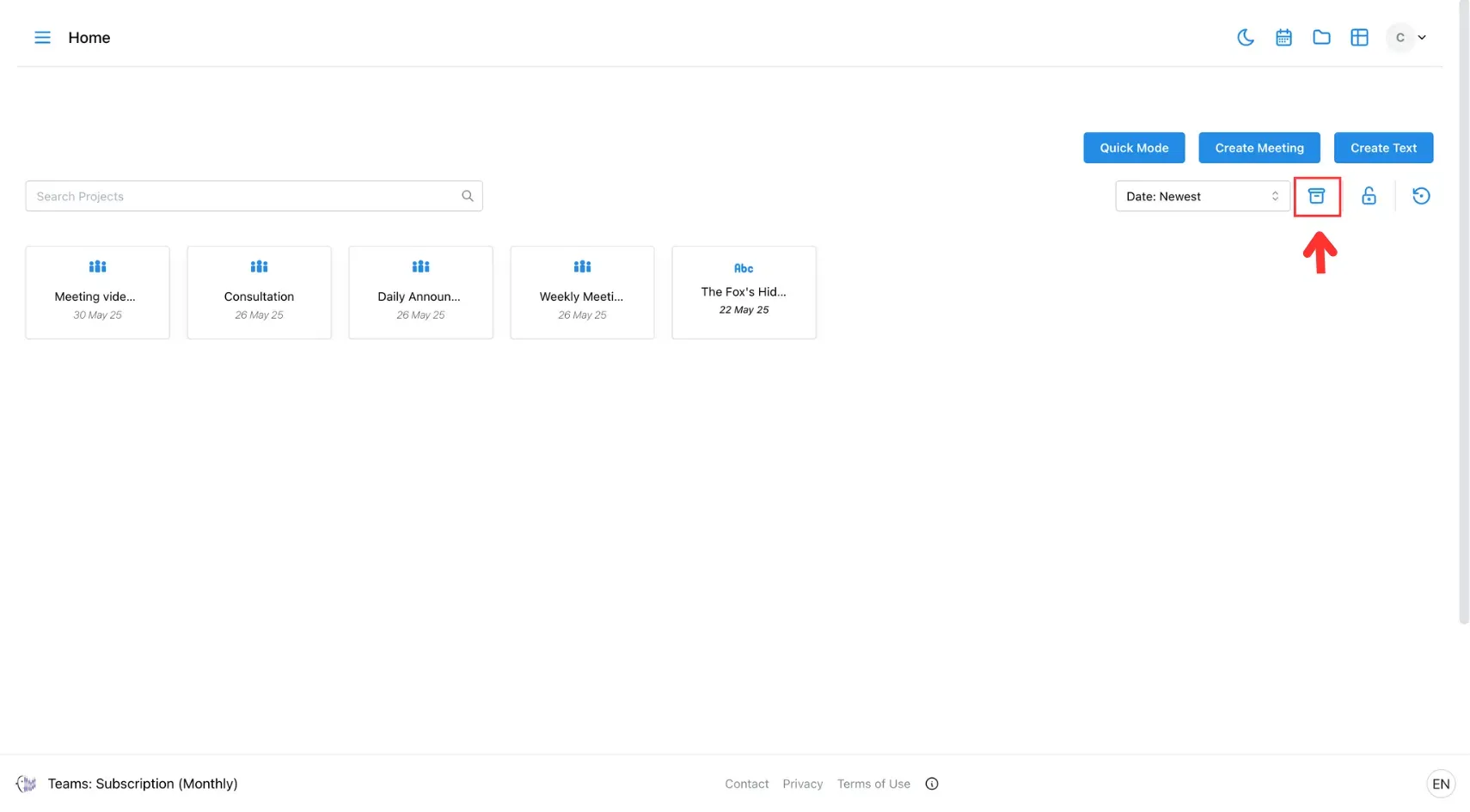
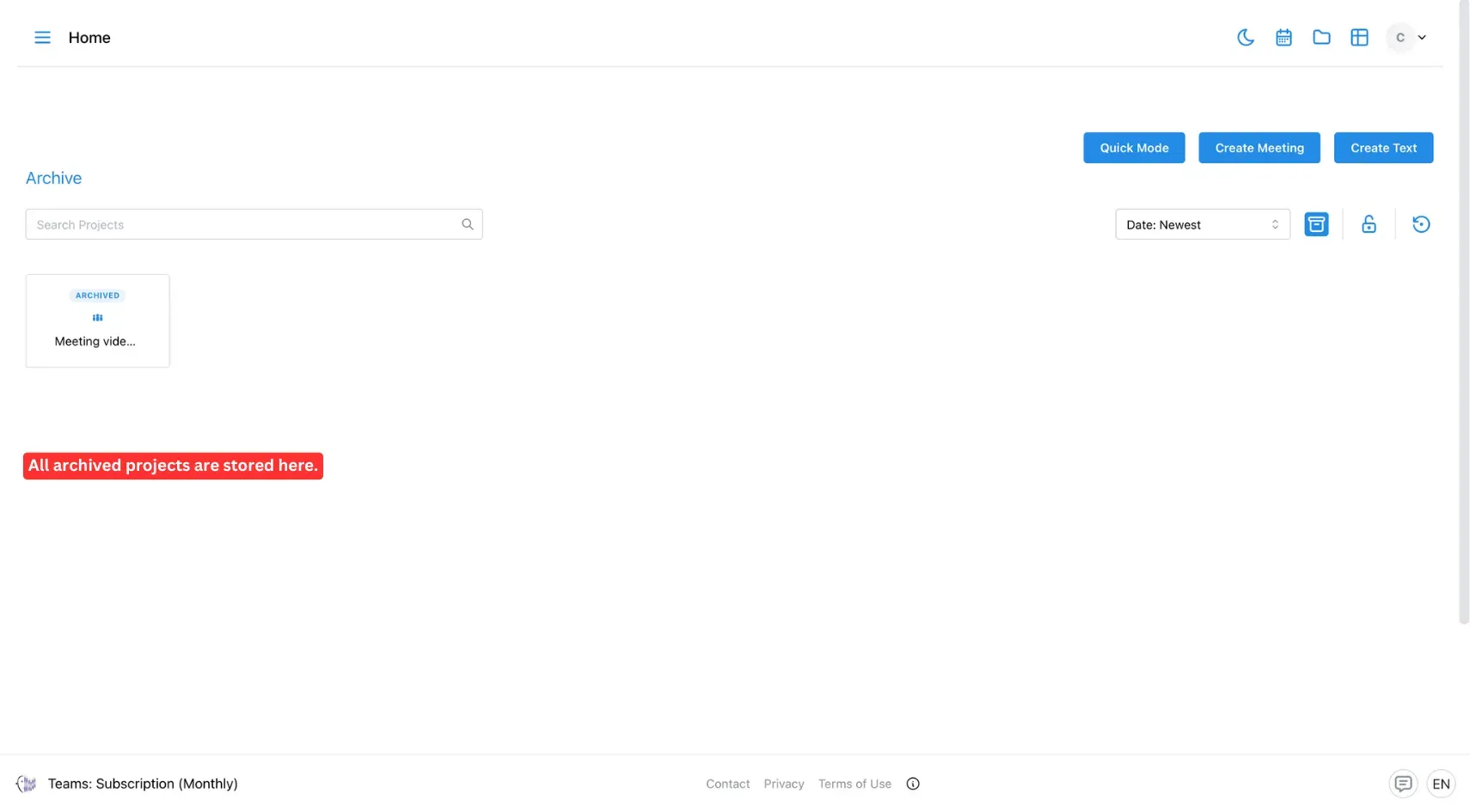
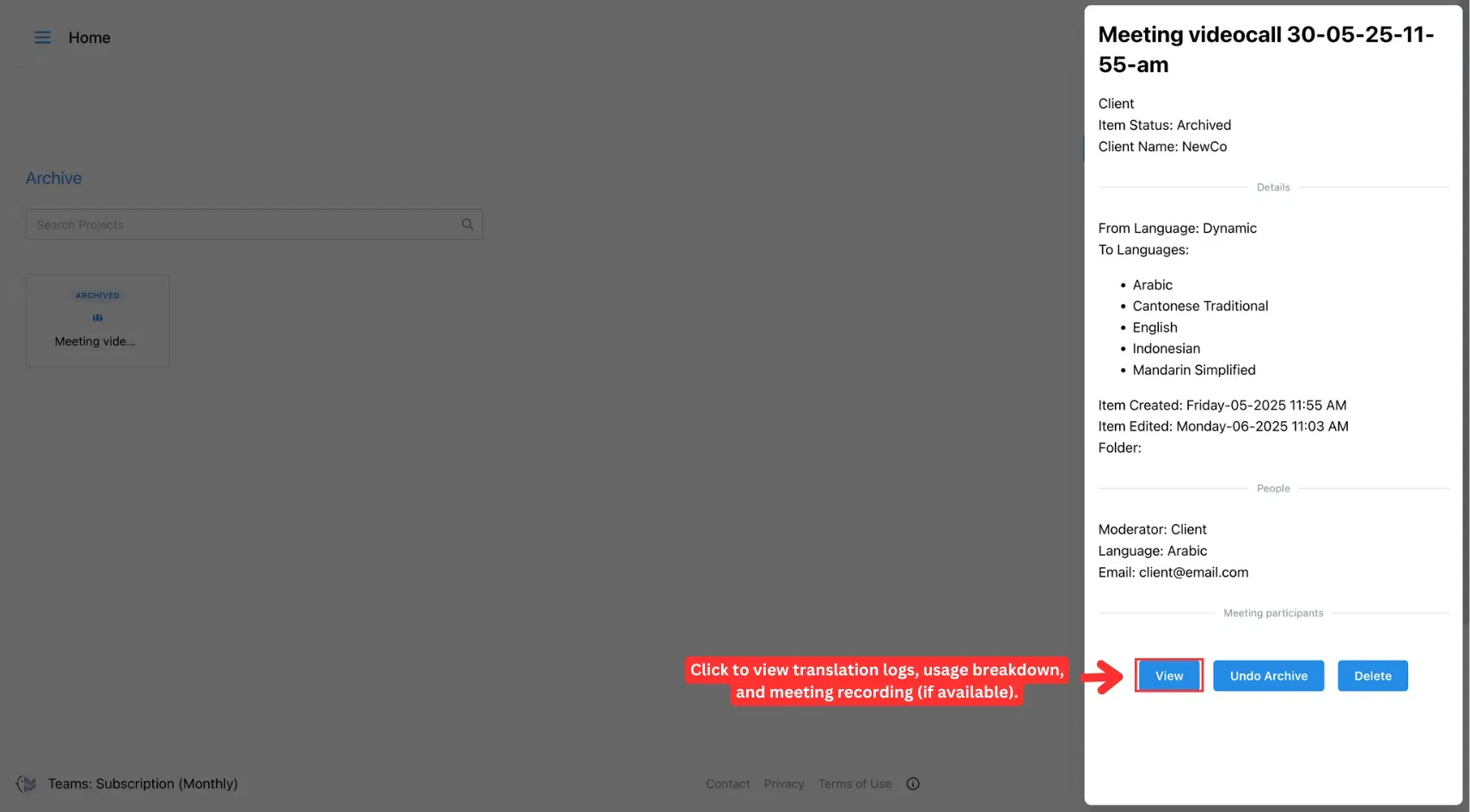
Show Locked Project
This button displays all text translation projects that are currently locked. A locked project means its content is restricted from editing—useful when working with templates that require fixed formatting or structure.
Note: Only text projects created using a template can be locked. Simple translation projects cannot be locked and won’t appear in this view.
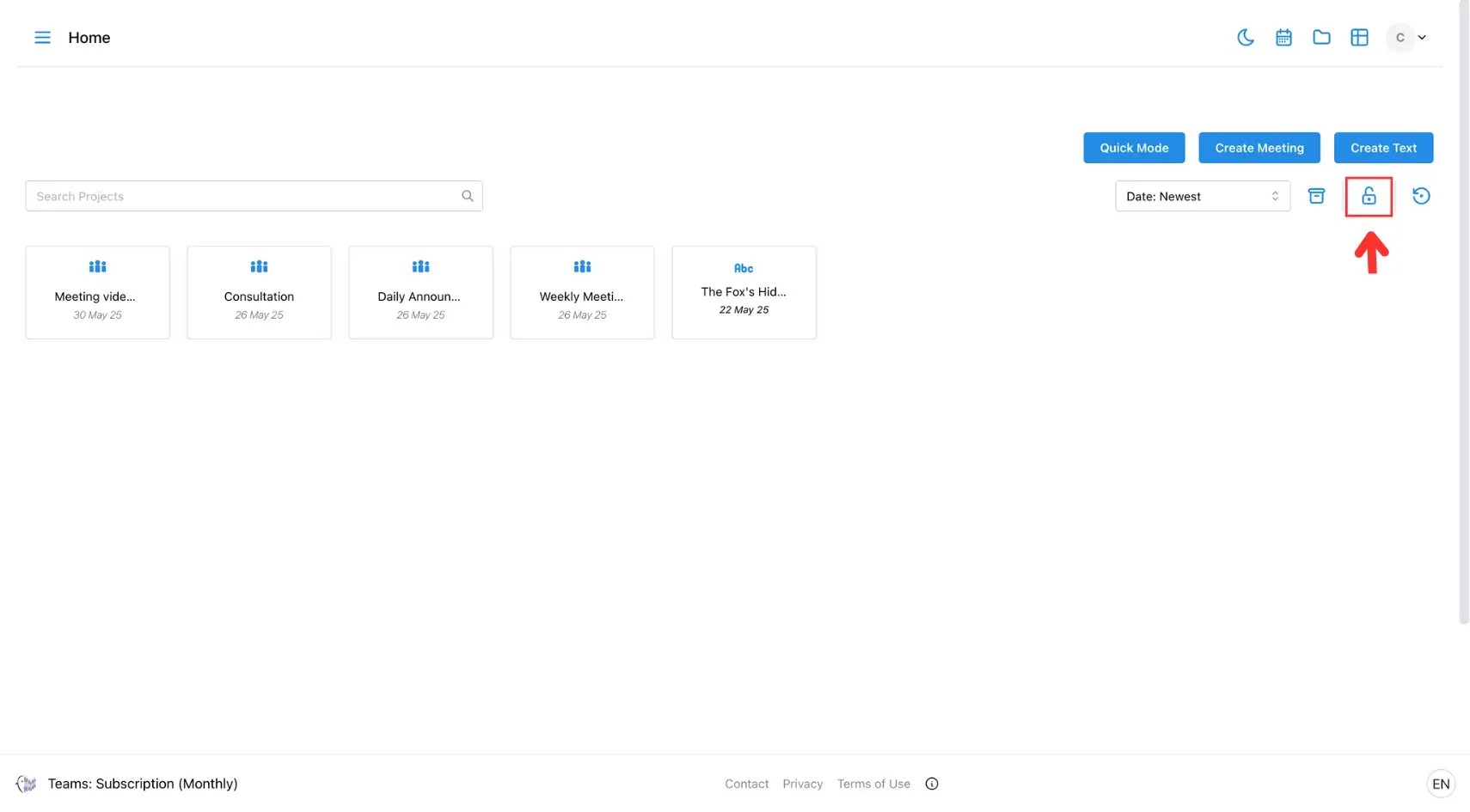
Reset Filter
The Reset Filter button clears all applied filters, including search terms, sorting, and folder selections. Use this button to quickly return to the default view of your projects or meetings without manually removing each filter.
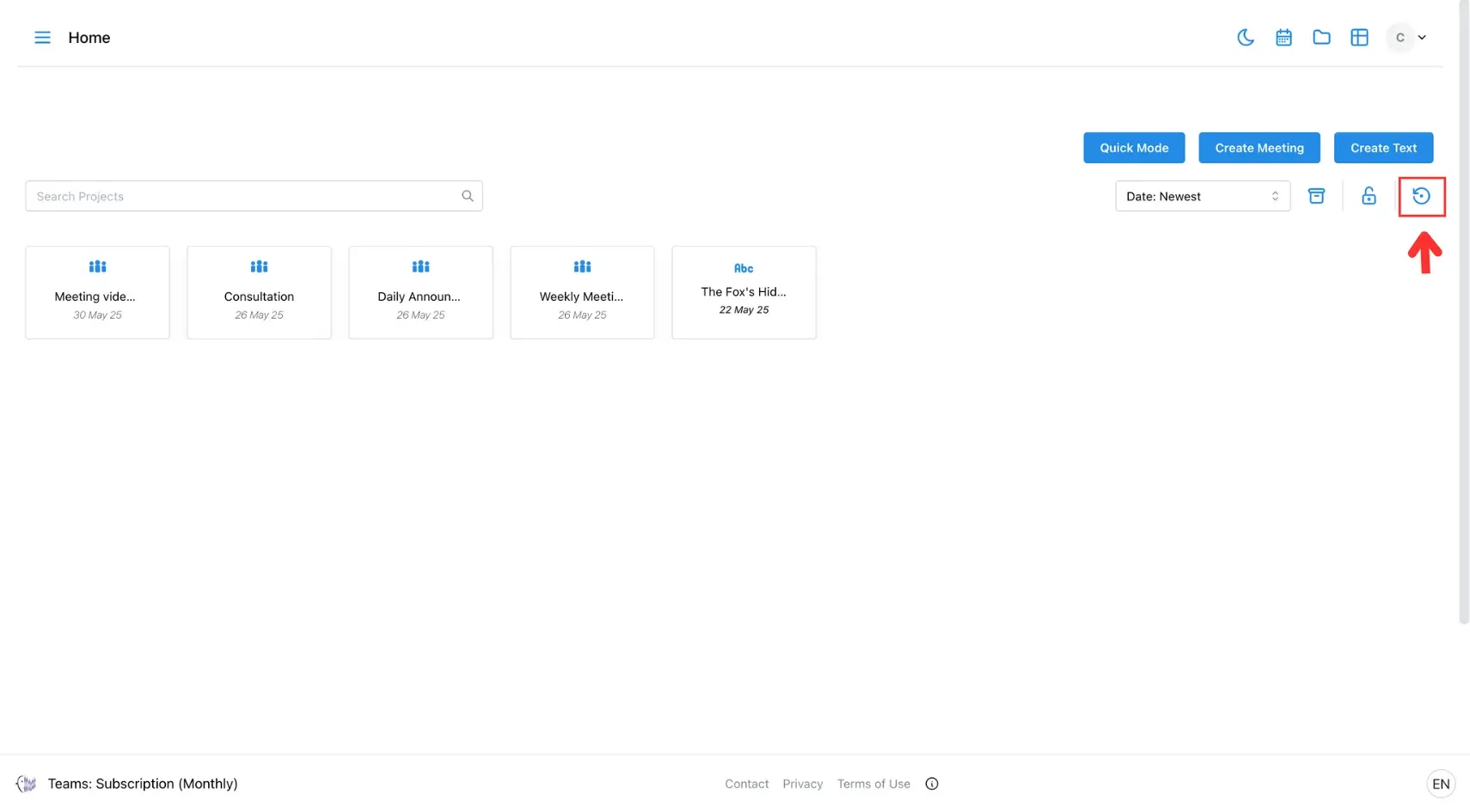
Logs
The Log button is available only for meeting projects. This section becomes available after the meeting has ended and serves as a complete reference for reviewing translated content and tracking platform usage.
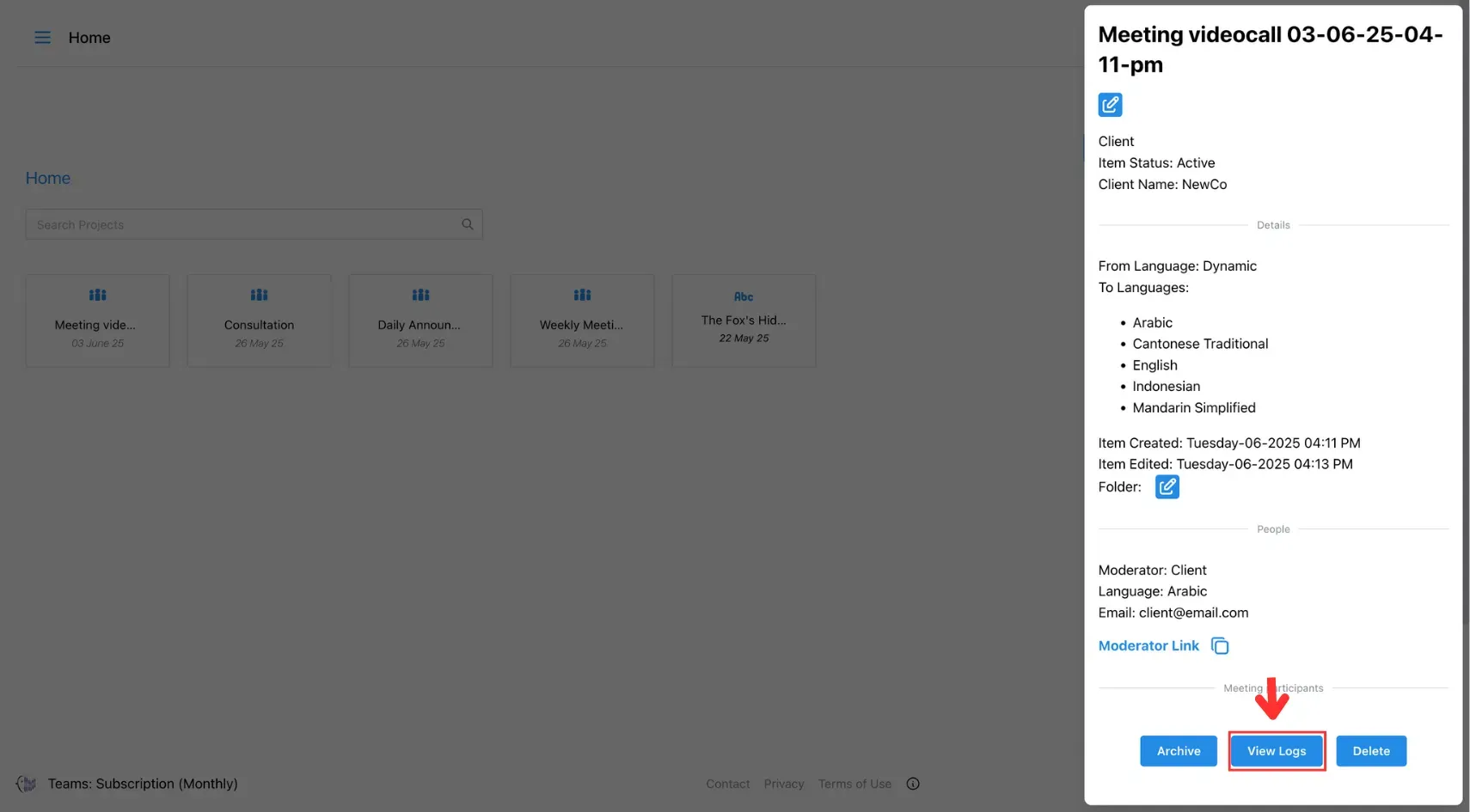
Recordings
If the meeting was recorded, the video file will appear here. You can play back the session to review the conversation, check context, or share with others who couldn’t attend live.
Translation
This page displays the full transcript and translated content from the meeting. It allows you to review what was said, how it was translated, and when, helping ensure translation accuracy and transparency.

Usage
This page provides a detailed breakdown of credits used during the meeting, including Speech-to-Text, Text-to-Text, and Text-to-Speech. It’s useful for tracking resource usage and understanding credit consumption.