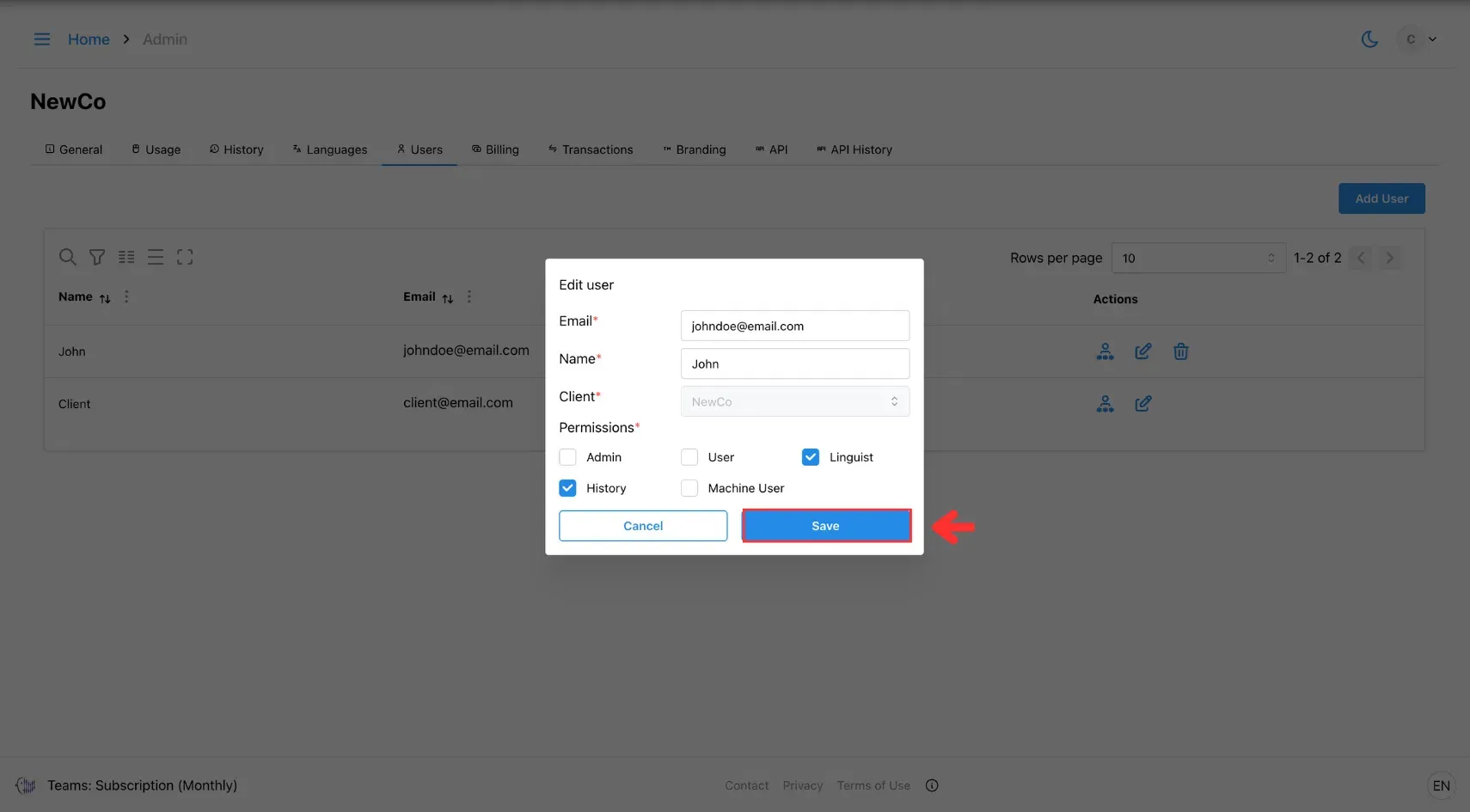3. Edit User
Learn how to edit a user’s details, including their name, email, and permissions, to keep your team’s information and access levels up to date.
Admins can update an existing user’s details, including their name, email address, assigned role, and specific permissions. This ensures that each user’s access level is appropriate for their job functions.
Step 1: Open the Admin Menu
Click the three horizontal lines icon in the top-left corner of the screen.
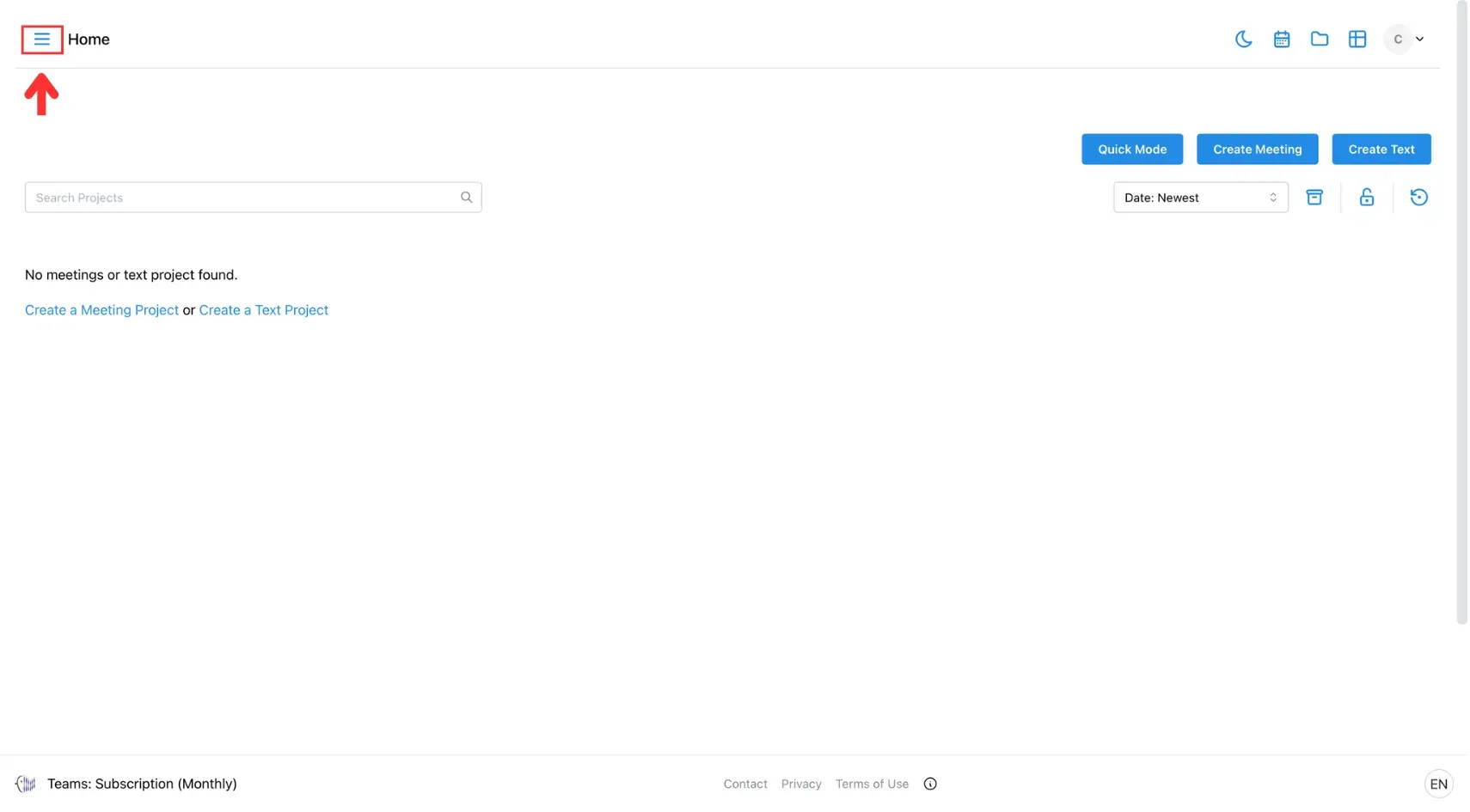
Then, select Admin from the side menu.
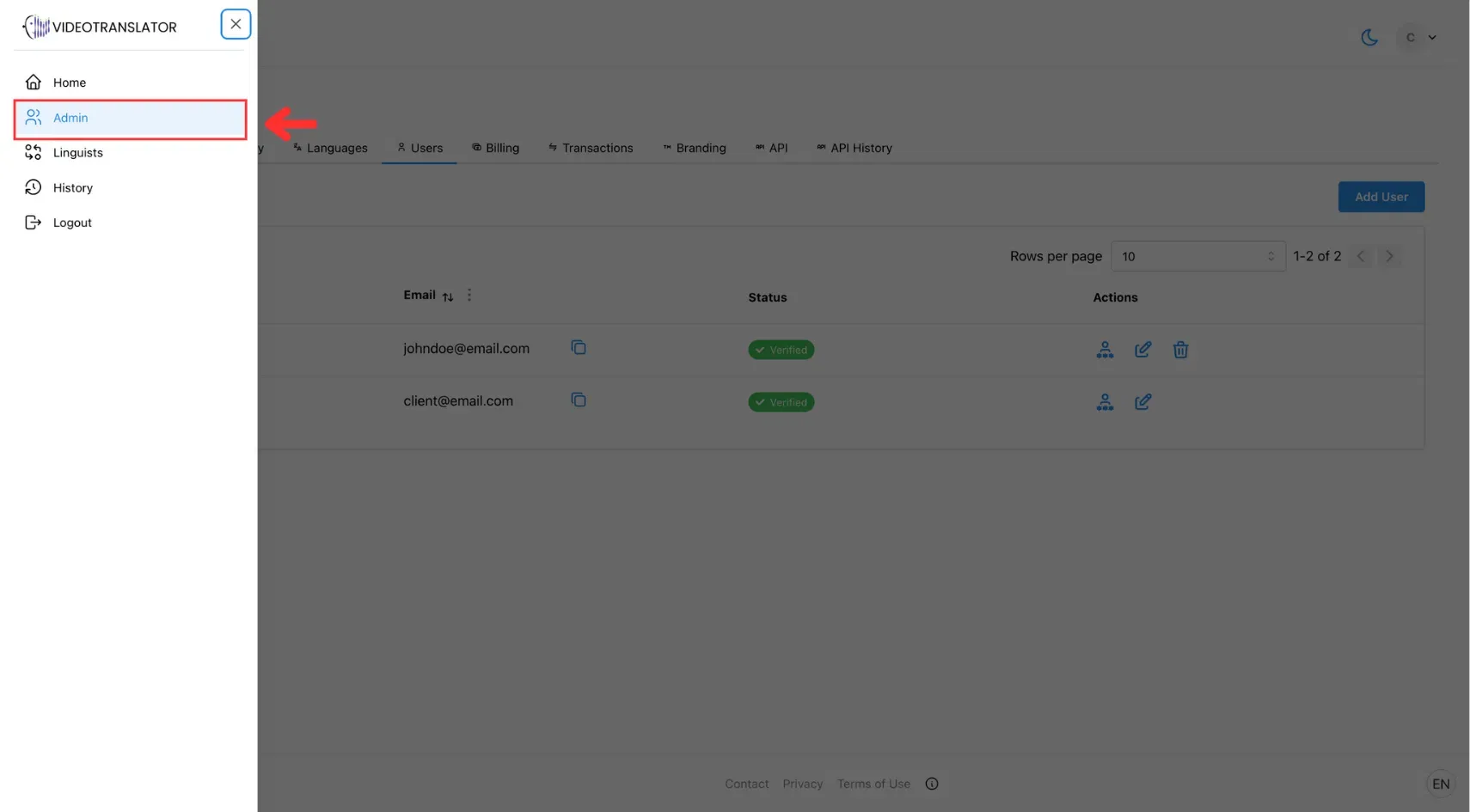
Step 2: Go to the Users Tab
In the Admin panel, click the Users tab.

Step 3: Edit User Details
Find the user you want to edit, then click the edit icon.
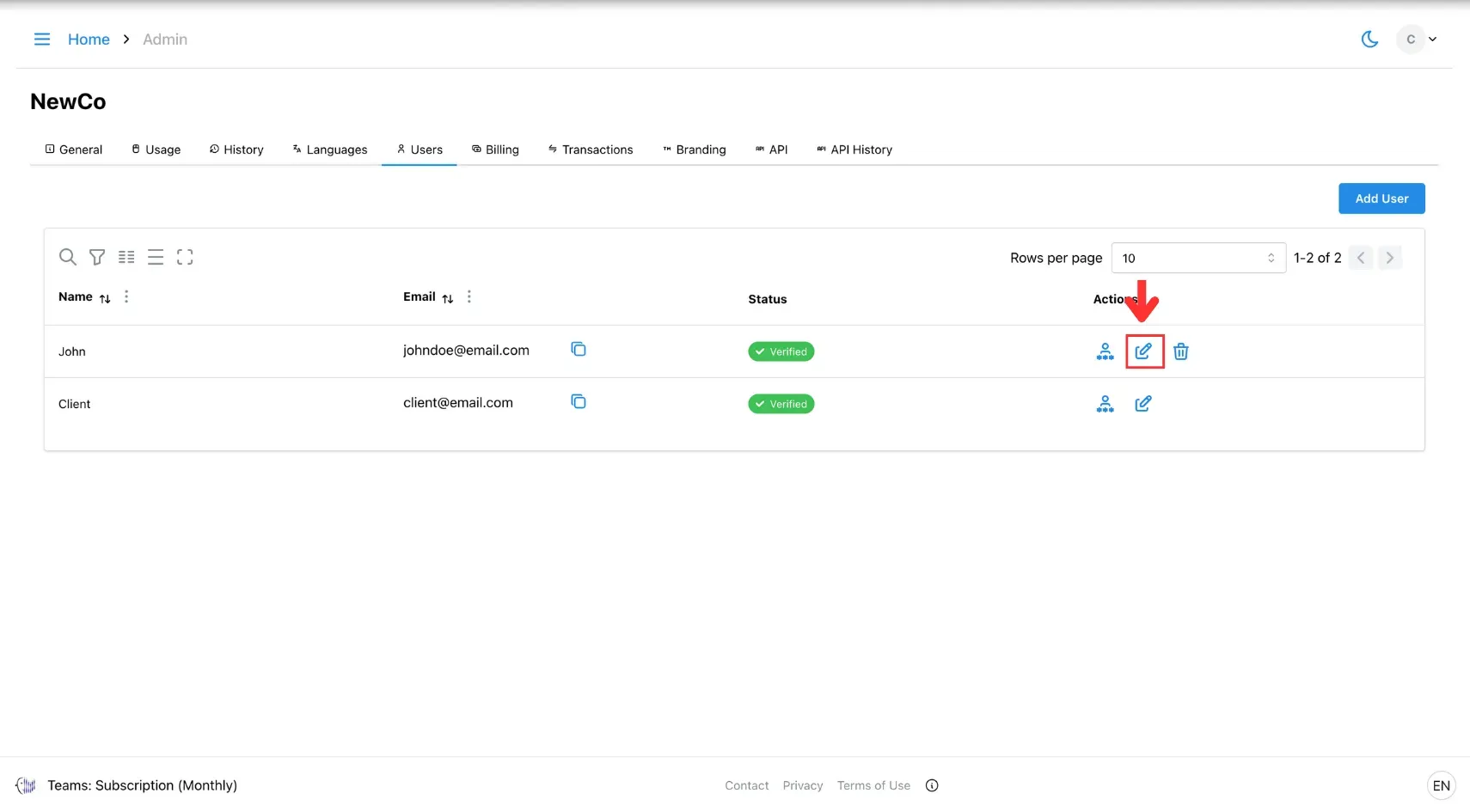
In the pop-up window, update the user’s name, email, or permissions as needed.
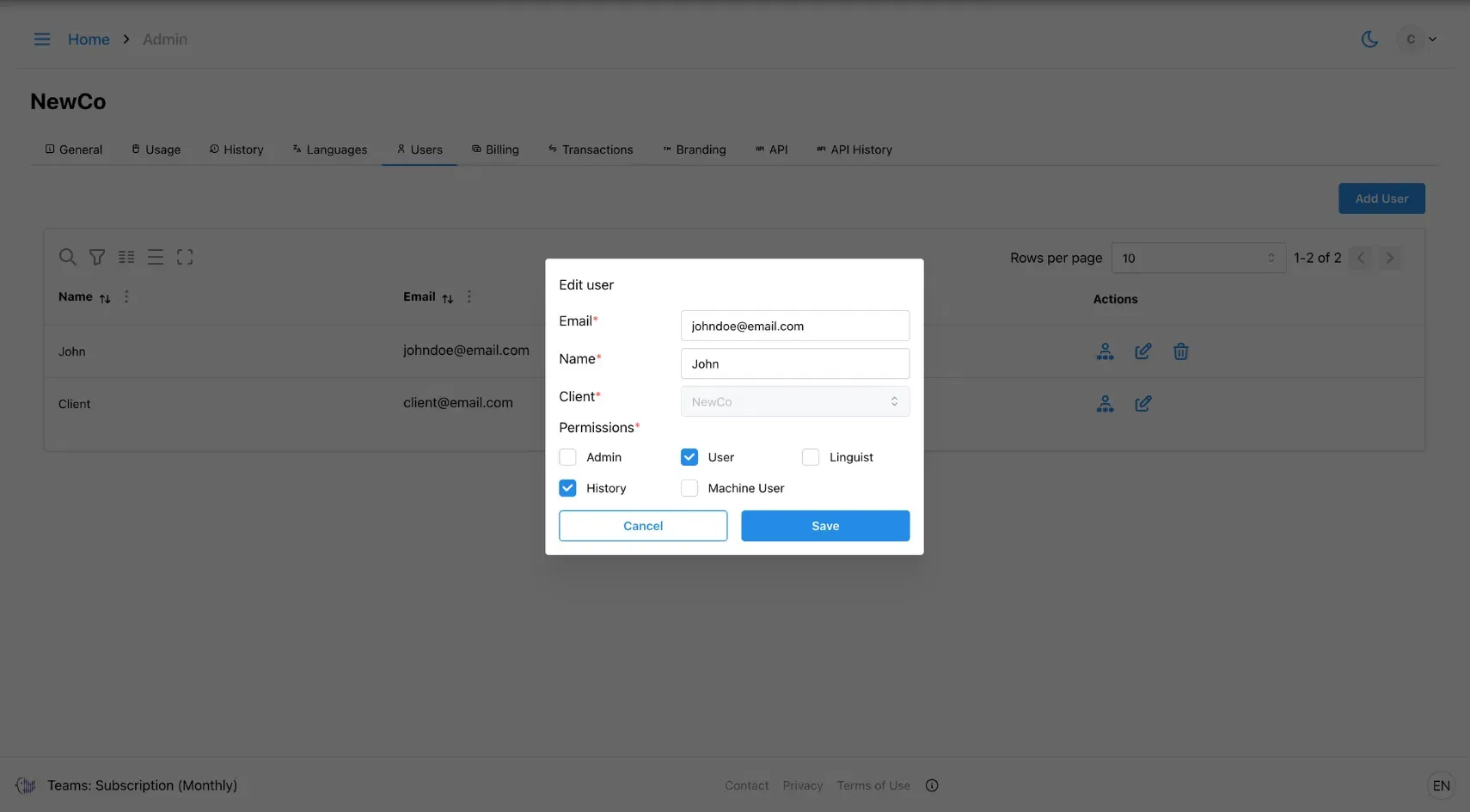
Step 4: Click Save
Once you’re done, click Save to apply the changes.