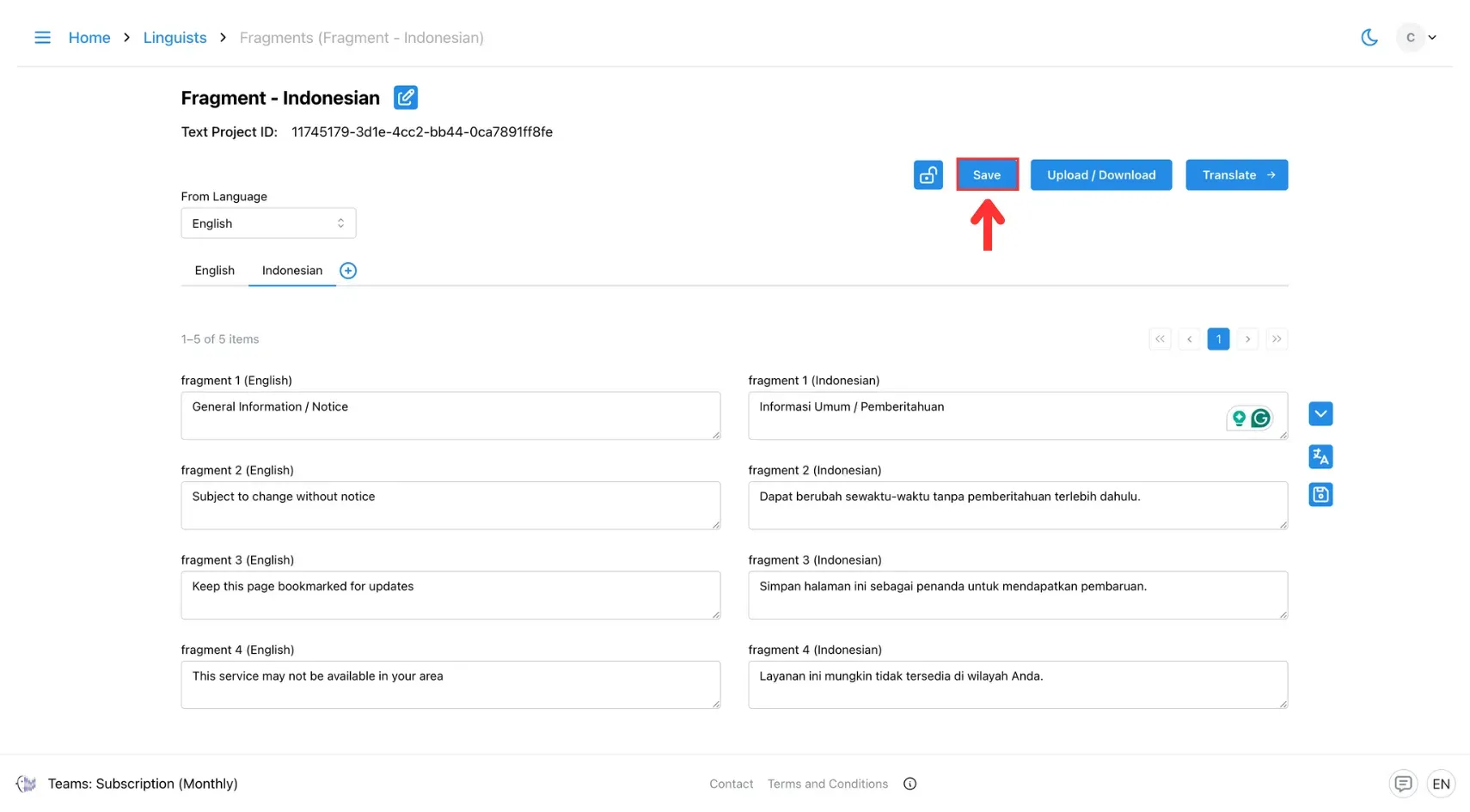4. Create Prefilled Fragments
Use Fragments to replace specific sentences in a text project with pre-translated content—ideal for recurring language in structured documents.
Fragment is a sentence-level replacement. Fragments allow you to replace specific sentences or sections of text in a translation project with pre-translated content. This feature is particularly useful for structured documents with recurring language. Like glossaries, fragments must be saved in a format compatible with the target AI translation engine.
1. To Create a Fragment
1. Open the Linguist Page
Click the three horizontal lines icon in the top-left corner of the screen.
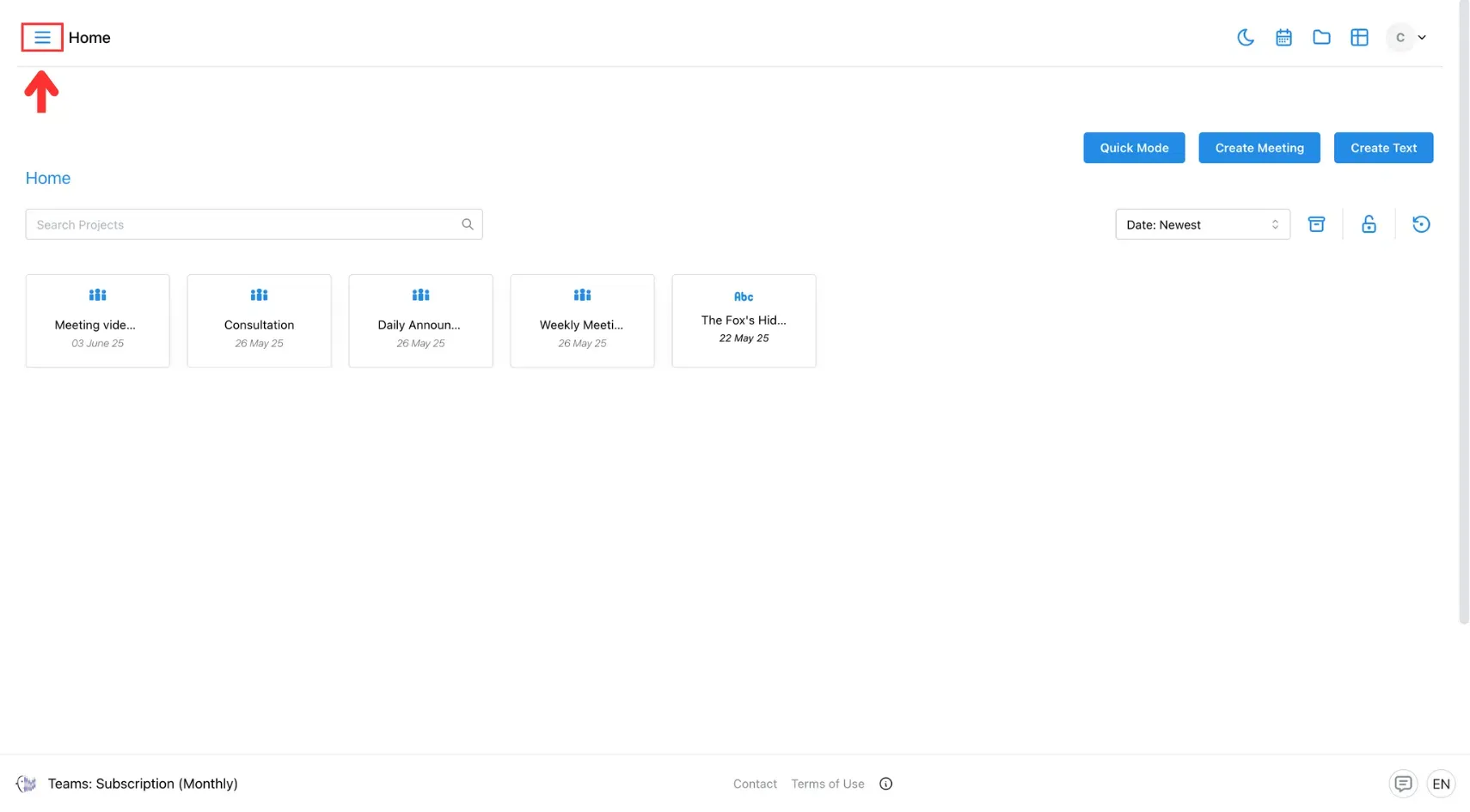
Then, select Lingist from the side menu.
2. Go to the Fragments Tab
In the Linguist panel, click the Fragments tab.
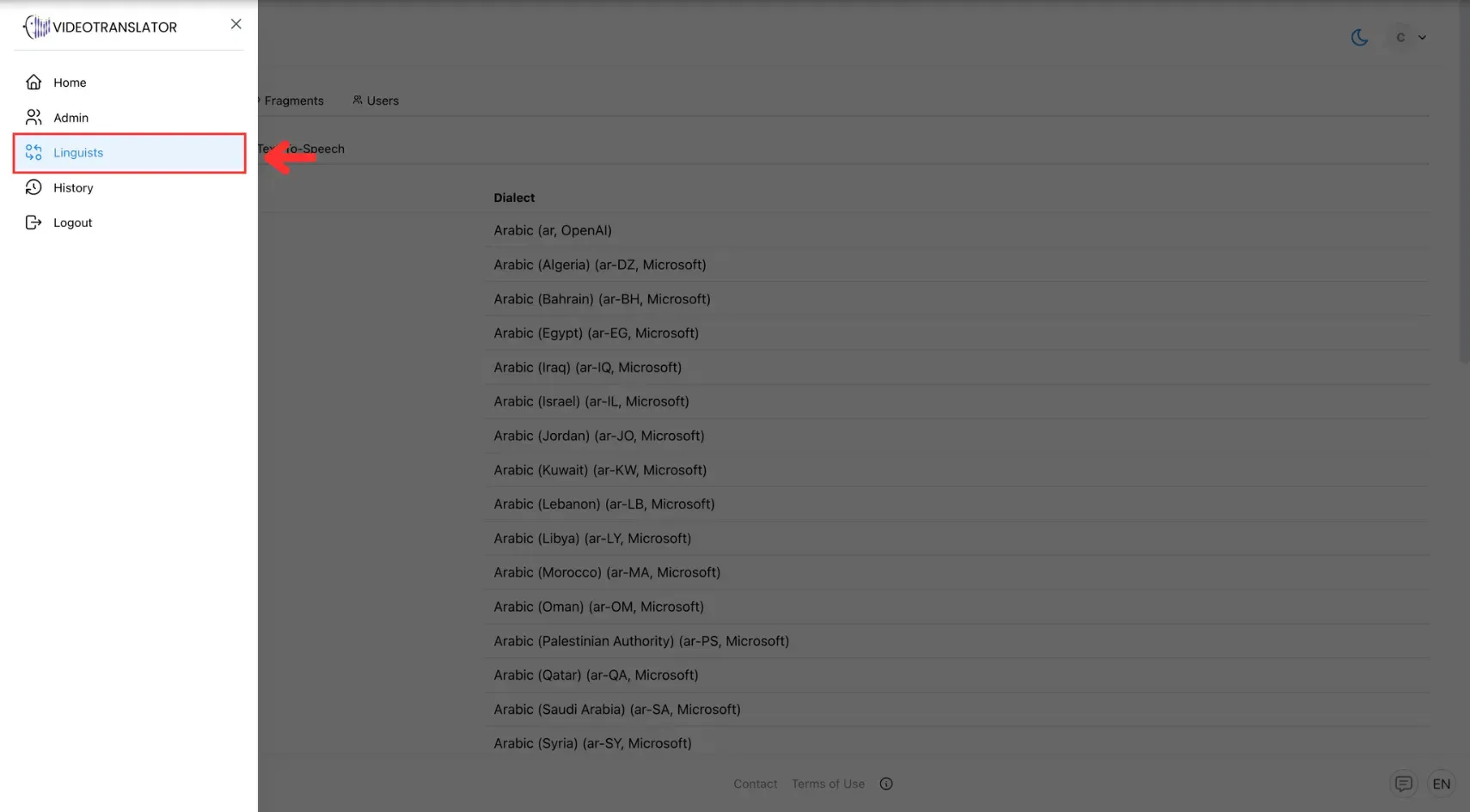
3. Click Add Fragments
Click the Add Fragments button to start creating a new fragment.
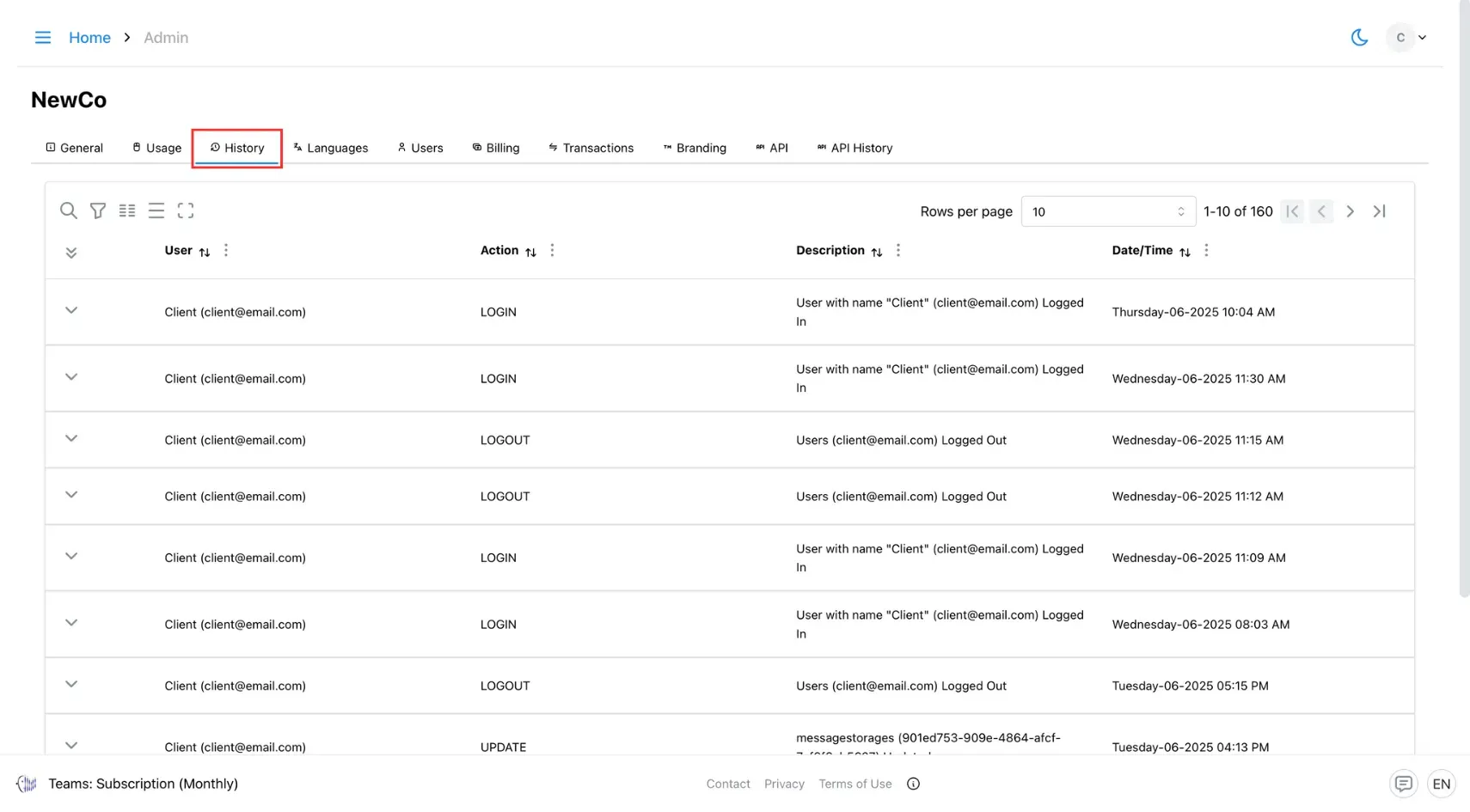
4. Enter Fragment Details
Provide a name for your fragment, select the appropriate source and target languages, and upload your CSV file.
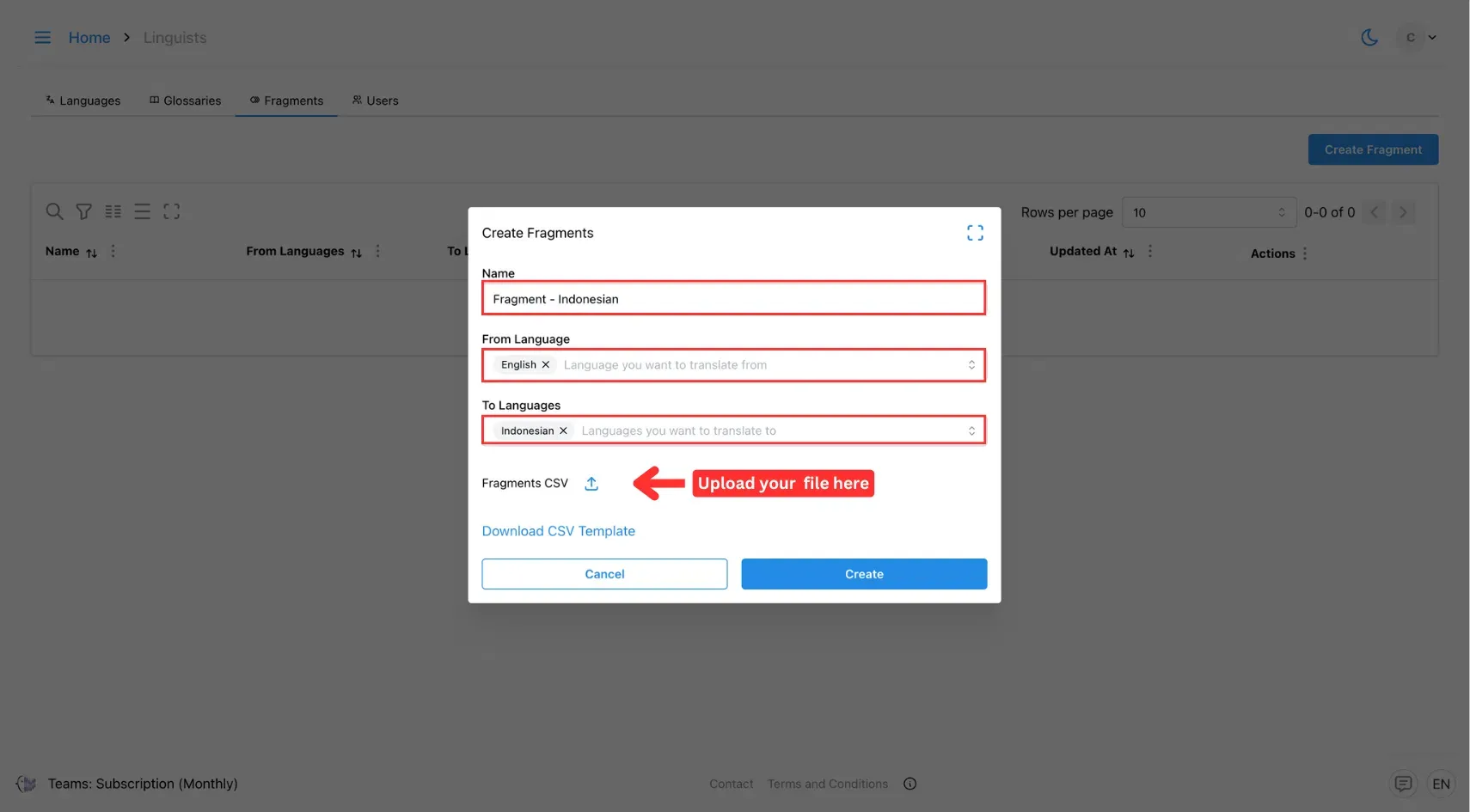
5. Click Create
Once all details are filled in, click the Create button to save your fragment.
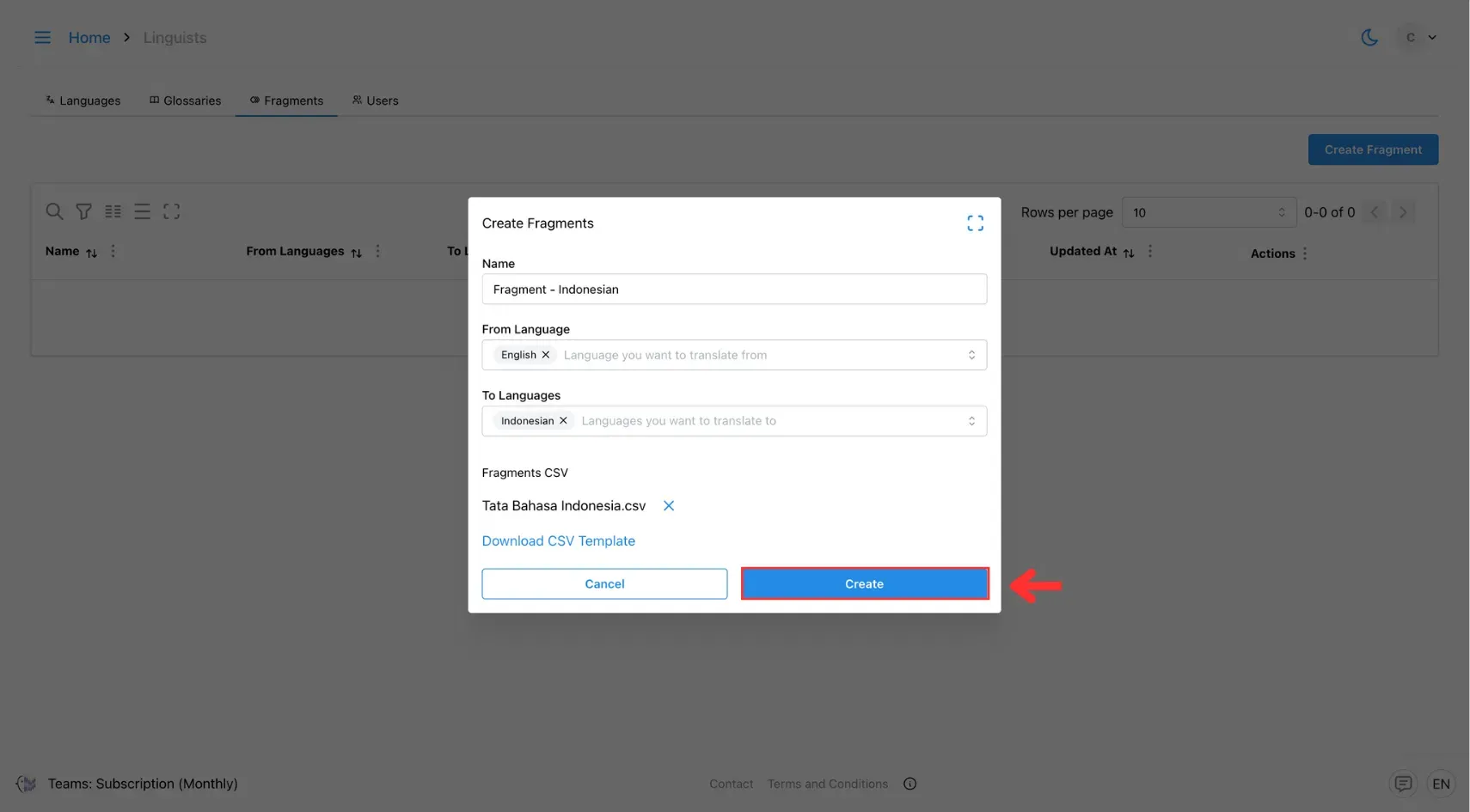
2. To Edit Fragments
1. Click the Edit Fragments Icon
Find the fragment you want to update on the Fragments tab and click the Edit icon.
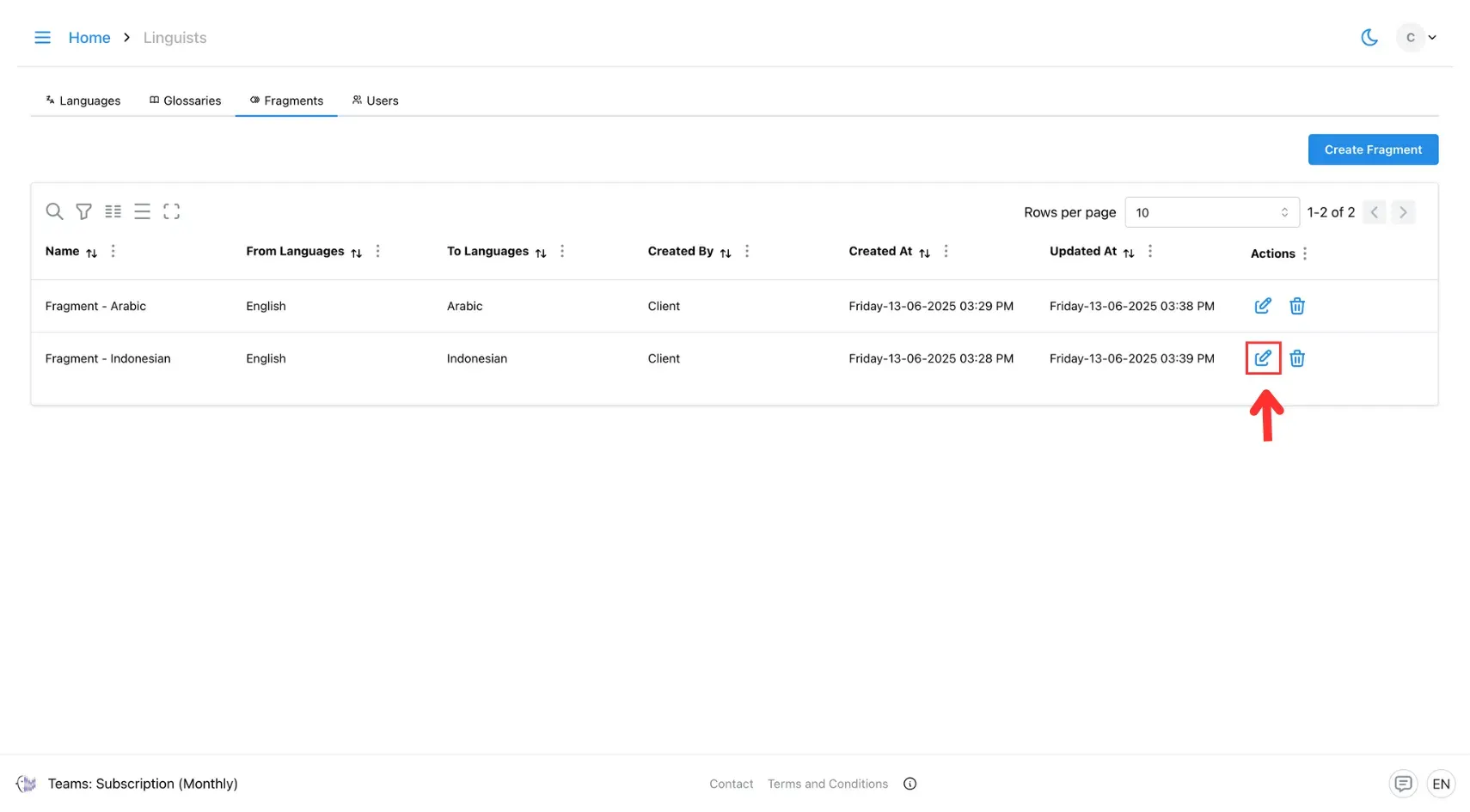
2. Manage Fragment Entries
You can:
Edit existing source text or translations.
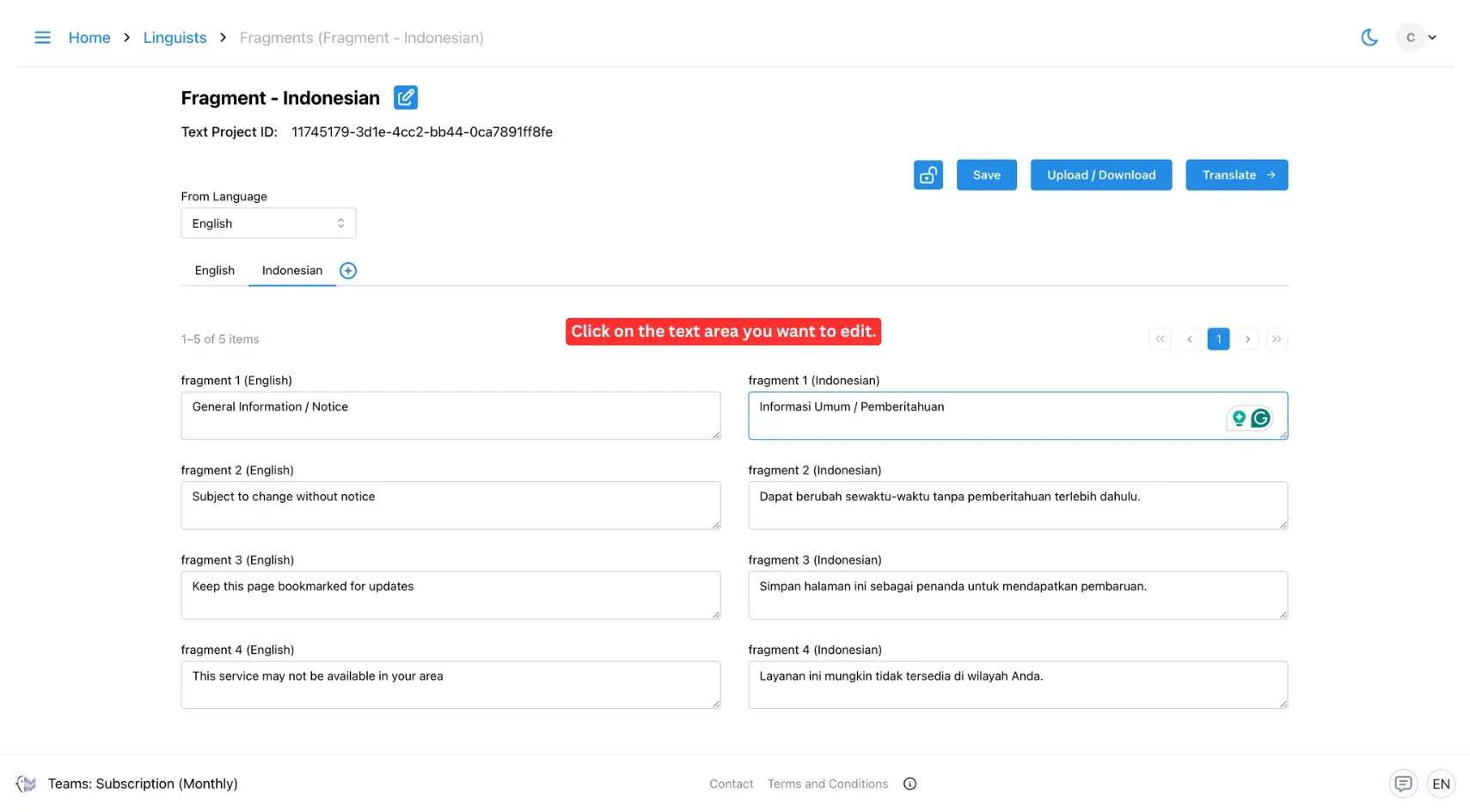
Add translations for new indexes.
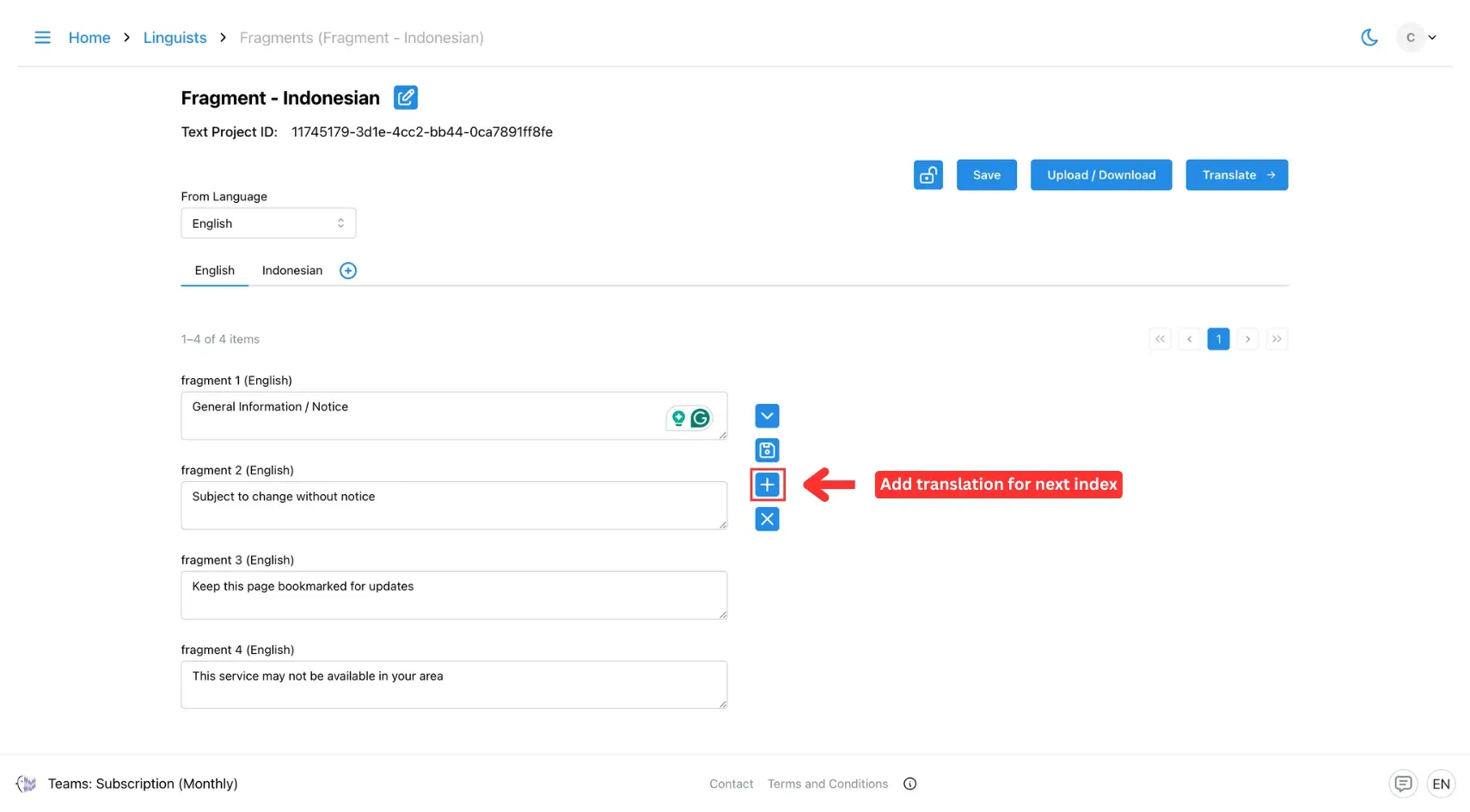
Delete any fragment entry as needed.
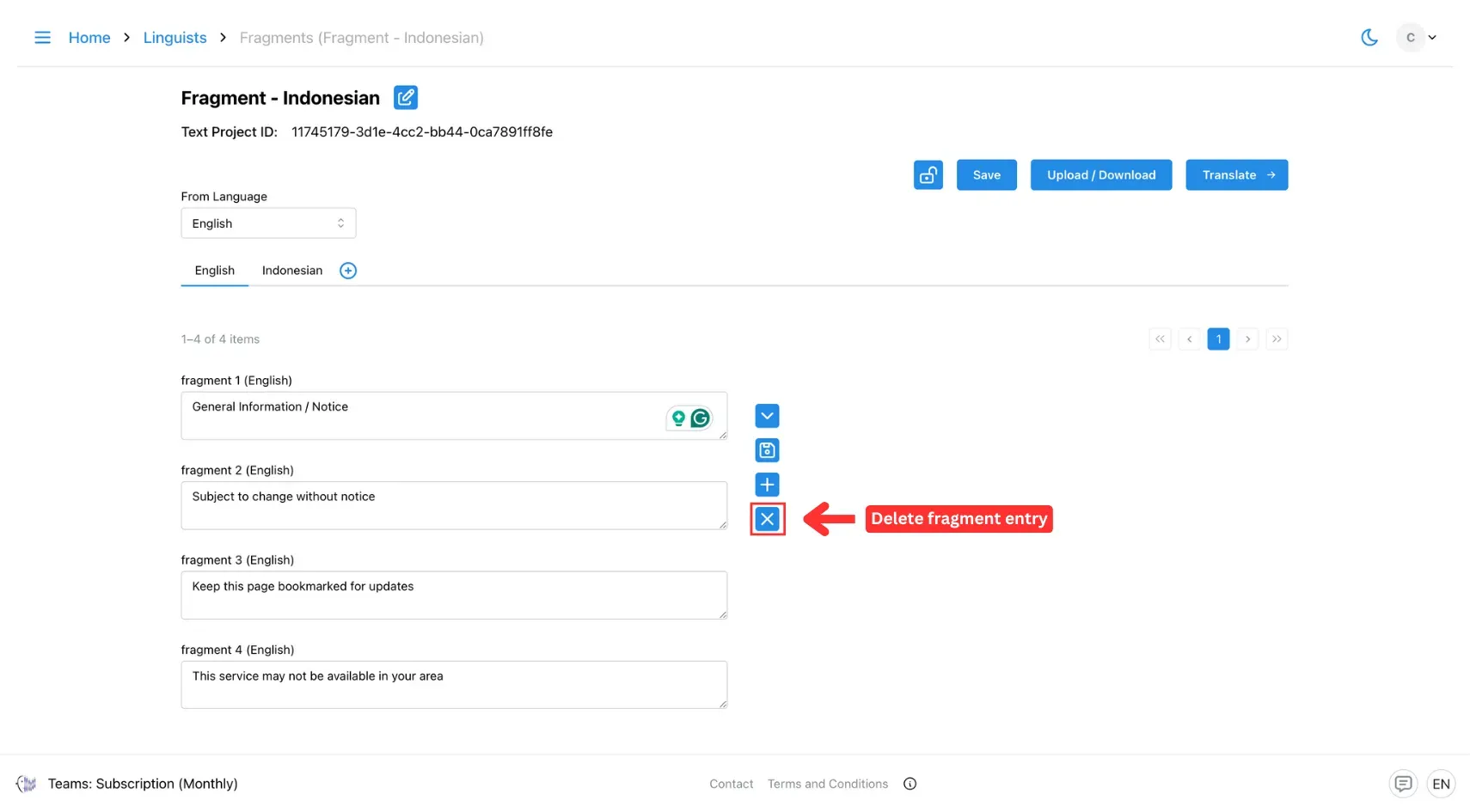
To add support for additional languages, click the Add Language icon.
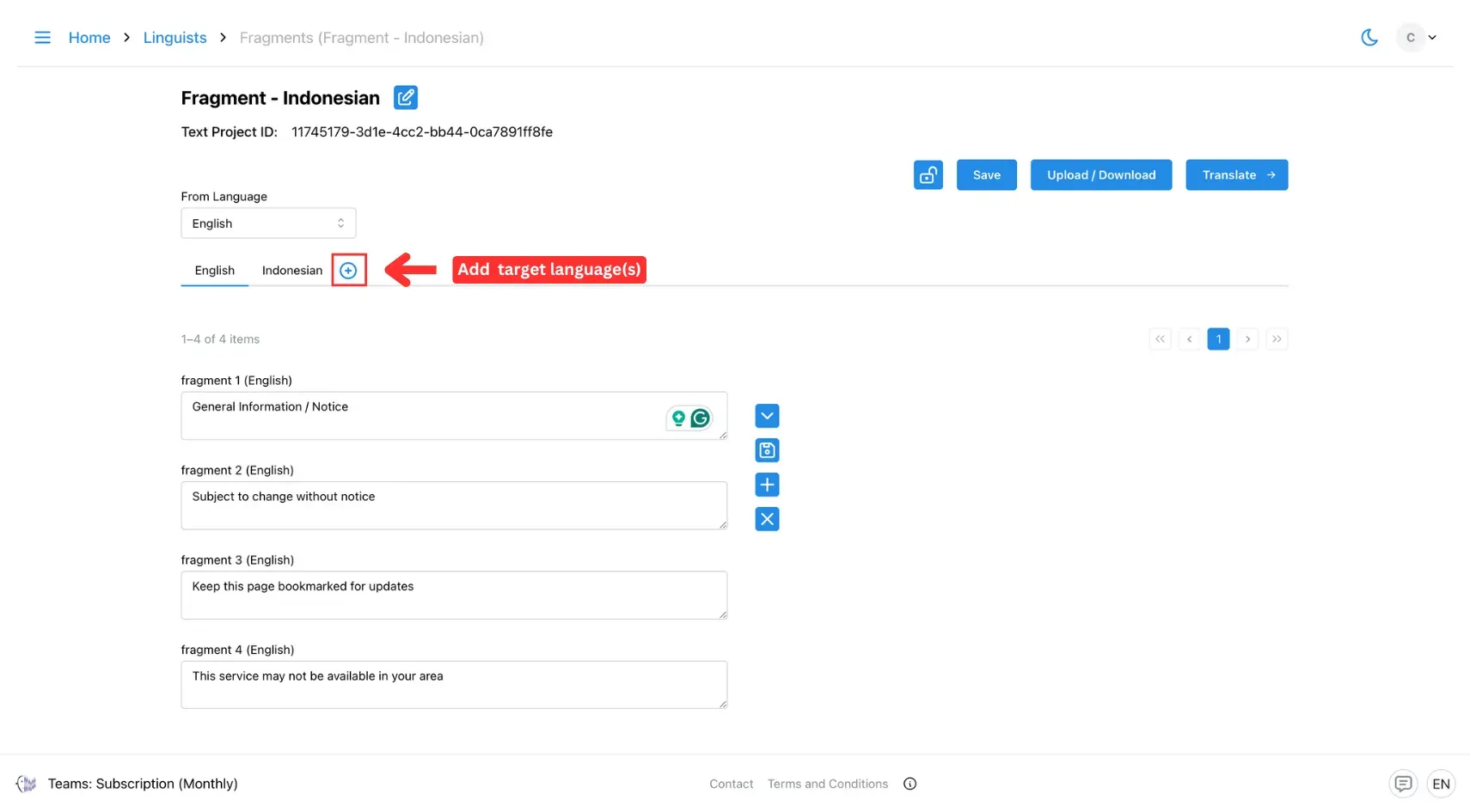
3. Save Changes
Click the Save button next to the field to save changes to a specific entry.
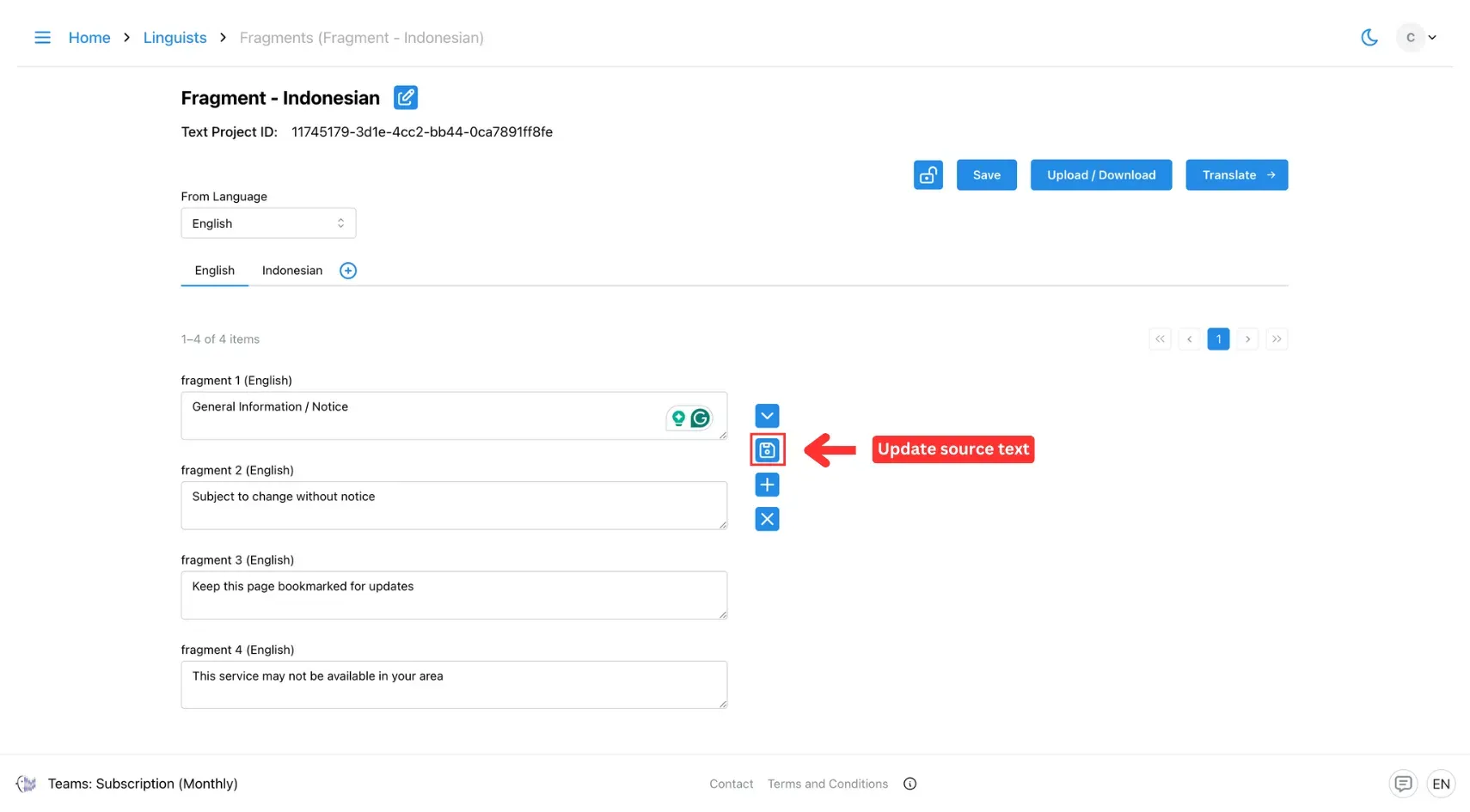
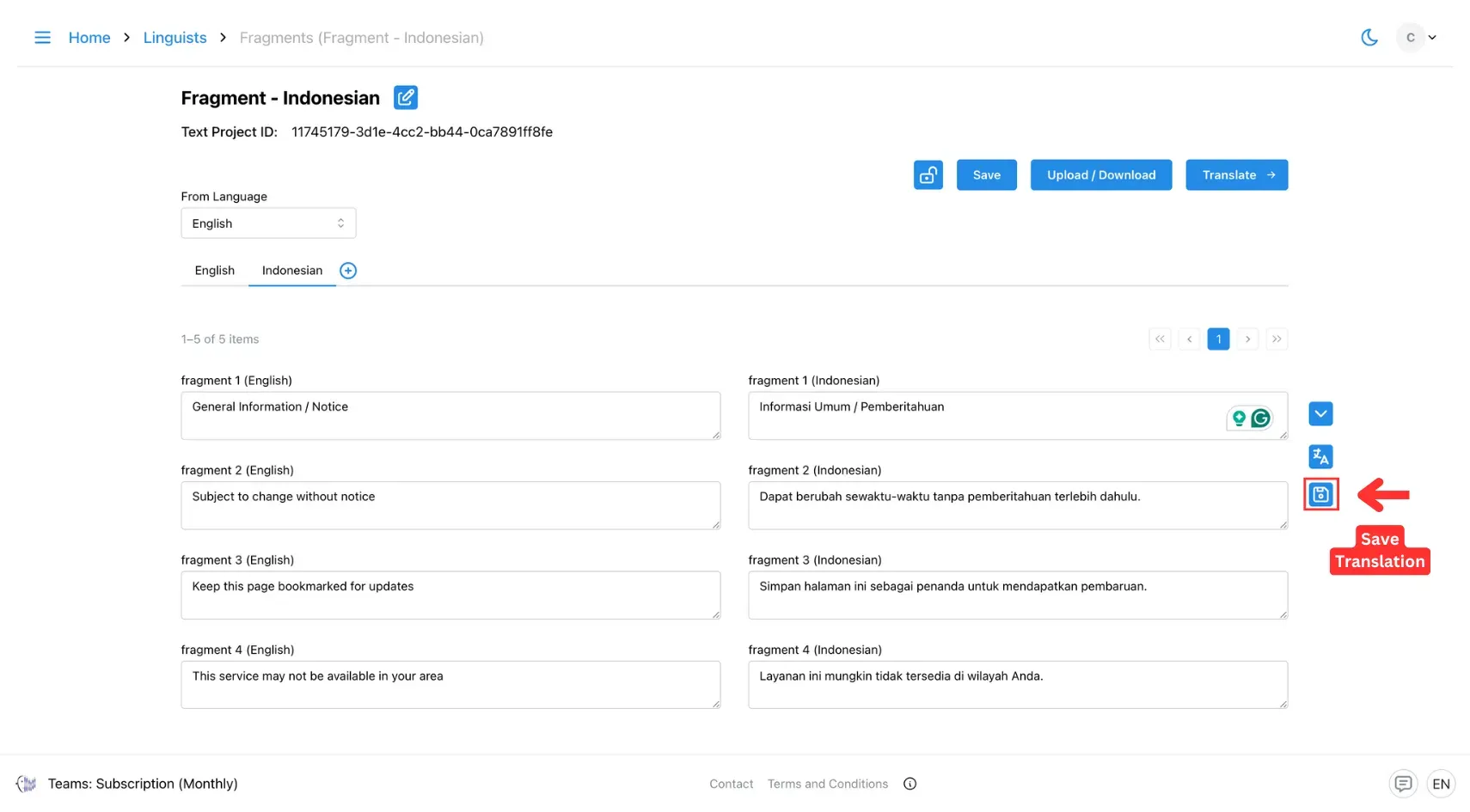
To save all updates at once, click the main Save button at the top.