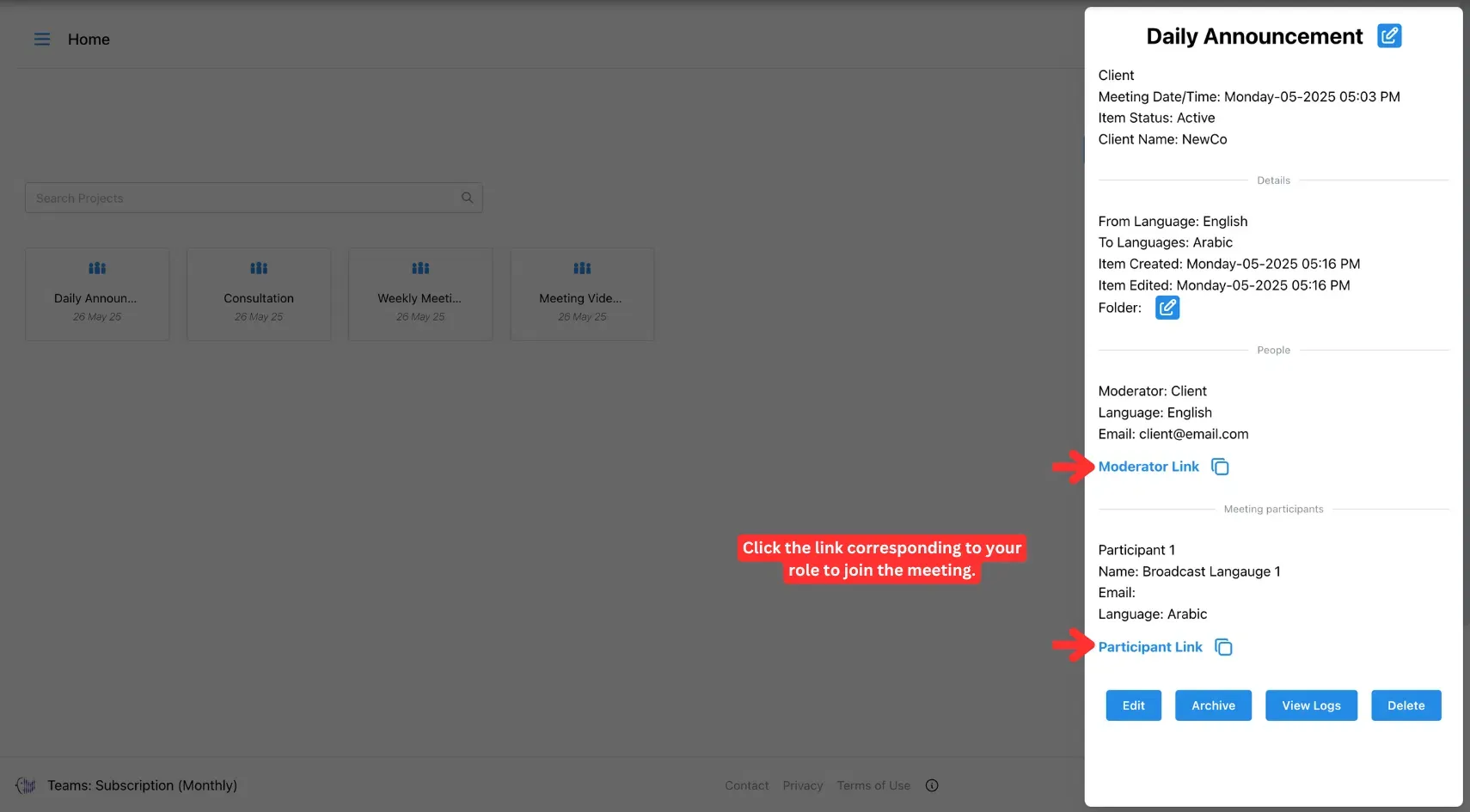3. Create A Multilingual Broadcast Meeting
Learn how to create a broadcast meeting, set language options, and share a public viewing link to reach large audiences with real-time translation support.
A Broadcast meeting lets you stream a one-way video with real-time multilingual translation. Viewers can join using a unique link, select their preferred language, and receive translations via subtitles or optional text-to-speech. Viewers cannot respond or interact. This format is ideal for global announcements, training, or presentations.
Here is how you can create a broadcast meeting:
1. Click Create Meeting
Click the Create Meeting button in the top-right corner of your screen.
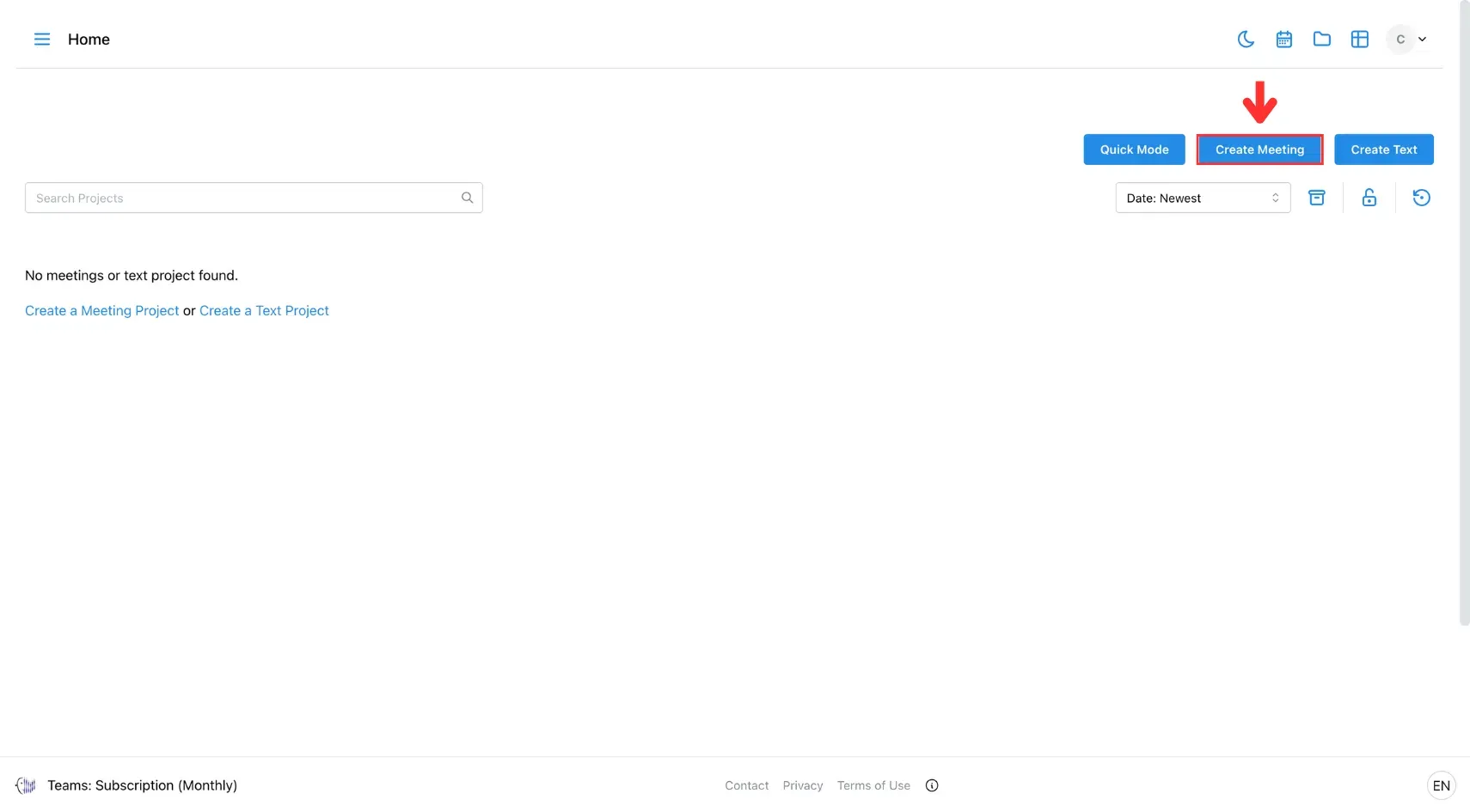
2. Select Meeting Type
Choose Broadcast, then select your preferred translation mode:
- Manual Mode: You control when translation is activated.
- Continuous Mode: Translation runs automatically during the broadcast.
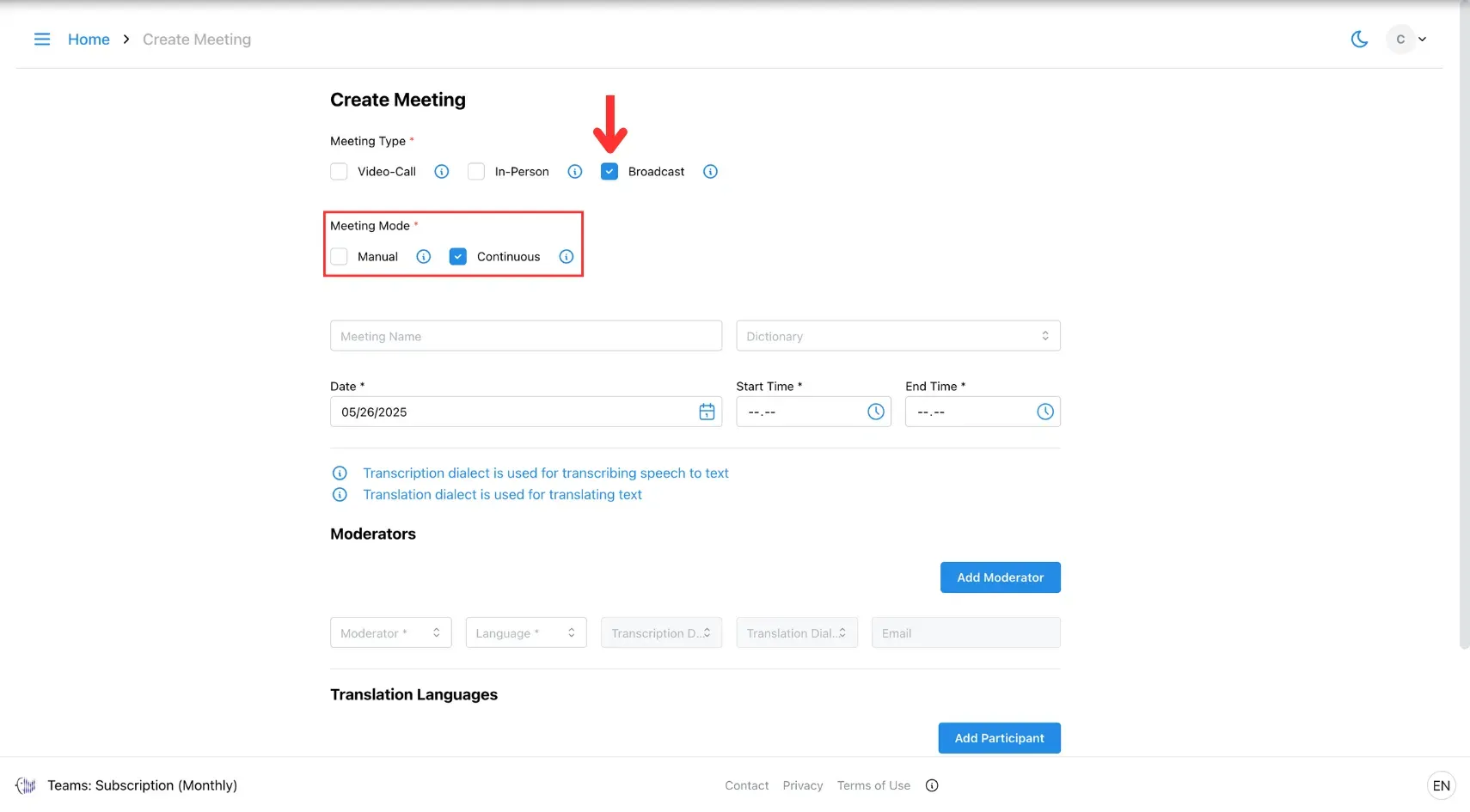
3. Enter Meeting Details
Fill in the required fields (especially those marked with *):
- In Transcription Dialect, choose the AI to transcribe your speech.
- In Translation Dialect, choose the AI to translate the transcription.
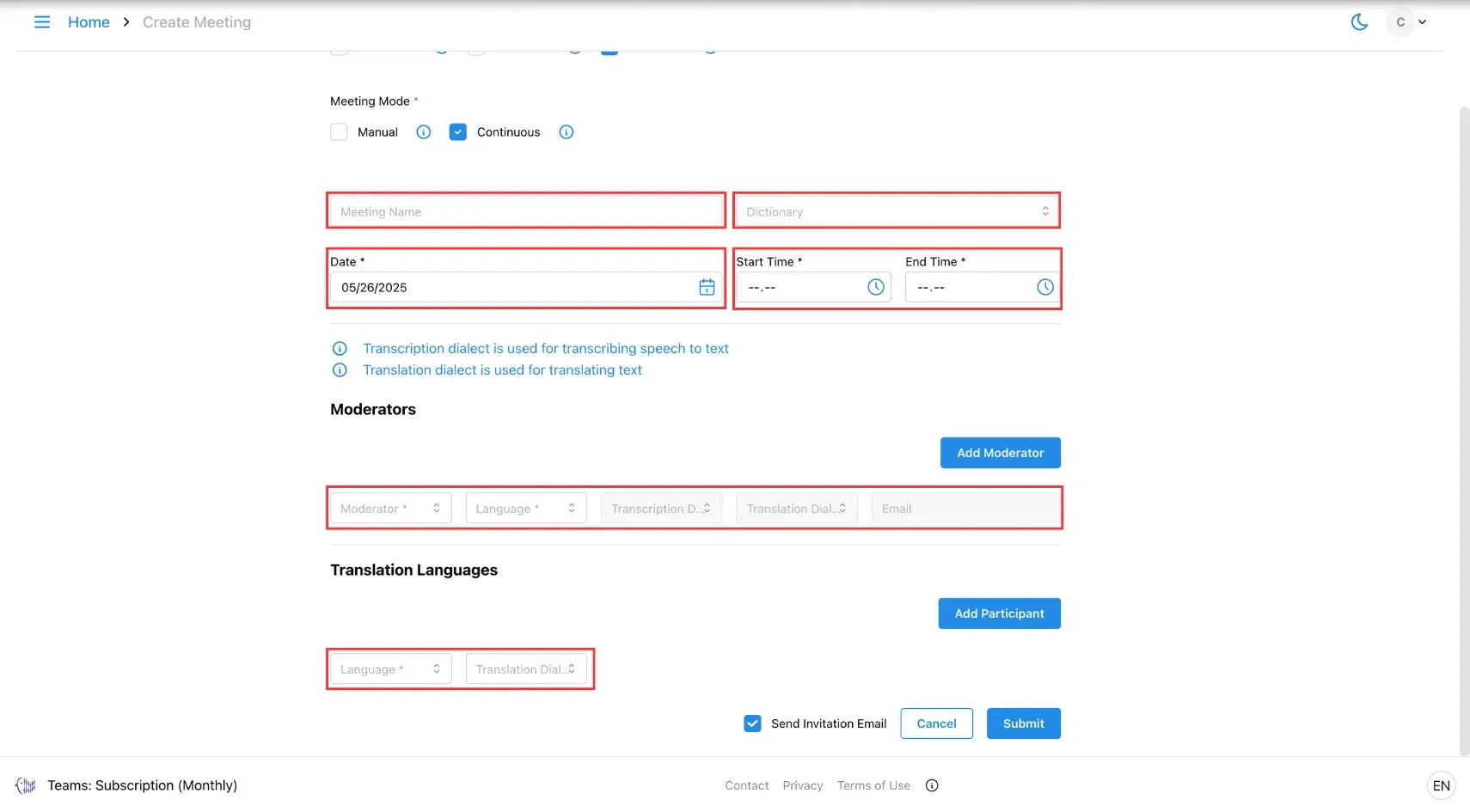
4. Submit
Click Submit to create your Broadcast session.
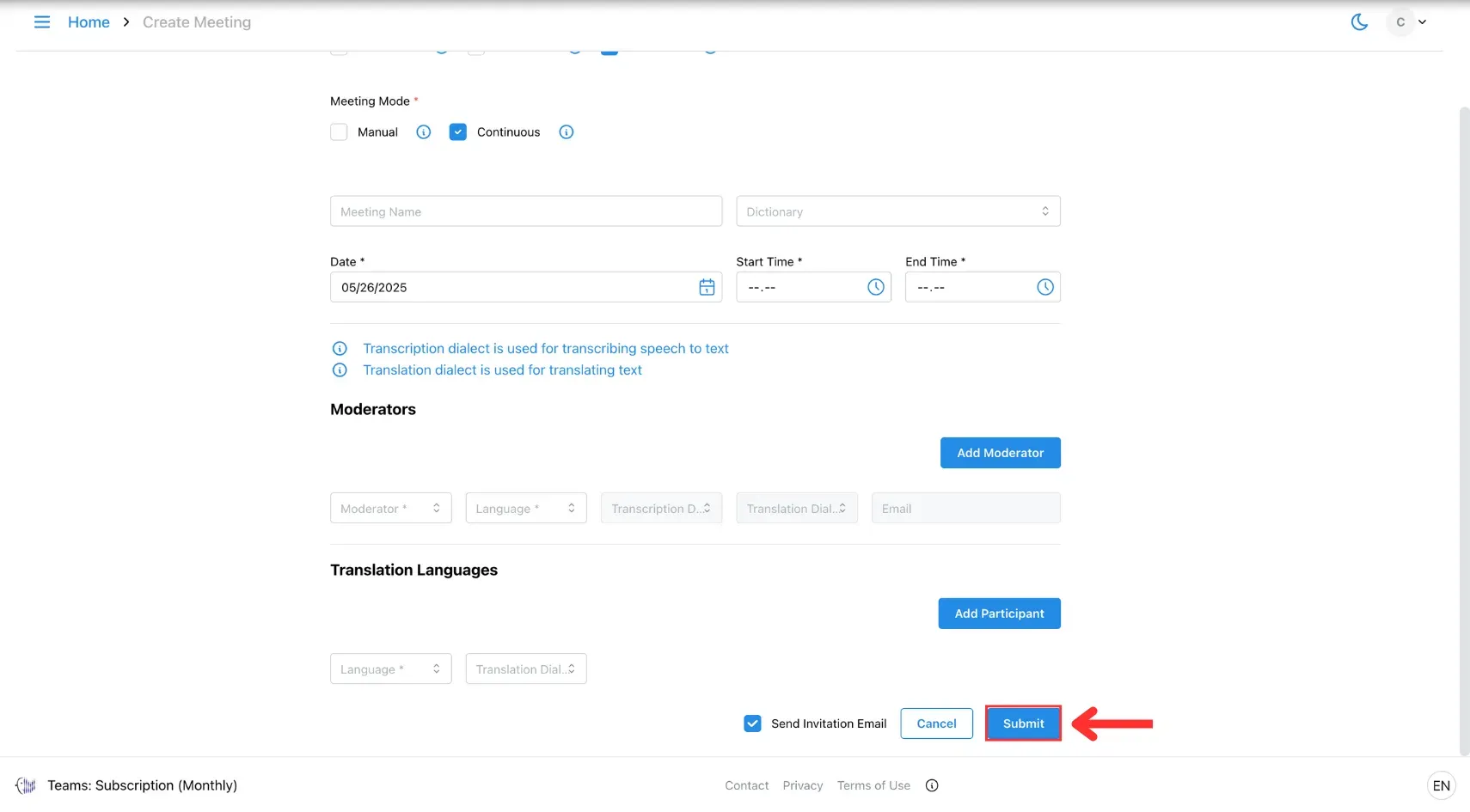
5. Start the Broadcast
At the scheduled time, go to your homepage, open the meeting, and click the link to begin streaming.