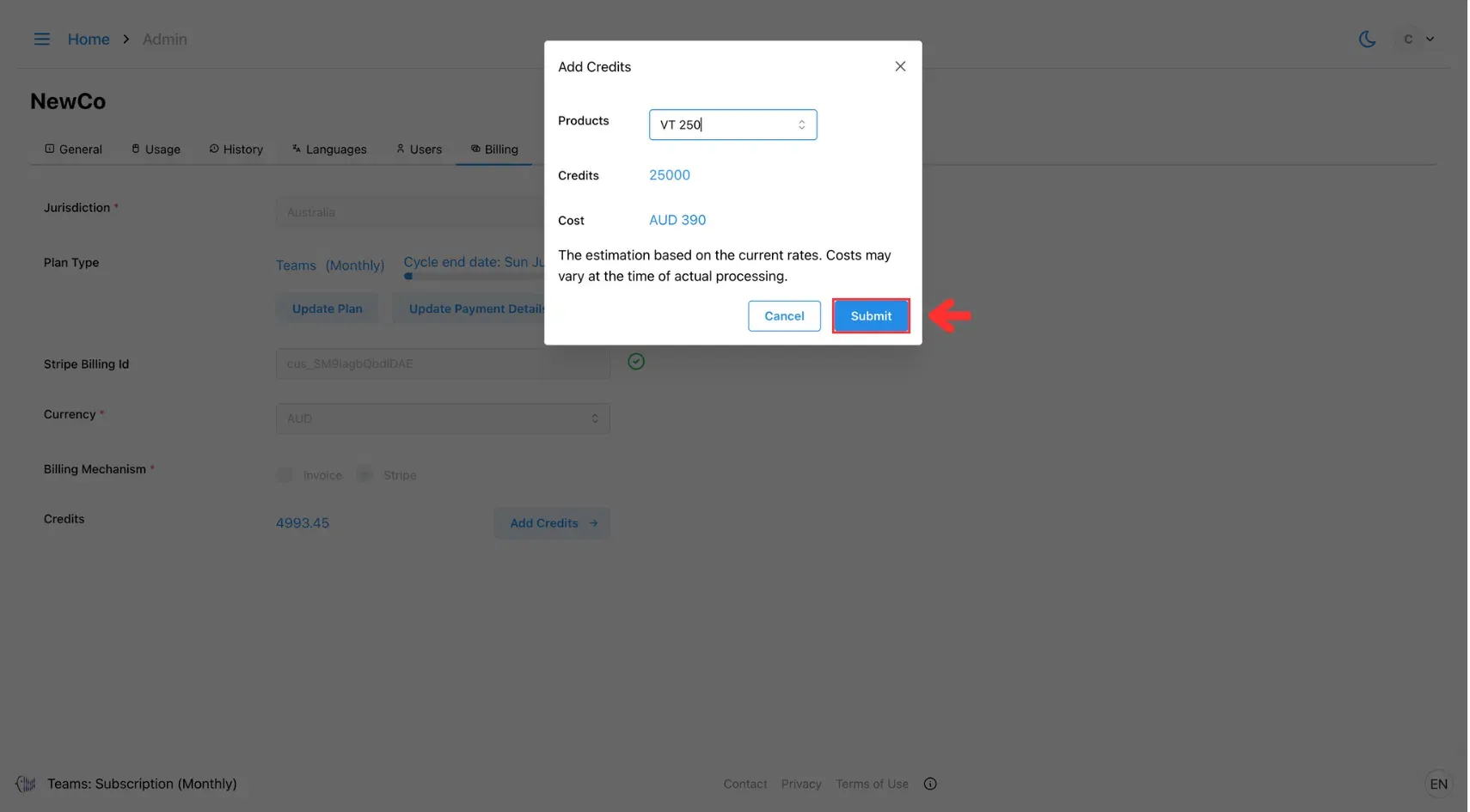4. How to Top Up Credit
This page provides step-by-step instructions for adding credit to your account. Learn how to choose a top-up amount and complete your transaction securely.
1. Open the Admin Menu
Click the three horizontal lines icon in the top-left corner of the screen.
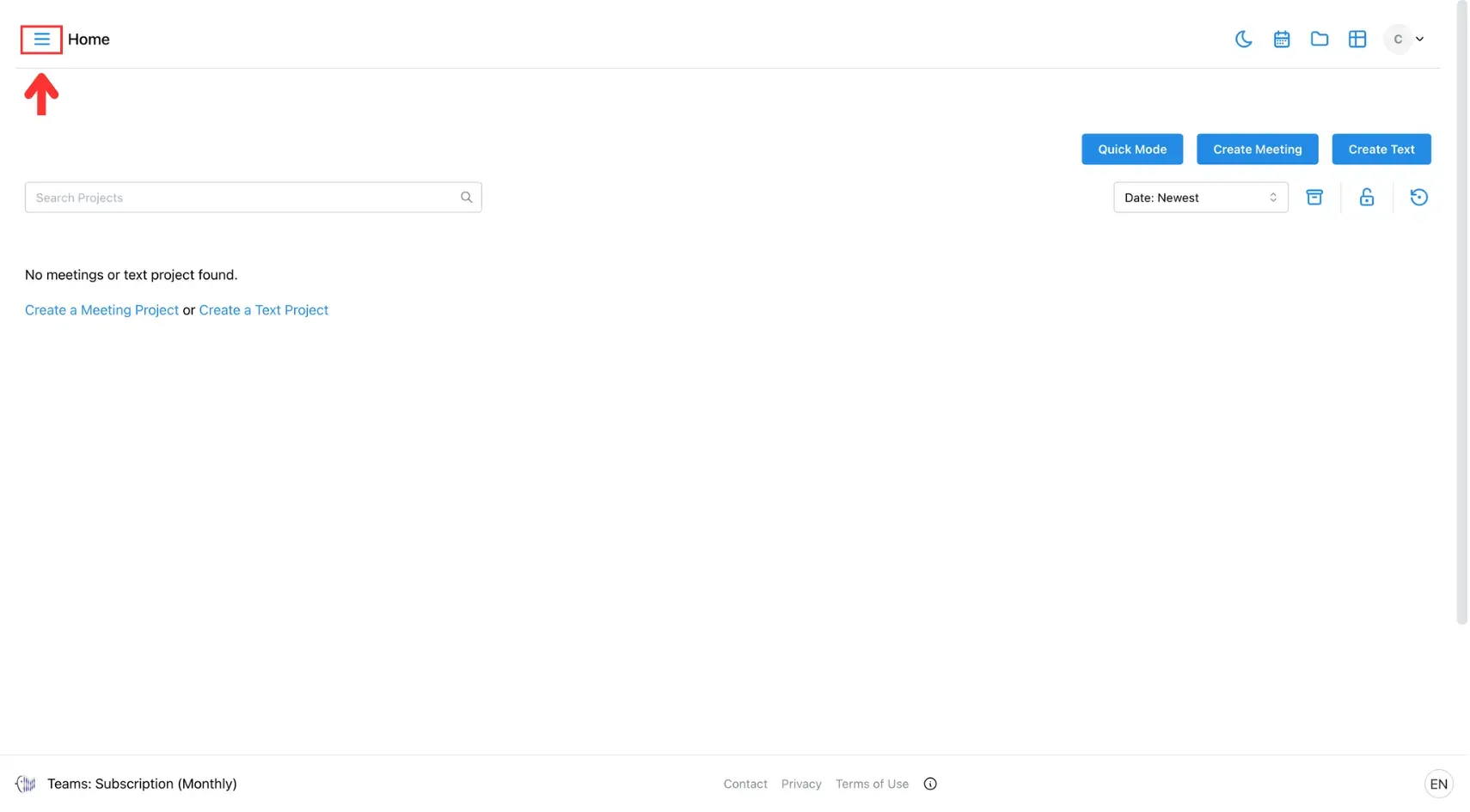
After that, select Admin from the side menu.
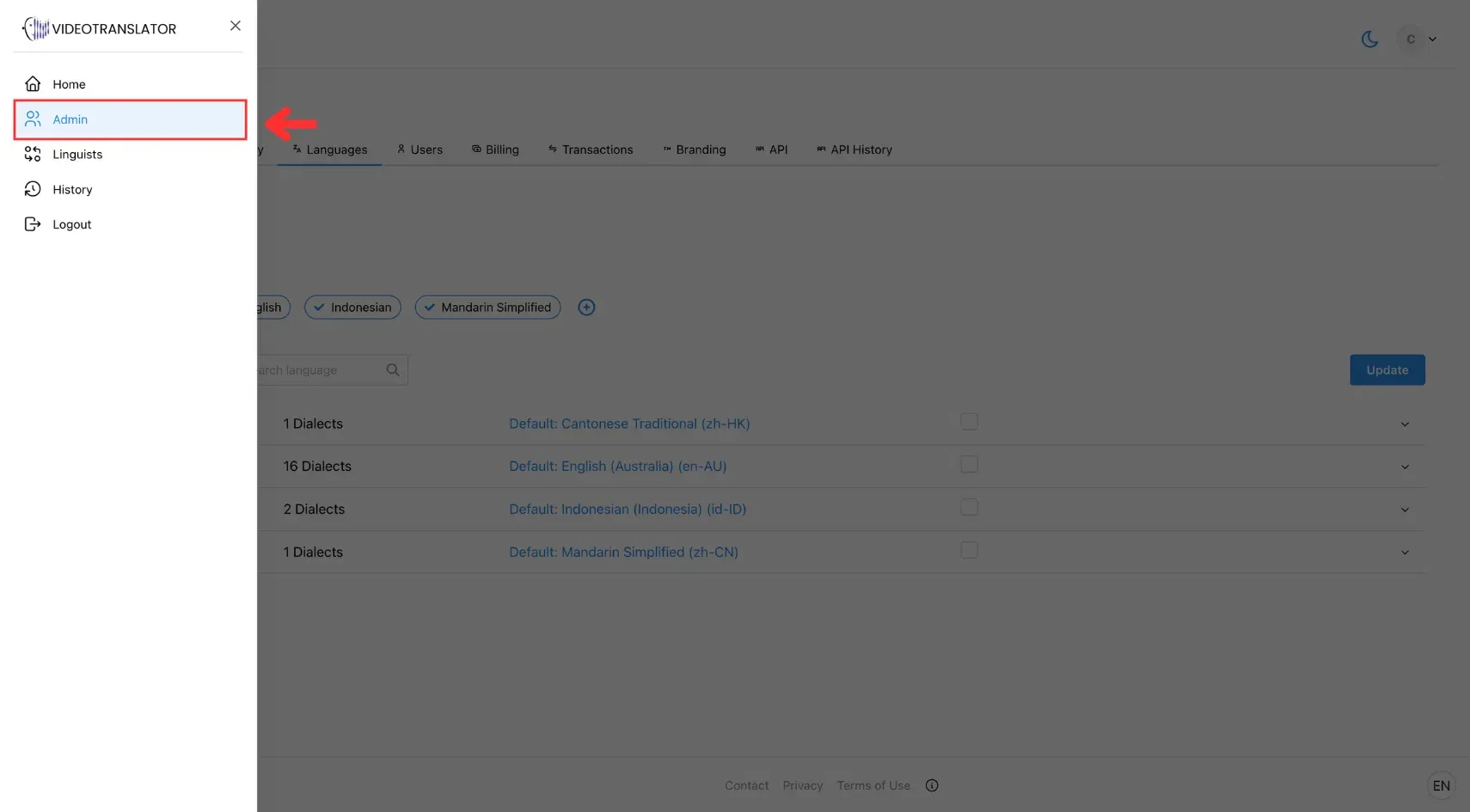
2. Go to the Billing Tab
In the Admin panel, click the Billing tab.
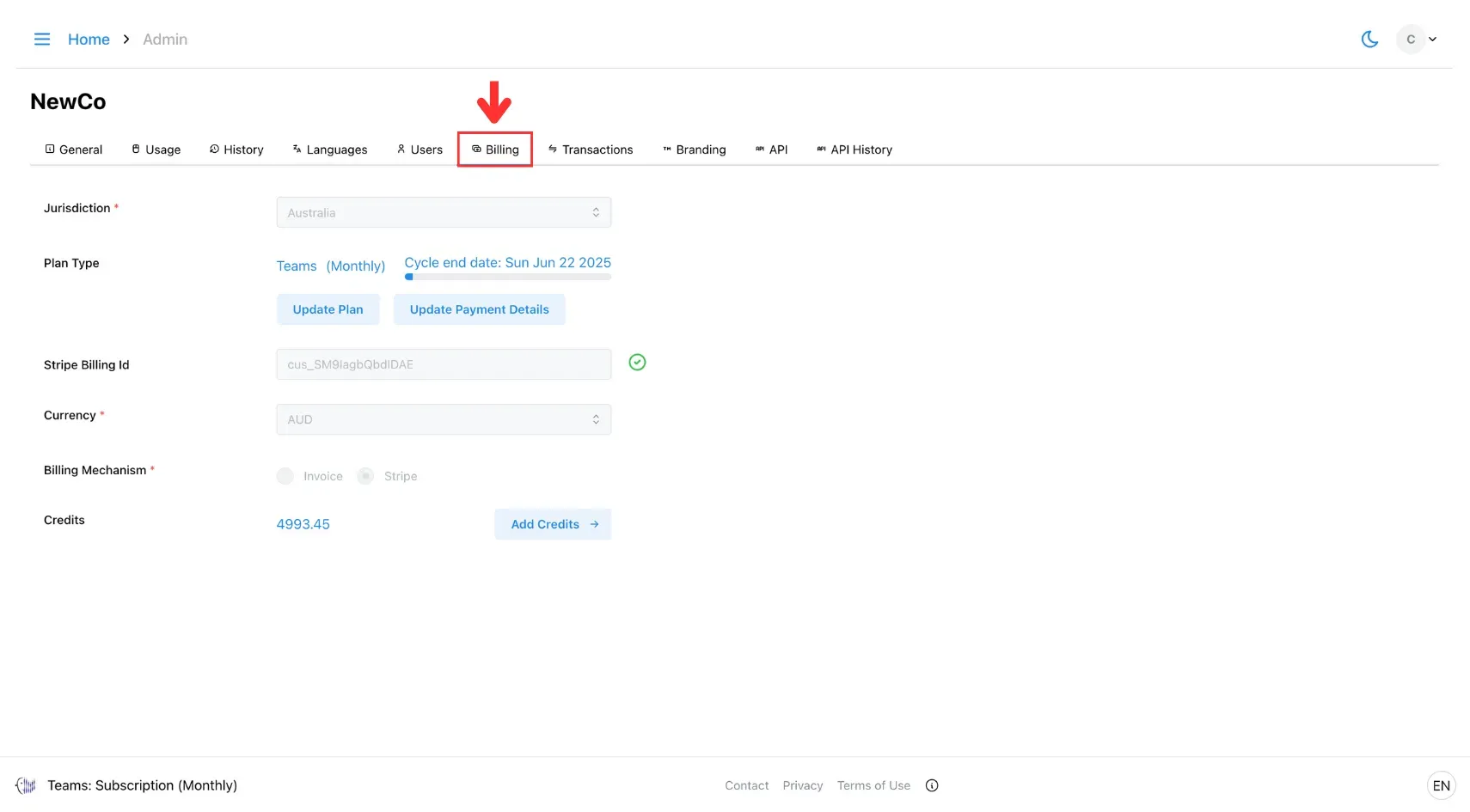
3. Click Add Credit
Click the Add Credit button to open a pop-up window.
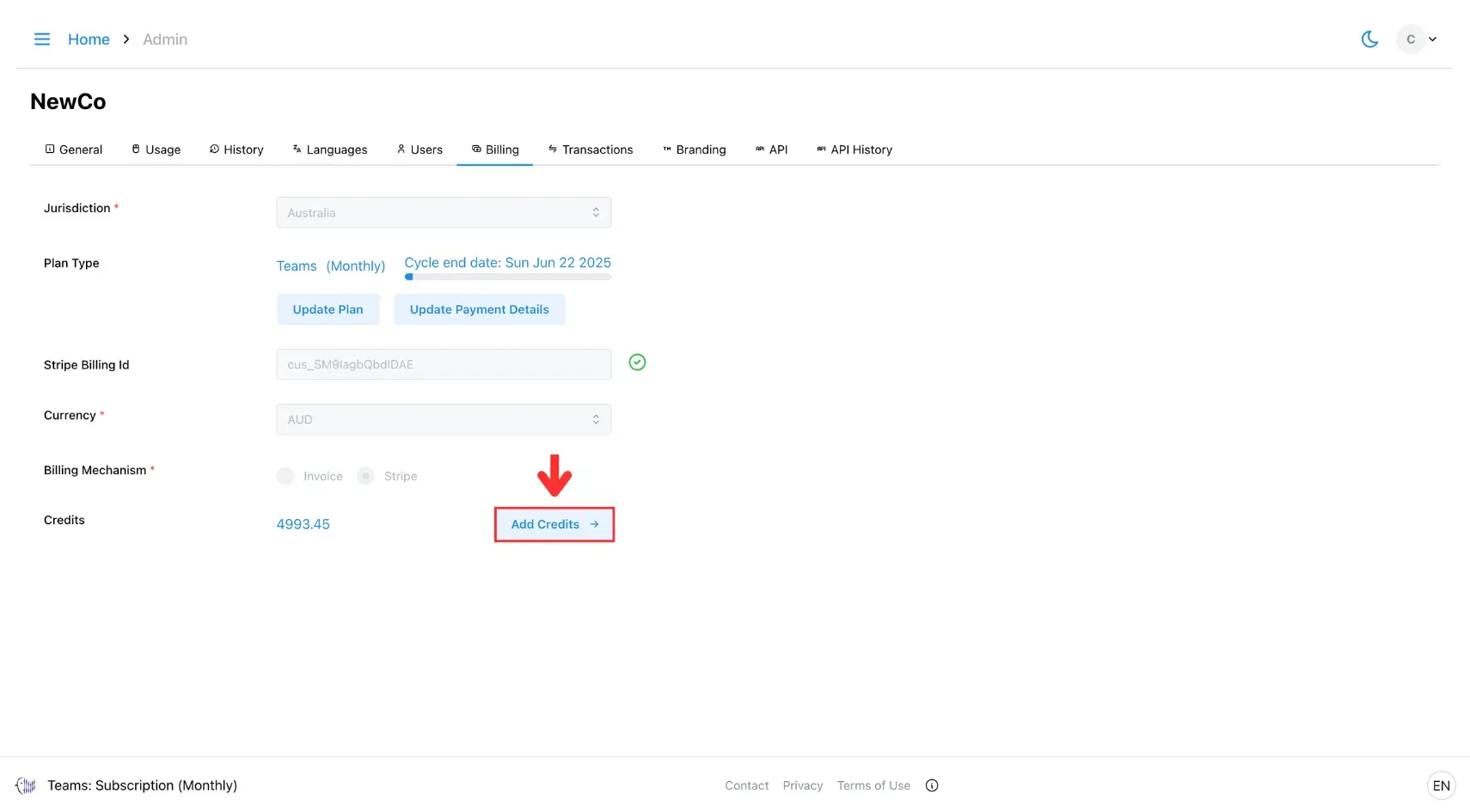
In the pop-up, select the products you want to purchase. For each item, you’ll see its credit equivalent and estimated cost in your currency (converted from USD).
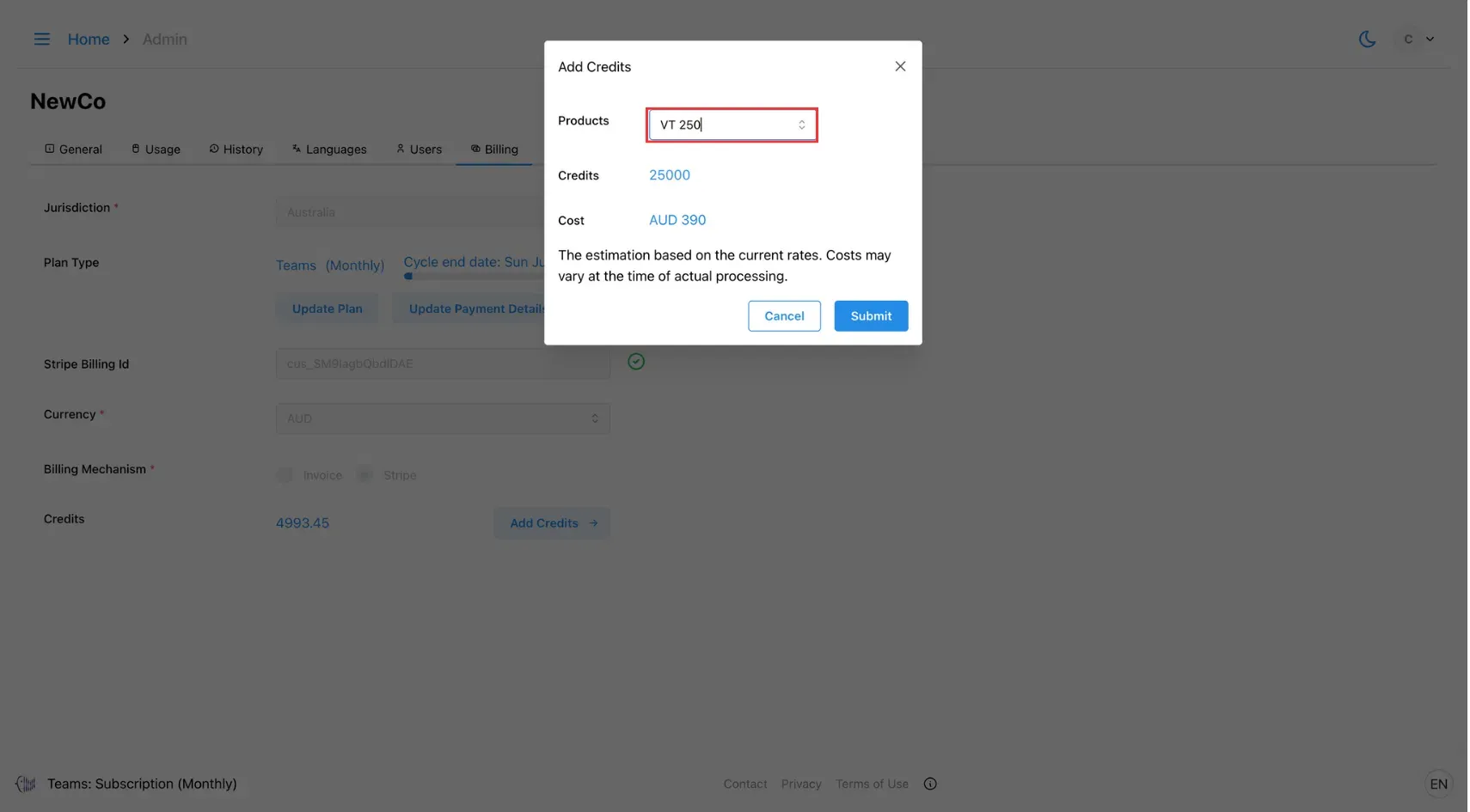
4. Click Submit
After making your selections, click Submit. Your additional credits will be added to your account.