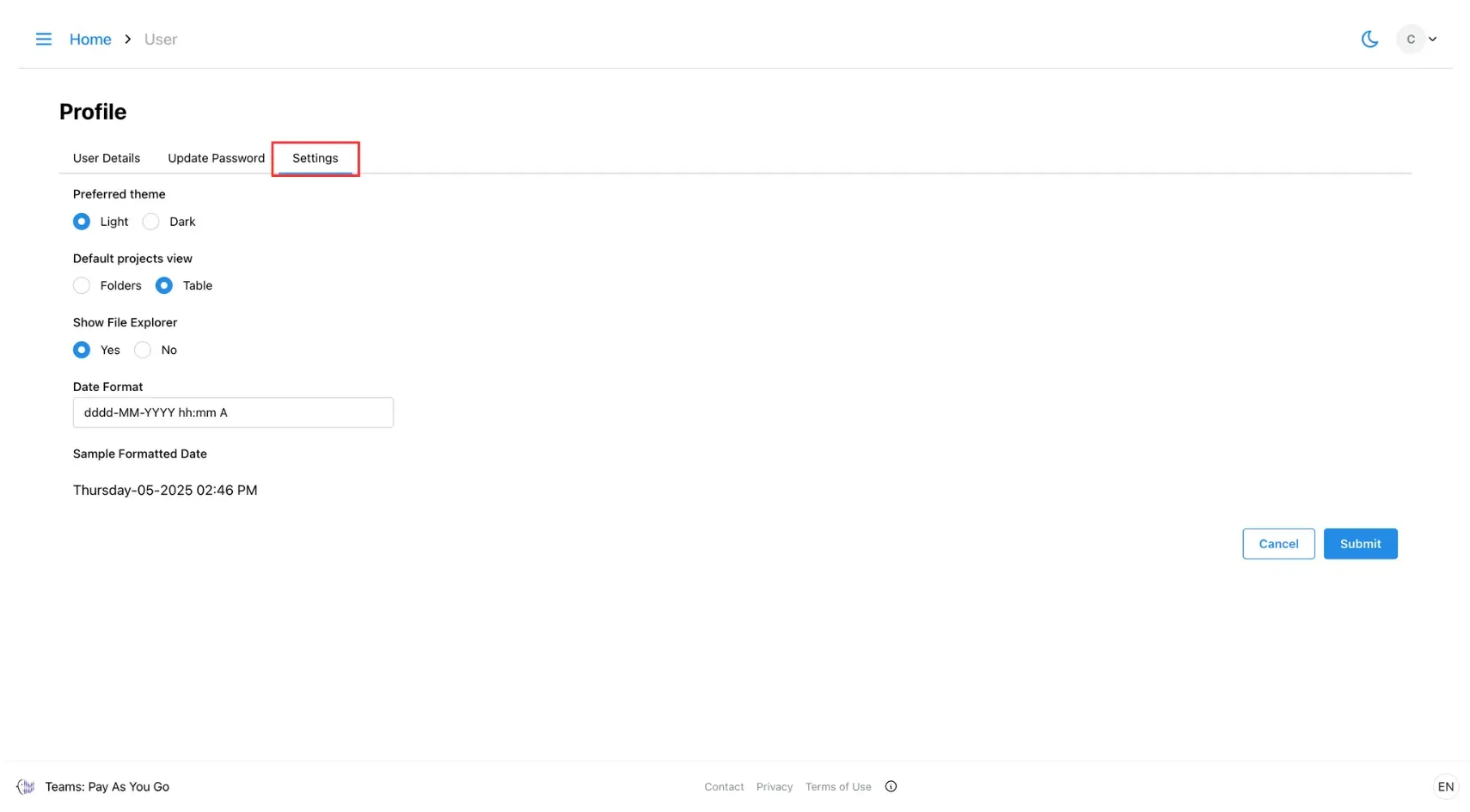On this page
article
3. How To Edit Profile
This page guides you through updating your profile settings, including how to change your display name, update your password, and customise app preferences such as theme, table view, date format, and more.
You can update your personal information and customise account settings from the Edit Profile menu.
To access it, click the Profile icon in the top-right corner of the screen.
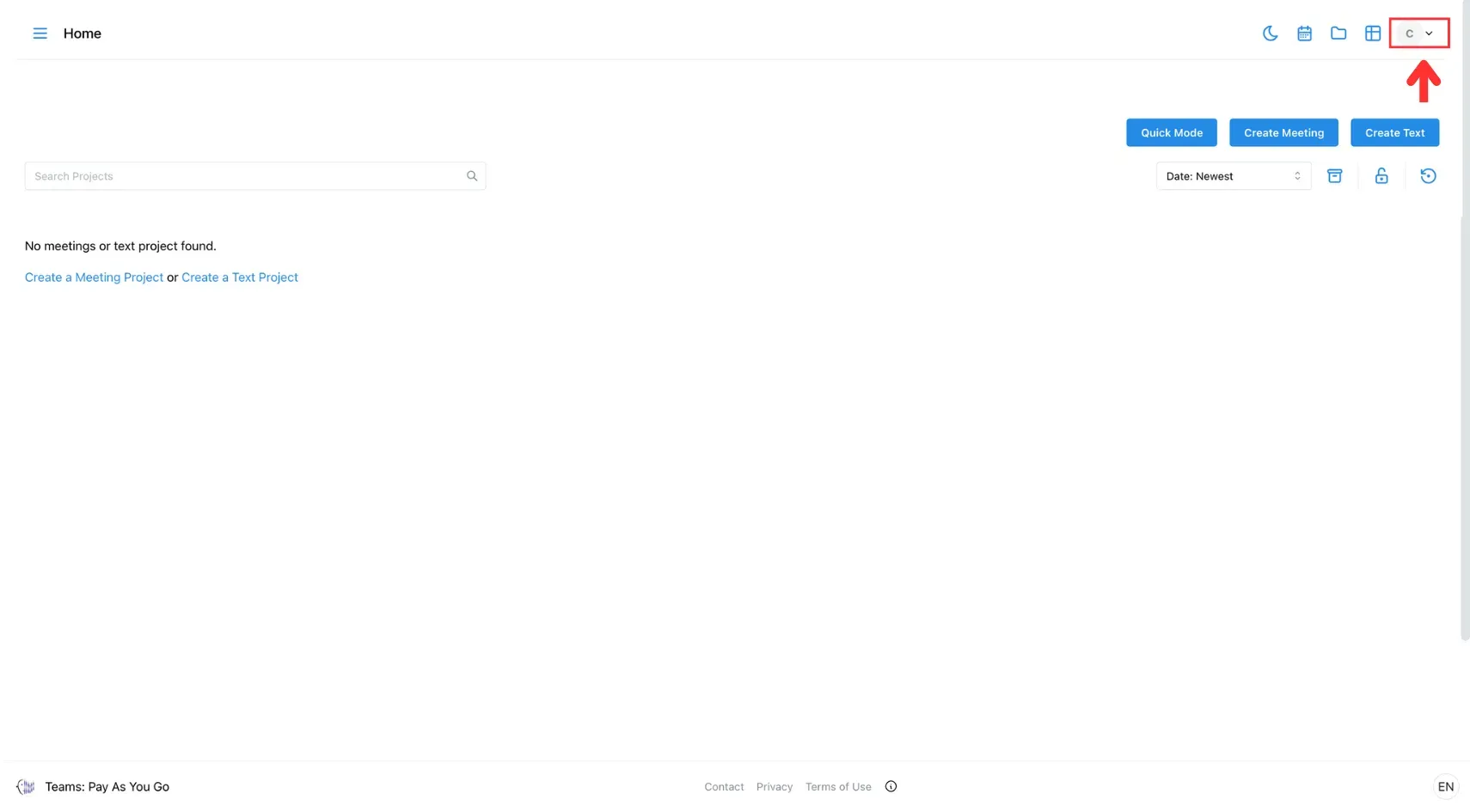
1. Personal Information
Here, you can:
- Edit your display name.
- View your email address and client name (these fields are not editable)
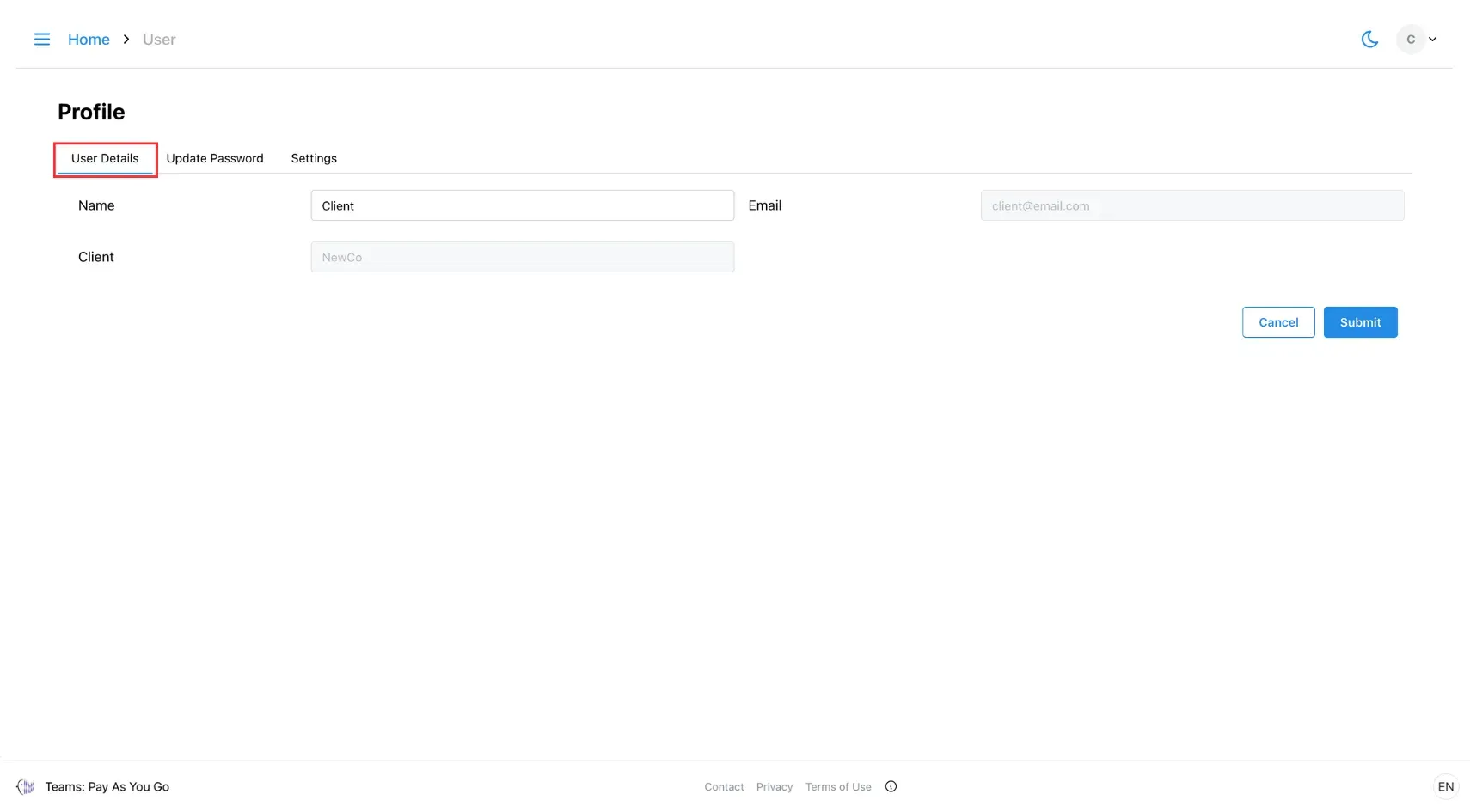
2. Change Password
You can update your password by entering your current password and your new password.
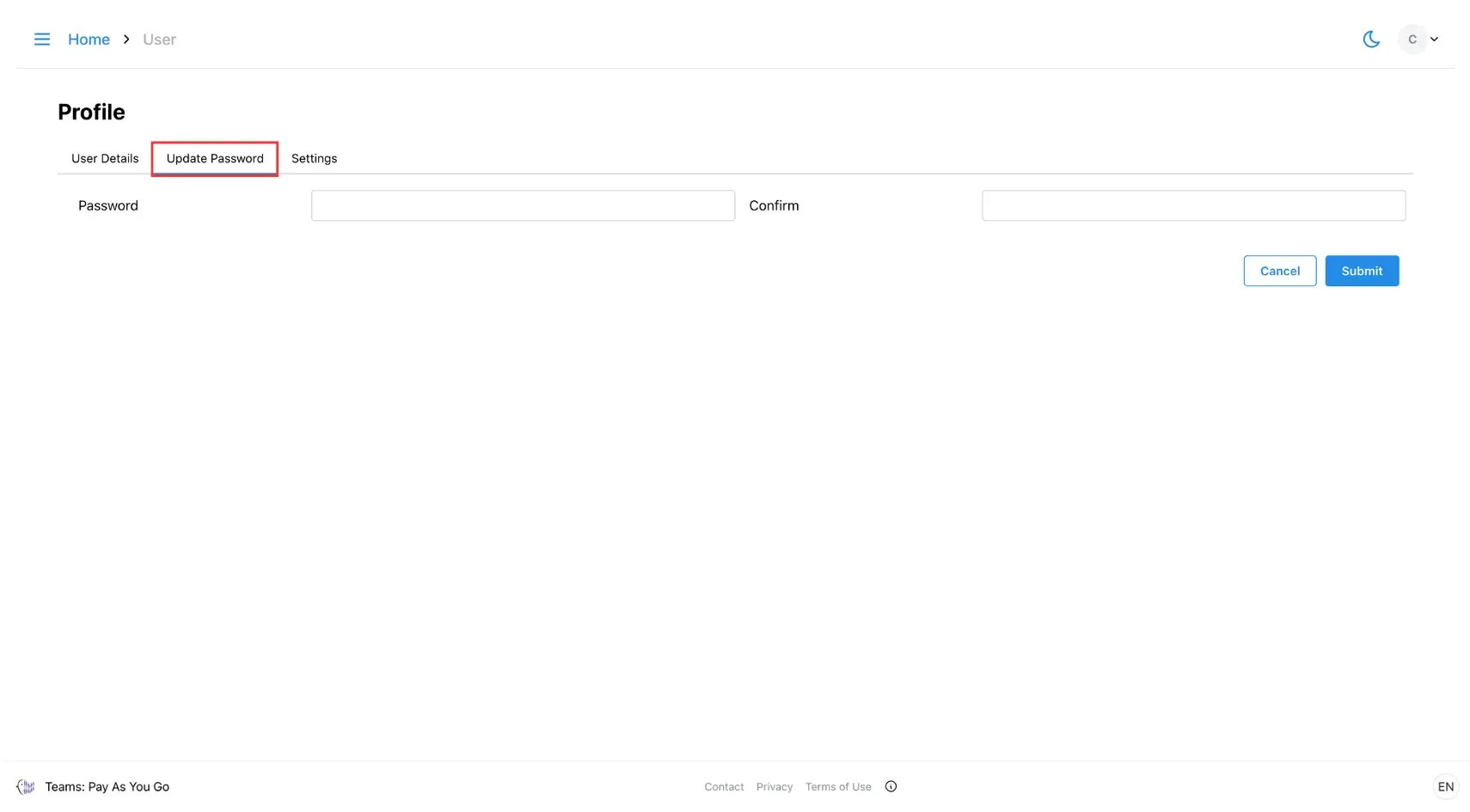
3. Preferences
Tailor the look and behaviour of your account. You can:
- Switch between Dark or Light theme.
- Choose whether to display projects in Table View.
- Show or hide the File Explorer.
- Set your Date Format (e.g., DD/MM/YYYY or MM/DD/YYYY).