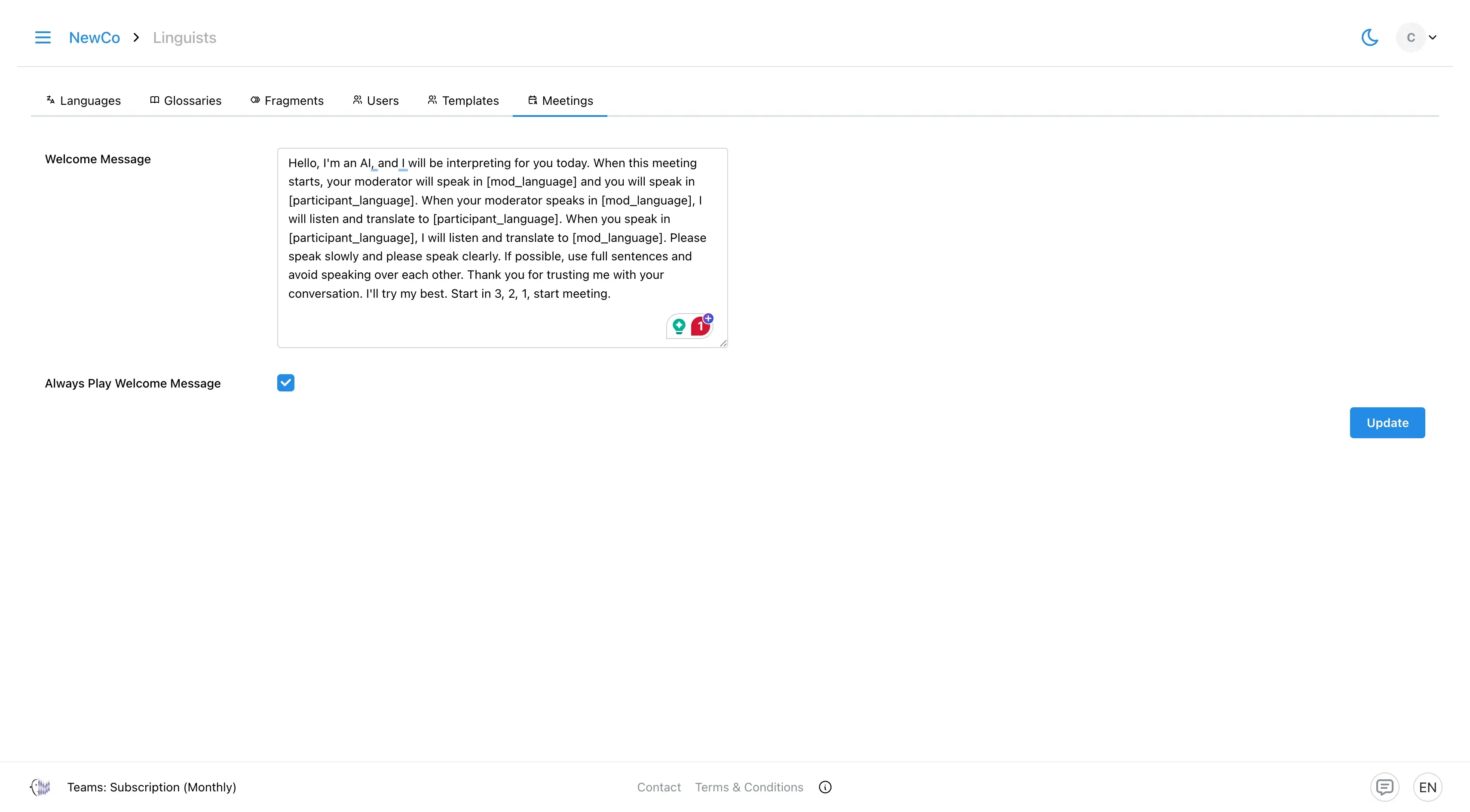3. Linguist
Manage glossaries, fragments, and available languages. The Linguist page helps ensure translation quality and consistency across all projects.
The Linguist page is organised into several tabs that help manage your multilingual projects. Each tab has a distinct role—whether it’s controlling available languages, adding custom glossaries, creating templates, or setting meeting preferences. The sections below outline what each tab does and link to step-by-step guides where relevant.
Languages
The Languages tab lists all supported languages available in the account. While linguists can view this list, only Admins have the authority to make changes. This overview helps linguists understand which language options are available for translation work. To learn how to add a new language, see How to Add a Language.
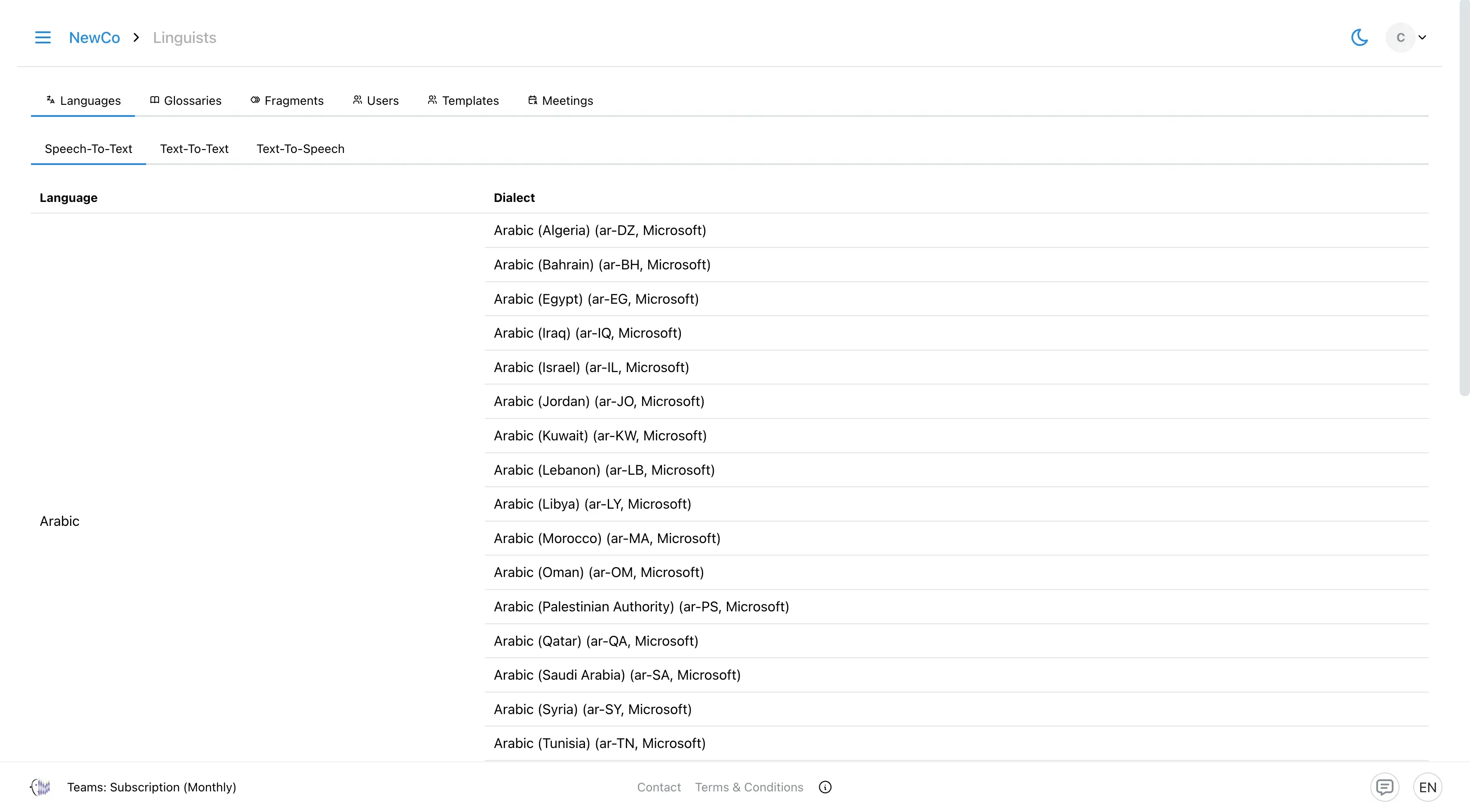
Glossary
Glossaries allow you to create or upload custom term lists to maintain translation accuracy. Similar to a dictionary, each glossary entry pairs a source term with its equivalent in other languages. This helps guide the AI to translate specific terms according to your preferences—especially useful for proper nouns such as names, organisations, or specialised terminology. Visit How to Create and Edit Glossary to see the complete guide.
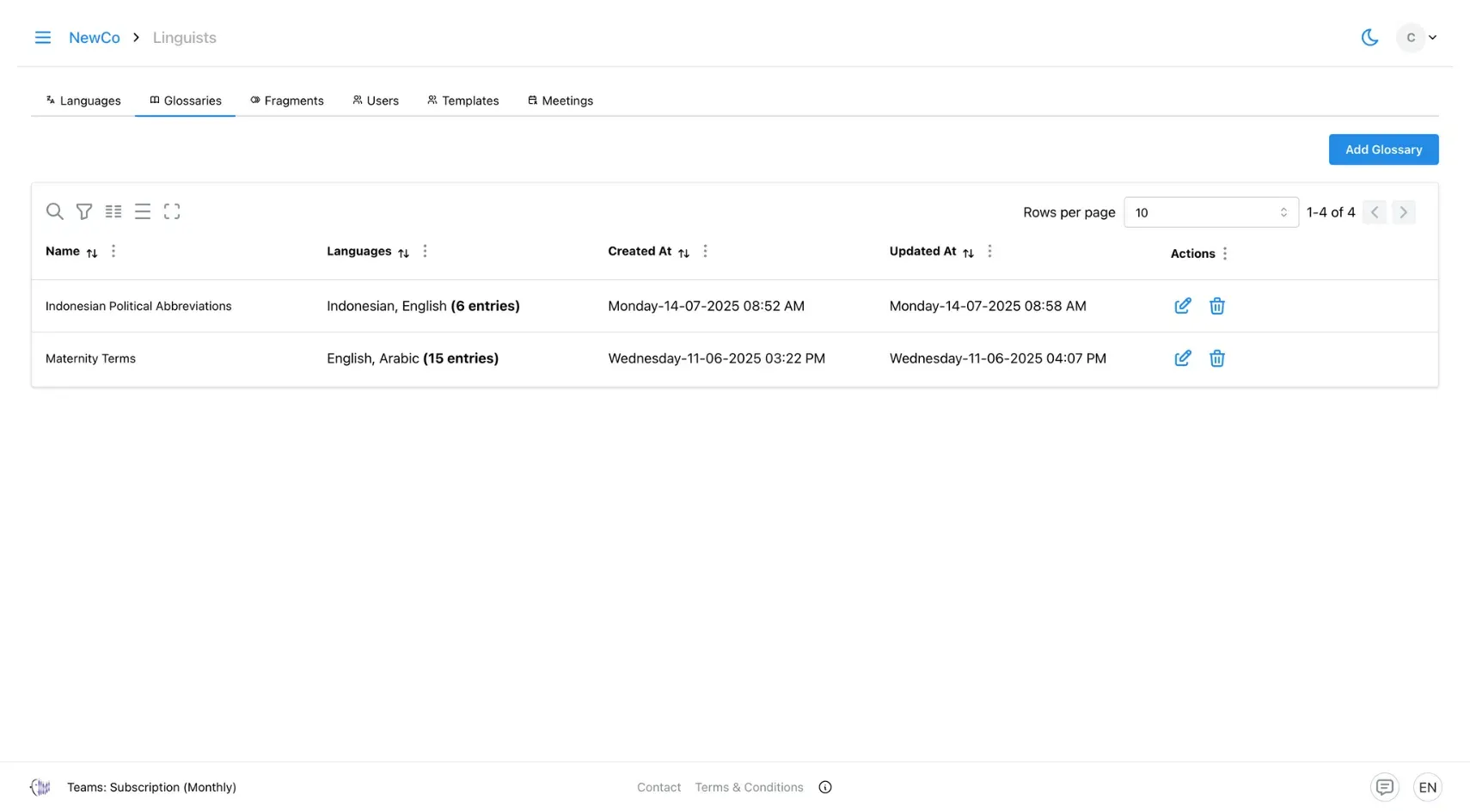
Fragments
Fragments allow you to replace specific sentences or sections of text in a translation project with pre-translated content. This feature is particularly useful for structured documents with recurring language. By excluding these sections from AI translation, fragments help reduce costs and processing time. They also enhance consistency and accuracy, as the content is typically curated and approved by linguists. Go to How to Create Prefilled Fragment page to see the complete guide.
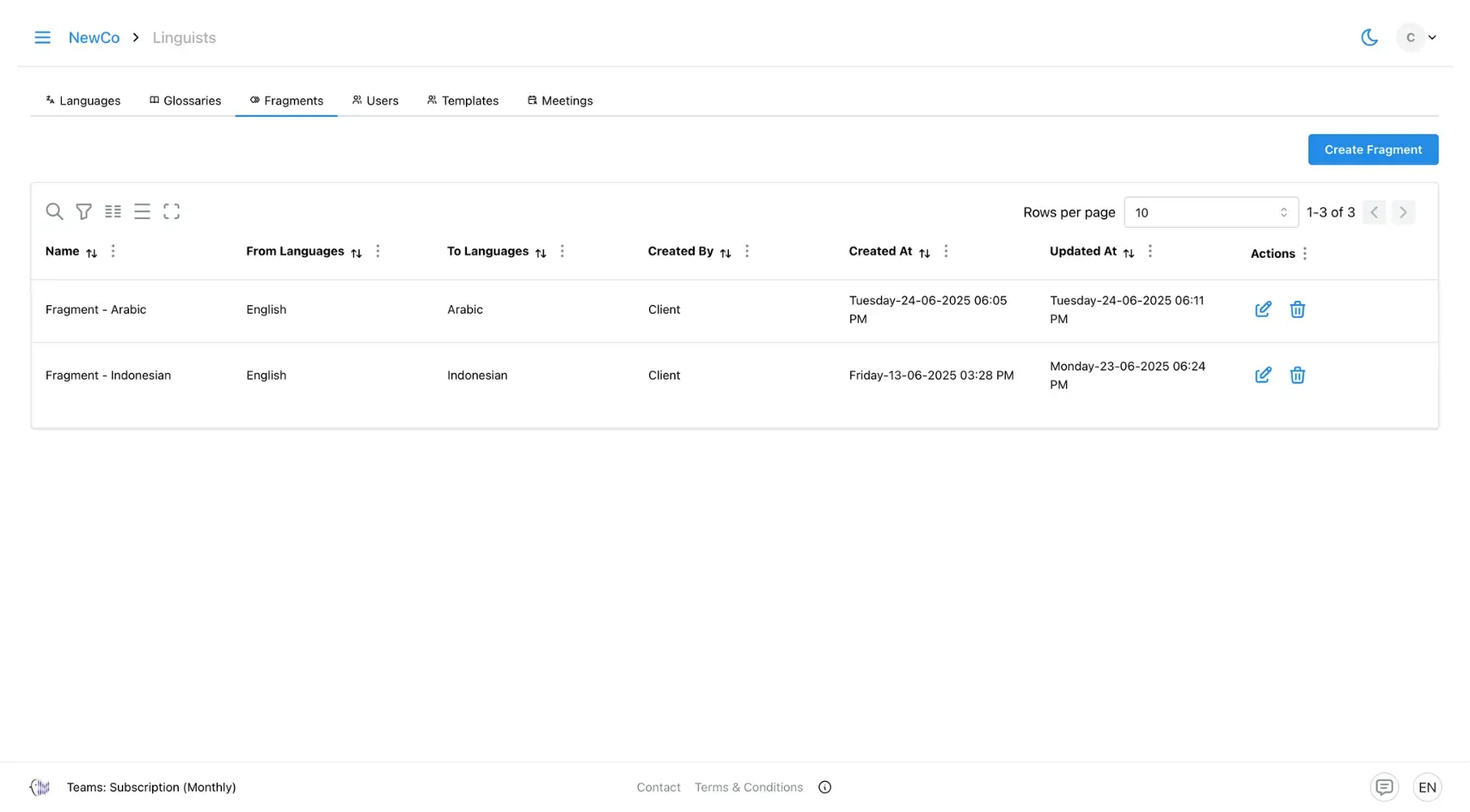
Users
The Users tab displays a list of all users assigned the linguist role within the account. This view allows linguists to identify their collaborators and understand who is responsible for managing language resources, such as glossaries and pre-filled fragments. Having visibility into the linguist team also helps coordinate efforts, avoid duplication, and ensure consistent translation quality across projects. To assign a linguist role, visit How to Add User.
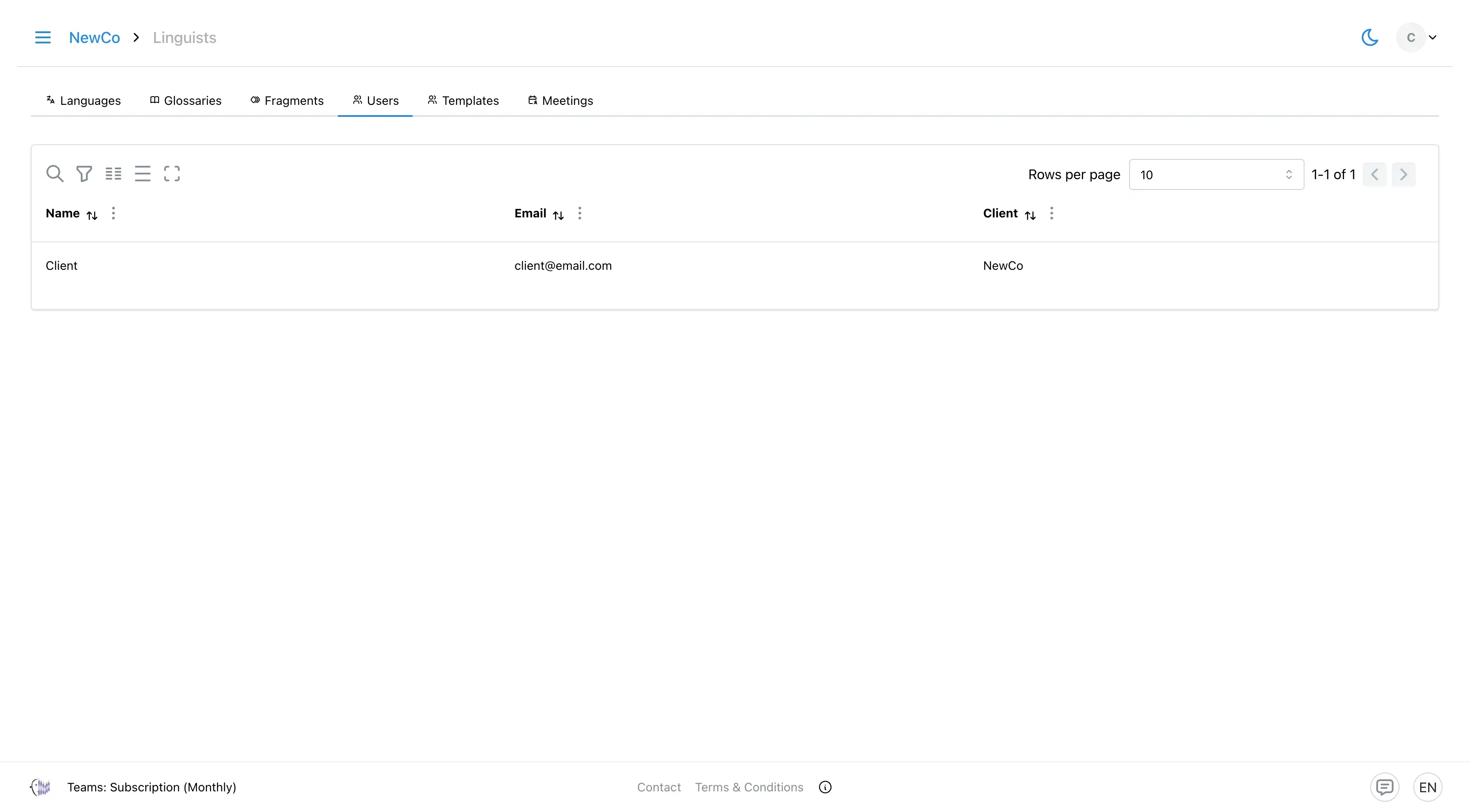
Templates
The Templates tab lets you create and manage reusable templates for text translation projects with repeating structures. A template can include key elements such as source and target languages, glossaries, and prefilled fragments. This helps ensure consistent translations across documents while reducing setup time for recurring content. To learn more, see Template-Based Translation Setup
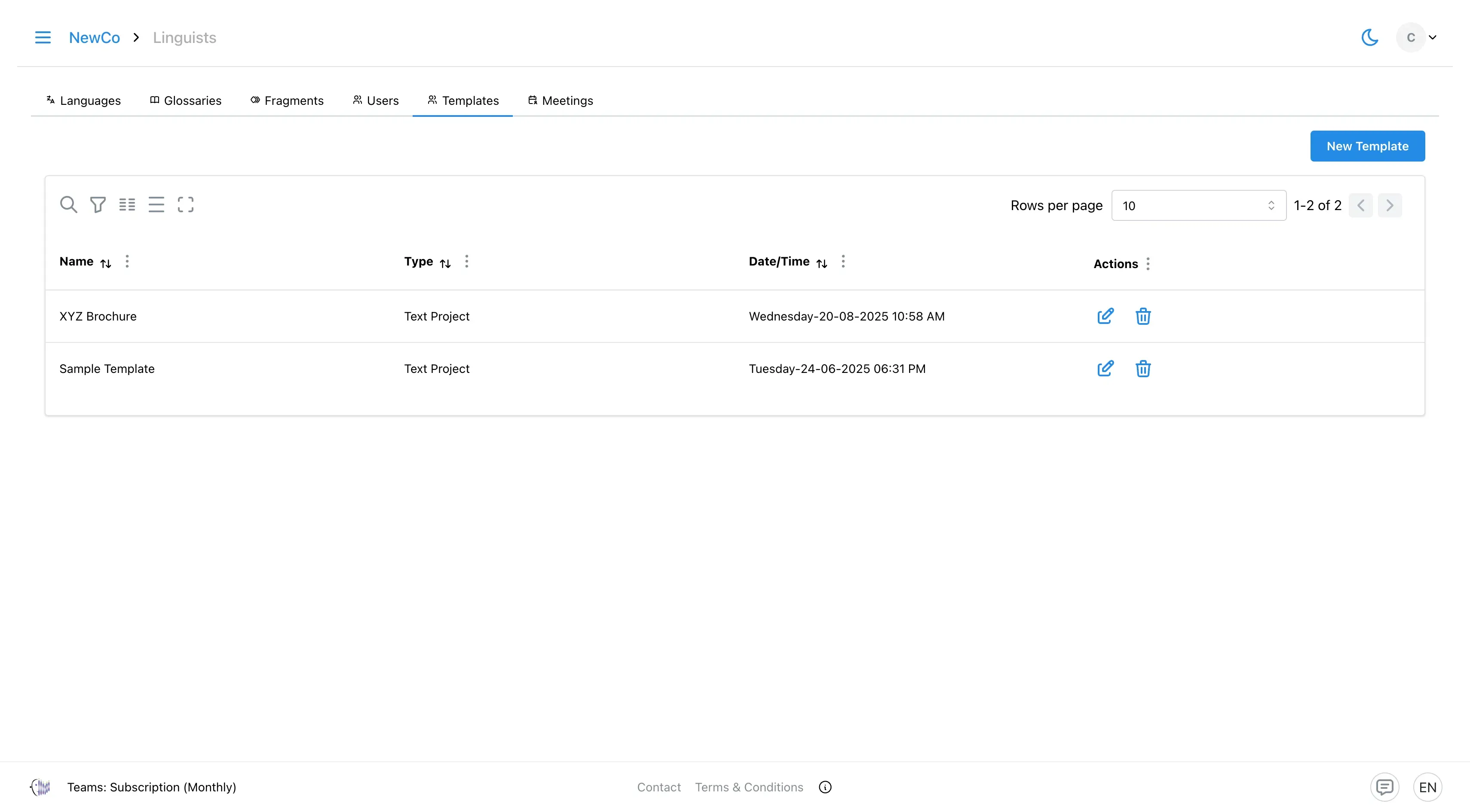
Meetings
The Meetings tab allows you to configure welcome messages for participants. This feature is useful for reminding attendees that AI interpreters are being used during the session. You can also choose whether the welcome message always appears or only in specific meetings.