5. Start Your First Text Translation
Learn how to start your first text translation project. Translate one block of text into multiple languages
1. Open Text Translation
Click Create in the top-right corner of your homepage, then select Text. This will open a new project window.
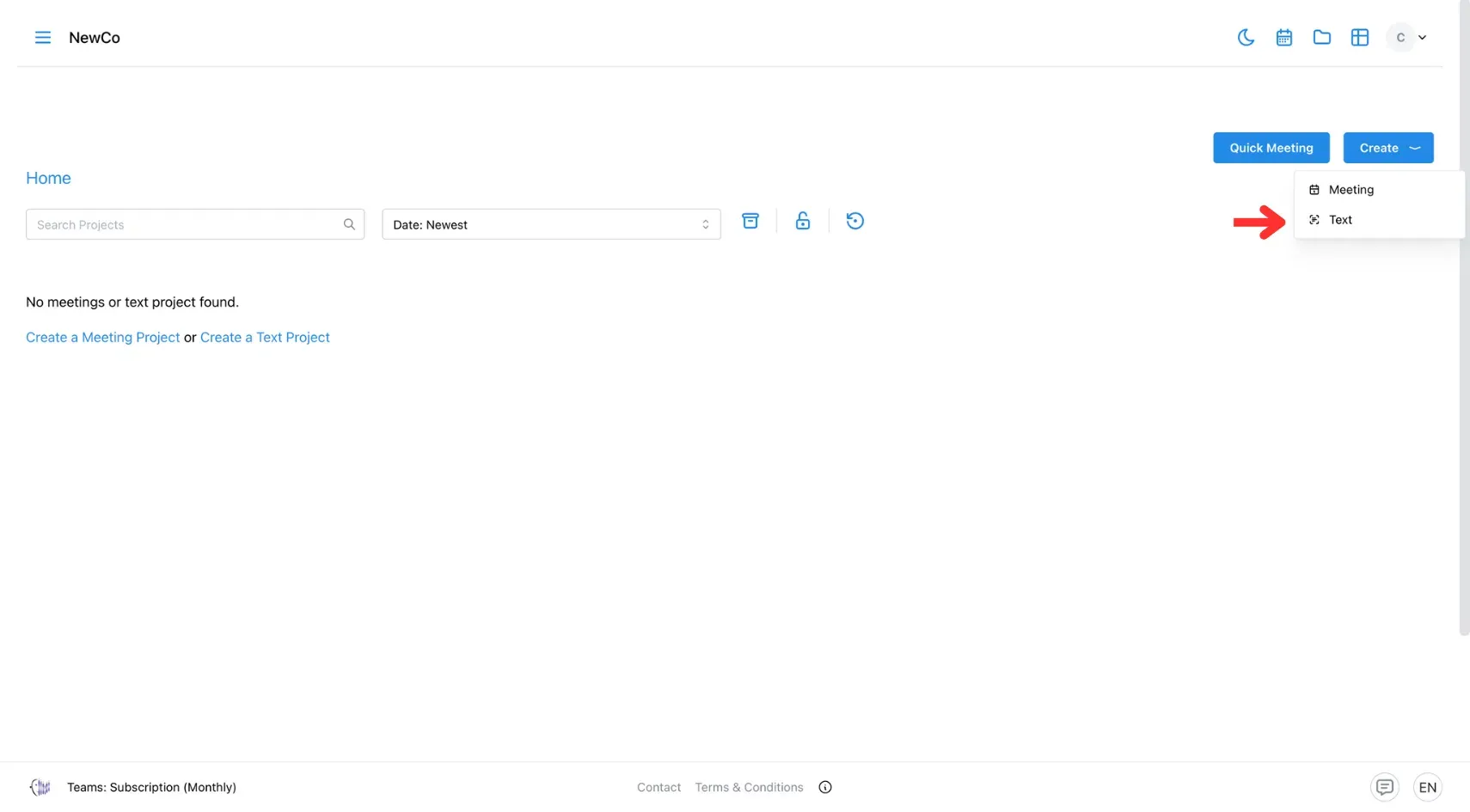
2. Fill In Project Information
Type your project name, choose a template (if available), and select the source language. These details help organise and define your project.
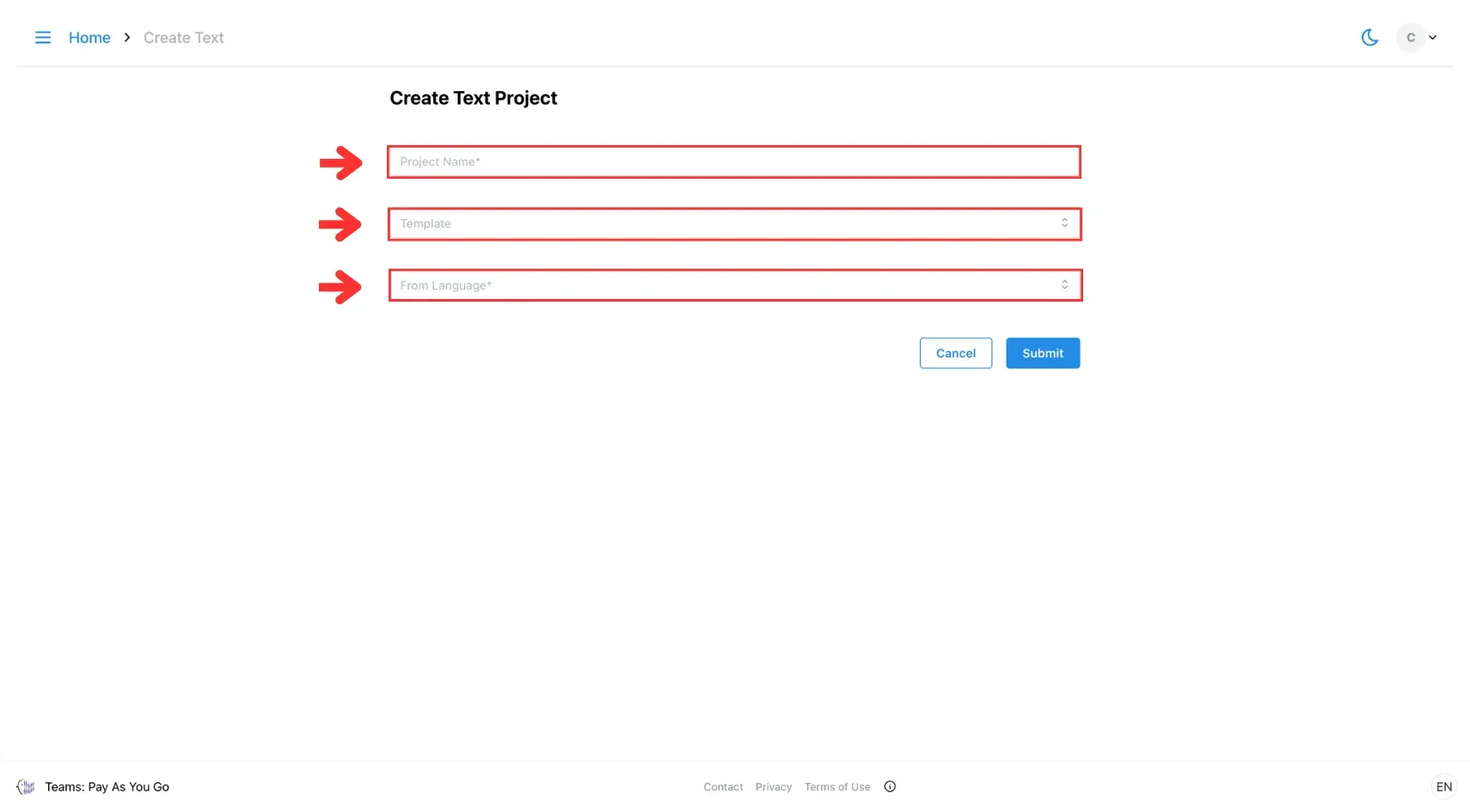
3. Click Submit
Click Submit to create the project and open the editor.
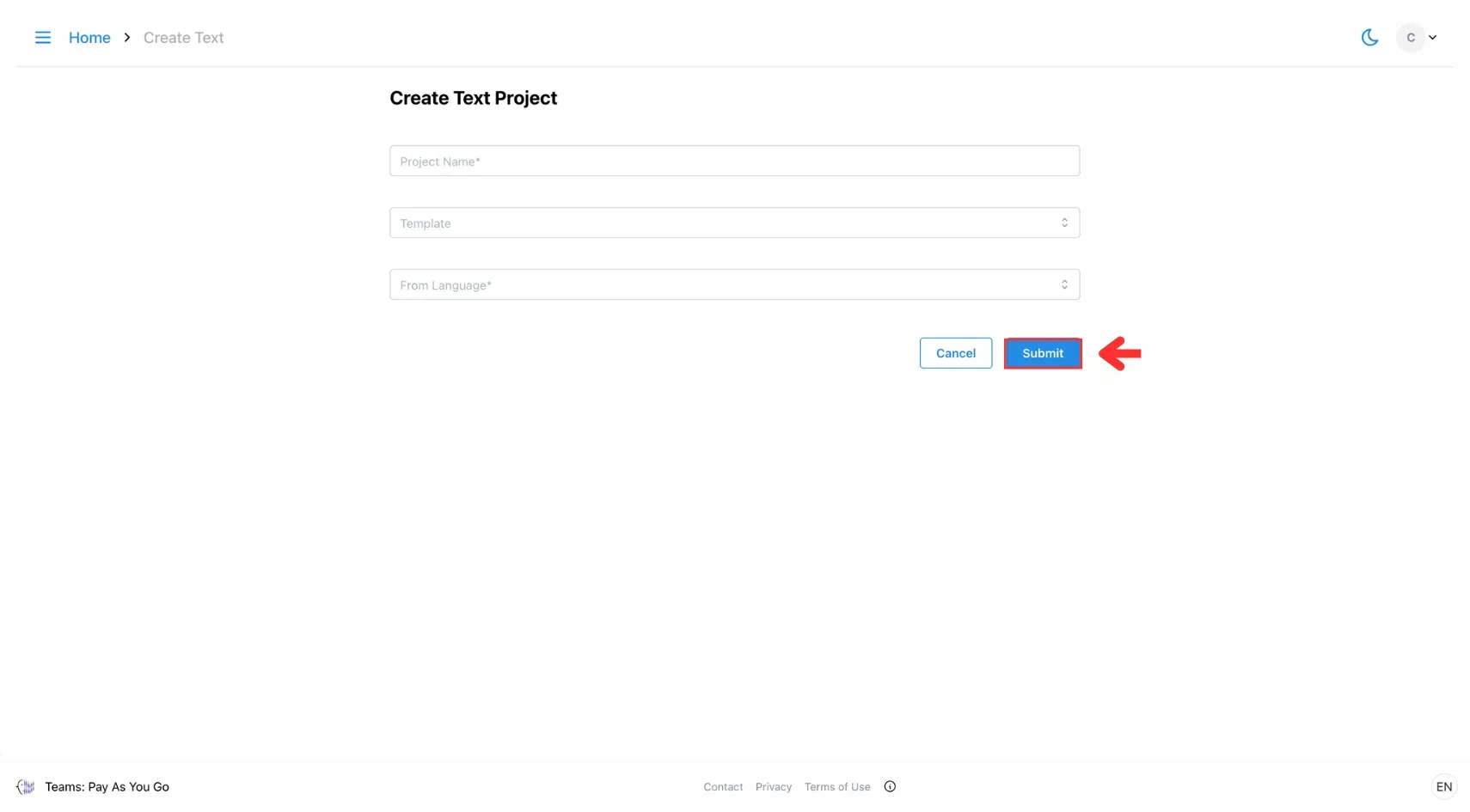
4. Write Your Text
In the Text Editor, enter the text you want to translate.
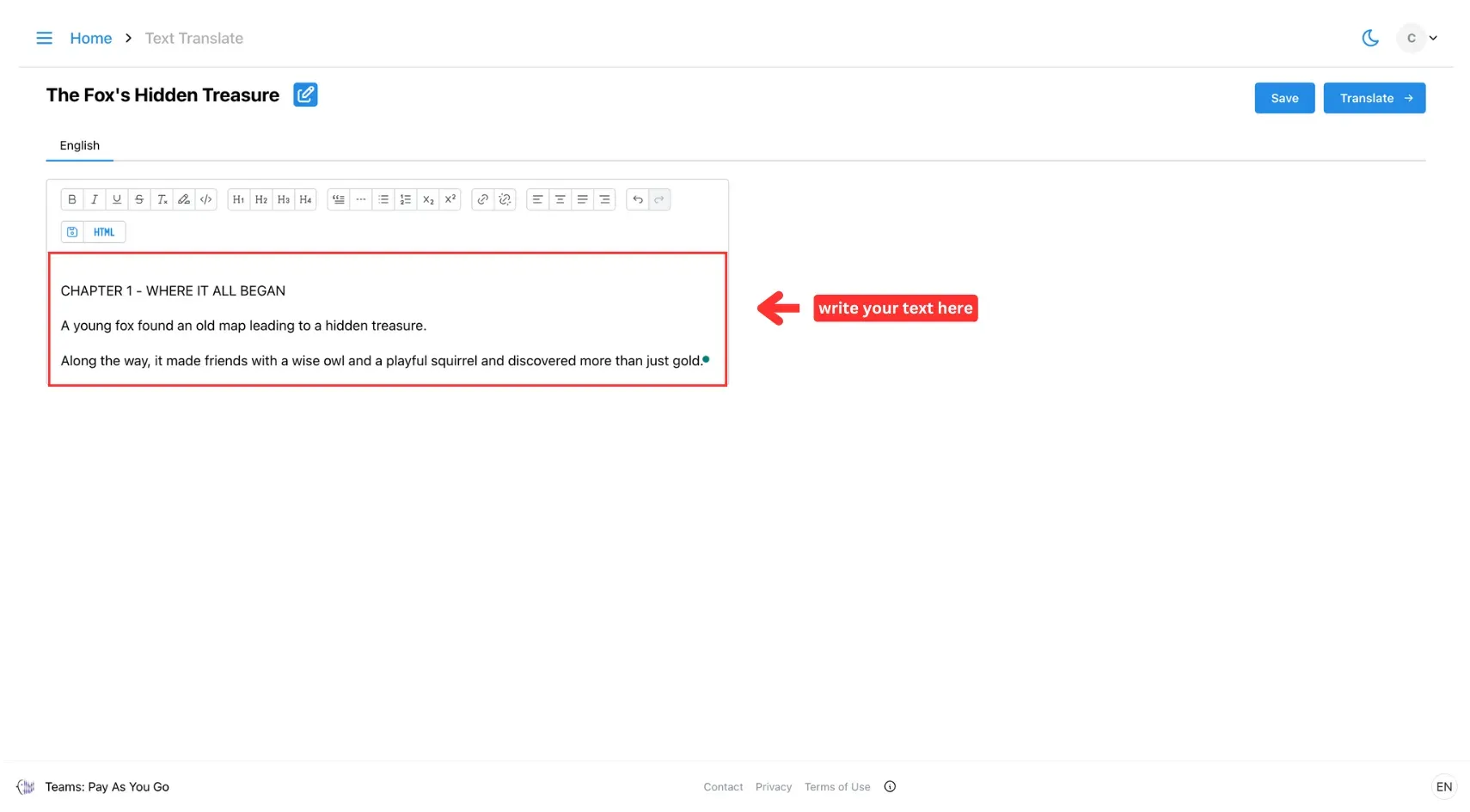
5. Format as Needed
Use formatting tools (bold, italic, headings, etc.) to structure your content.
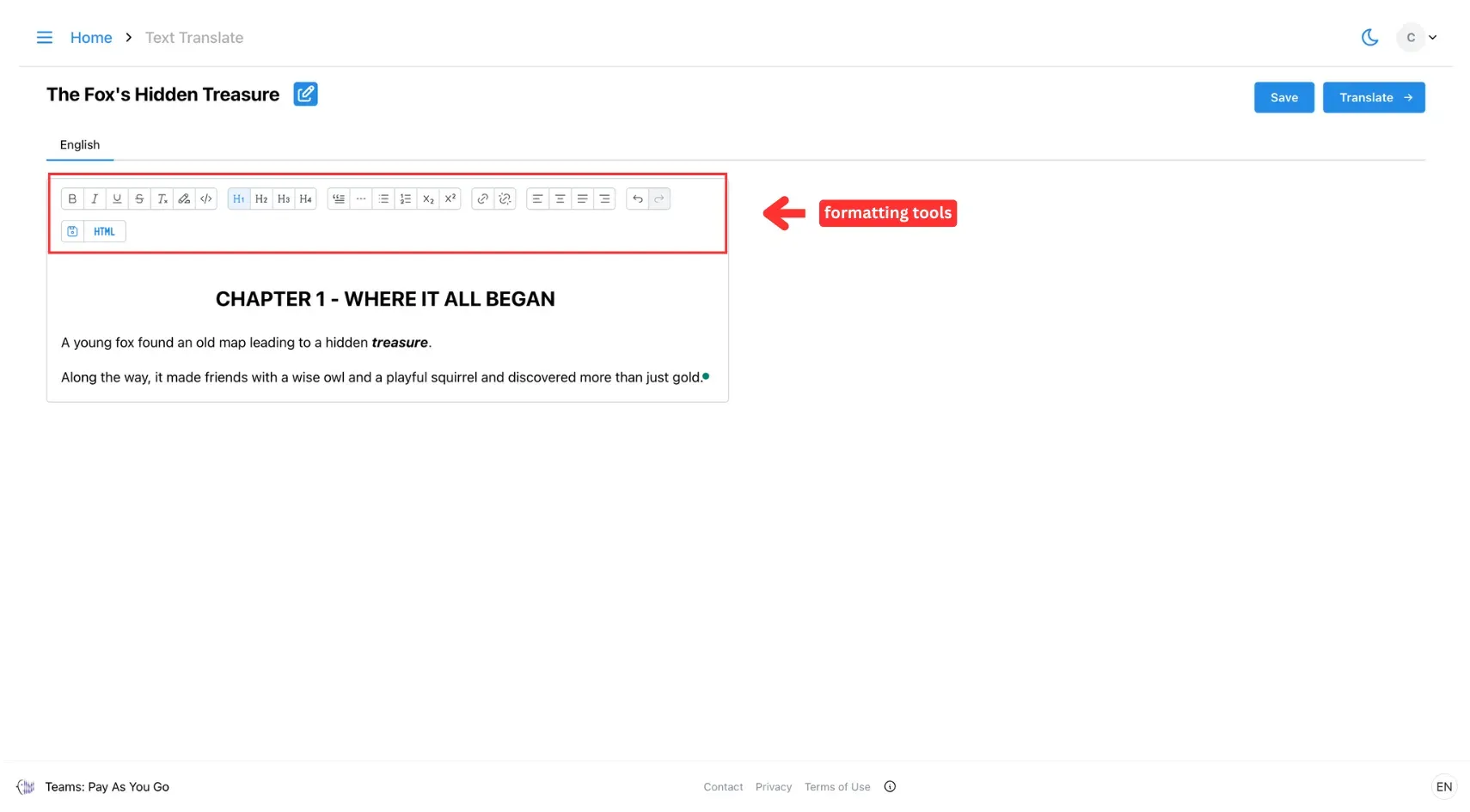
6. Save Your Work
Once you’re done writing and editing, click Save.
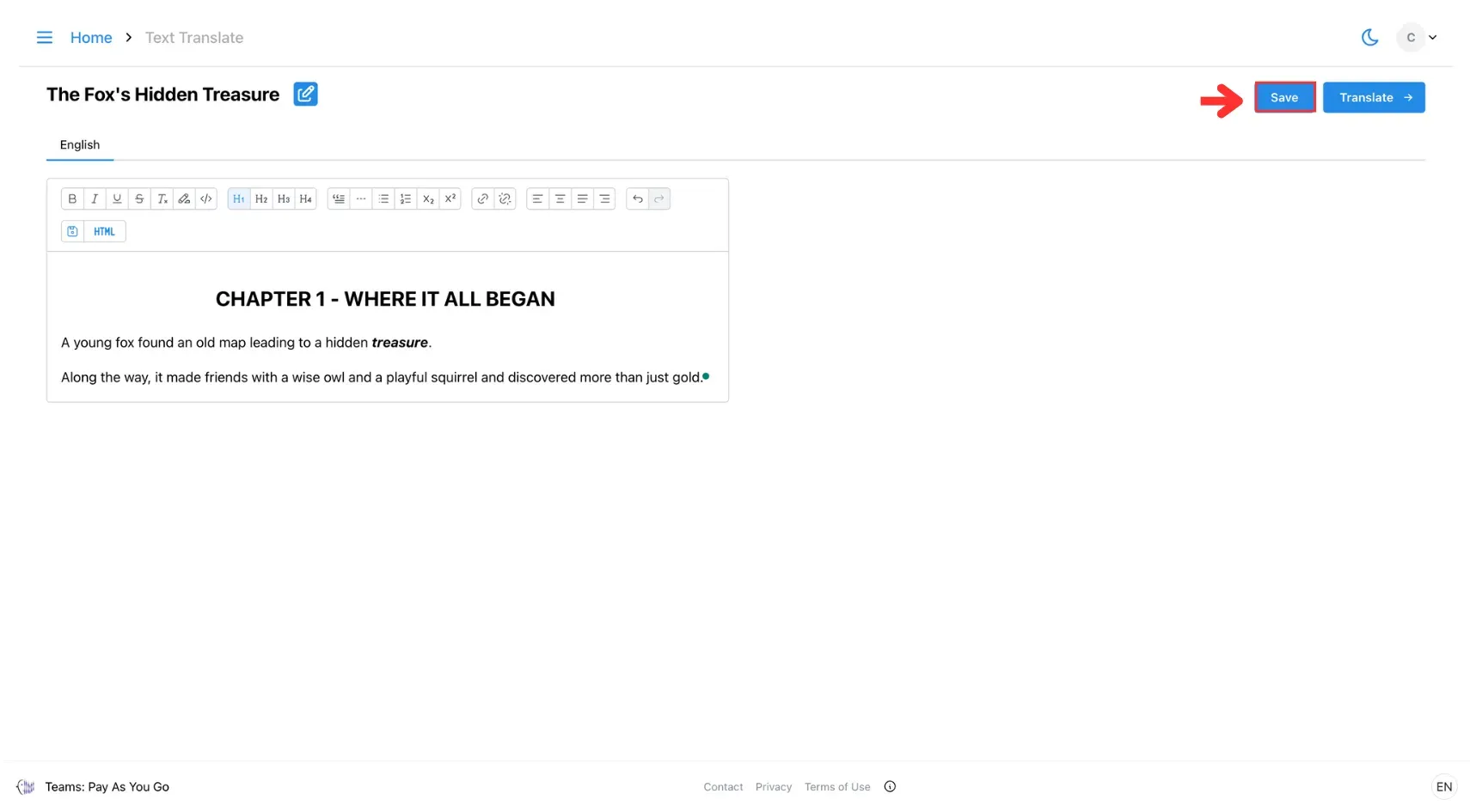
7. Translate
Click Translate, select the target language(s) and add a dictionary if needed. After that, click Next.
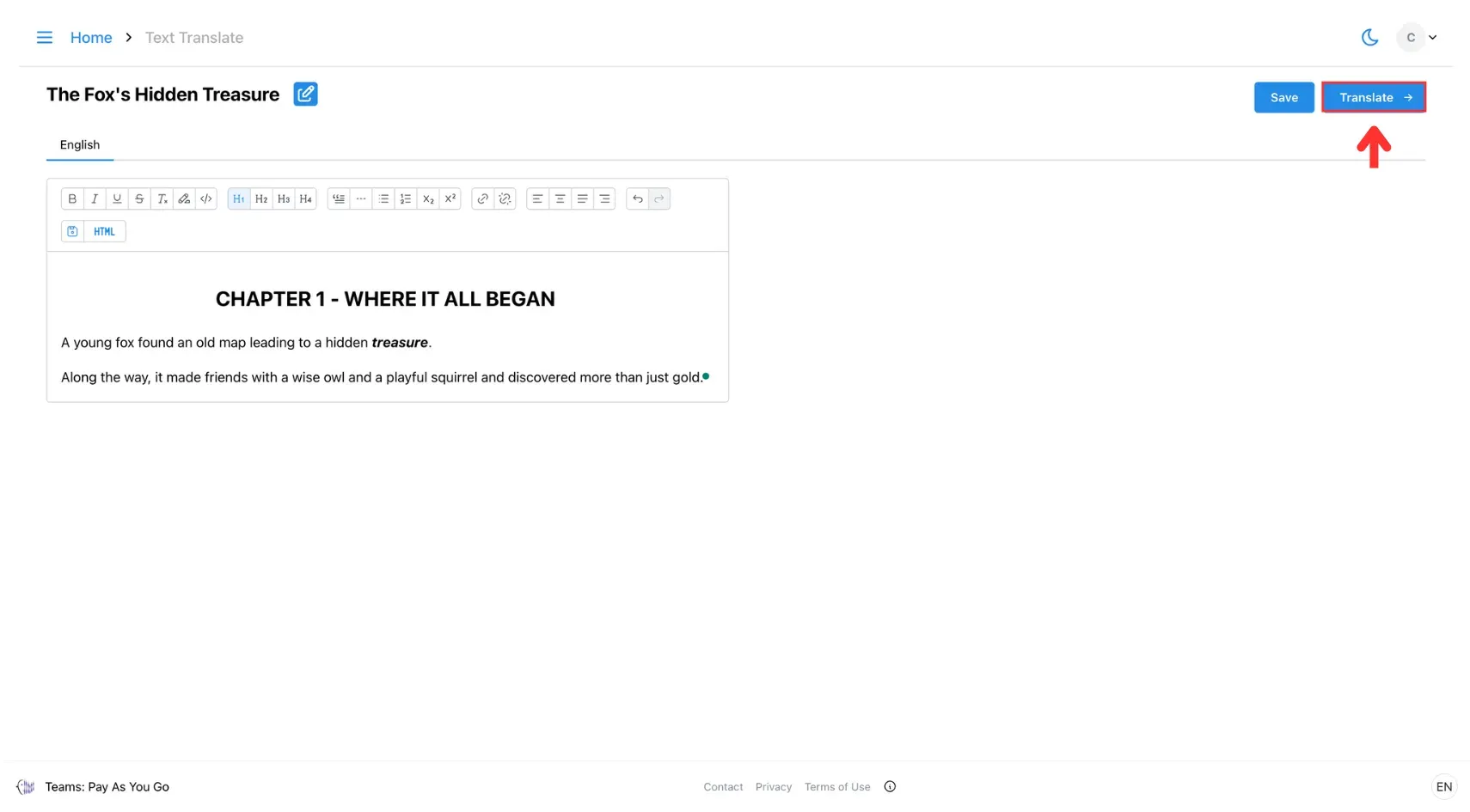
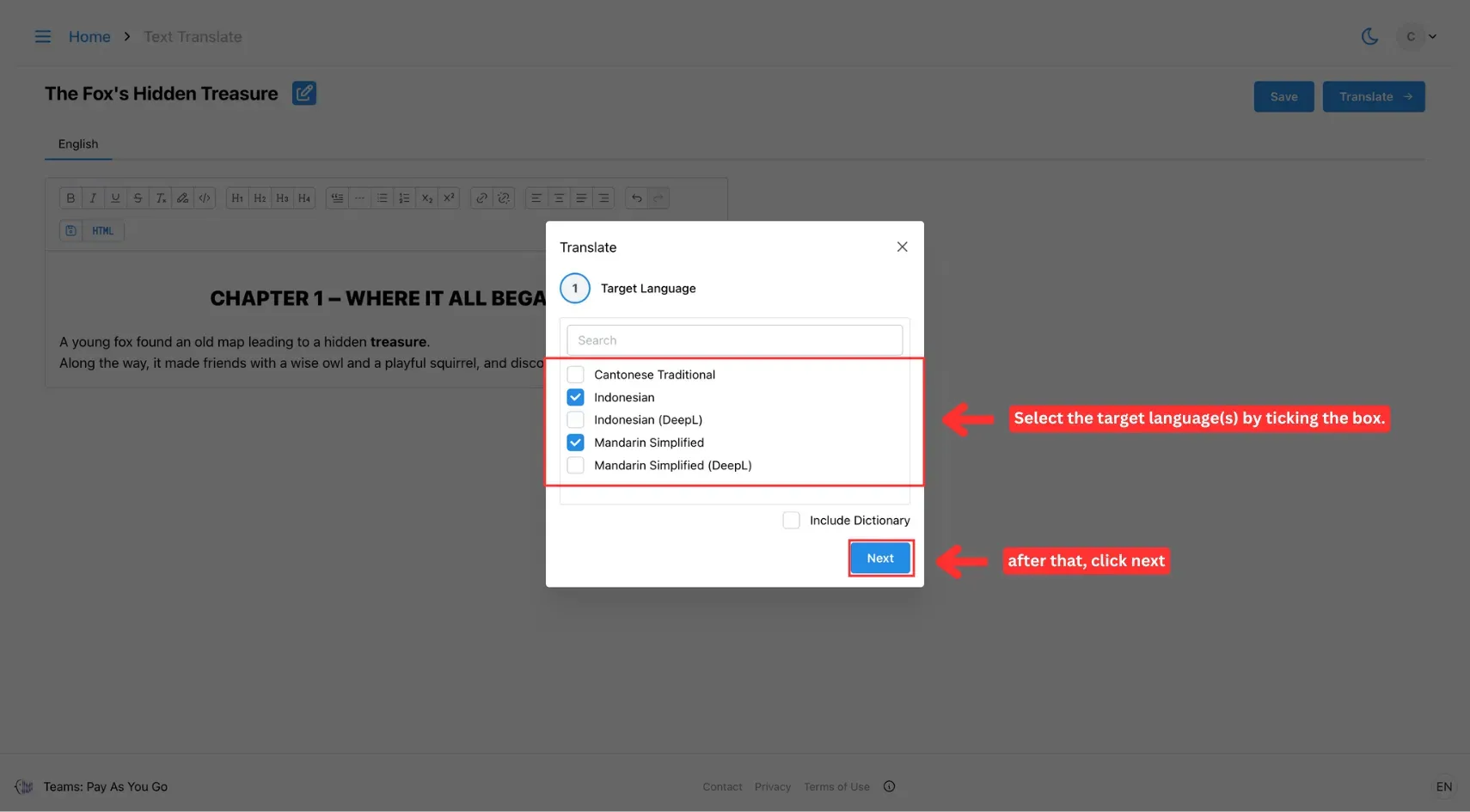
After that, click Submit to start the translation.
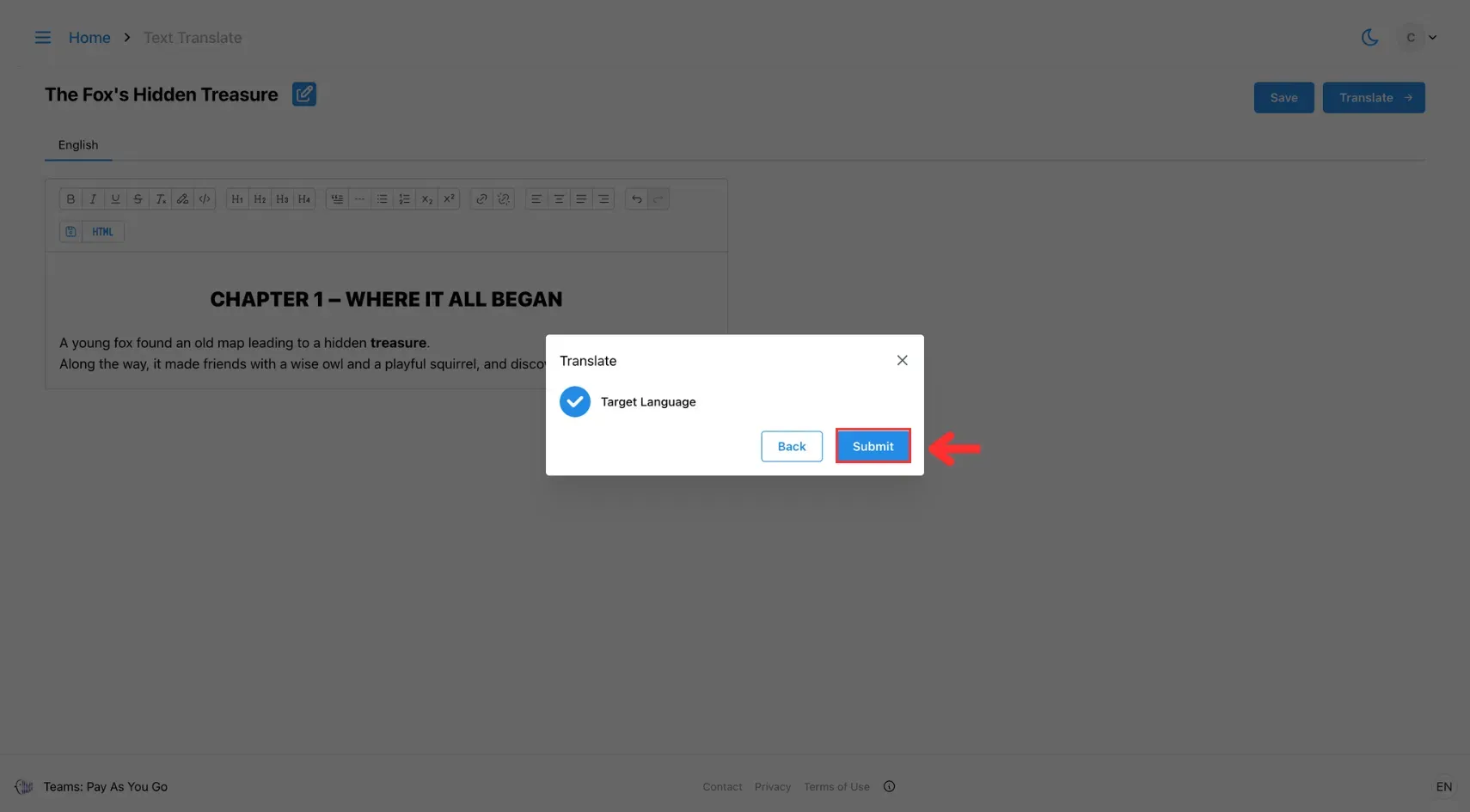
You can toggle each tab(s) to see the translation of the corresponding language(s).
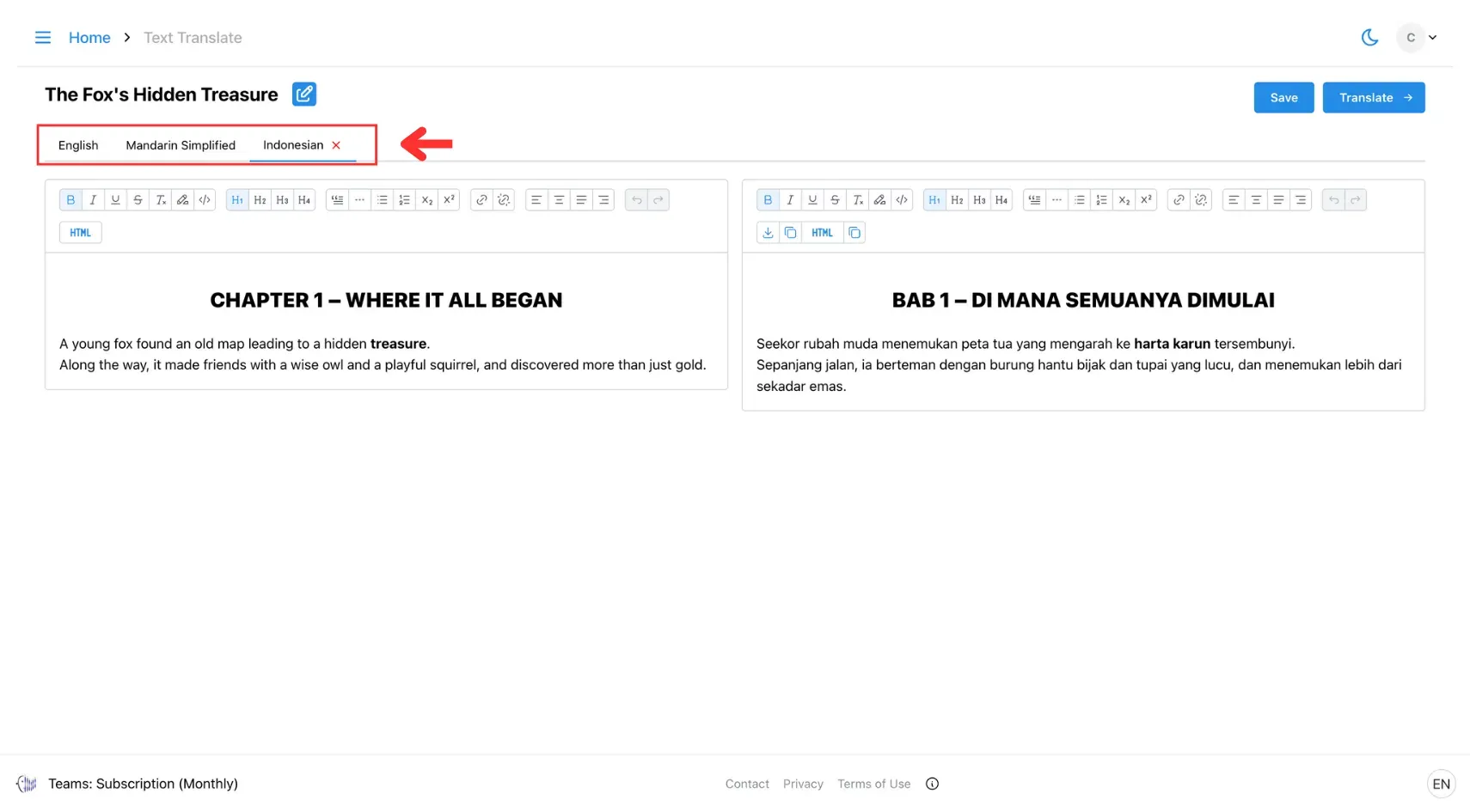
🔗 Related Pages
- Go to the Template-Based Text Translation Project setup page to learn how to start translating with ready-made templates for faster, consistent results.
- Visit the Glossary and Prompt Control on Text Project page to see how to fine-tune translations with custom terms and AI-guided prompts!