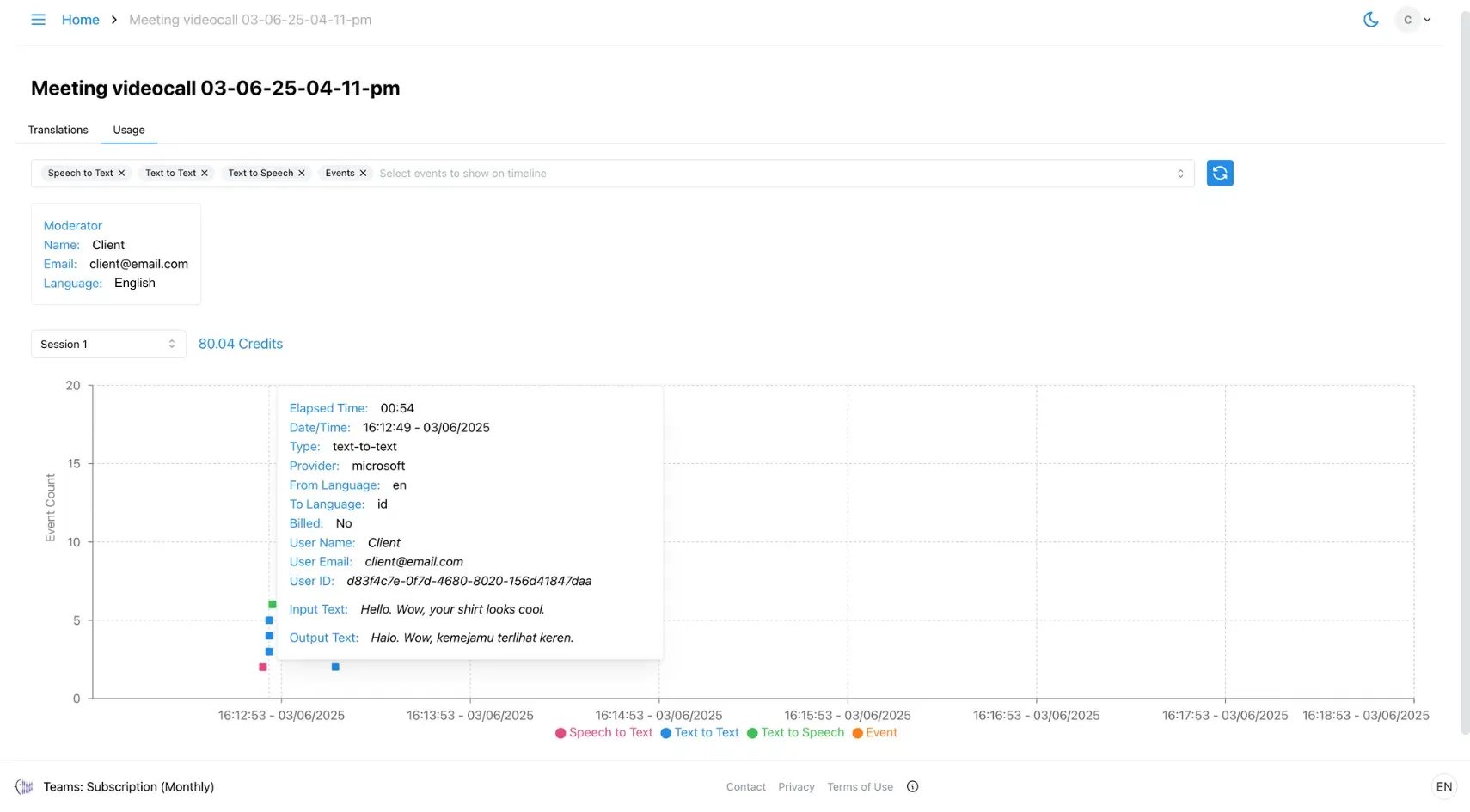4. Manage Your Meeting
This page explains how to effectively manage your meeting using our platform. It covers tools for moderating participants, adjusting language settings, sharing content, and using in-meeting features to enhance collaboration.
1. Screen Share
This feature allows participants to display their screens to others in the meeting, making presenting slides, documents, or other content easier. To share your screen, click on the following button:
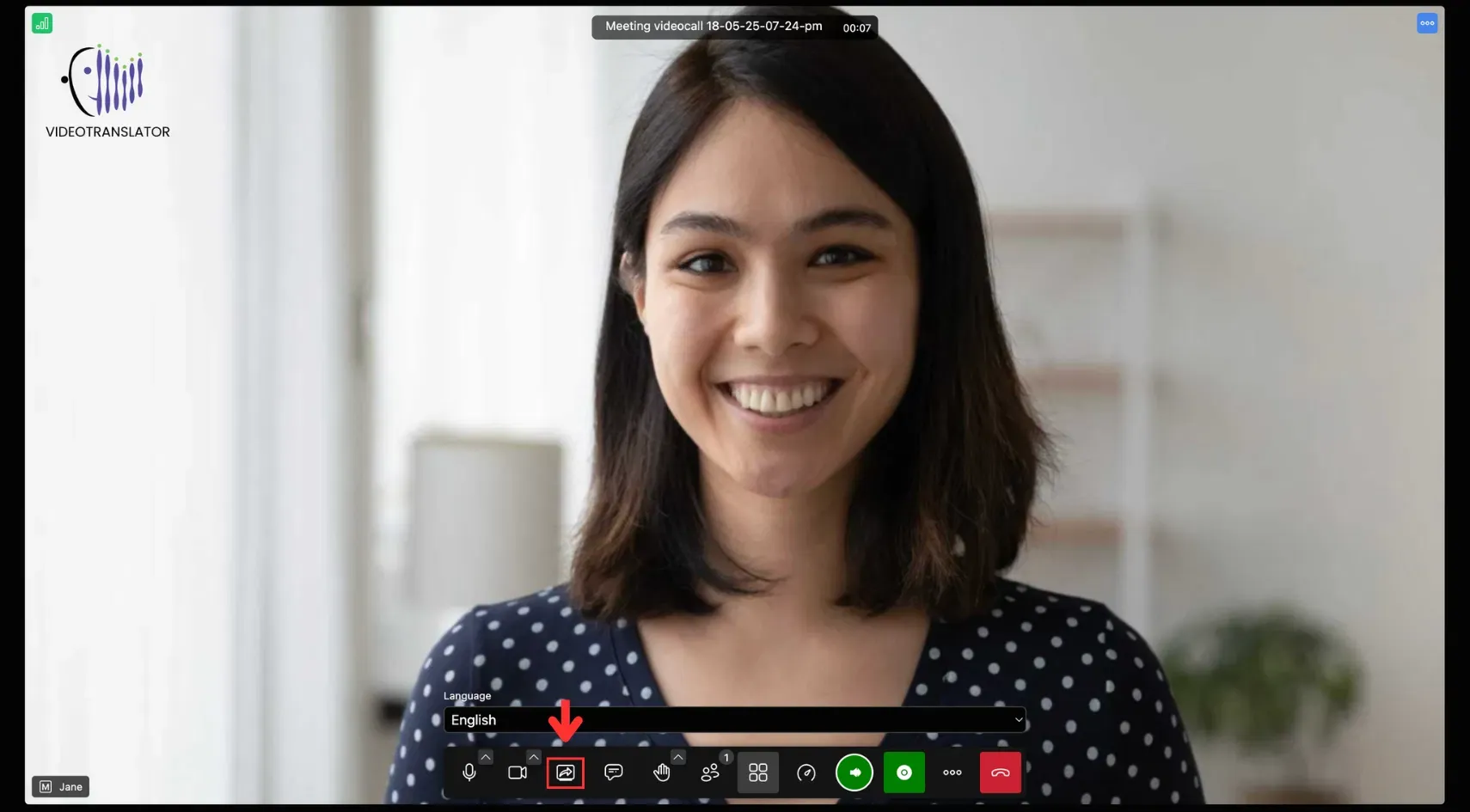
2. Chat
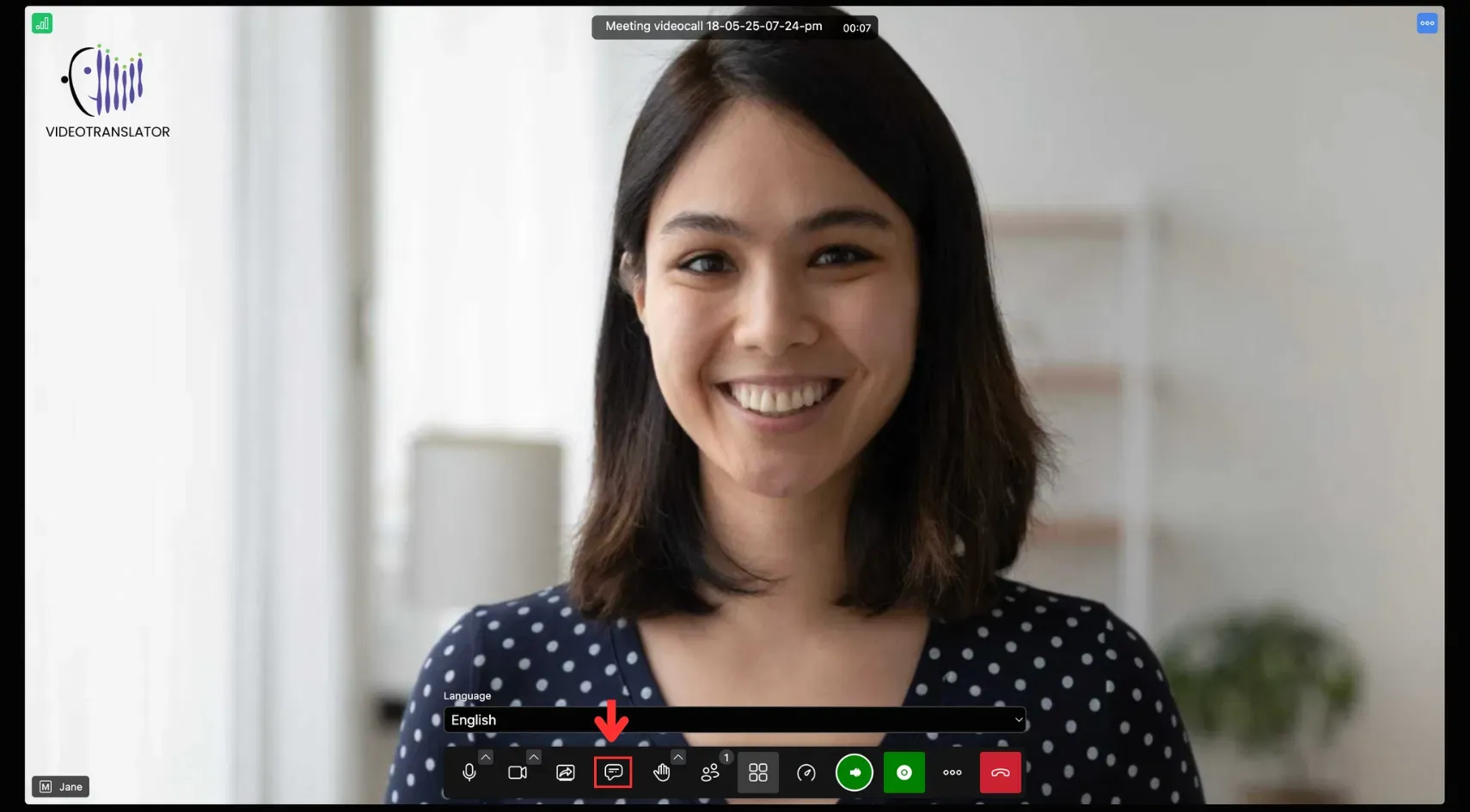
2.1. Chat Box
This feature allows participants to communicate via written messages during the meeting. To open the chat, click on the following button.
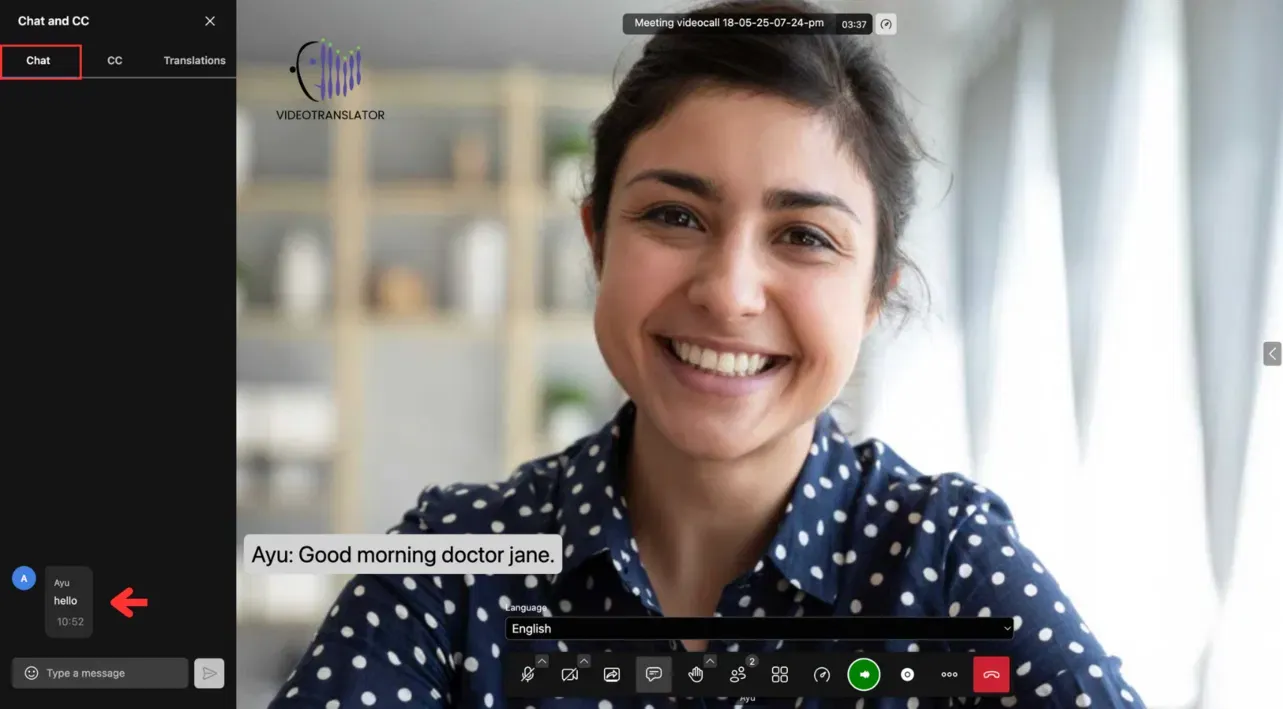
2.2. Closed Caption
This feature allows participants to view translated captions of what others are saying. To see captions, click on the following button.
Note: Captions will only appear when the translation feature is turned on.
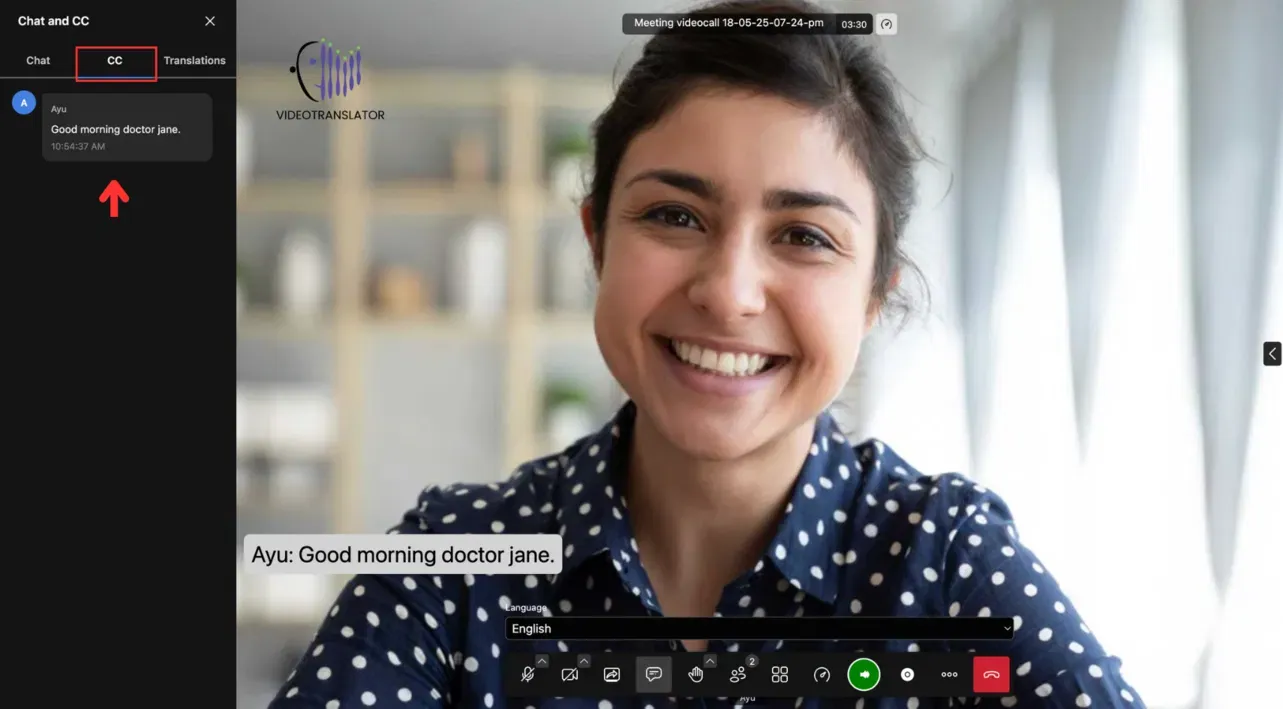
2.3 Translation
This feature allows participants to view both the original and translated speech during the meeting. To activate it, click on the following button.
Note: This only works when the translation button is turned on.
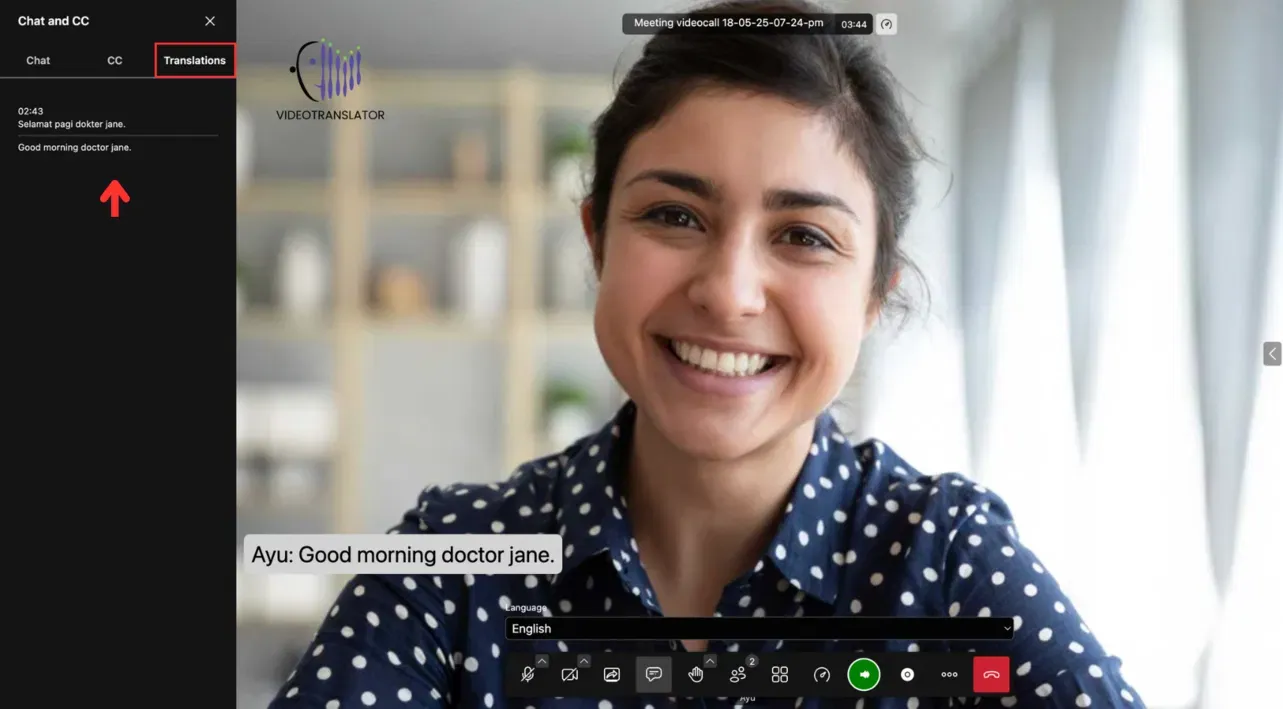
Translations can also be viewed after the meeting by clicking the meeting on the Homepage and opening the Translation tab under Logs.
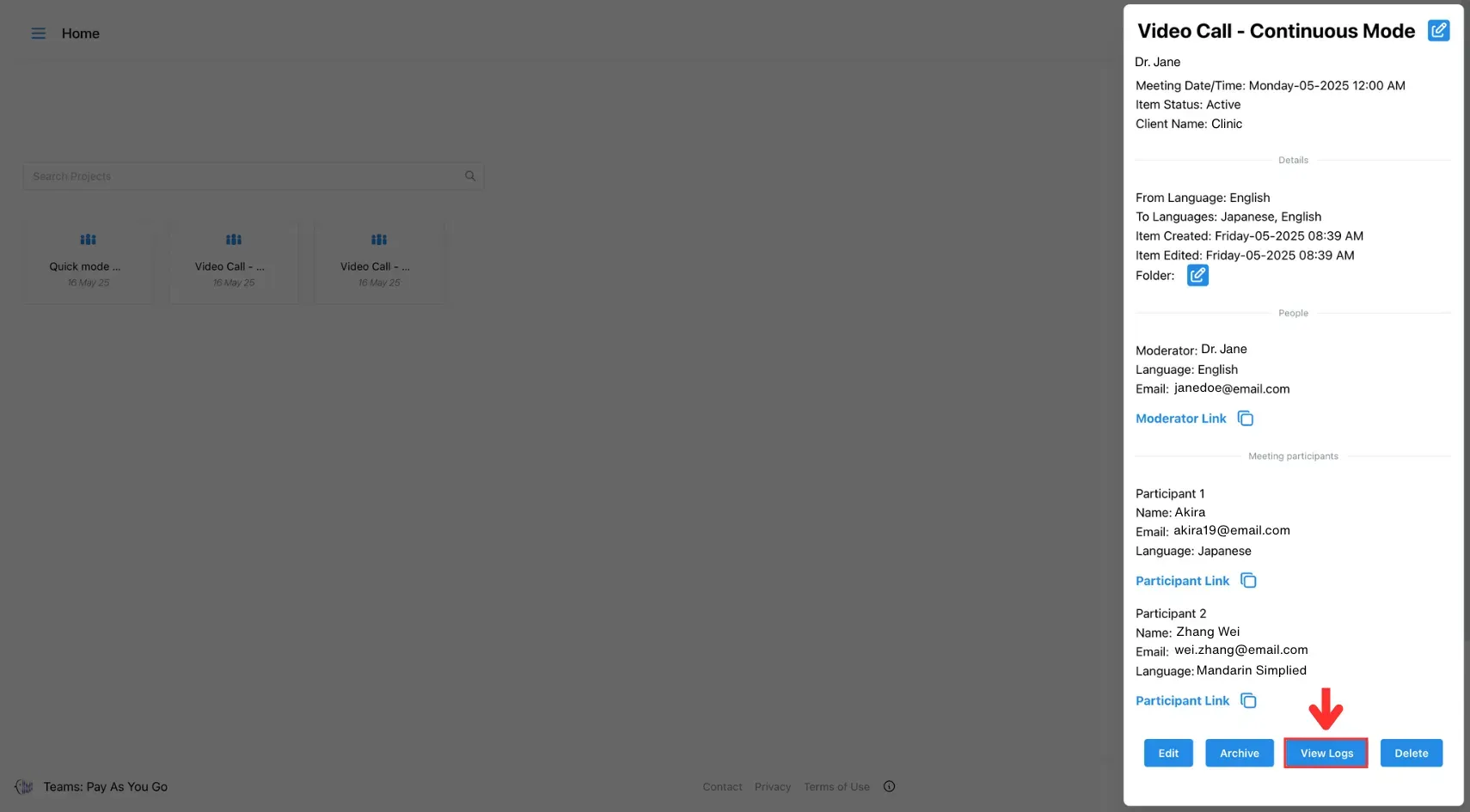
3. Voice Over
This feature enables users to toggle the text-to-speech function for translated text. When the voice-over option is turned on, the translated text will be spoken aloud in the target language. When turned off, the translation is only displayed as text, providing flexibility in how users receive the translation.
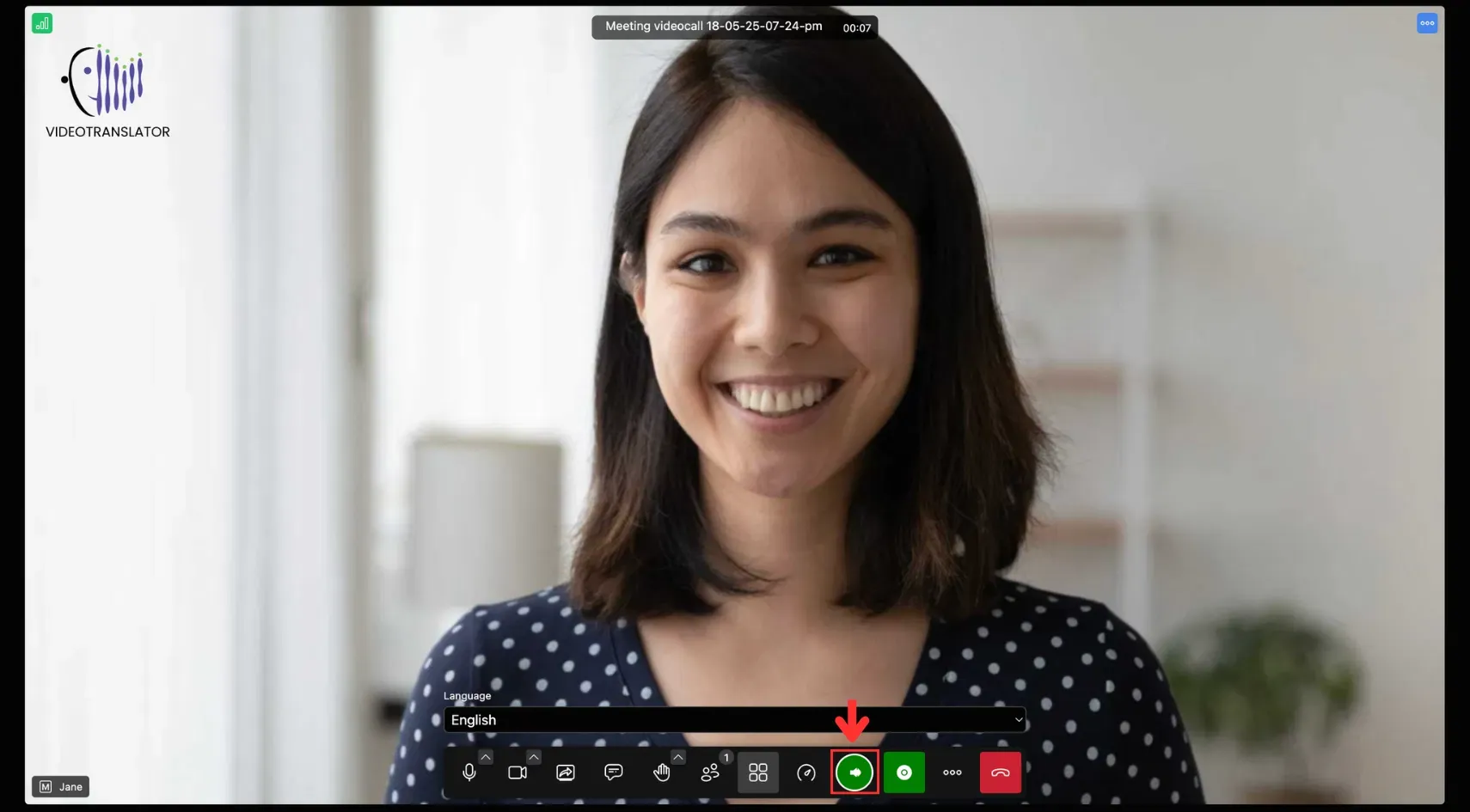
4. Translation Button
This button controls speech recognition during a conversation. When activated, it allows the system to listen, transcribe, and translate what the speaker says.
In Manual Mode, users must turn this button on before speaking and off after speaking. The system will only process and translate the speech once it’s turned off. In Continuous Mode, the button stays active automatically, so users don’t need to toggle it manually.
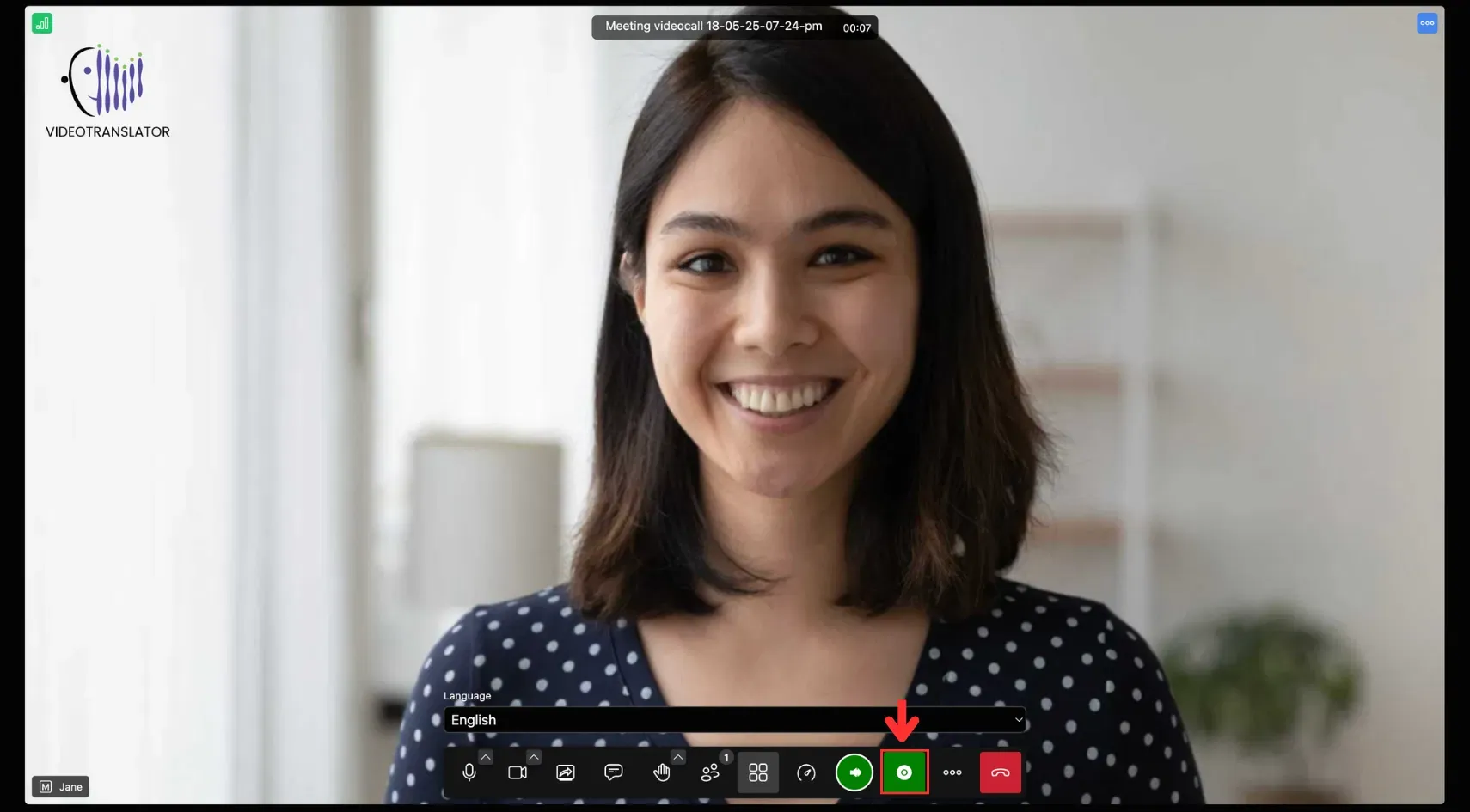
5. Switch Language
This feature allows participants to change their spoken language during a meeting. To switch your language, click on the following button.
Note: This feature is only available in Quick Mode.
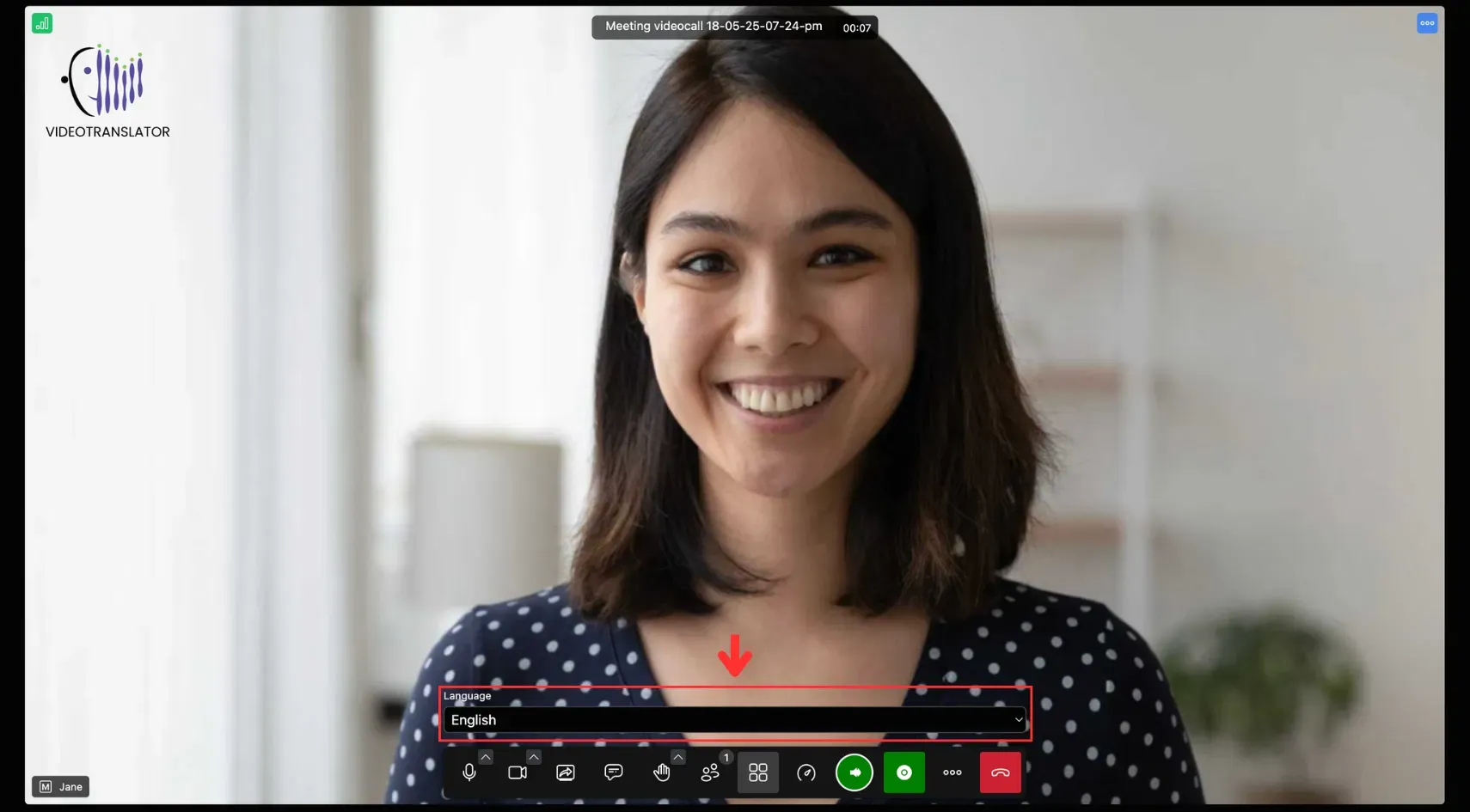
6. Leave/End Meeting
This feature allows participants to leave the meeting or, for moderators, to end it for everyone. To leave or end the meeting, click on the following button.

Notes:
- Leave Meeting: The meeting stays active and can be reused later.
- End Meeting (Moderator only): The meeting ends for all and is moved to the Archive.
7. Archives
This section stores past meetings, allowing you to revisit or retrieve them anytime.
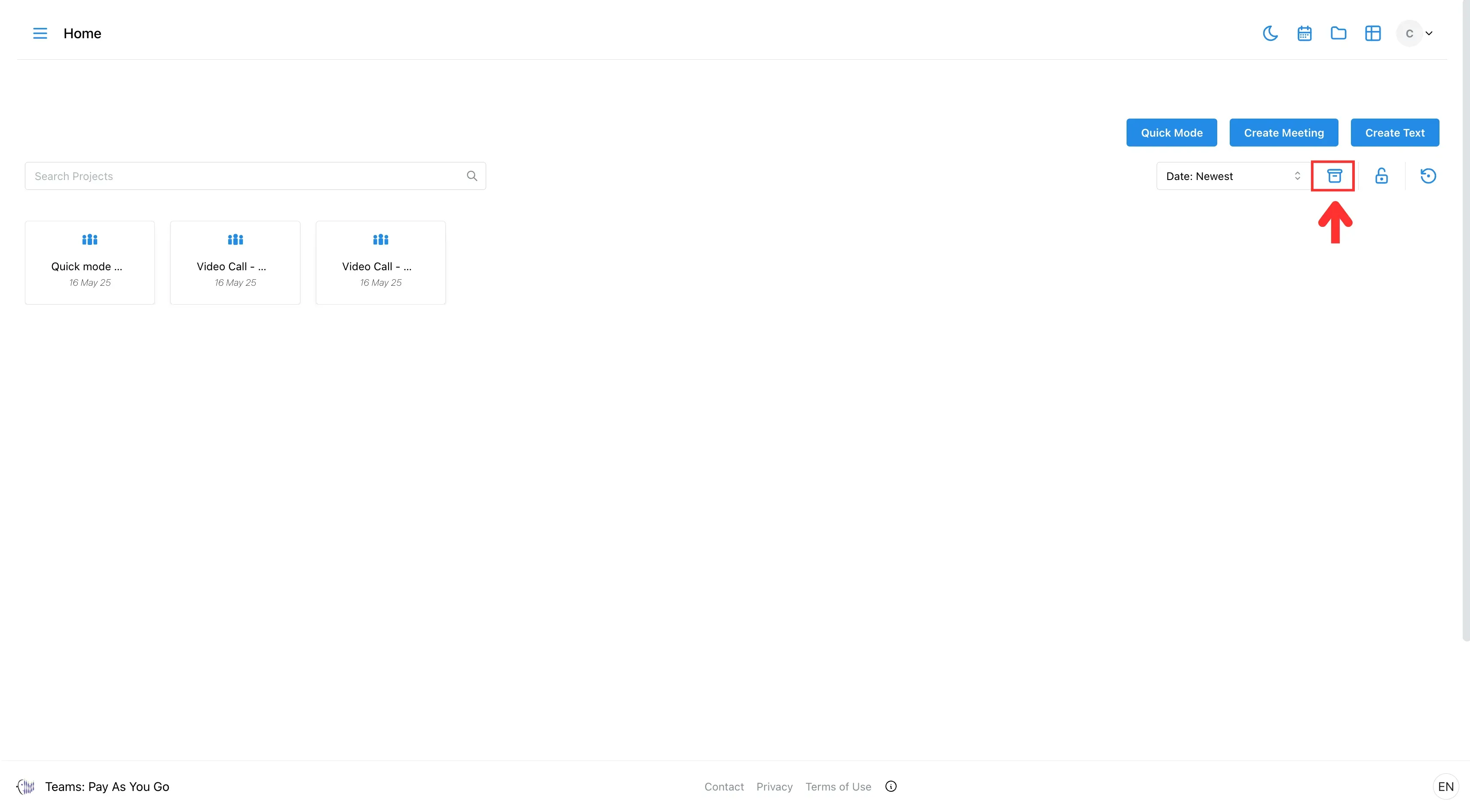
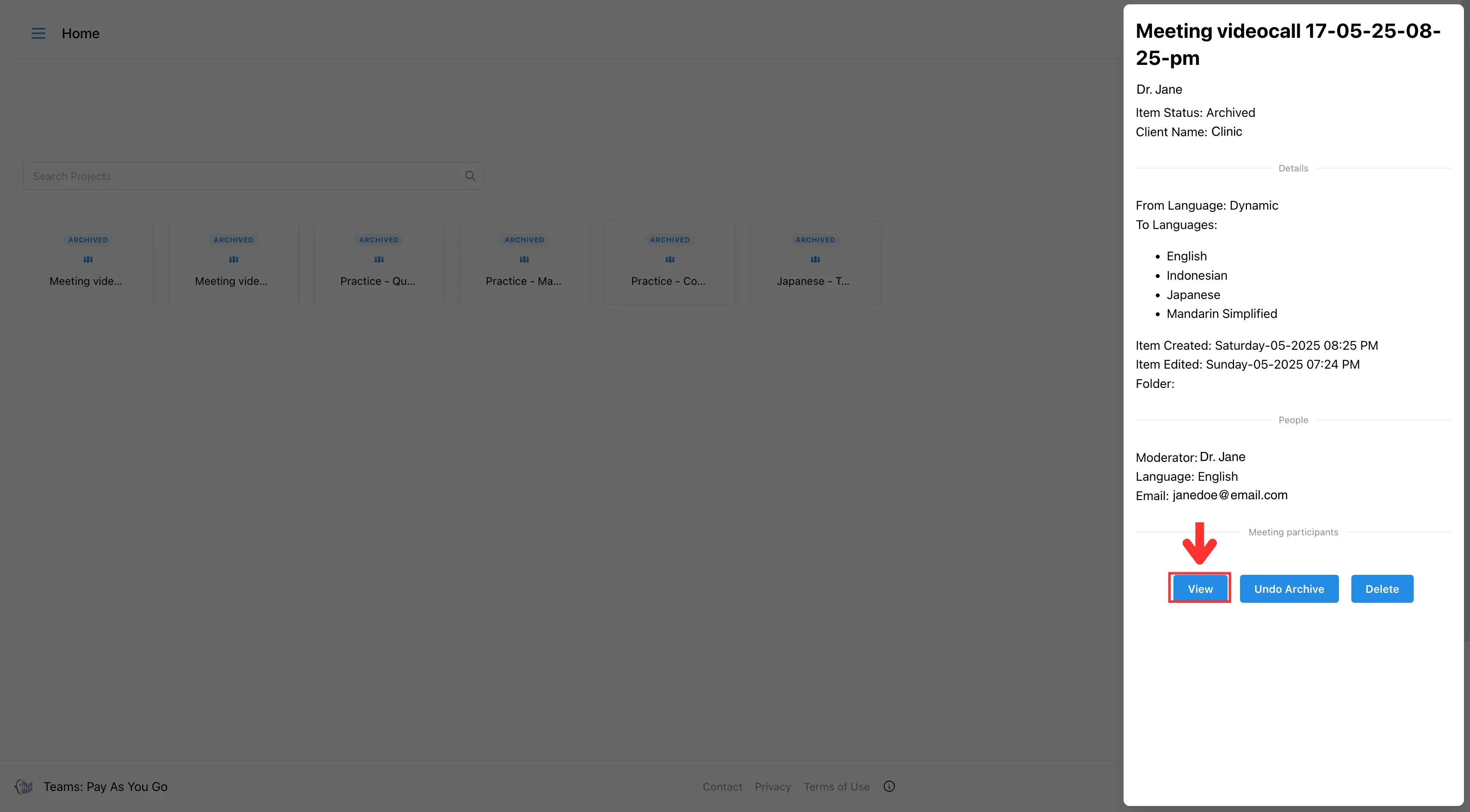
When you open an archived meeting, you’ll find:
7.1. Recording
A video of the session for playback (only if the meeting was recorded).
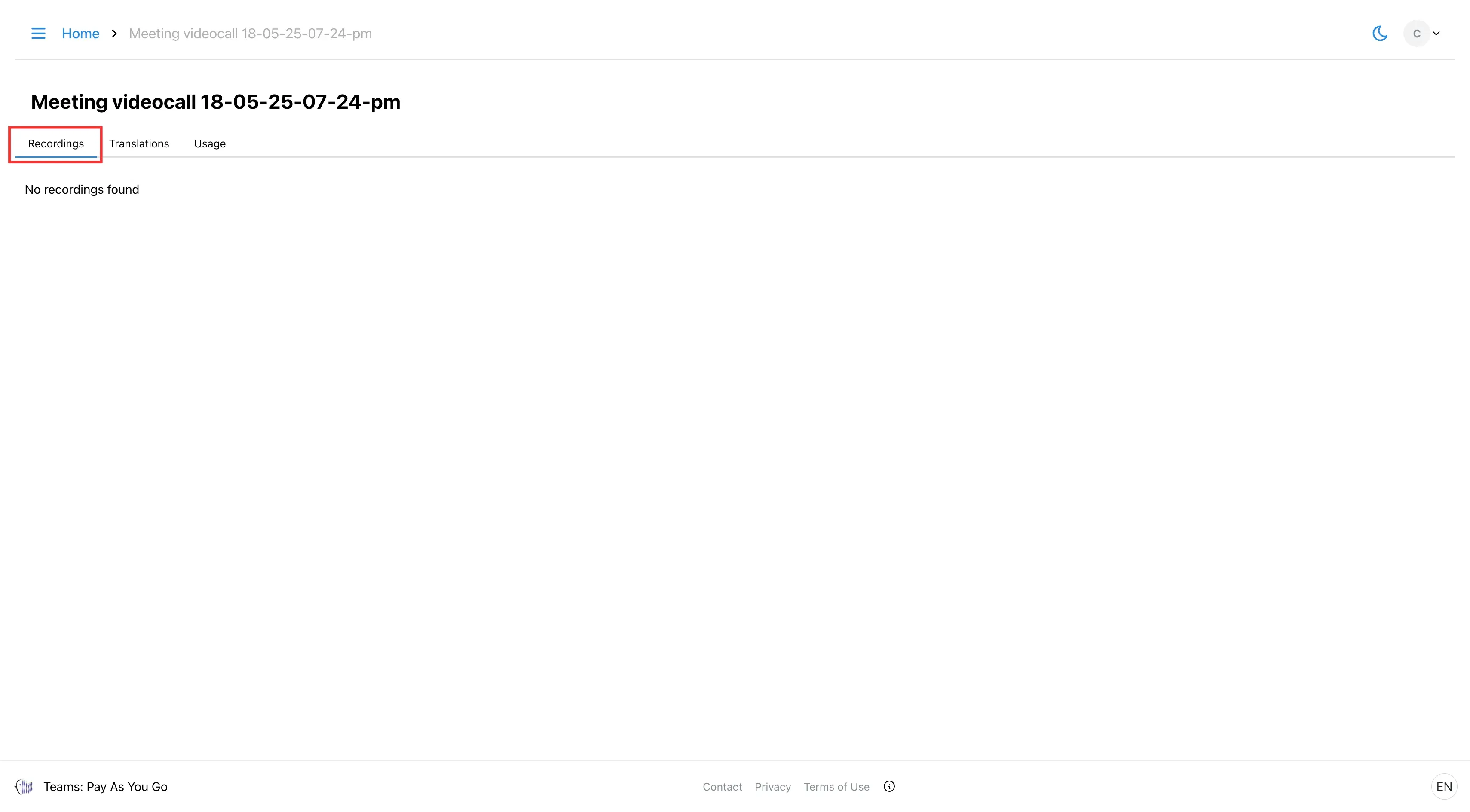
7.2. Translation Logs
A transcript showing original and translated speech.

7.3 Usage Breakdown
A detailed summary of credit usage during the meeting.