3. Kick Off Your First In-Person Translation
Learn how to quickly set up an in-person translation session using Quick Mode—ideal for live events needing fast, multilingual support on-site.
A Multilingual In-Person Meeting enables real-time translation during face-to-face conversations between participants in the same physical space. Each person speaks their own language, and the system provides live subtitles with optional text-to-speech. Please note: each meeting supports only two languages.
To create a quick multilingual in-person meeting:
1. Click Quick Meeting
On the home page, click Quick Meeting in the top-right corner to begin setting up your session.
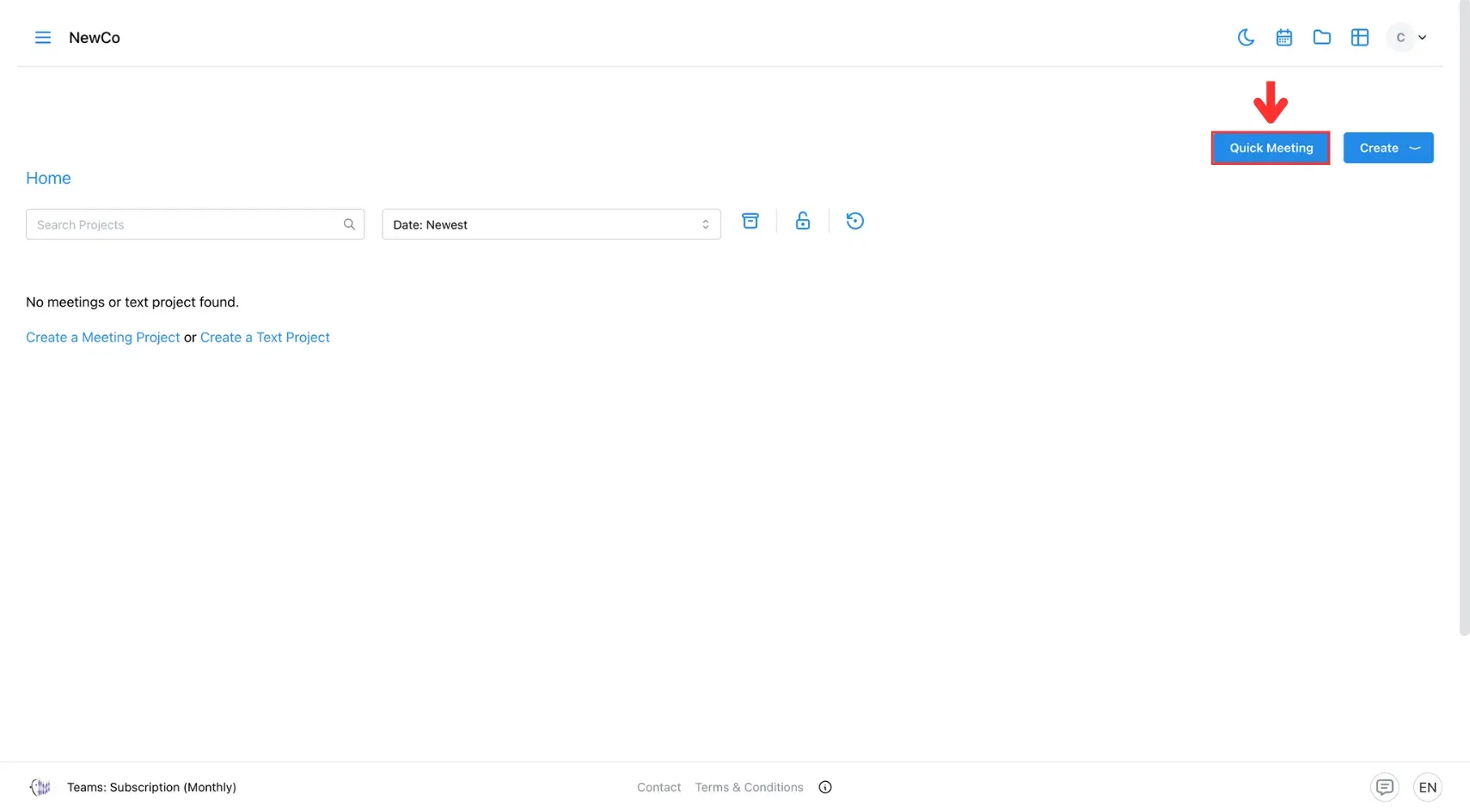
2. Configure Call Settings
- Select In-Person.
- Choose the first language and the second language. Note: In-Person mode supports only two languages.
- (Optional) Add a glossary for consistent terminology.
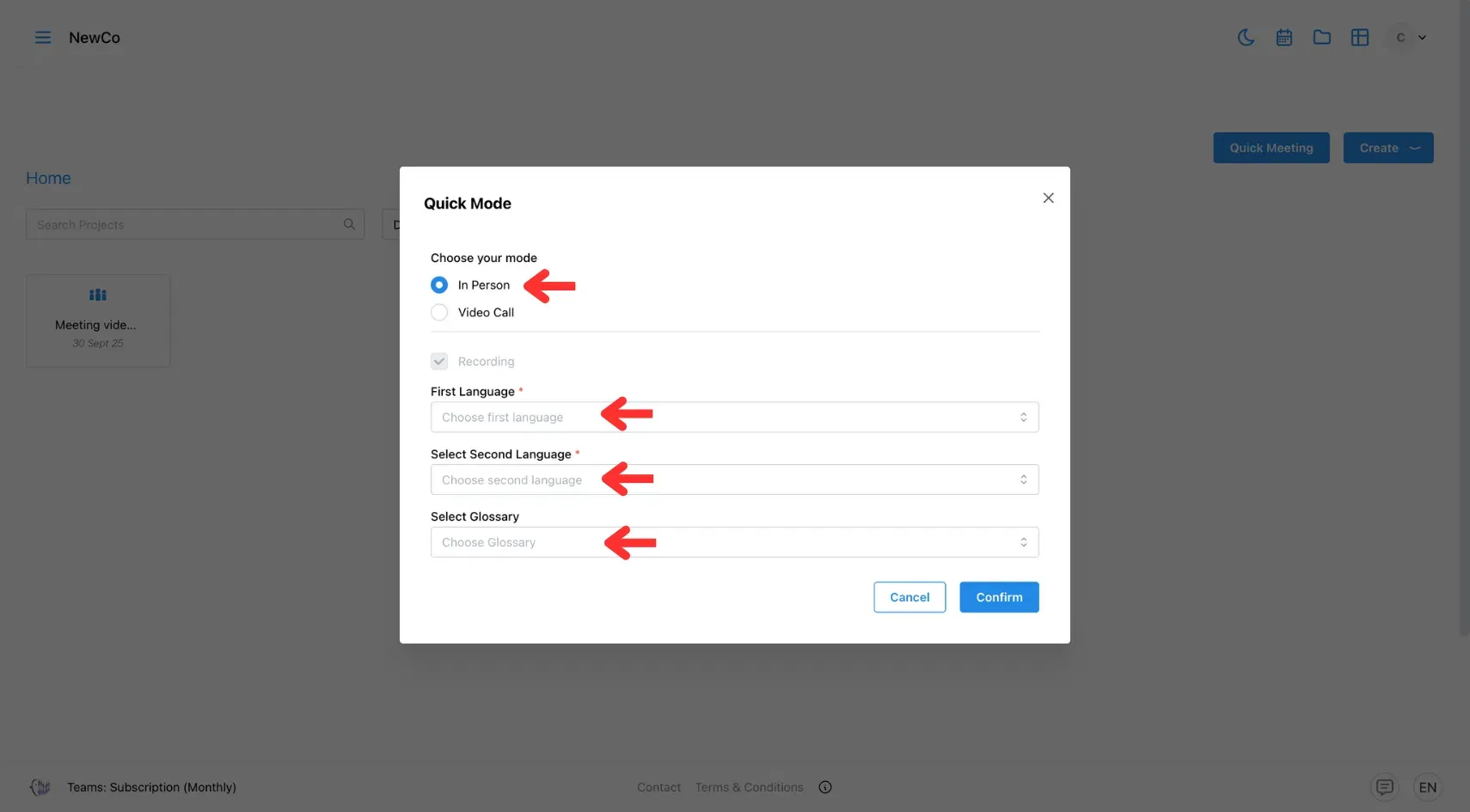
3. Confirm and Join
Click Confirm to create the meeting. You’ll be taken directly to the meeting room.
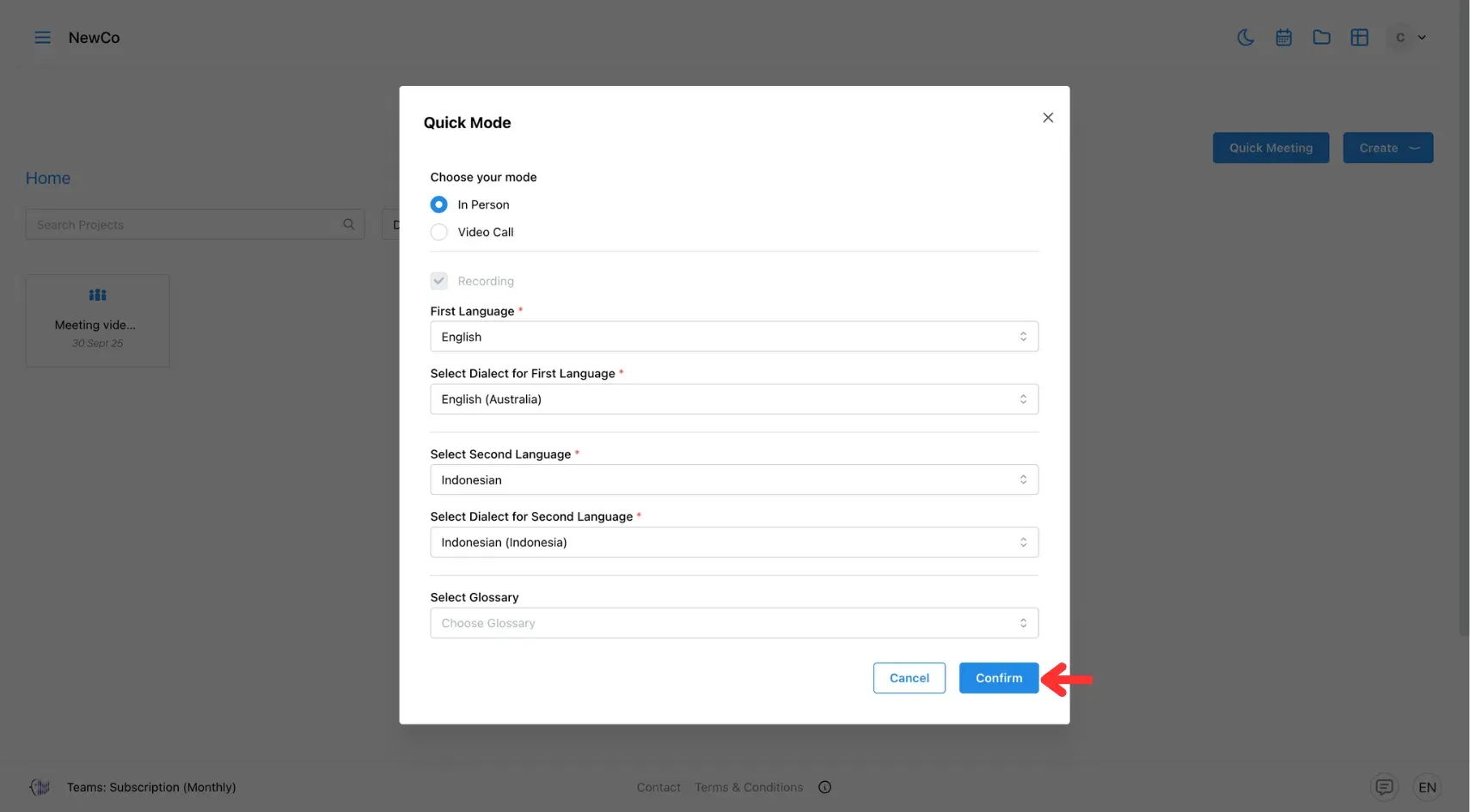
When you’re ready, click Join Meeting — and start communicating seamlessly across languages.
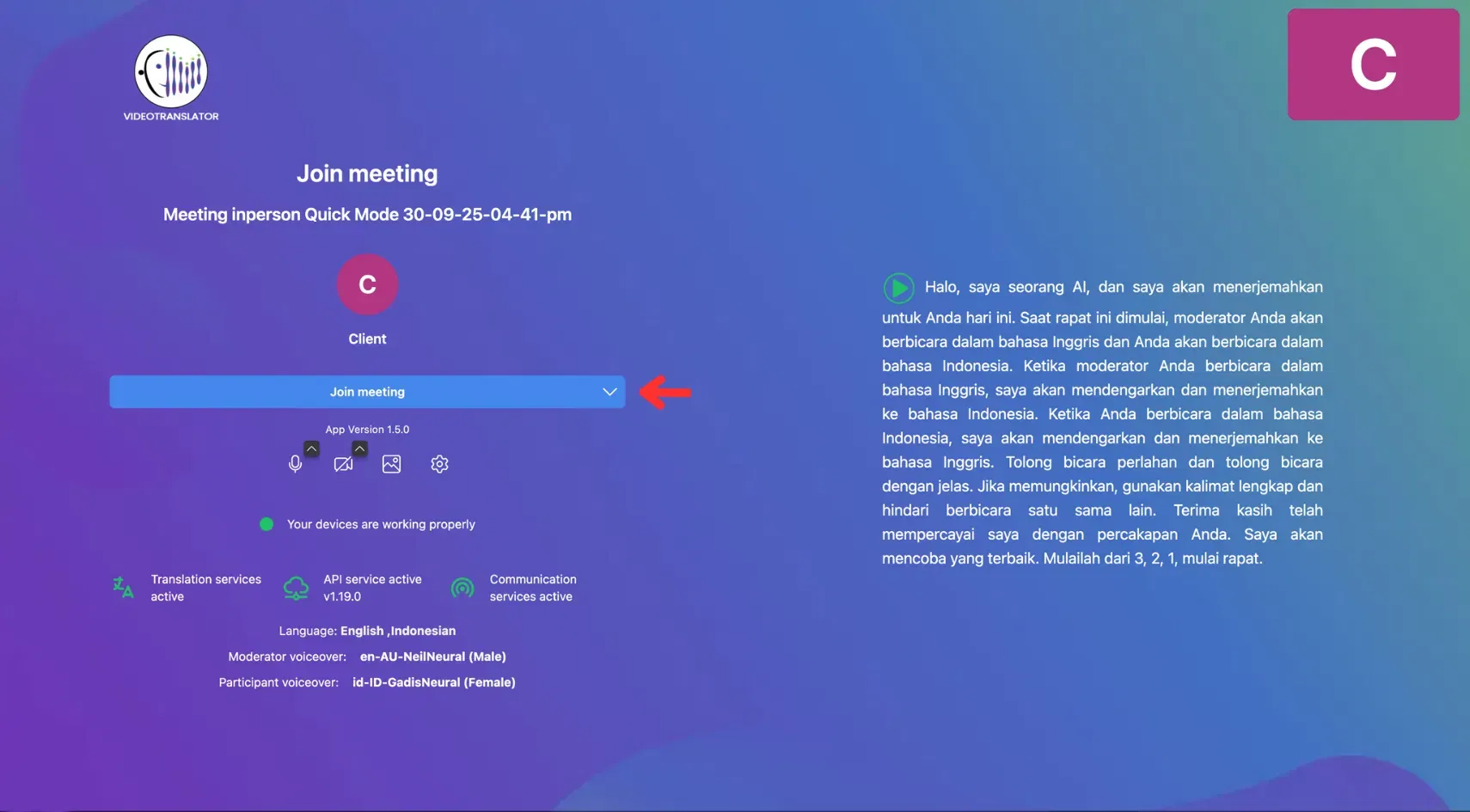
🔗 Related Pages
- Find out how to quickly set up your first Multilingual Video Call today!
- Visit the In-person Speech Translation setup page to see how to customise every aspect of your face-to-face translation experience.
- Head to the Meeting Features page to learn what each button does so you can manage your meeting like a pro.