1. Template-Based Translation Setup
Learn how to use Template-Based Translation to streamline repetitive multilingual tasks.
Template-Based Translation is designed for recurring translation tasks where consistency, speed, and accuracy are important. A template pre-loads your preferred source and target languages, glossary terms, and prompt settings so you don’t have to configure them each time.
This workflow is ideal for customer support scripts, training material updates, marketing campaigns, or any repeated content type where brand voice and terminology must stay consistent.
What You Need
- A VideoTranslatorAI account with Text Translation enabled
- At least one glossary or prompt (optional but recommended)
- Access to the Templates section in the dashboard
How It Works
1. Open the Linguist Page
Click the three horizontal lines icon in the top-left corner of the screen.
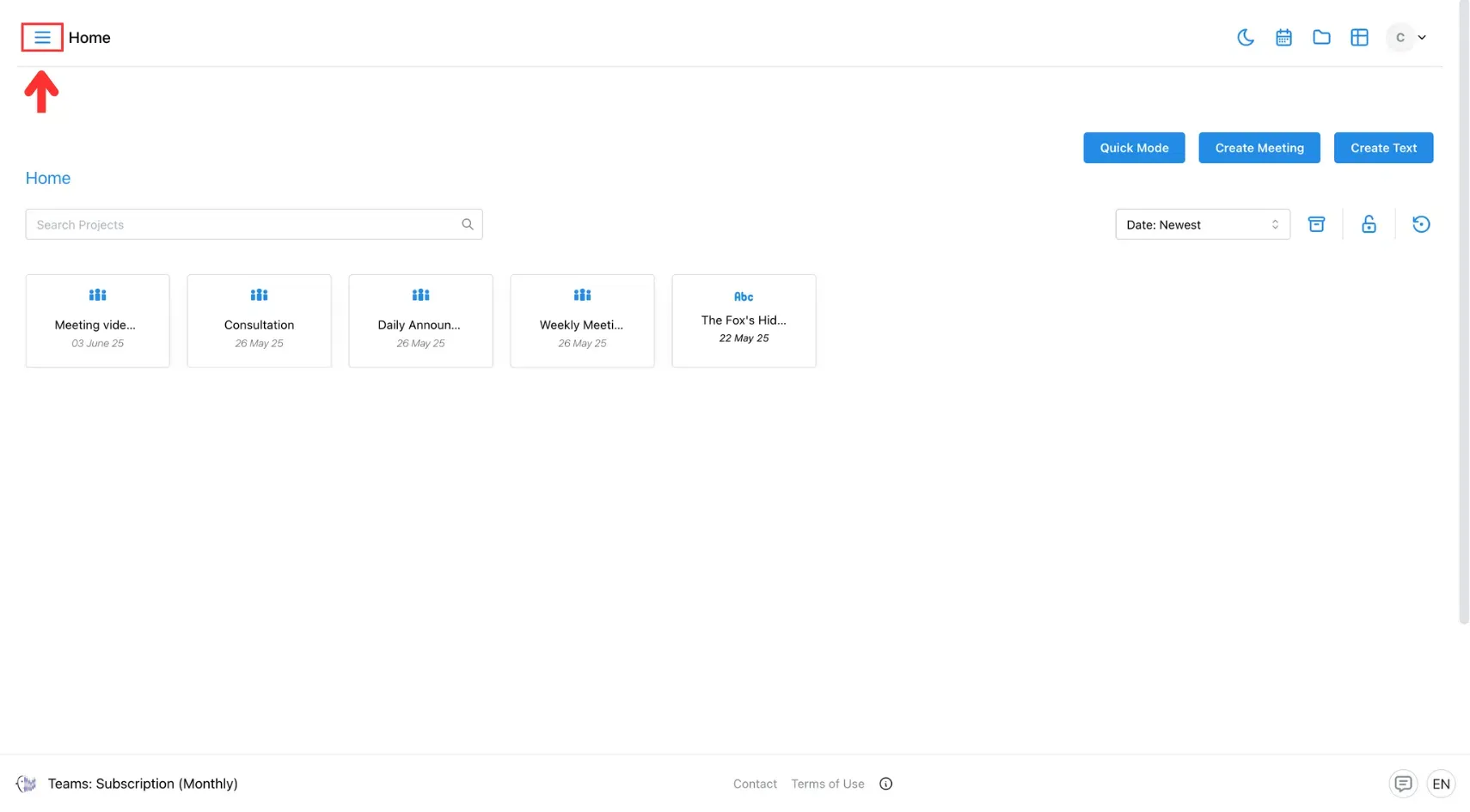
After that, select Linguist from the side menu.
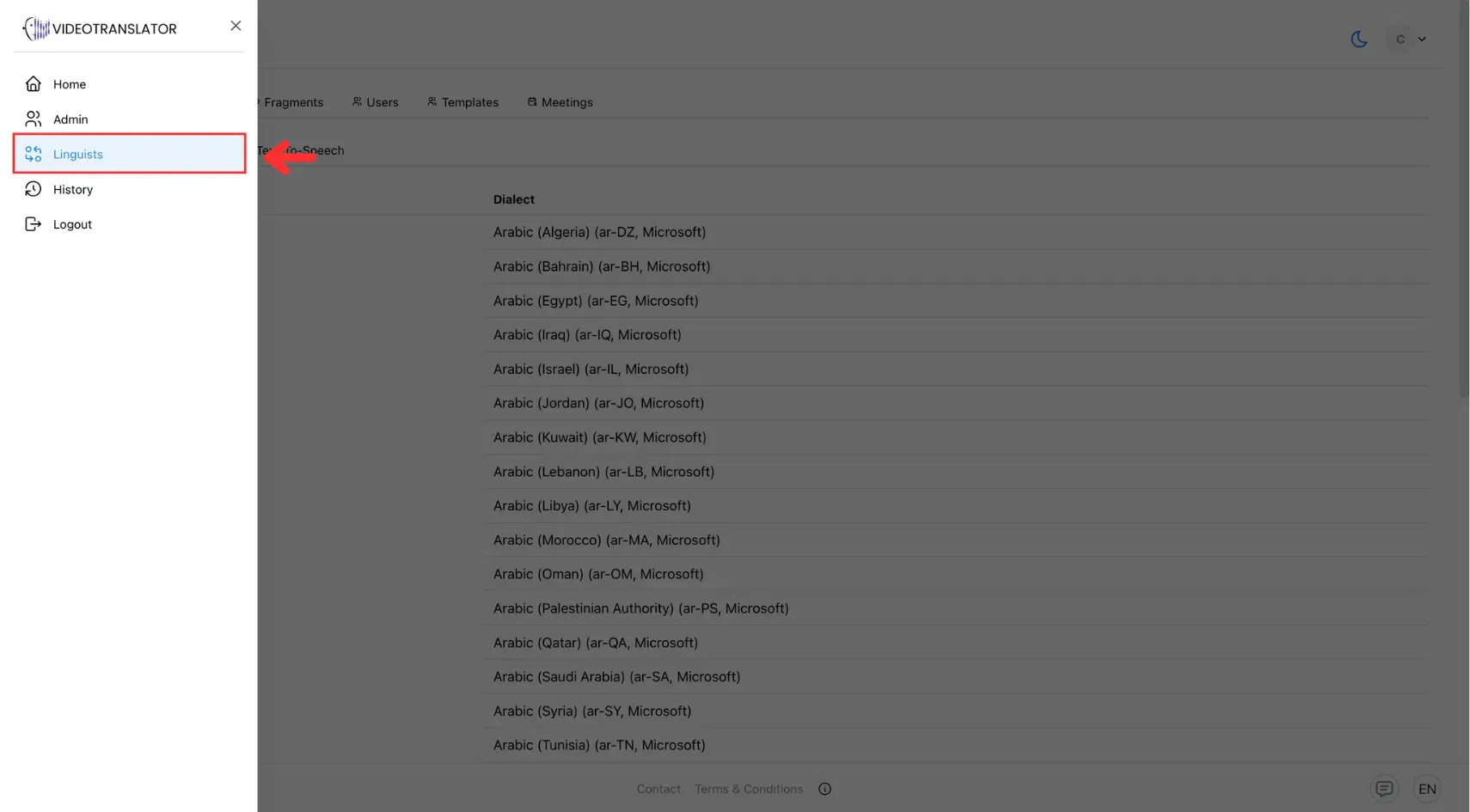
2. Go to the Template Tab
Navigate to the Templates section in the Linguist page.
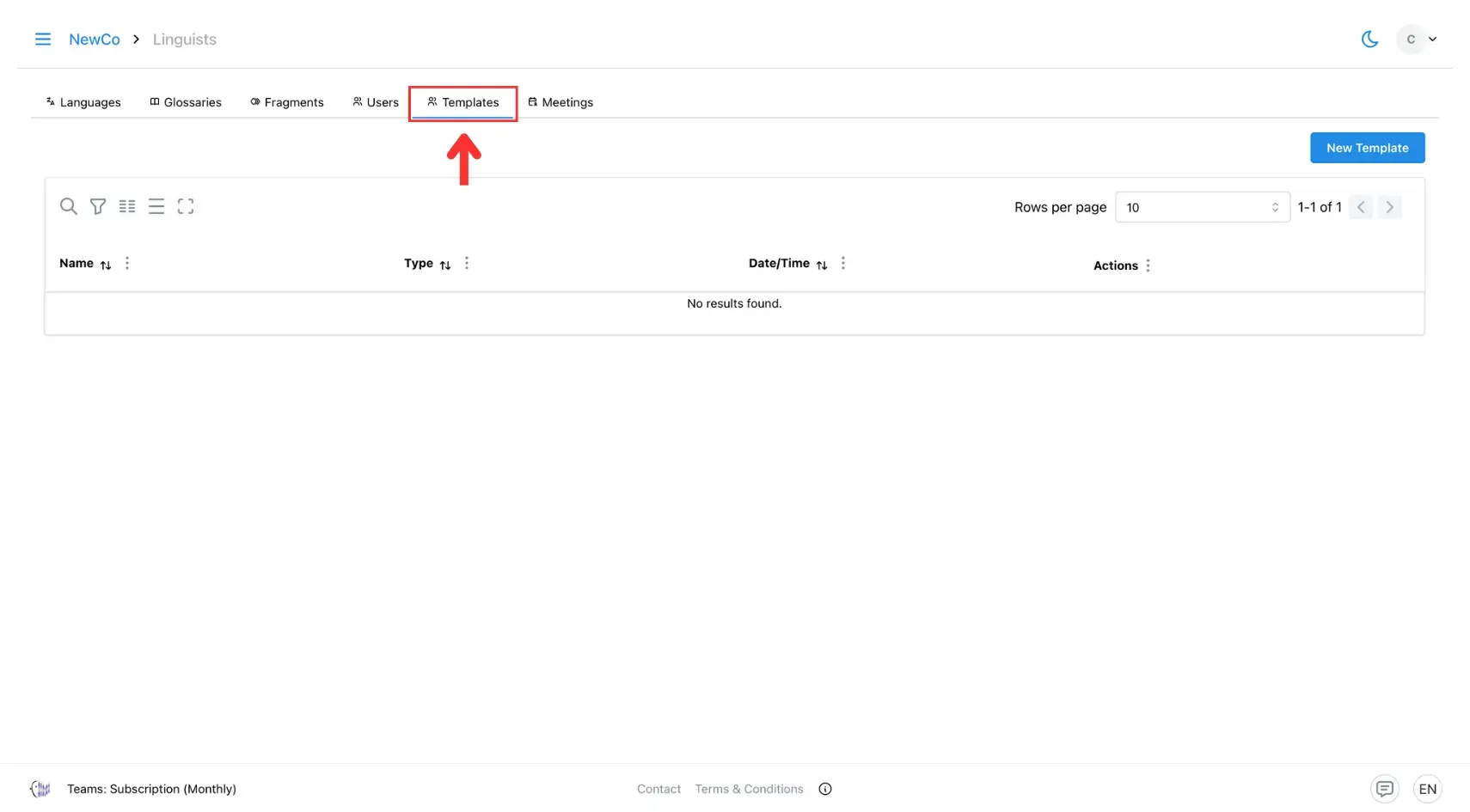
3. Click New Template
Click the New Template button to begin creating a new template.
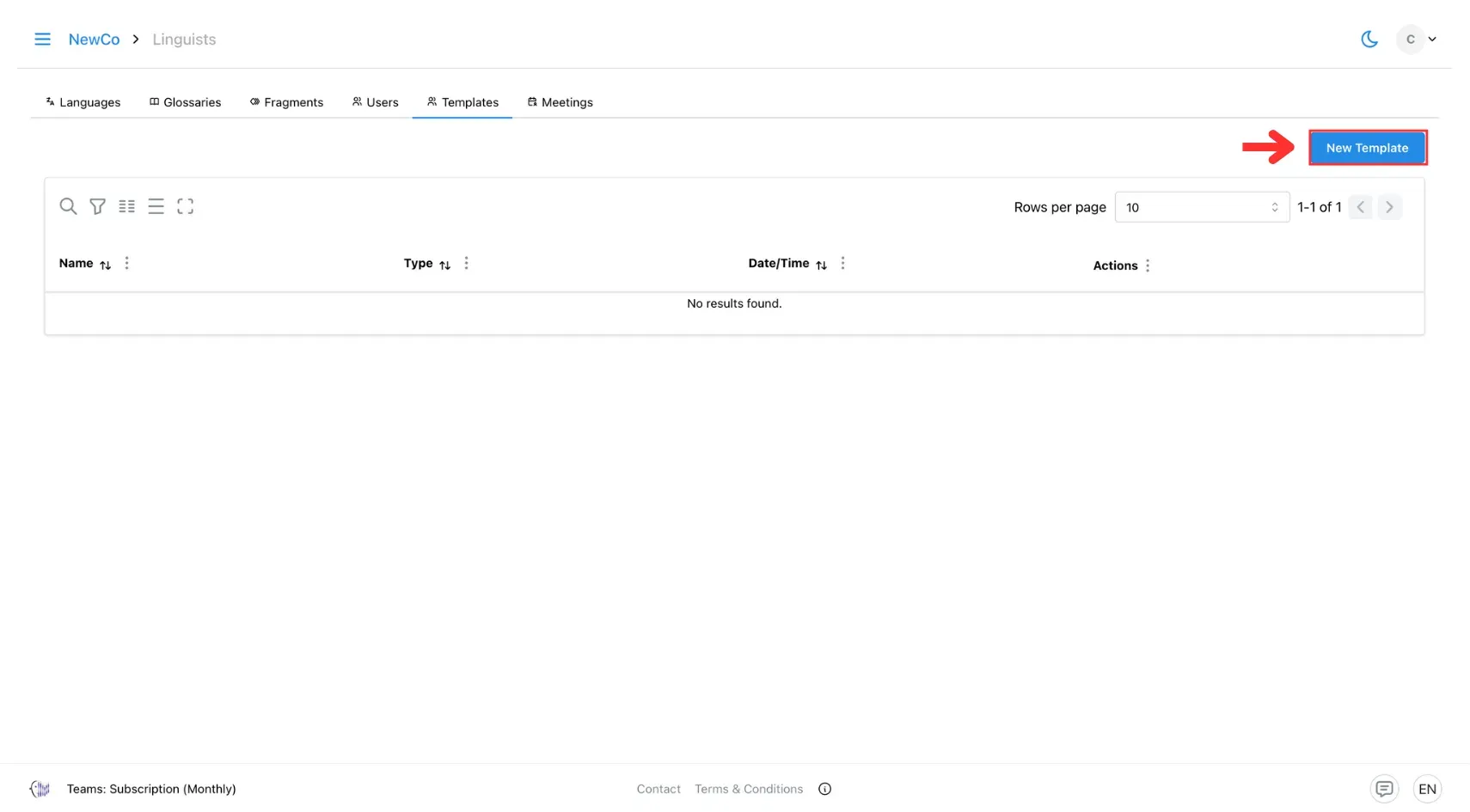
4. Enter Template Details
Fill in the required fields such as template name, glossary, source language, target language(s), and fragments.
Read how to create prefilled fragments →
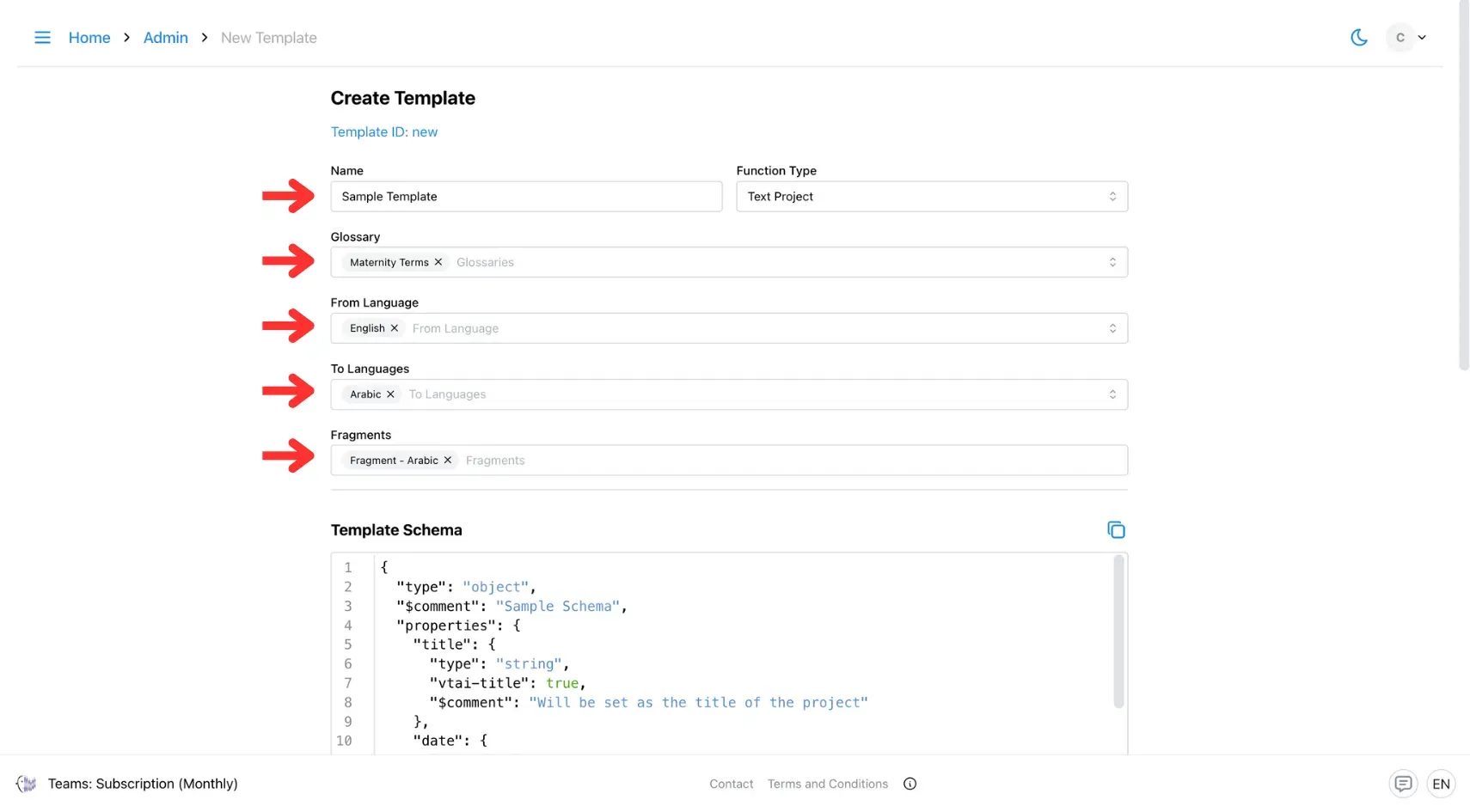
5. Define the Template Schema
Enter your Template Schema in the schema editor.
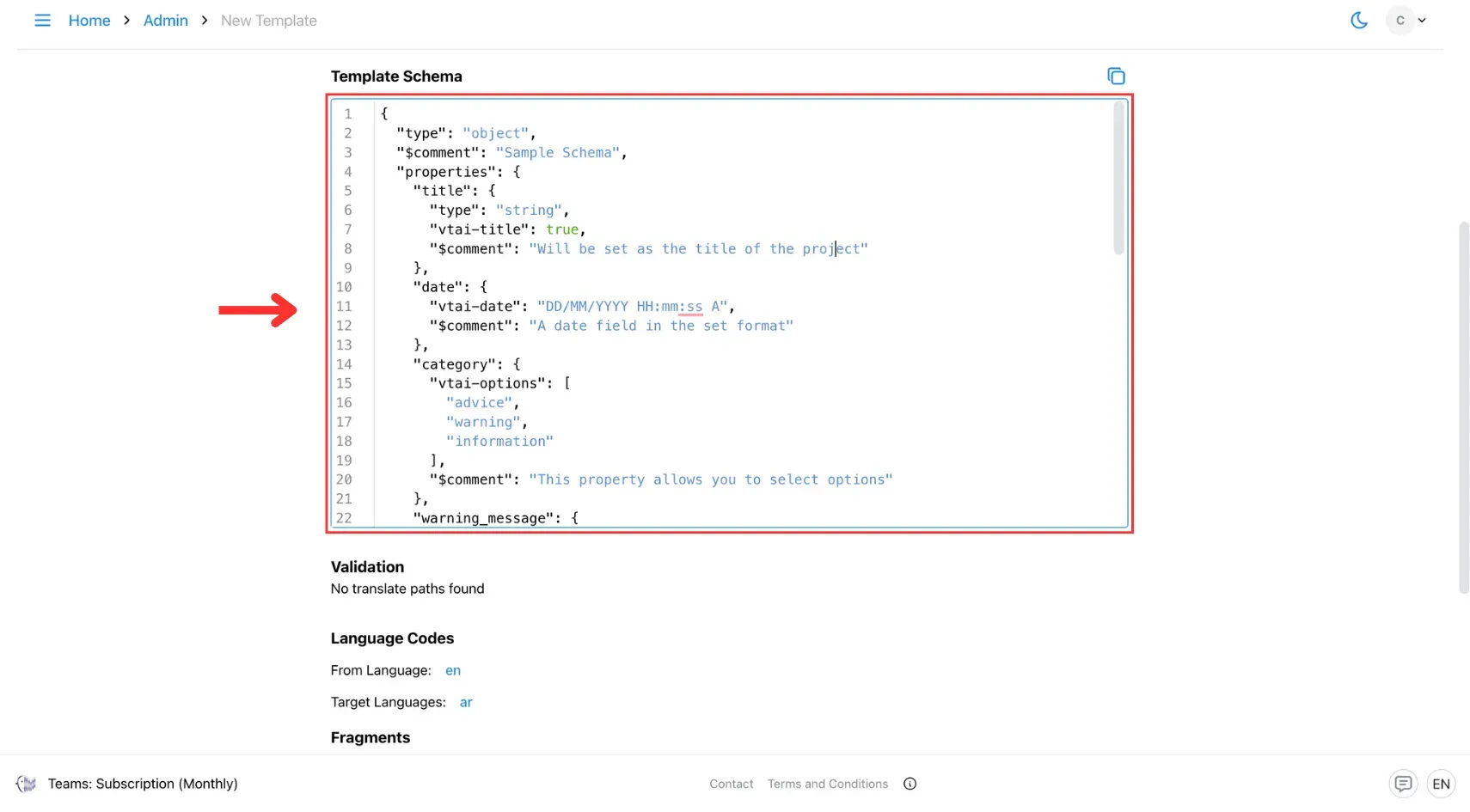
Learn how to customise your template schema here →
6. Save and Validate
Once you’ve completed the setup, click Save & Validate to ensure your template schema is correctly structured.
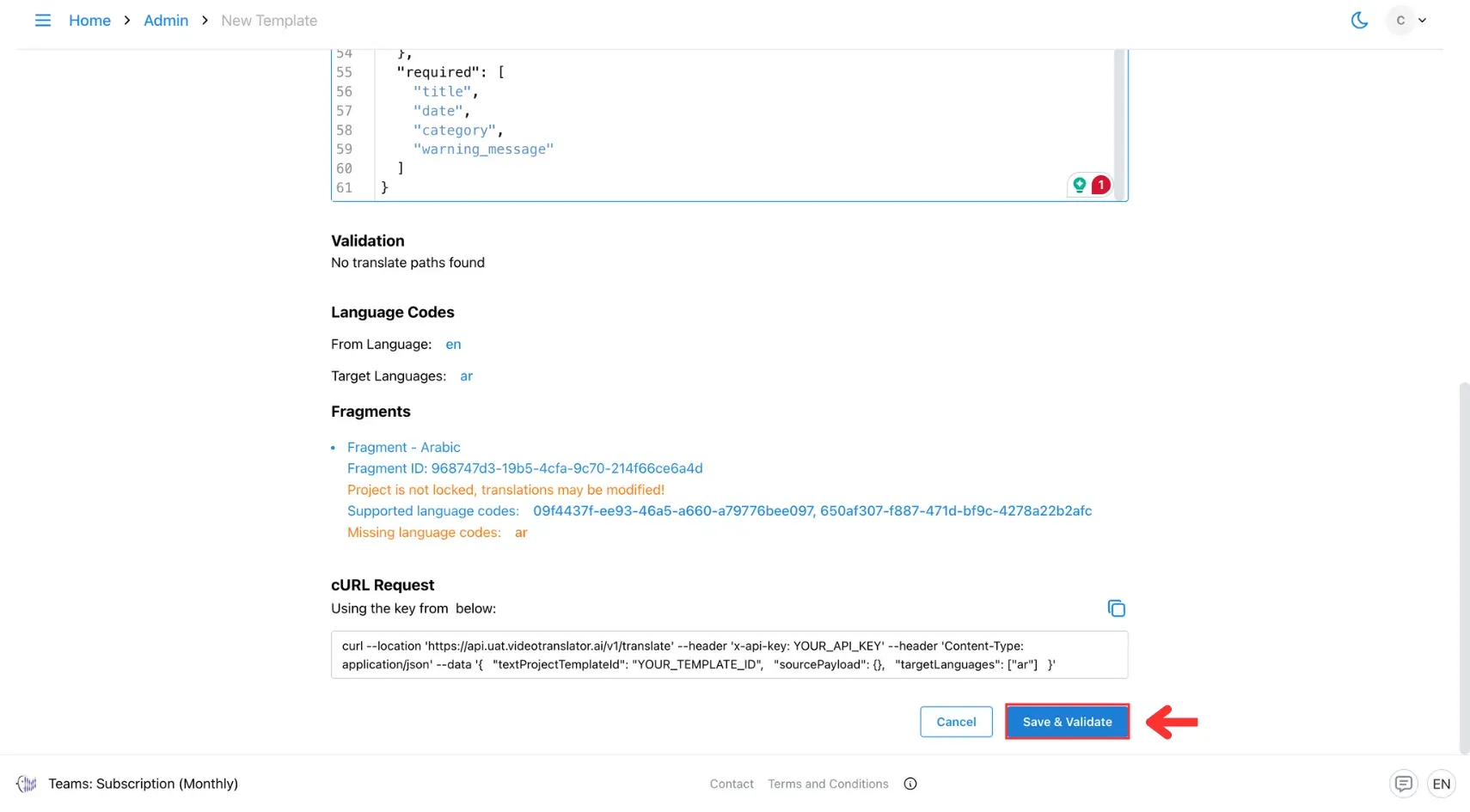
7. Use Your Template
When you need to translate, select your template, paste your text, and click Translate — your translation will appear instantly with all settings applied.
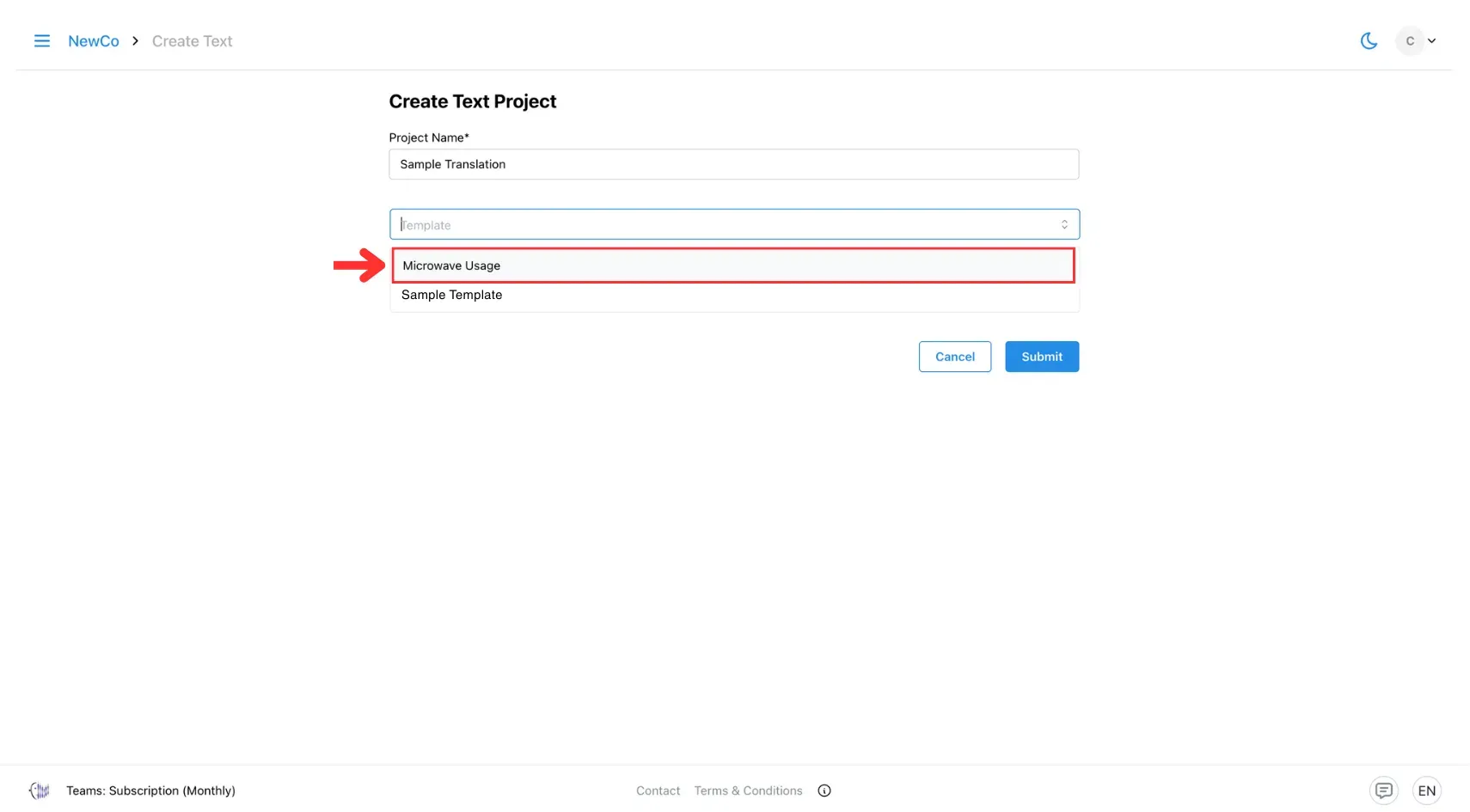
Customisation Options
- Multiple Templates: Create different templates for different content types (e.g. legal docs, marketing posts, technical guides).
- Template Sharing: Templates are accessible to all users within the same entity, ensuring consistency across your entire team.
- Version Updates: Edit templates to update glossaries or prompts without affecting saved translations.
Troubleshooting
- If a glossary term isn’t applied, check for typos or mismatched language codes.
- When tone doesn’t match expectations, adjust your prompt wording for more specific guidance.
- Keep templates organised by naming them with both content type and language pair.
🔗 Related Pages
- Learn How to Create Prefilled Fragments to fuse human creativity with AI efficiency in text translation.
- Read How to Customise Template Schema to keep every translation consistent and organised.
- Visit the Template-Based Text Translation Use Cases page to see how ready-made templates solve multilingual challenges in everyday situations.