2. Video Call Setup
Learn how to create, schedule, and host video meetings with live voice and subtitle translation for participants in multiple languages.
Video Call Mode enables participants to join a single video call while speaking different languages. The platform transcribes each speaker’s voice, translates it into every participant’s preferred language, and optionally delivers the translated speech via neural voice — all in real time.
This mode is ideal for remote meetings, virtual consultations, multilingual team briefings, and community engagement sessions where interpretation services may not be available or scalable.
What You Need
- A device with a camera, microphone, and speaker (laptop, tablet, or mobile)
- A stable internet connection (4G, 5G, or Wi-Fi recommended)
- A user account with access to real-time video translation
- A supported browser (Chrome, Edge, Safari) or mobile app
Setup Steps
1. Create Meeting
Click Create in the top-right corner of your homepage, then select Meeting.
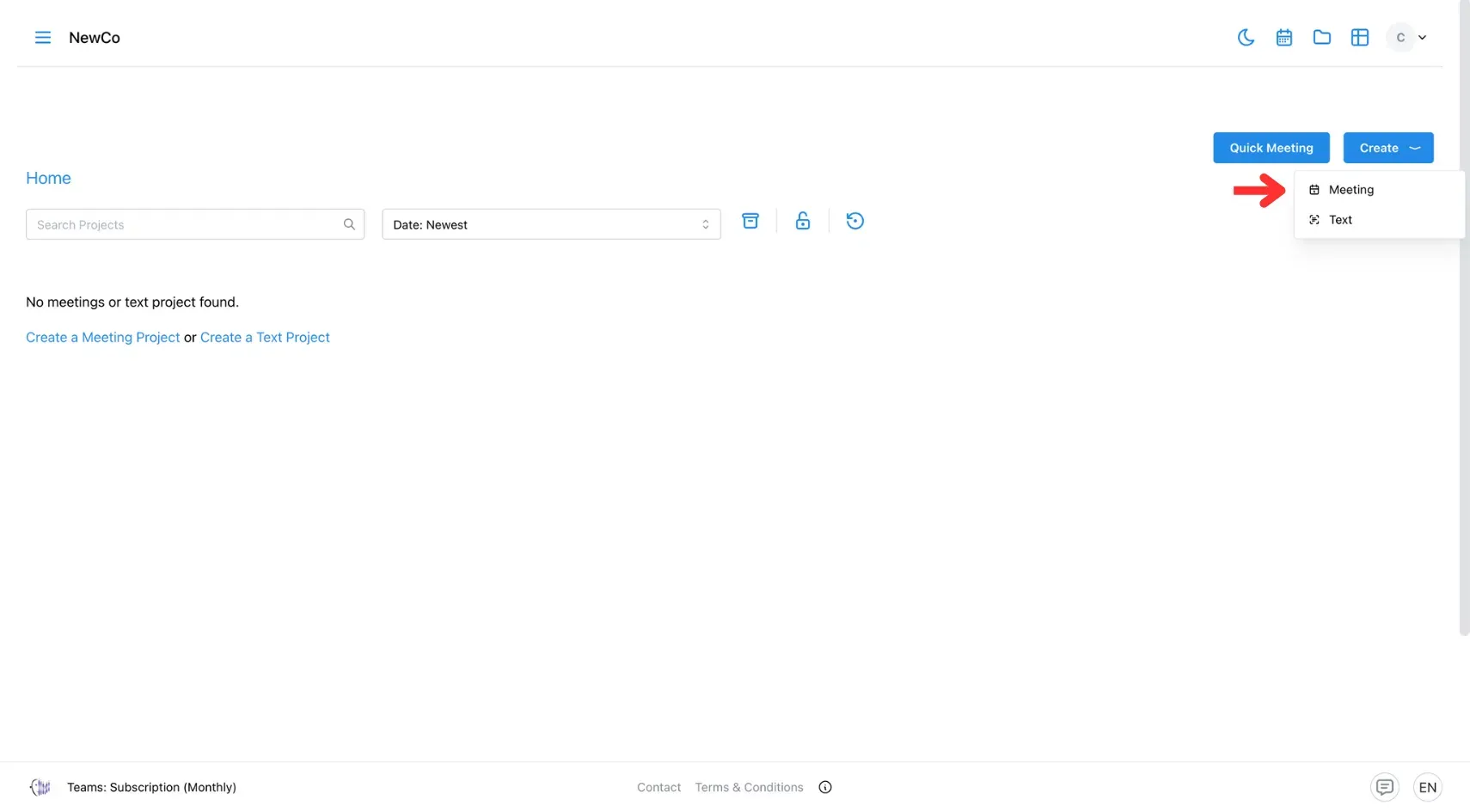
2. Choose Meeting Type and Mode
Select Video Call, then choose your preferred mode:
- Manual Mode: You’ll manually toggle the translation button for better accuracy.
- Continuous Mode: Translates automatically without toggling.
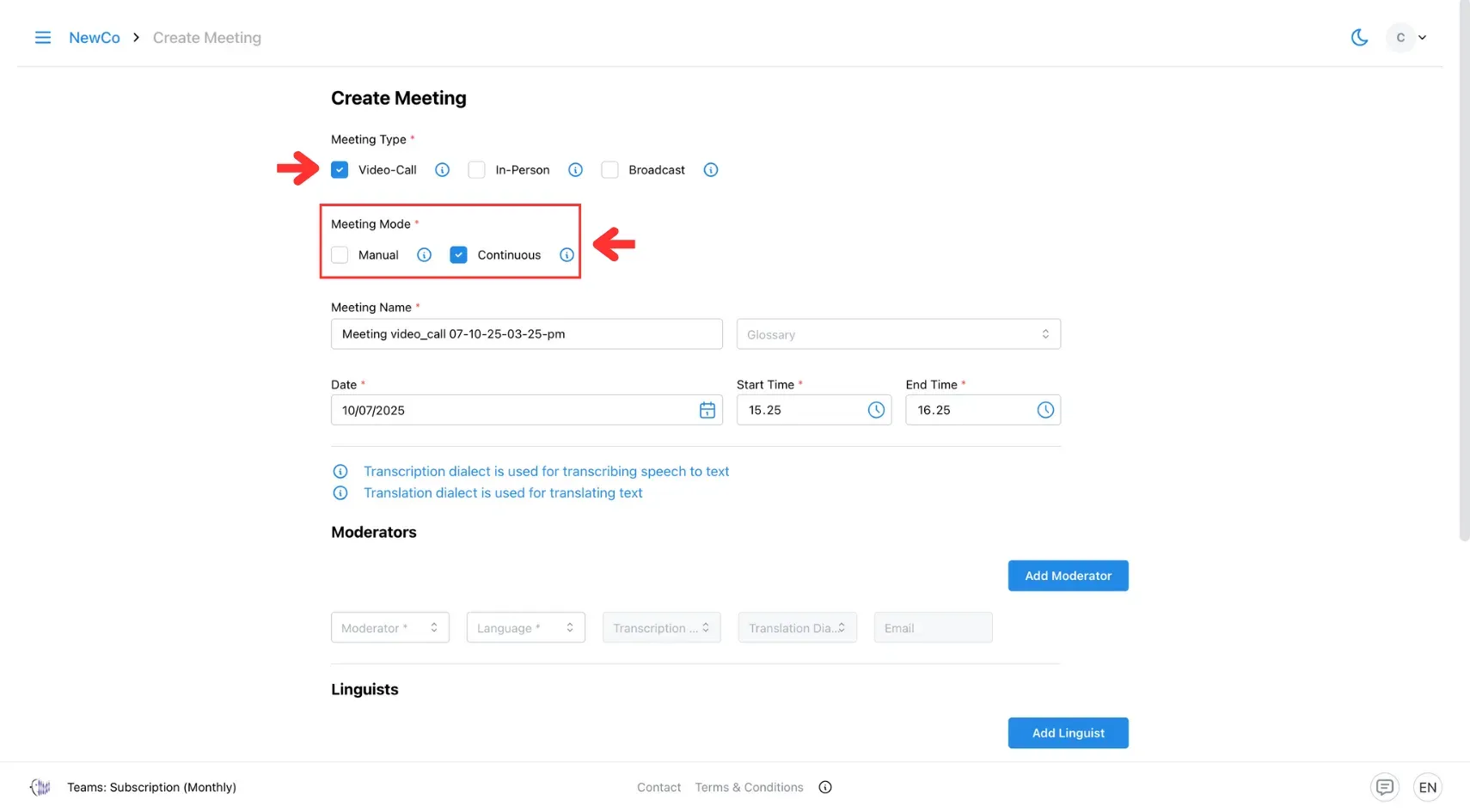
3. Fill In Meeting Details
Complete all required fields (especially those marked with *).
- In Transcription Dialect, choose the AI for transcribing speech.
- In Translation Dialect, choose the AI for translating text.
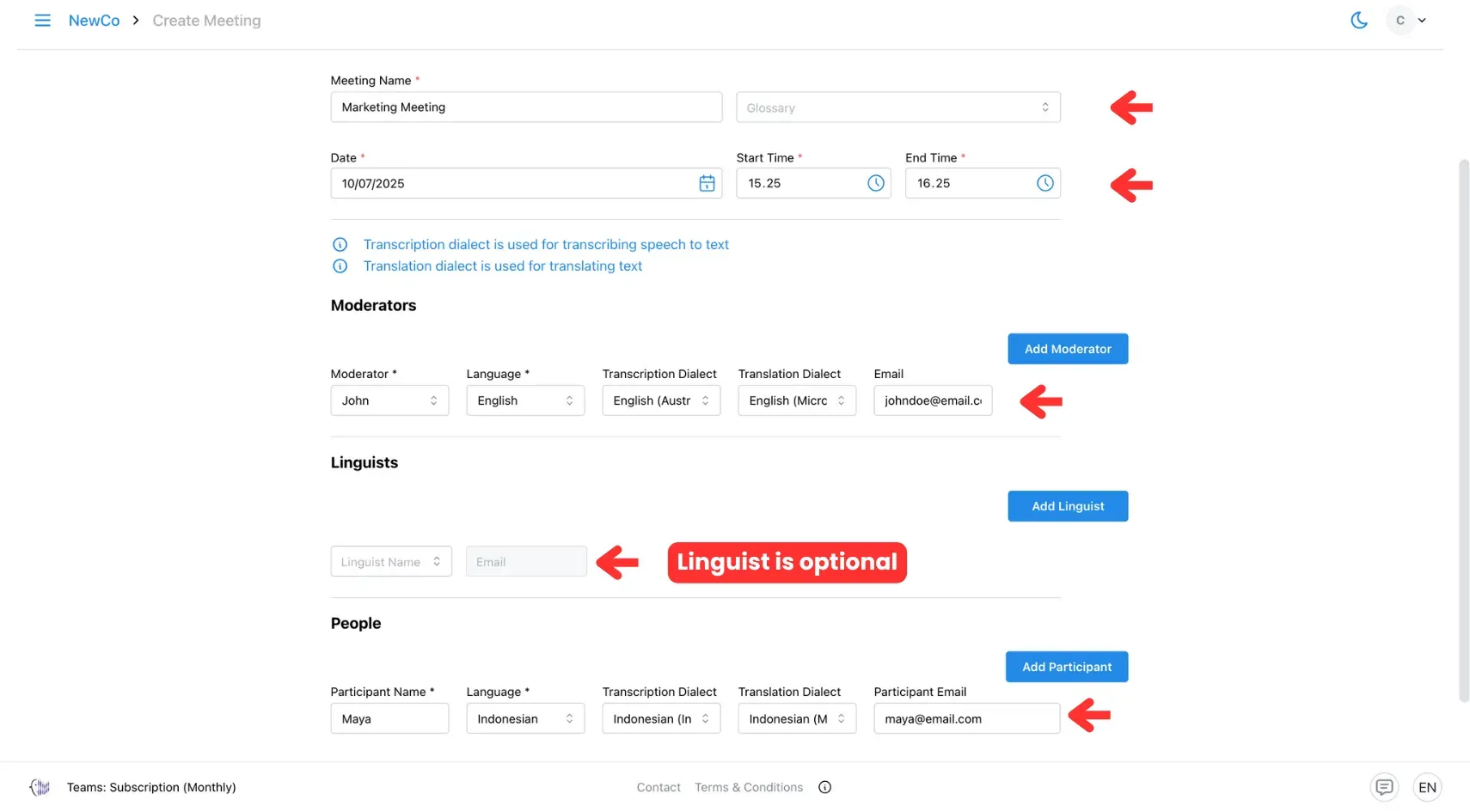
Click Add Moderator, Add Linguist, or Add Participant on the right side to add more users.
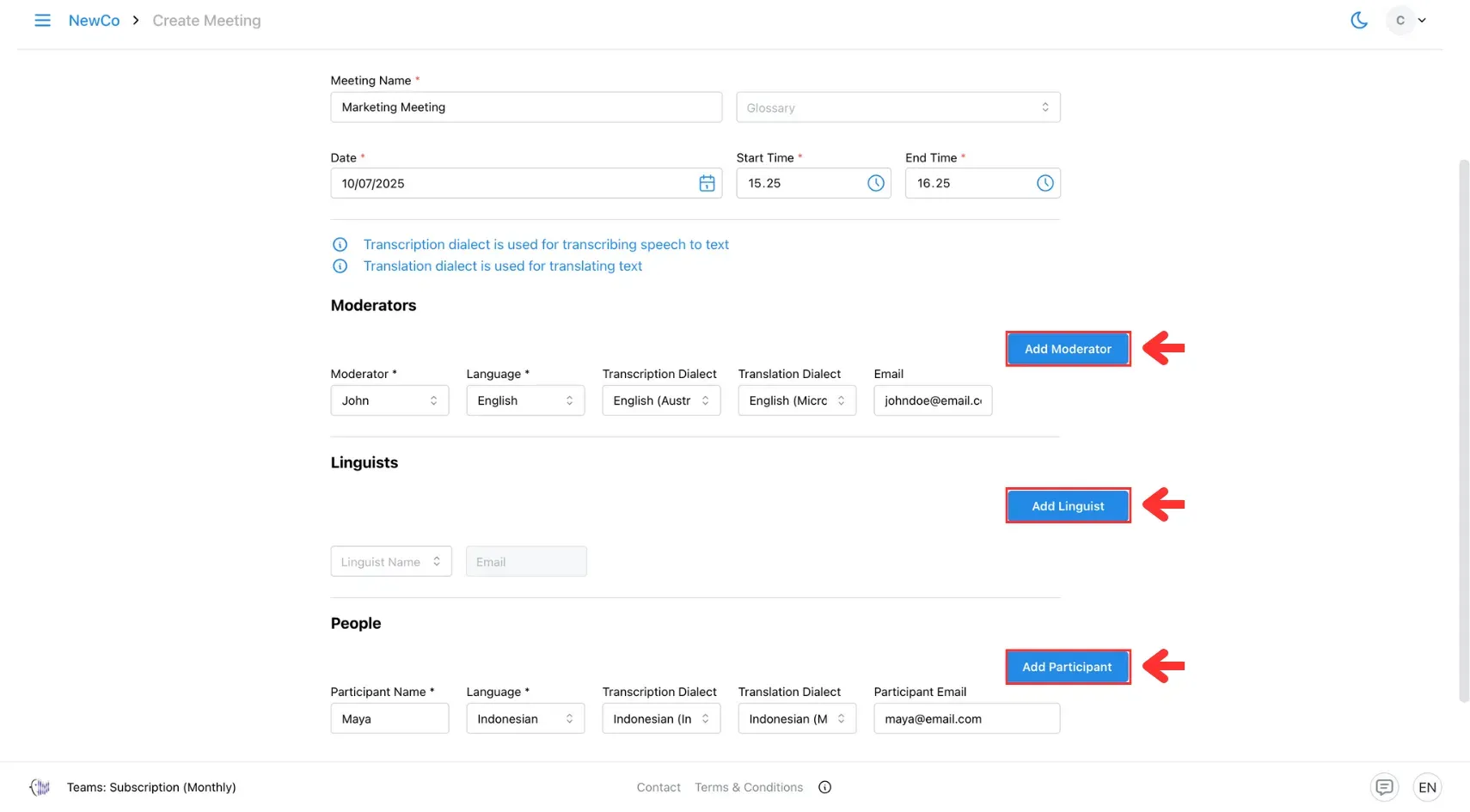
4. Submit
Click Submit to create the meeting.
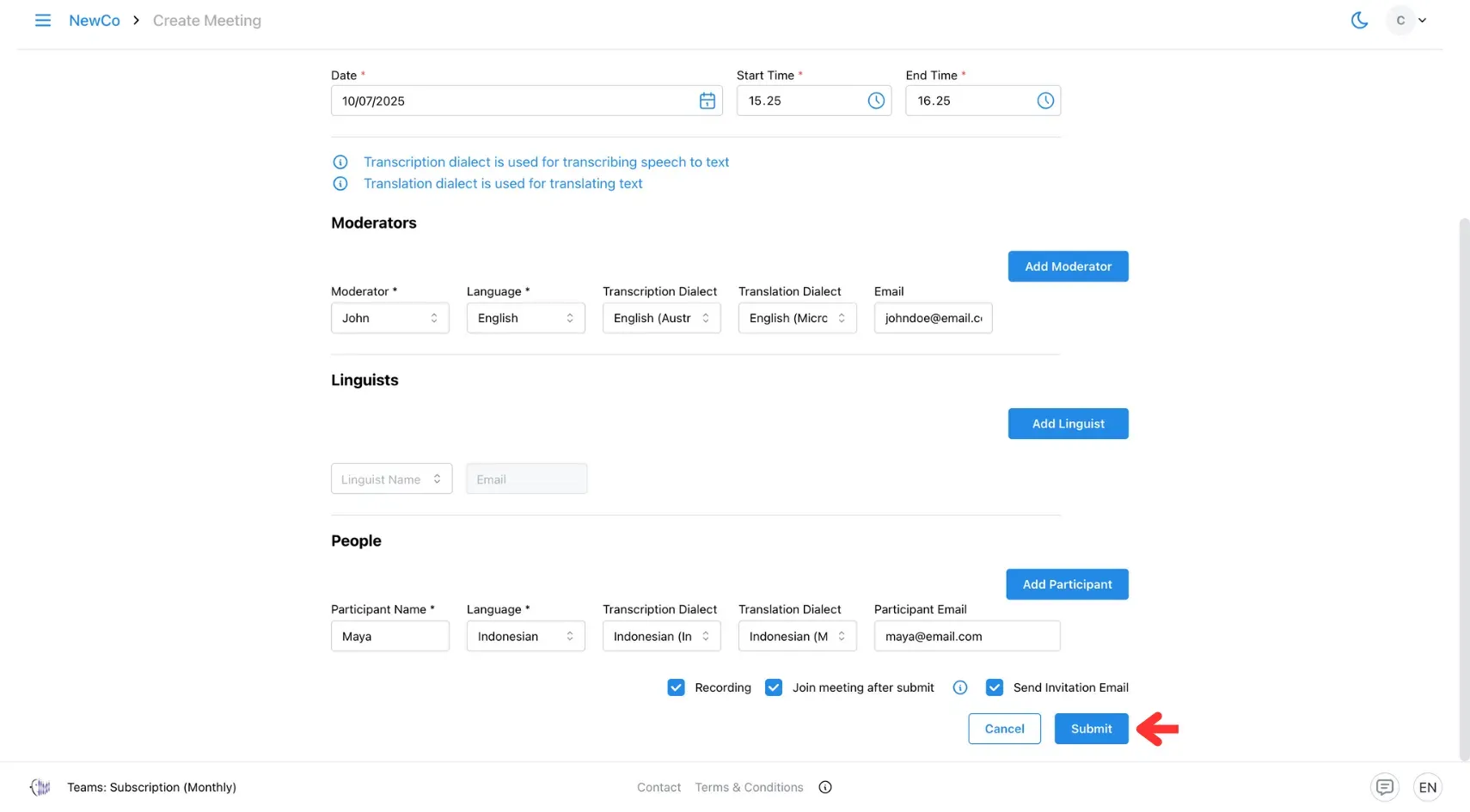
5. Join Meeting
At the scheduled time, open the meeting from your homepage, choose the correct link for your role, and click Join Meeting to start. Participants can join directly using the link sent to their email.
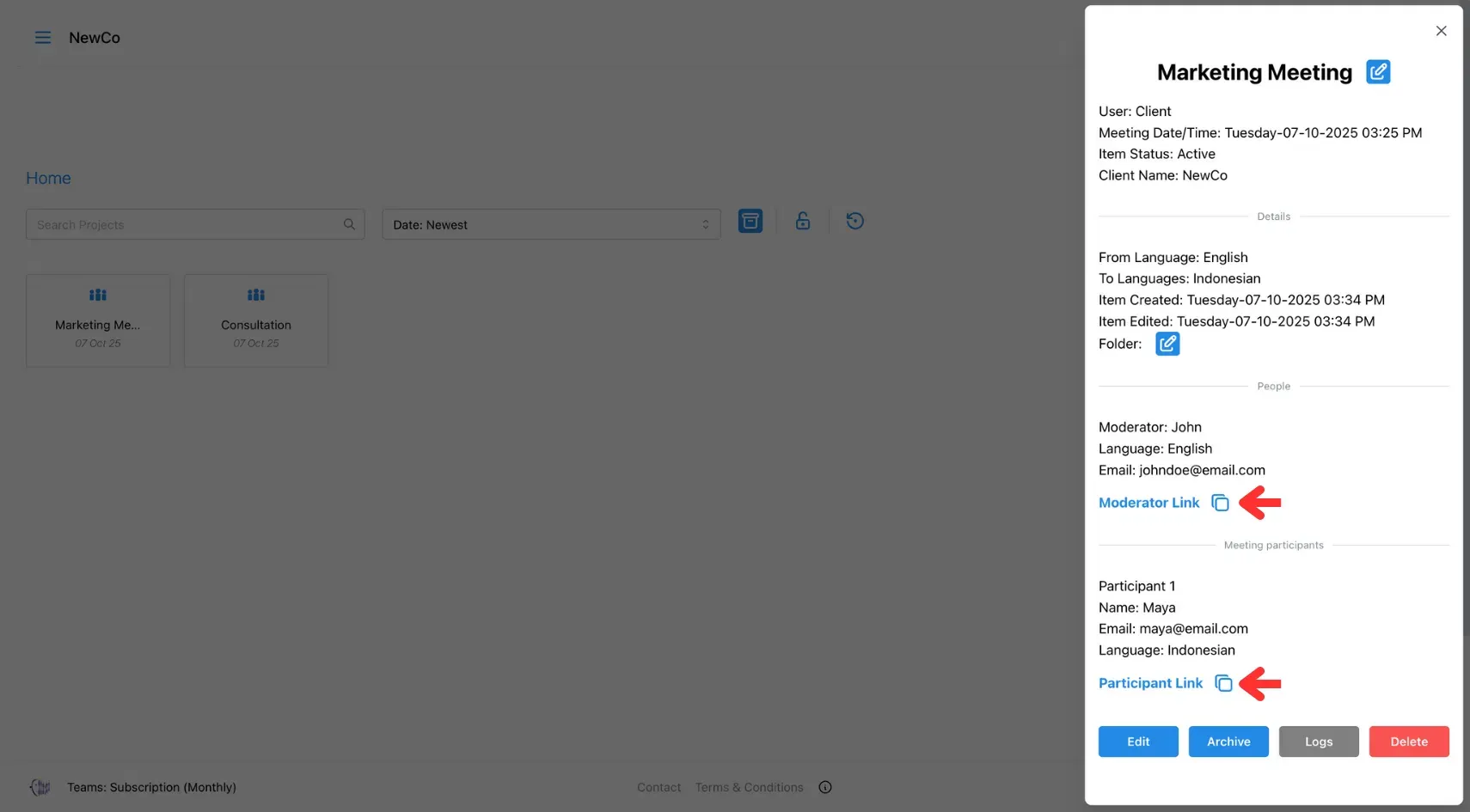
Customisation Options
- Define a shared glossary to control terminology across the call.
- Select voice style per participant (e.g. male/female, formal/friendly).
Troubleshooting
- If audio doesn’t translate, check your input device and microphone permissions.
- Ask participants to use headphones to reduce echo and crosstalk
- For best accuracy, ensure only one person speaks at a time in group settings
🔗 Related Pages
- Jump to the Archive a Meeting page to safely store your past calls for future reference.
- Visit the Video Call Translation Use Cases page to discover how we make every online conversation multilingual.