1. In-Person Setup
Learn how to set up live multilingual translation for in-person meetings.
In-Person Mode enables two or more people to communicate face-to-face using a shared device that transcribes and translates speech in real time. This is ideal for front-desk interactions, outreach booths, and multilingual customer service environments.
🔧 What You Need
- A supported device (tablet, smartphone, or kiosk) with a stable internet connection
- A browser app running the VideoTranslatorAI interface
- A user account with access to Speech Translation features
- Microphone and speaker access enabled
🪄 How It Works
Each participant speaks into the shared device. The app detects who is speaking, transcribes their speech in the source language, then translates it to the target language(s). The output is displayed as on-screen text and, if enabled, spoken aloud using a neural voice.
⚙️ Setup Steps
1. Log in to the app and click Create Meeting
Select the Create Meeting button in the top-right corner of the screen.
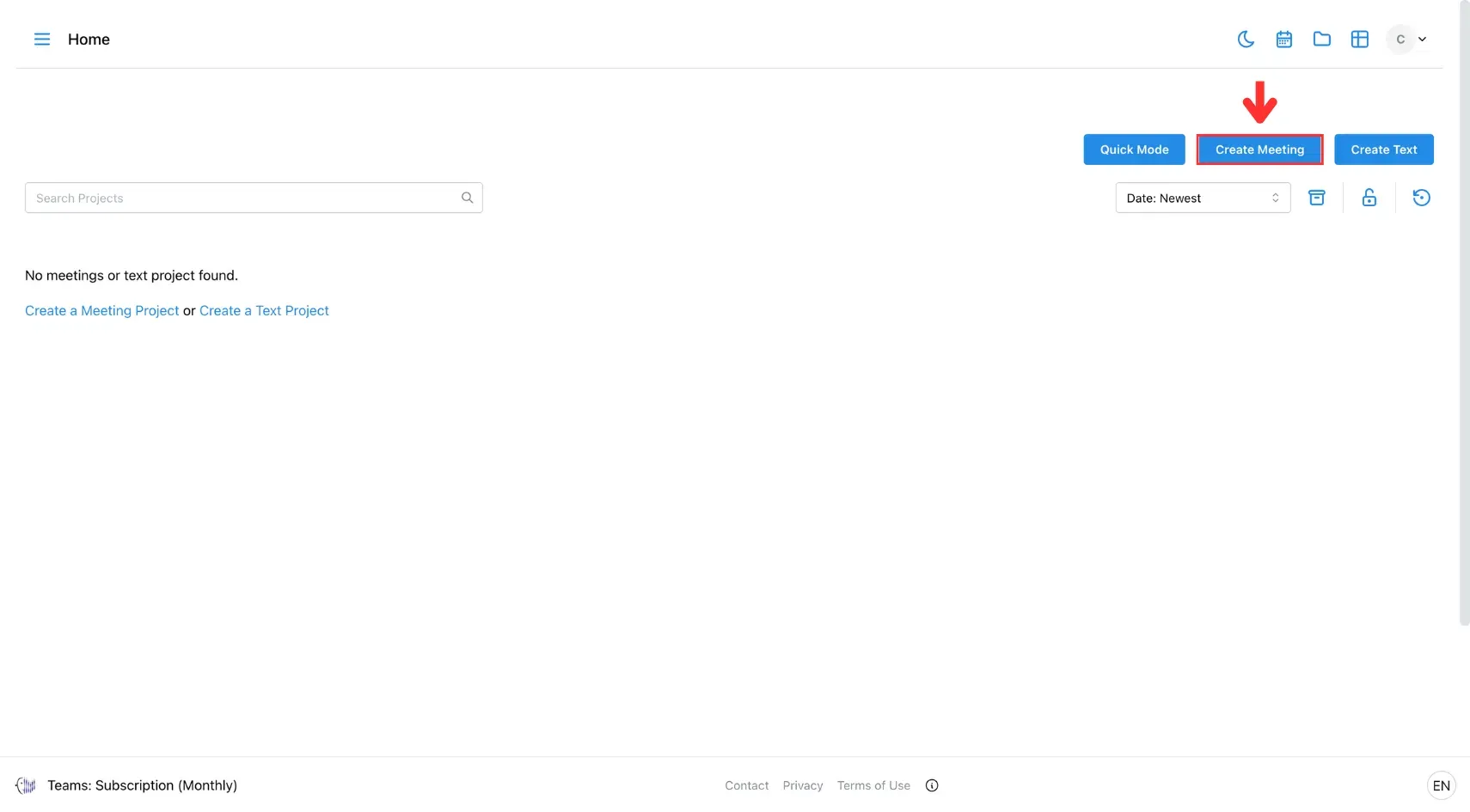
2. Choose Meeting Mode
Select In Person, then choose your preferred mode:
- Manual Mode: You’ll manually toggle the translation button for better accuracy.
- Continuous Mode: Translates automatically without toggling.
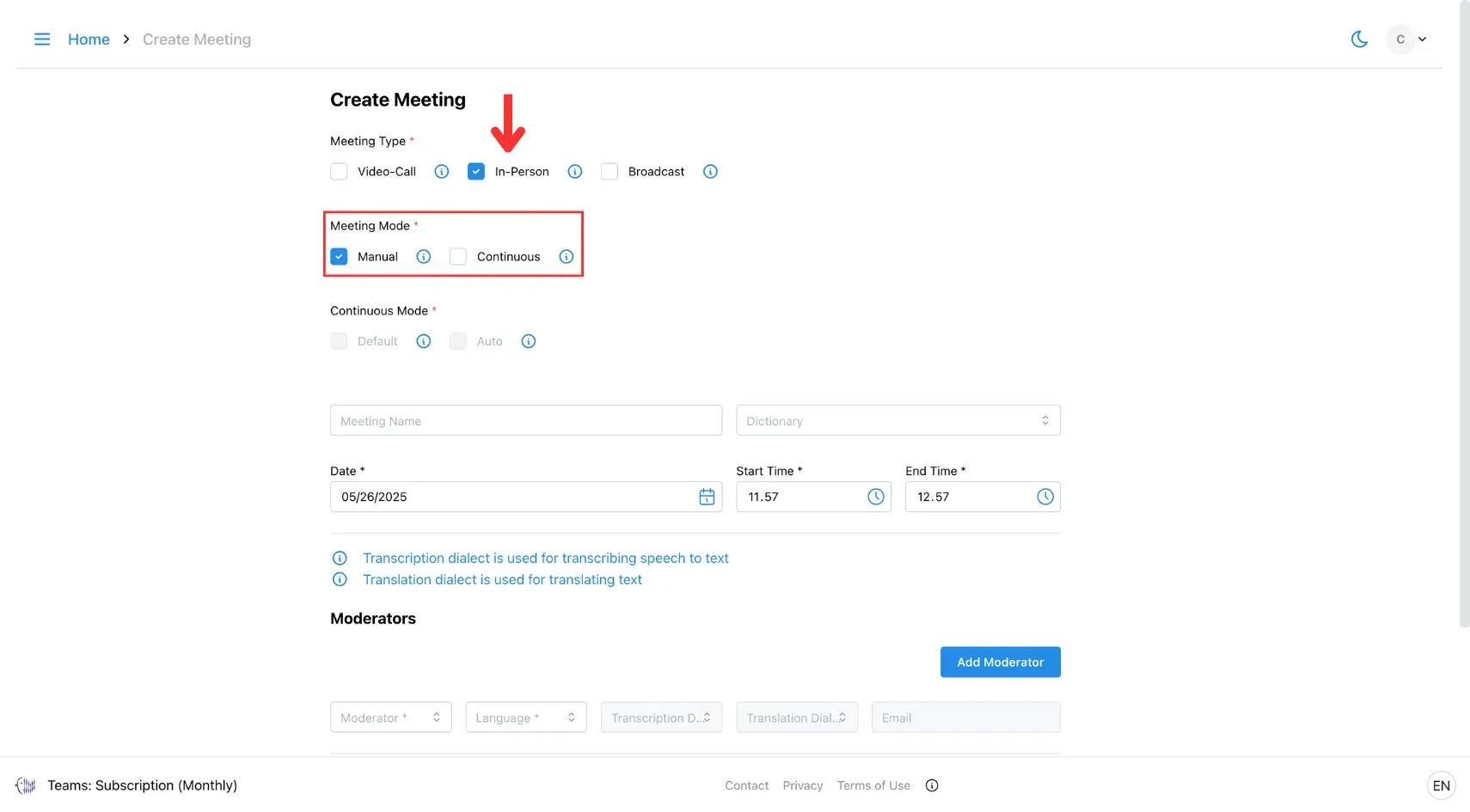
If using Continuous Mode, choose one of the sub-options:
- Default Mode: Manually indicate speakers by clicking a switch button.
- Auto Mode: Speech is continuously detected and auto-identified by language, so no toggling is needed.
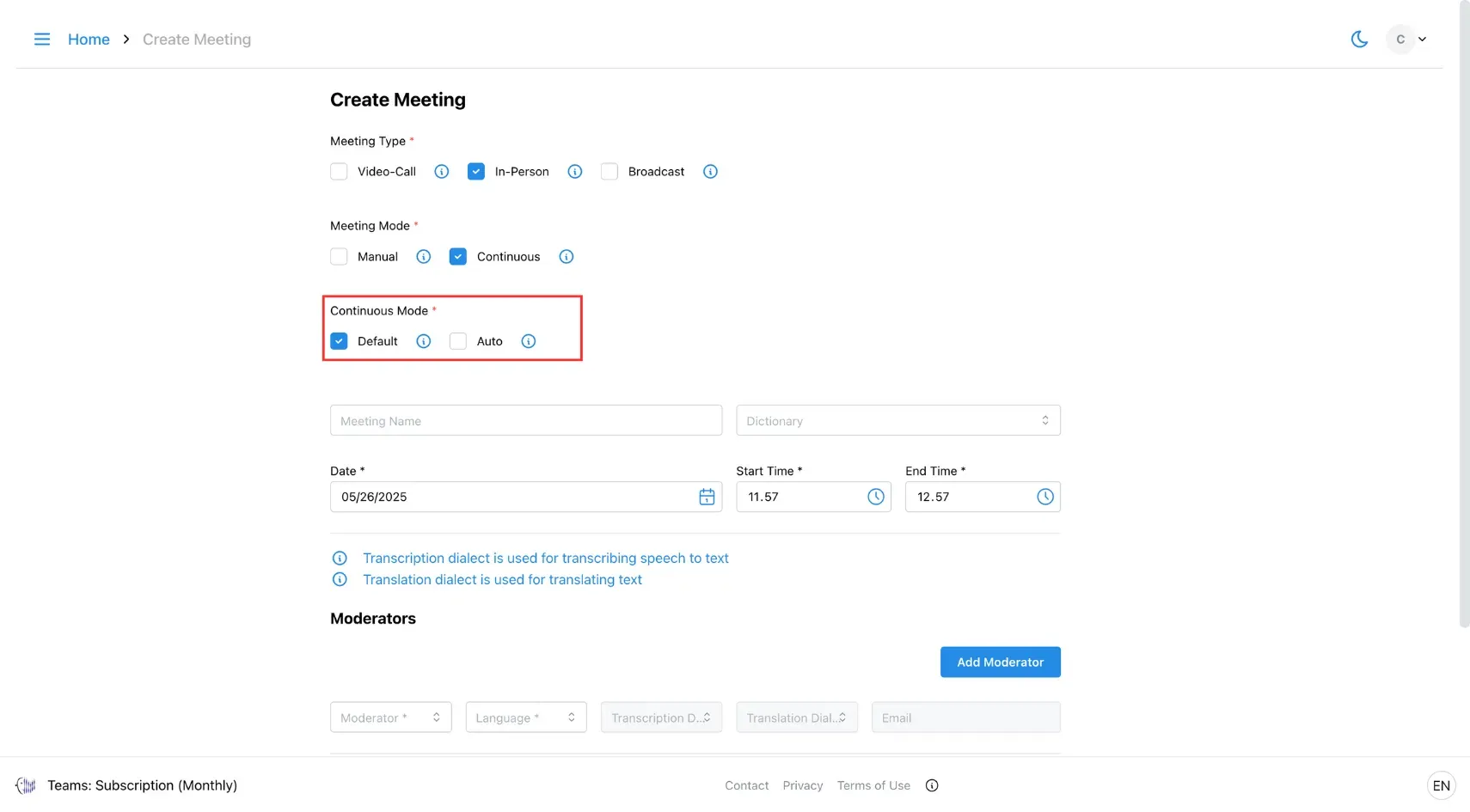
3. Fill In Meeting Details
Complete all required fields (especially those marked with *).
- In Transcription Dialect, choose the AI for transcribing speech.
- In Translation Dialect, choose the AI for translating text.
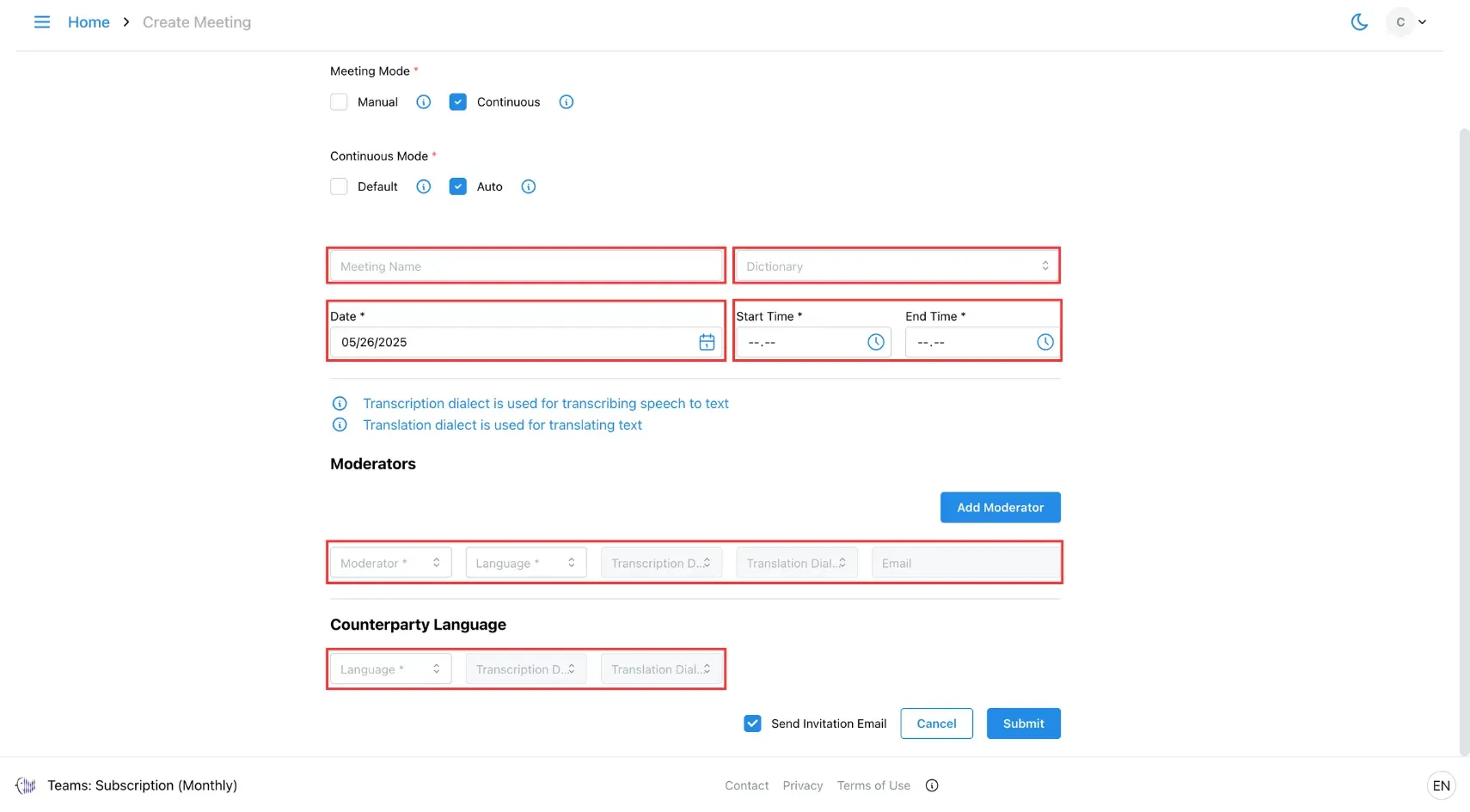
4. Submit
Click Submit to create the meeting.
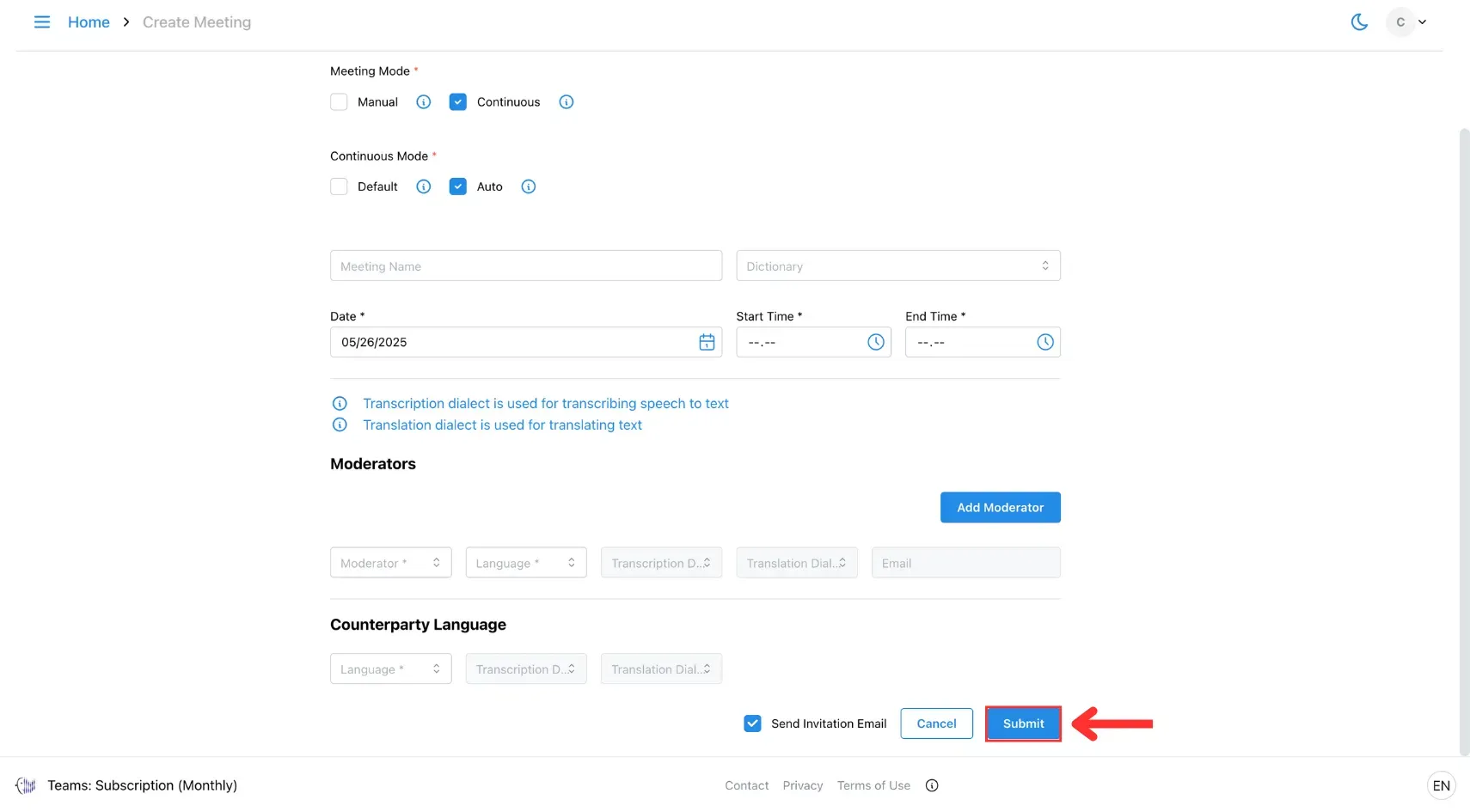
5. Join Meeting
Initiate the meeting at the designated time by accessing the provided link and selecting Join Meeting.
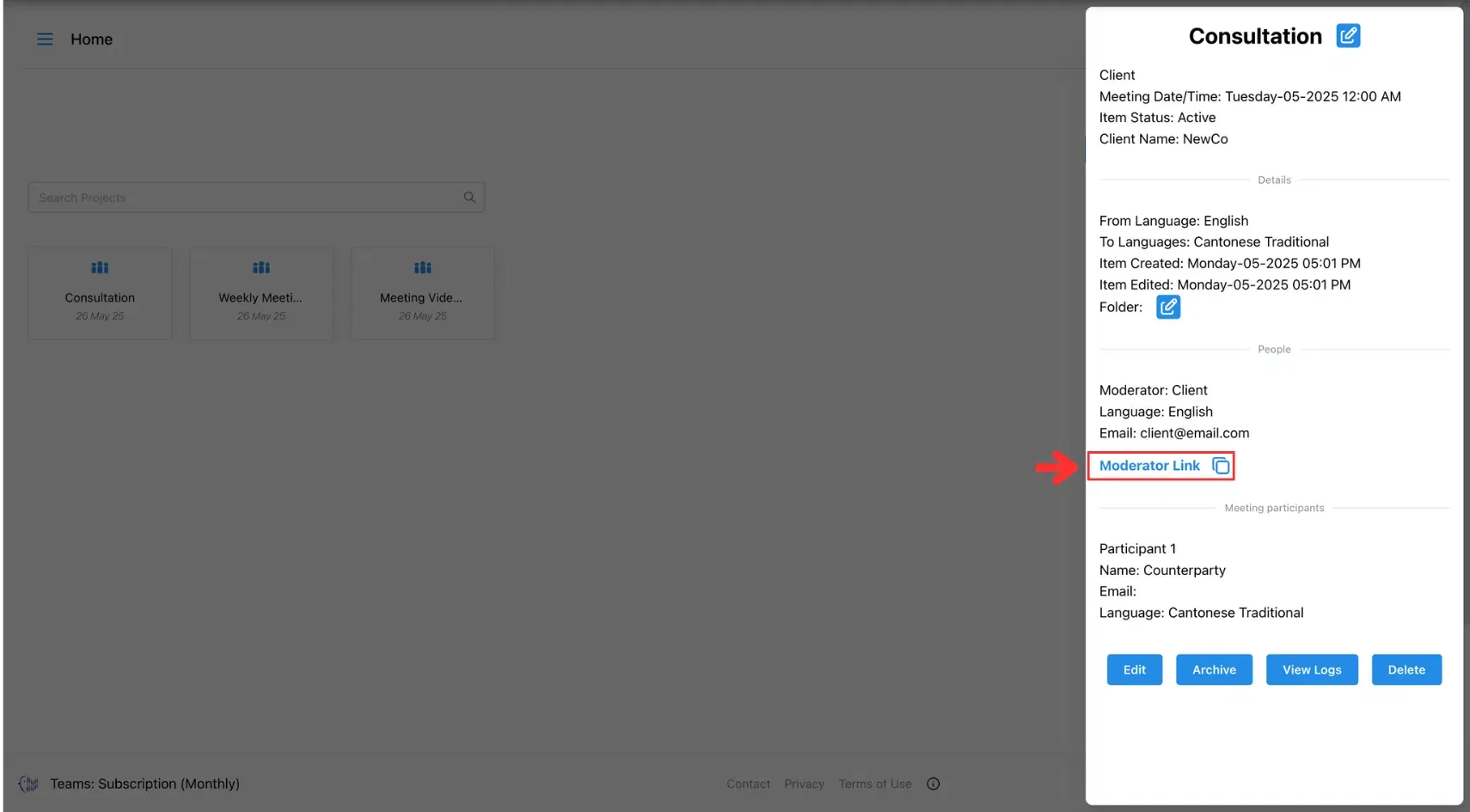
6.Begin conversation.
Place the device centrally so both participants can see the screen and speak clearly. Participants speak one at a time. You can tap the mic to manually control turns, or use auto-detection mode.
🧩 Customisation Options
- Upload a glossary to improve translations for domain-specific terms.
- Choose a voice style (e.g. friendly, formal, male/female).
- Enable transcript logging for session review.
🛠 Troubleshooting
- Use headphones or external mics in noisy environments.
- Make sure browser permissions for mic/speaker are enabled.
- If speech isn’t detected, check input levels or try manual mic mode.
🔗 Related Pages
- Jump to the Archive a Meeting page to safely store your past calls for future reference!
- Explore the In-Person Meeting Translation Use Cases page to see how we break language barriers face-to-face!