1. Broadcast Setup
Learn how to launch live multilingual broadcasts with real-time subtitles and voice translation for global audiences.
Broadcast Mode allows a single speaker or panel to deliver live, translated speech to a multilingual audience via captions, voiceover, or both. It is ideal for public information sessions, corporate announcements, live training events, or webinars where attendees need to follow in their own language — without participating directly.
This mode supports high-scale, one-to-many delivery, and allows each audience member to choose their preferred language from a dropdown or pre-set configuration. Q&A, polling, and live chat can also be supported with optional multilingual input and moderation.
🔧 What You Need
- A presenter device with mic (laptop, headset, or AV setup)
- Stable internet connection for both host and audience
- A browser or embed-ready video platform
- Admin access to set up and manage broadcast sessions
📡 How It Works
As the presenter speaks, their audio is captured, transcribed, translated, and delivered to viewers in real time. Viewers can receive this as:
- Live captions in their preferred language
- Neural voice playback, simulating simultaneous interpretation
Audience members do not need to speak — they simply select their language and follow the stream. Hosts can monitor engagement, control the timing of Q&A, and review multilingual transcripts after the session.
⚙️ Setup Steps
1. Click Create Meeting
Click the Create Meeting button in the top-right corner of your screen.
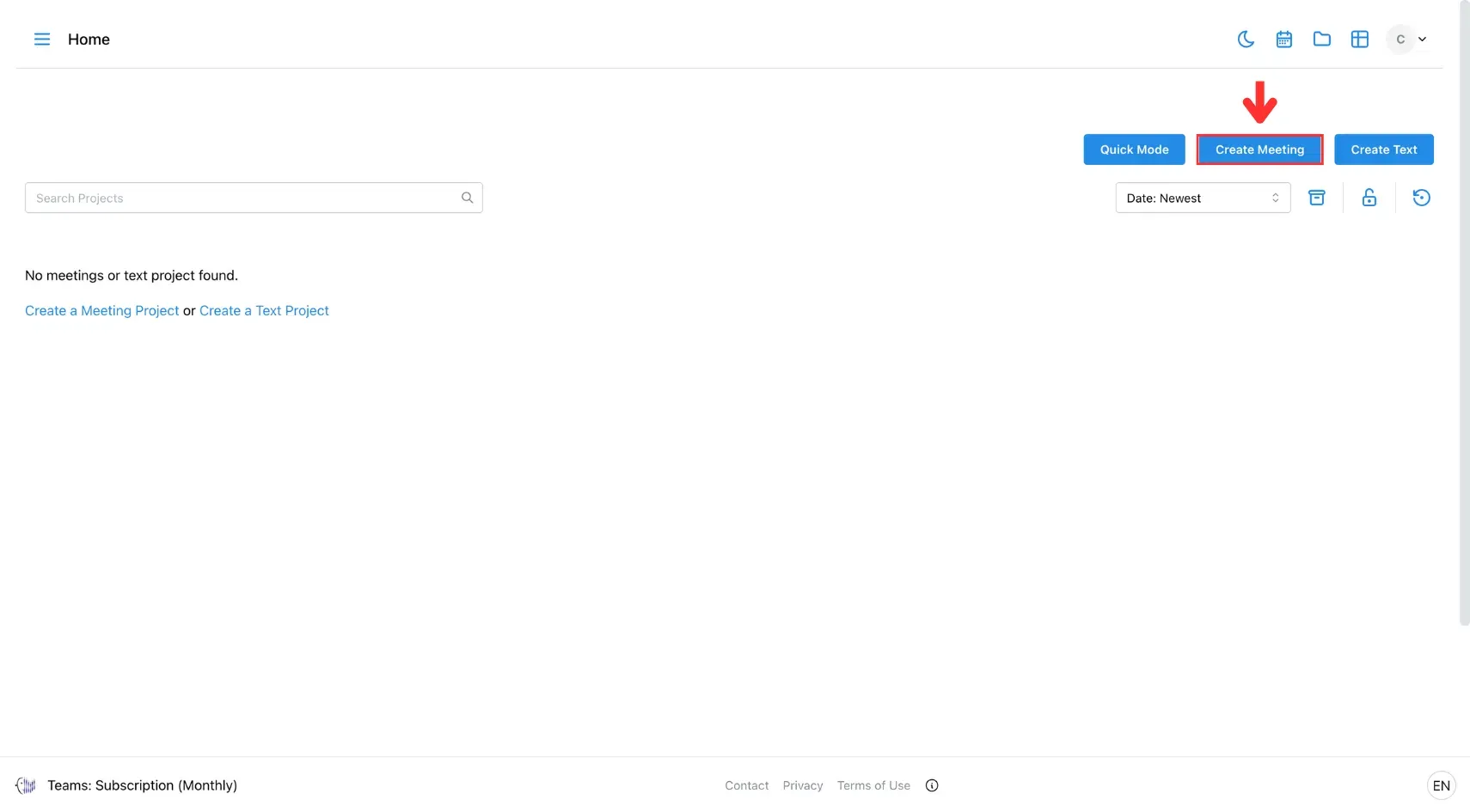
2. Select Meeting Type
Choose Broadcast, then select your preferred translation mode:
- Manual Mode: You control when translation is activated.
- Continuous Mode: Translation runs automatically during the broadcast.
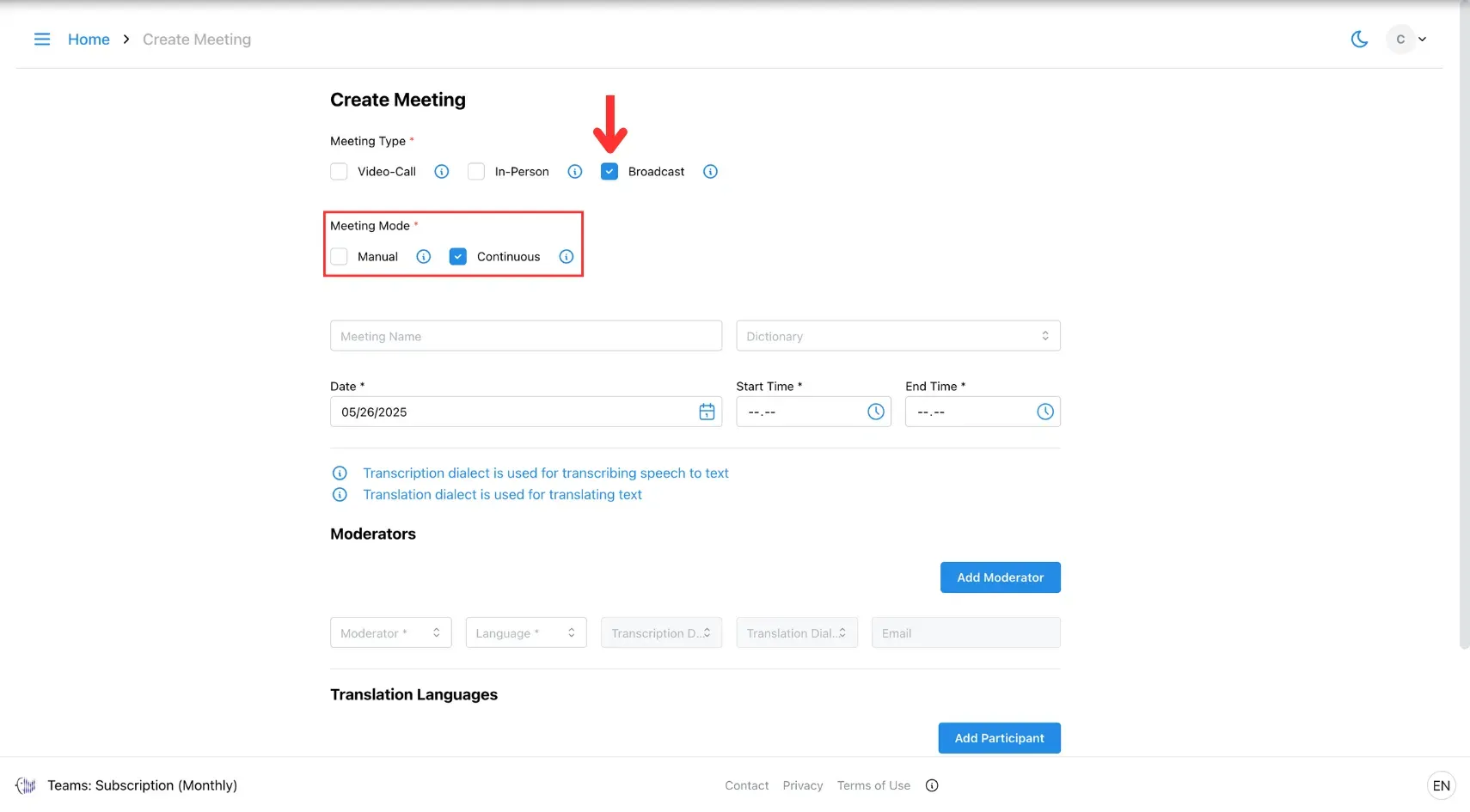
3. Enter Meeting Details
Fill in the required fields (especially those marked with *):
- In Transcription Dialect, choose the AI to transcribe your speech.
- In Translation Dialect, choose the AI to translate the transcription.
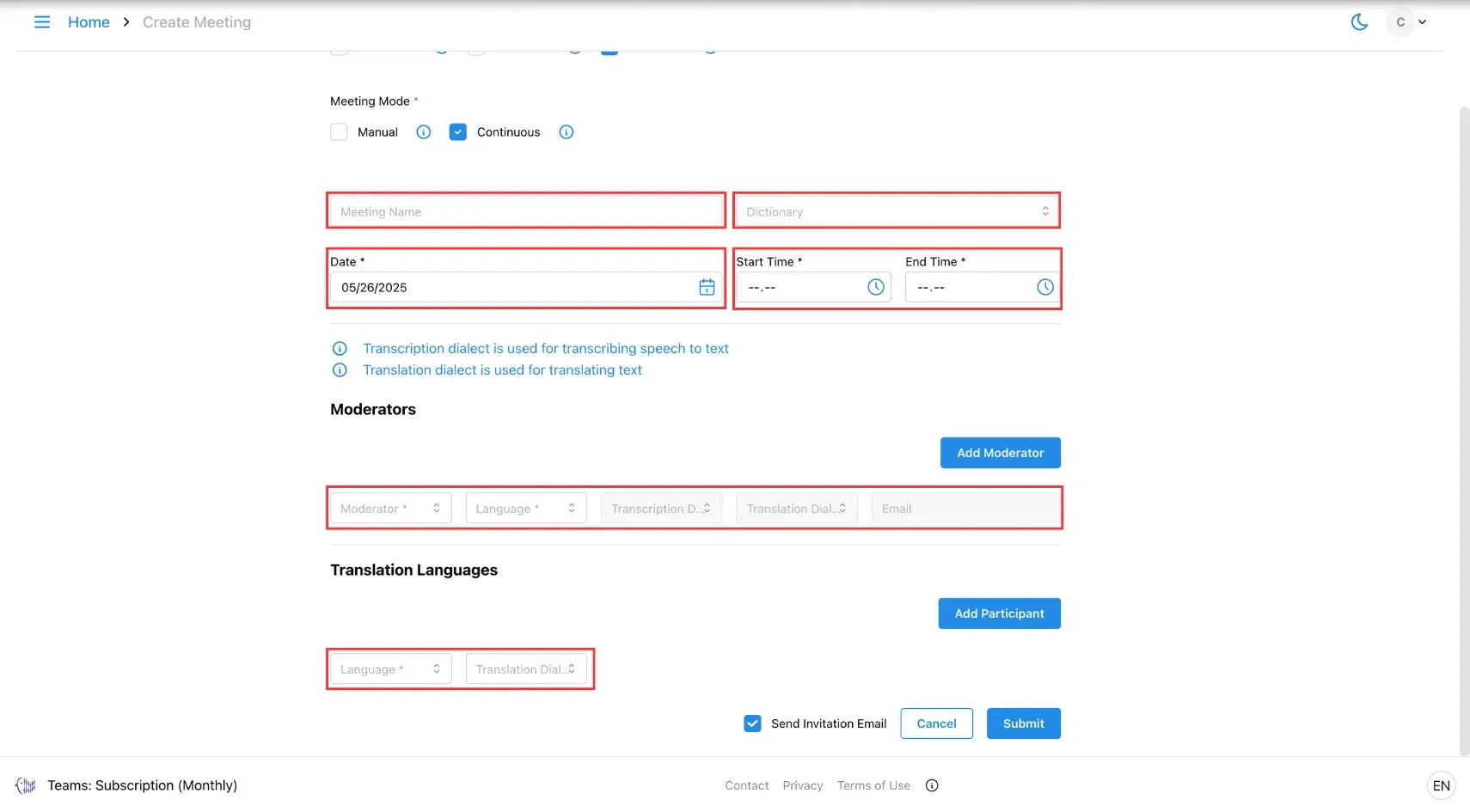
4. Submit
Click Submit to create your Broadcast session.
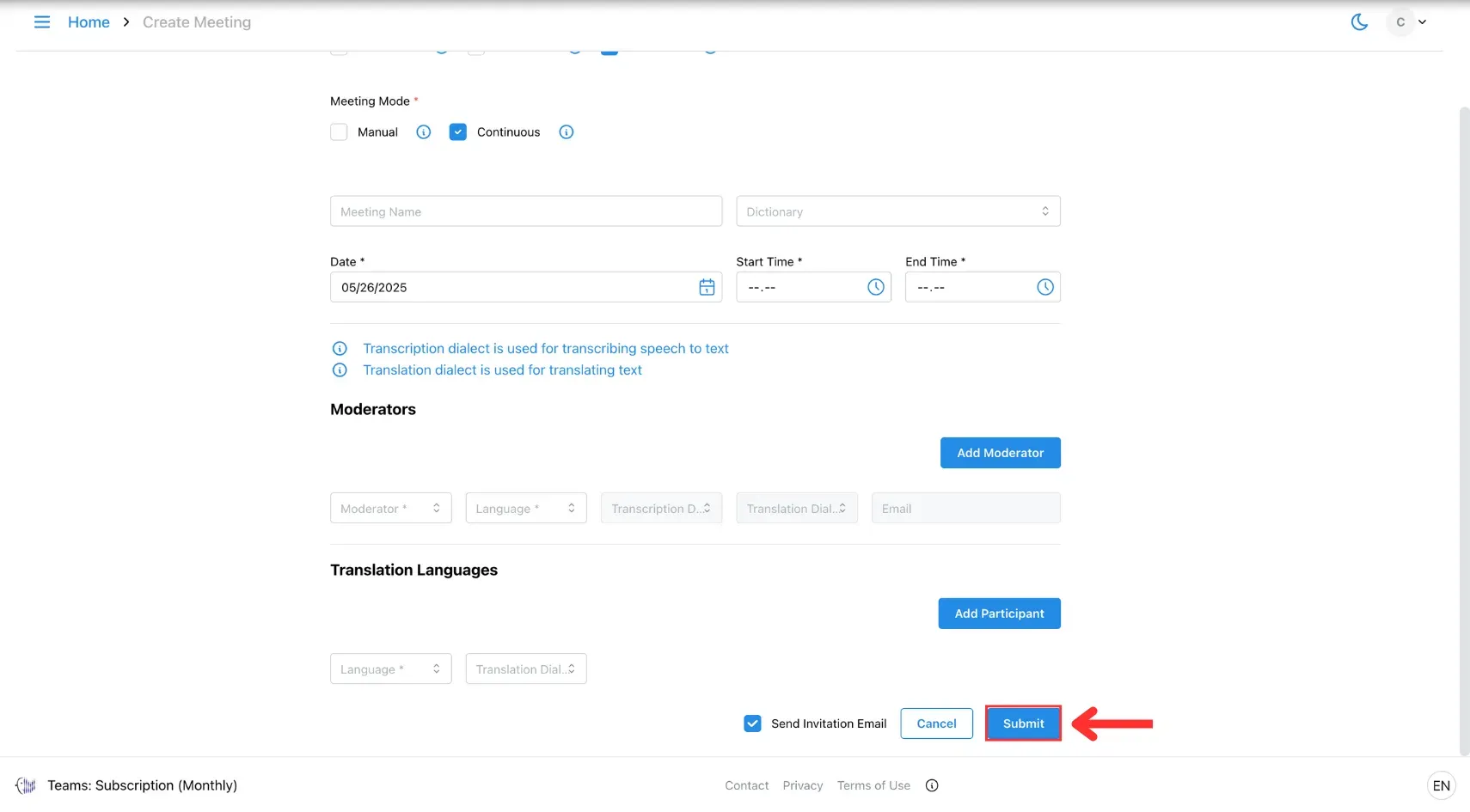
5. Start the Broadcast
At the scheduled time, go to your homepage, open the meeting, and click the link to begin streaming.
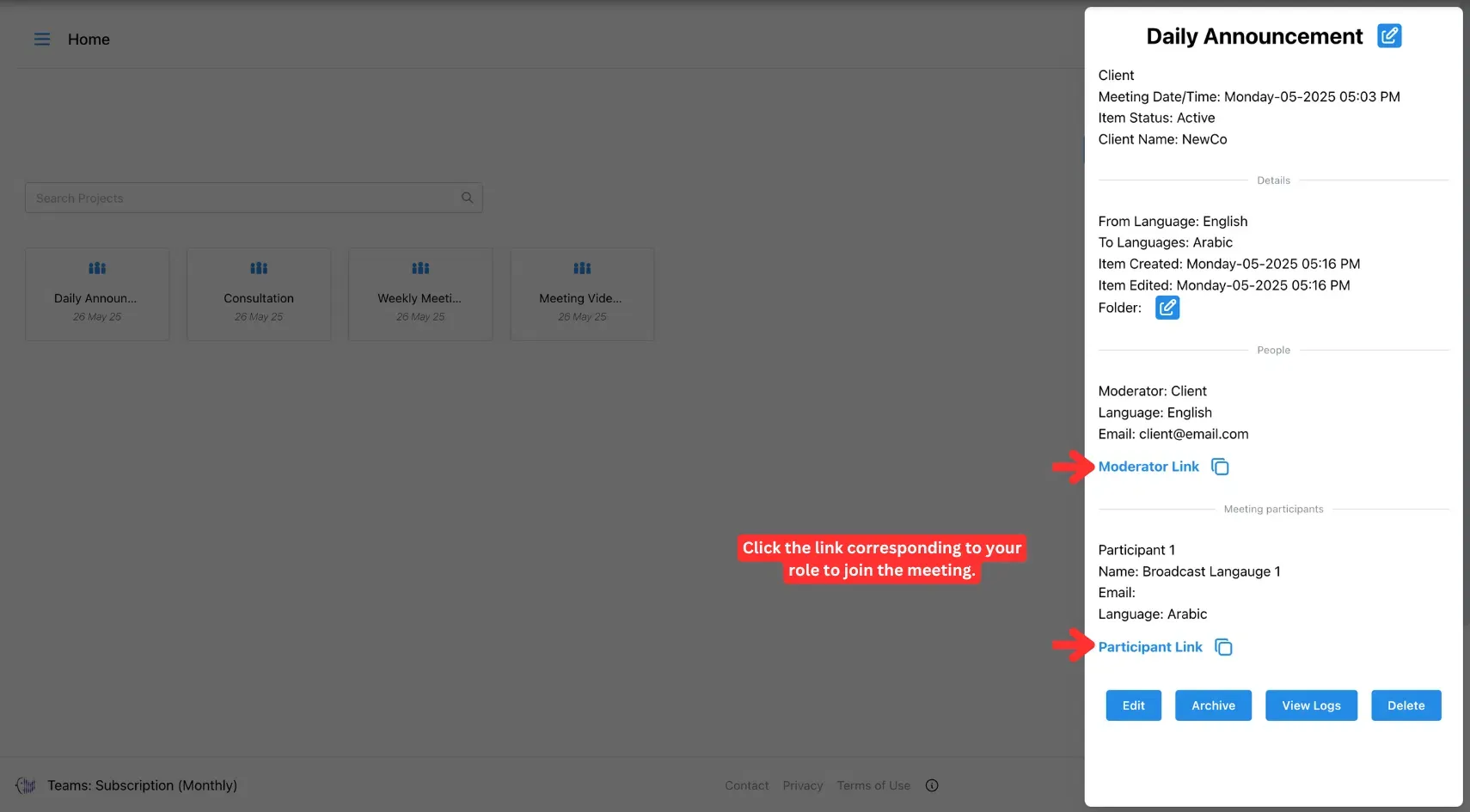
🧩 Customisation Options
- Set up a custom glossary to control terminology in advance (e.g. place names, legal terms).
- Choose voice style for broadcast output (e.g. formal male voice for policy sessions).
- Enable real-time moderation of chat or Q&A (with multilingual translation enabled).
🛠 Troubleshooting
- Use high-quality audio input for the presenter to improve transcription accuracy.
- Ensure target languages are enabled before the event
- If captions or audio are delayed, check connection stability and restart the stream
🔗 Related Pages
- Jump to the Archive a Meeting page to safely store your past broadcast for future reference.
- Visit the Broadcast Translation Use Cases page to see how we deliver your message loud, clear, and in every language!