2. Voice Settings and Customisation
Learn how to personalise your AI voice settings for translations that sound natural and fit your audience.
Voice Settings and Customisation give you control over how Neural Voice Synthesis sounds to your audience. By adjusting voice profiles, tone, and playback options, you can ensure translated speech matches the context and engages listeners effectively.
Choosing a Voice Profile
VideoTranslatorAI offers multiple voice profiles for each supported language, including male, female, and neutral options. Voices differ in pitch, speed, and style.
How to choose
1. Open the Admin Page
Click the three horizontal lines icon in the top-left corner of the screen.
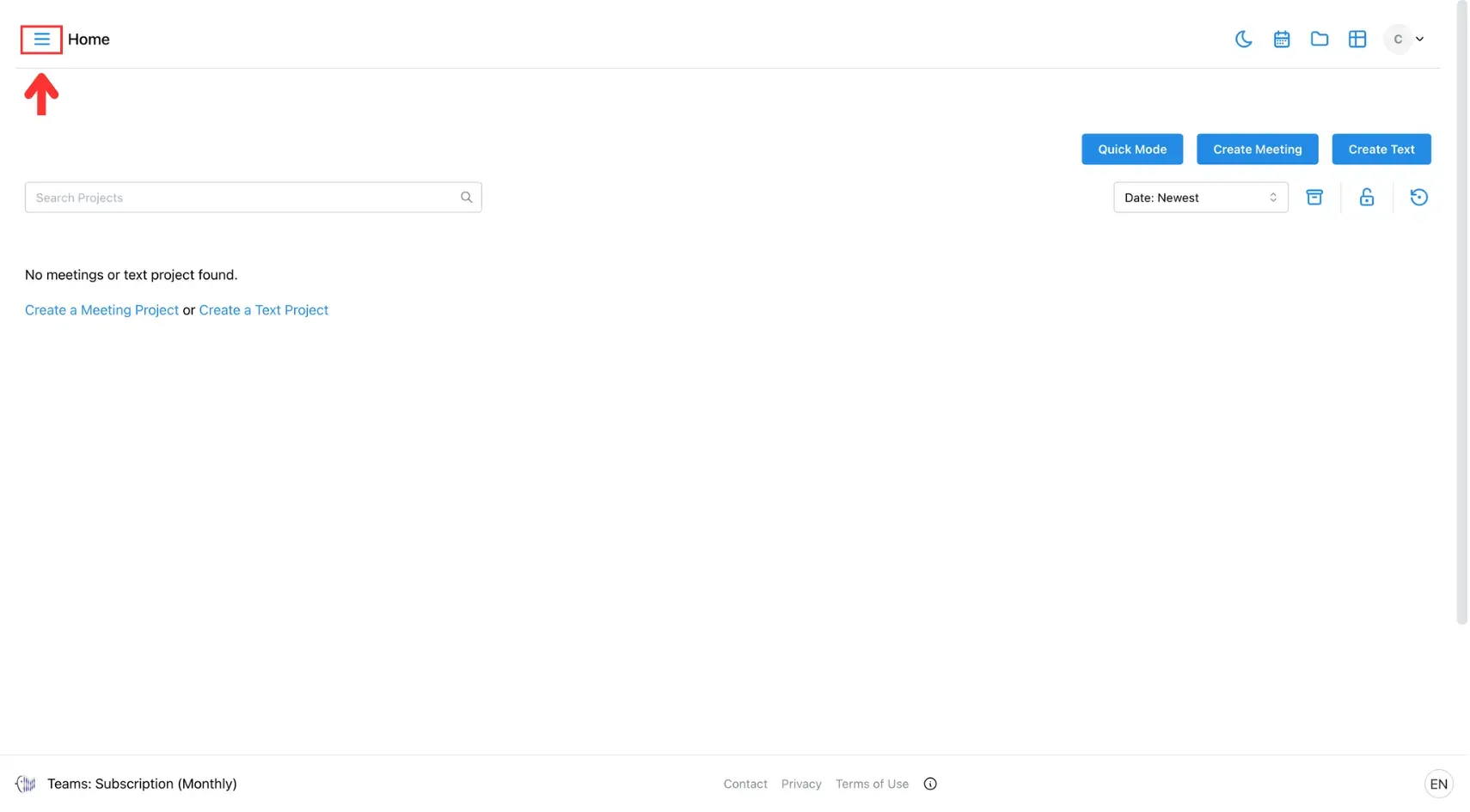
Then select Admin from the side menu.
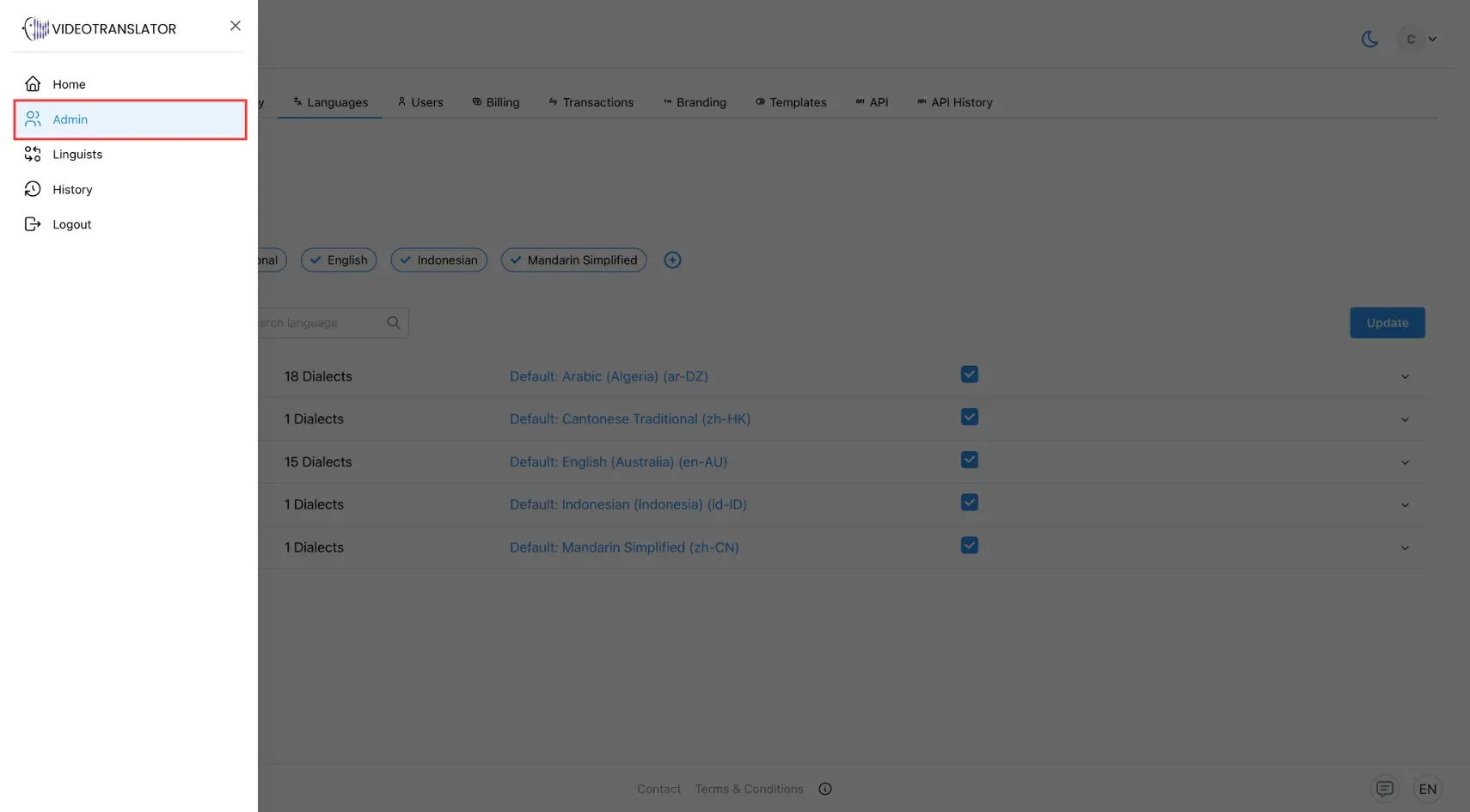
2. Navigate to the Languages Section
On the Admin page, open the Languages tab.
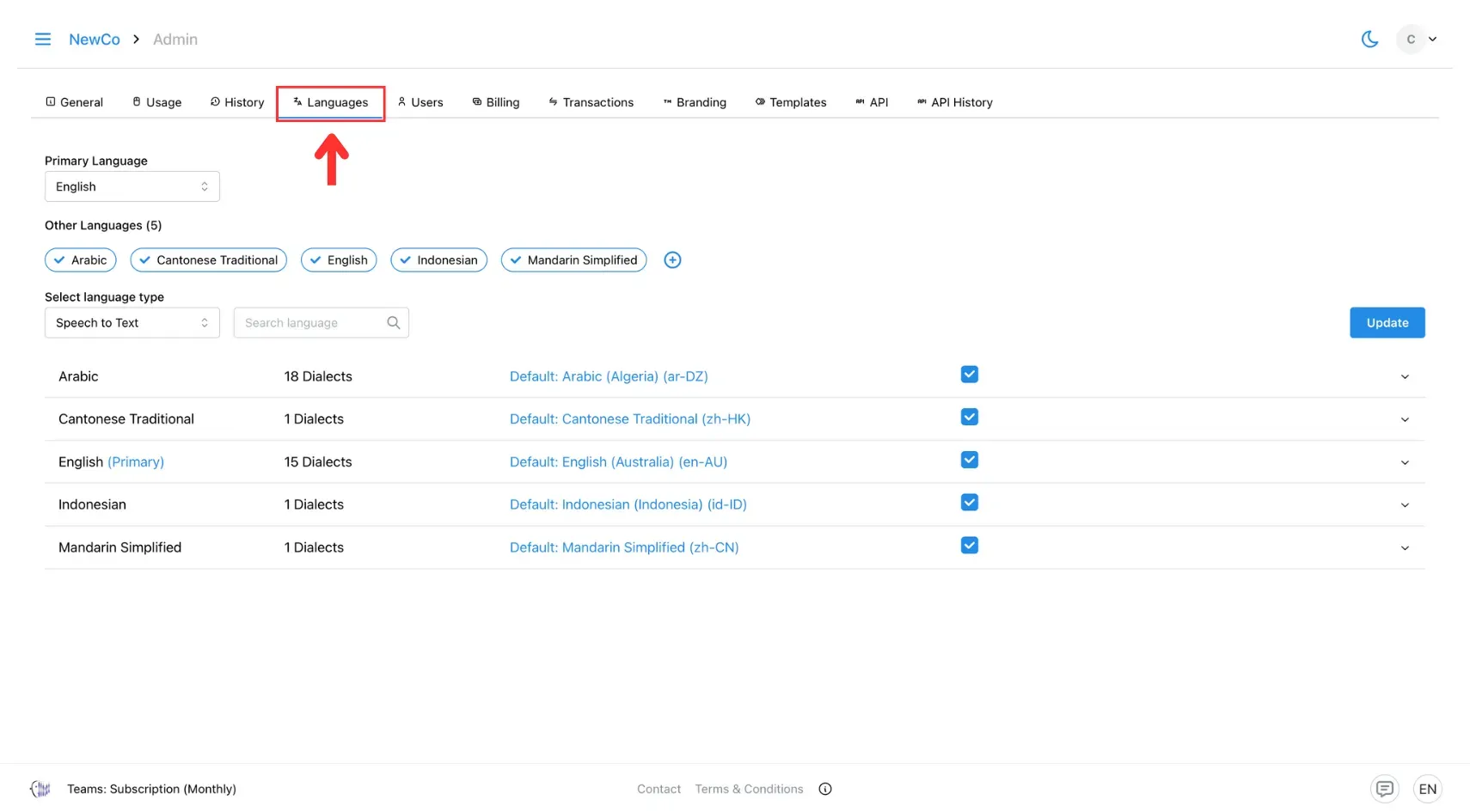
3. Choose Text-to-Speech
In the language type dropdown, select Text-to-Speech.
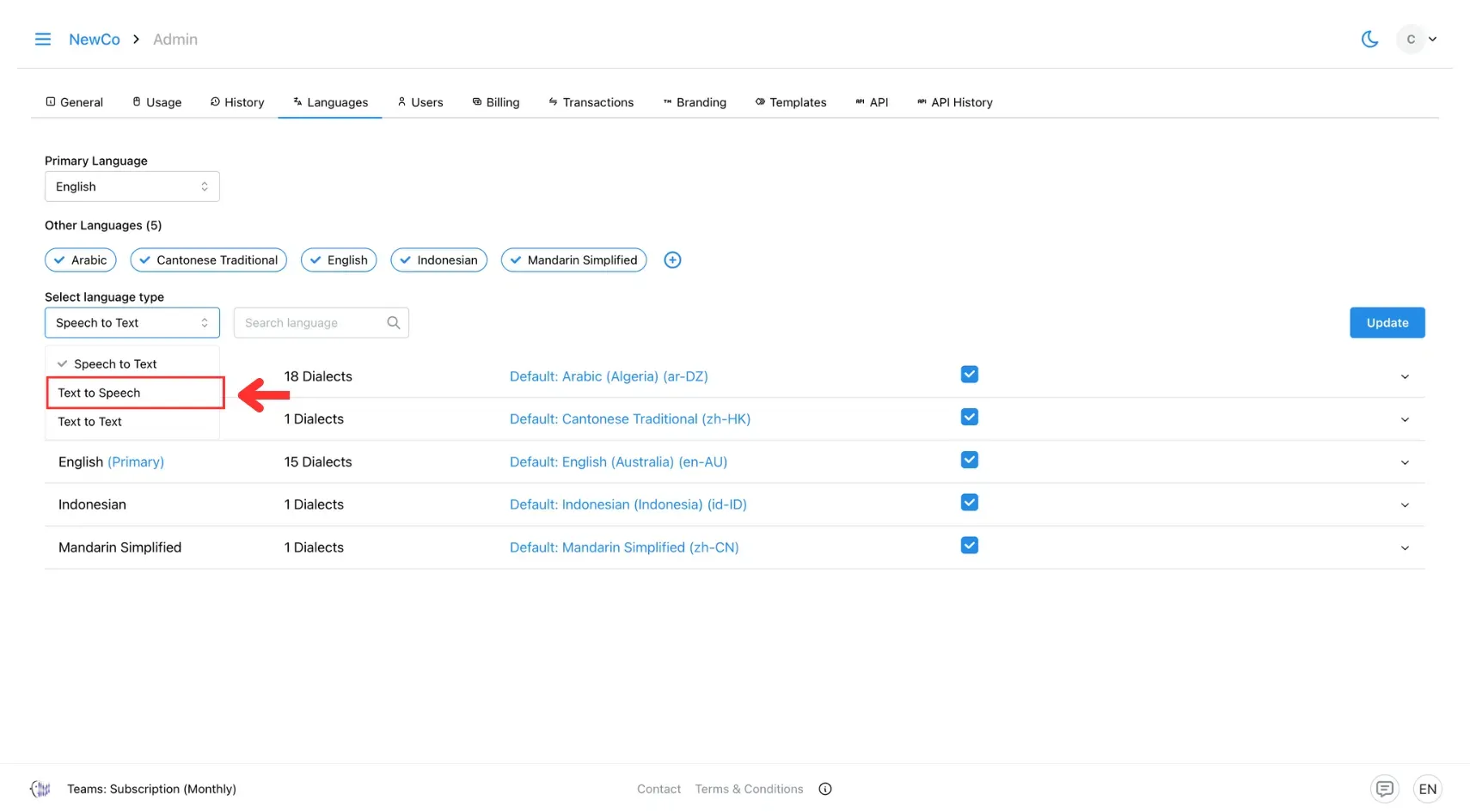
4. Select a Voiceover
Pick your target language and choose from the available voice profiles.
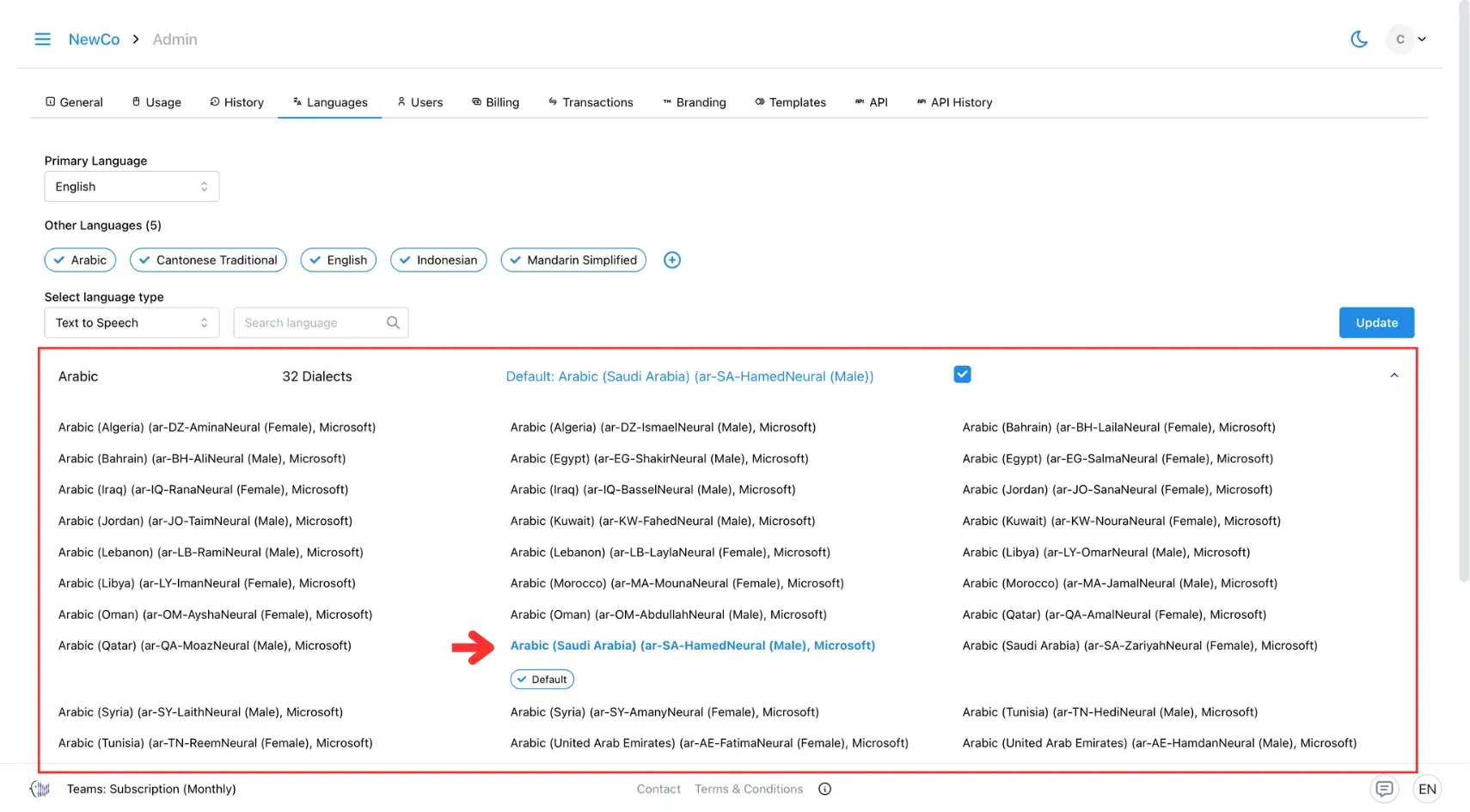
5. Save Your Changes
Once you’re satisfied with the settings, click Update.
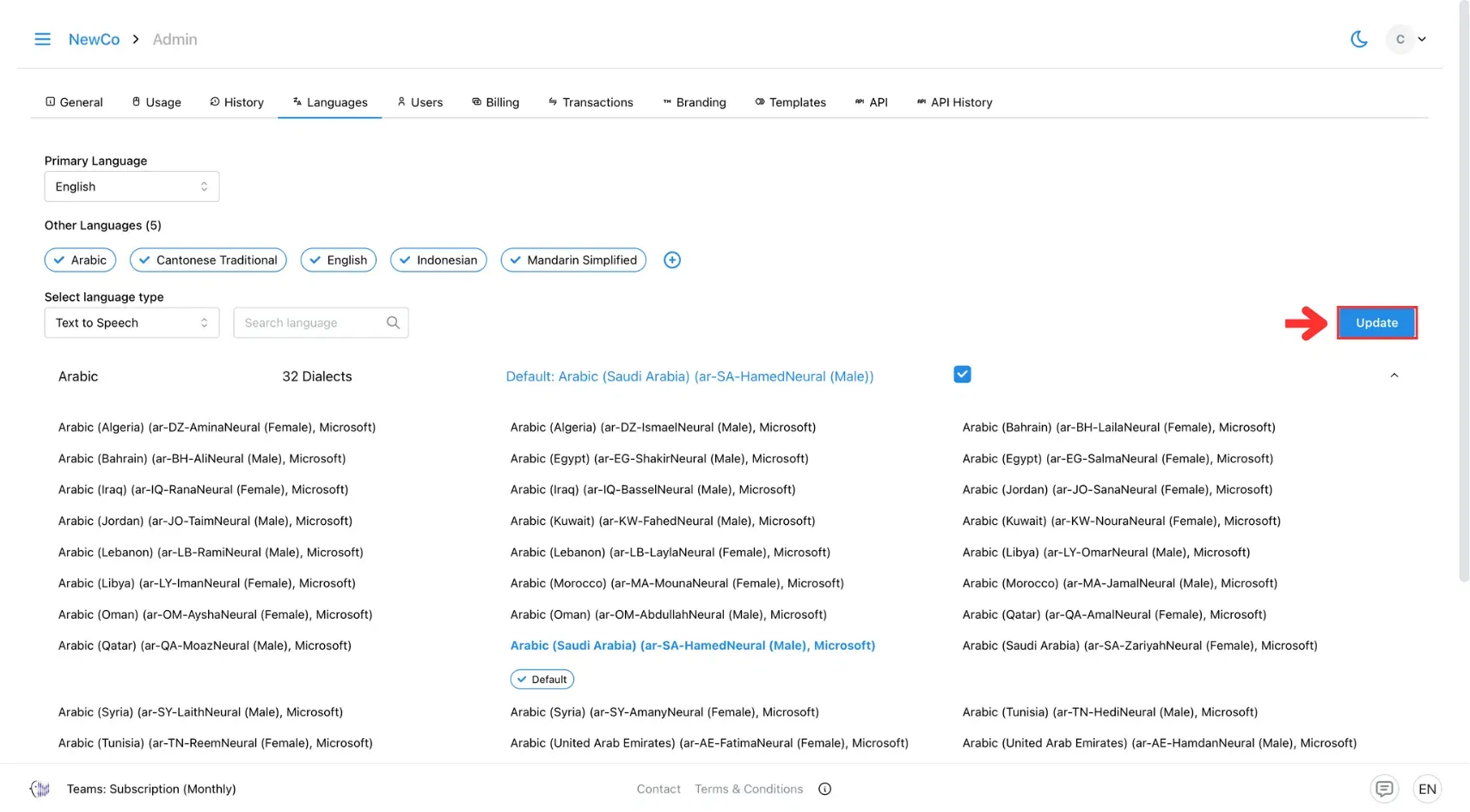
You can set the tone directly when selecting the voice or by using Prompt Control to guide the delivery style (coming soon).
Best Practices
- Match tone to audience: formal for policy, friendly for outreach
- Use previews to ensure clarity in noisy environments
- Combine with glossary for accurate pronunciation of brand or technical terms
🔗 Related Pages
- Check out how to create Custom Glossary to learn how to add your own terms for more accurate and consistent speech translations.
- Go to the In-Person Meeting Translation setup page to learn how to set up real-time translations for face-to-face conversations.
- Visit the Video Call Translator setup page to see how to activate instant multilingual translation in your online meetings.
- Jump to the Broadcast Translator setup page to find out how to deliver your message in multiple languages—live and without delays.