Custom Glossary Support
Define and protect key terms with VideoTranslatorAI’s custom glossary support for accurate, context-aware translations.
Custom Glossary Support lets you define domain-specific terms or brand language so translations always stay consistent.
This ensures critical terminology (such as product names, technical terms, or legal phrases) are translated exactly the way you want them.
Learn more on our marketing page →
Overview
With Custom Glossary Support, you can:
- Define how specific terms should be translated — or kept untranslated.
- Apply glossaries to both speech and text translations.
- Maintain consistent terminology across projects, events, and teams.
Key Capabilities
- Create, edit, and manage term pairs (source → target)
- Language-pair specific glossaries
- Real-time application without interrupting sessions
- Works seamlessly with Prompt Control for tone and style consistency
Best Practices
- Keep glossaries targeted — large, unfocused glossaries can cause unexpected substitutions.
- Use one glossary per language pair for clarity.
- Review and update glossaries periodically to maintain accuracy.
- Test before critical events to ensure expected output.
How to Configure Glossary
1. Go to the Linguist page.
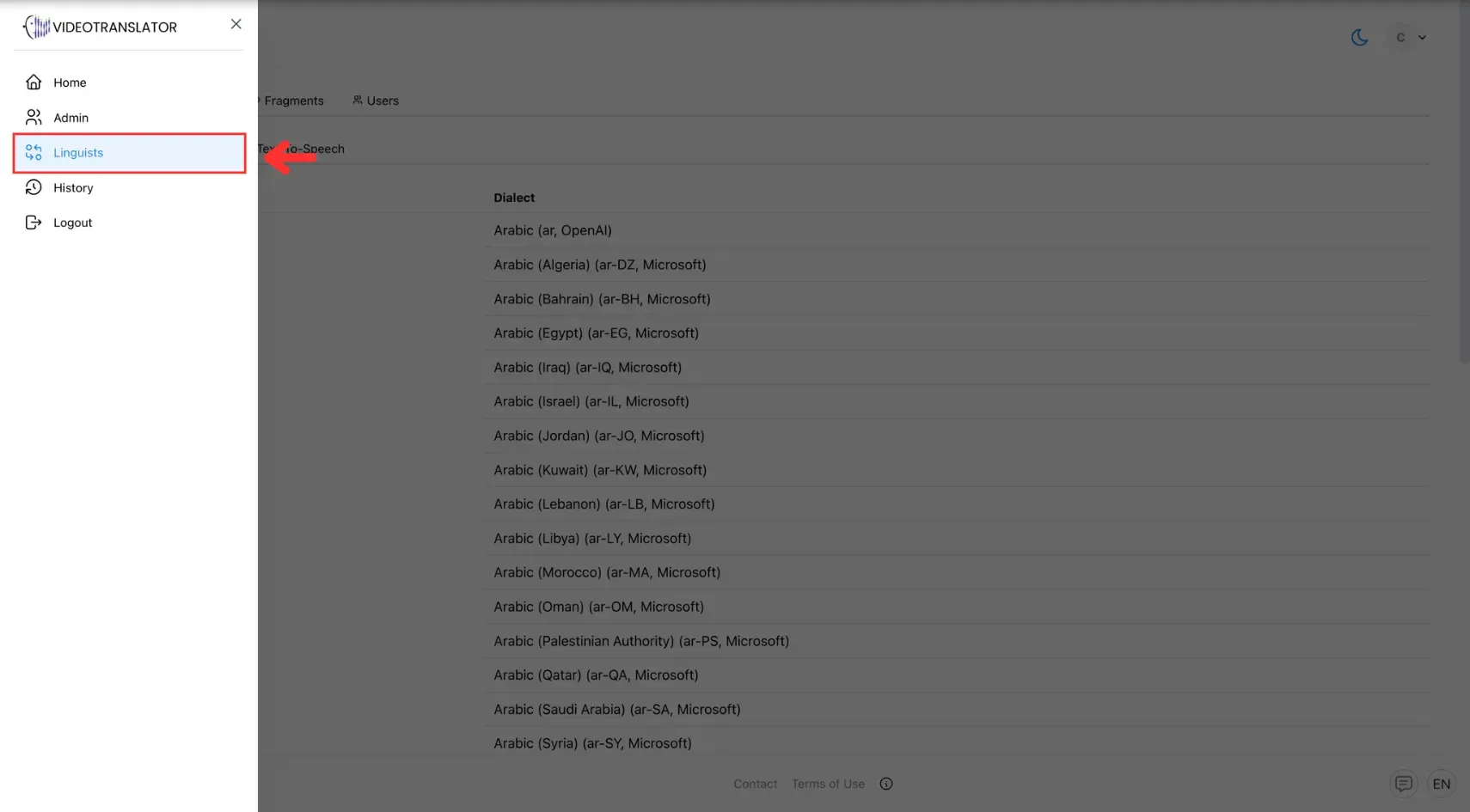
2. Create a new glossary entry by uploading a CSV or entering terms manually.
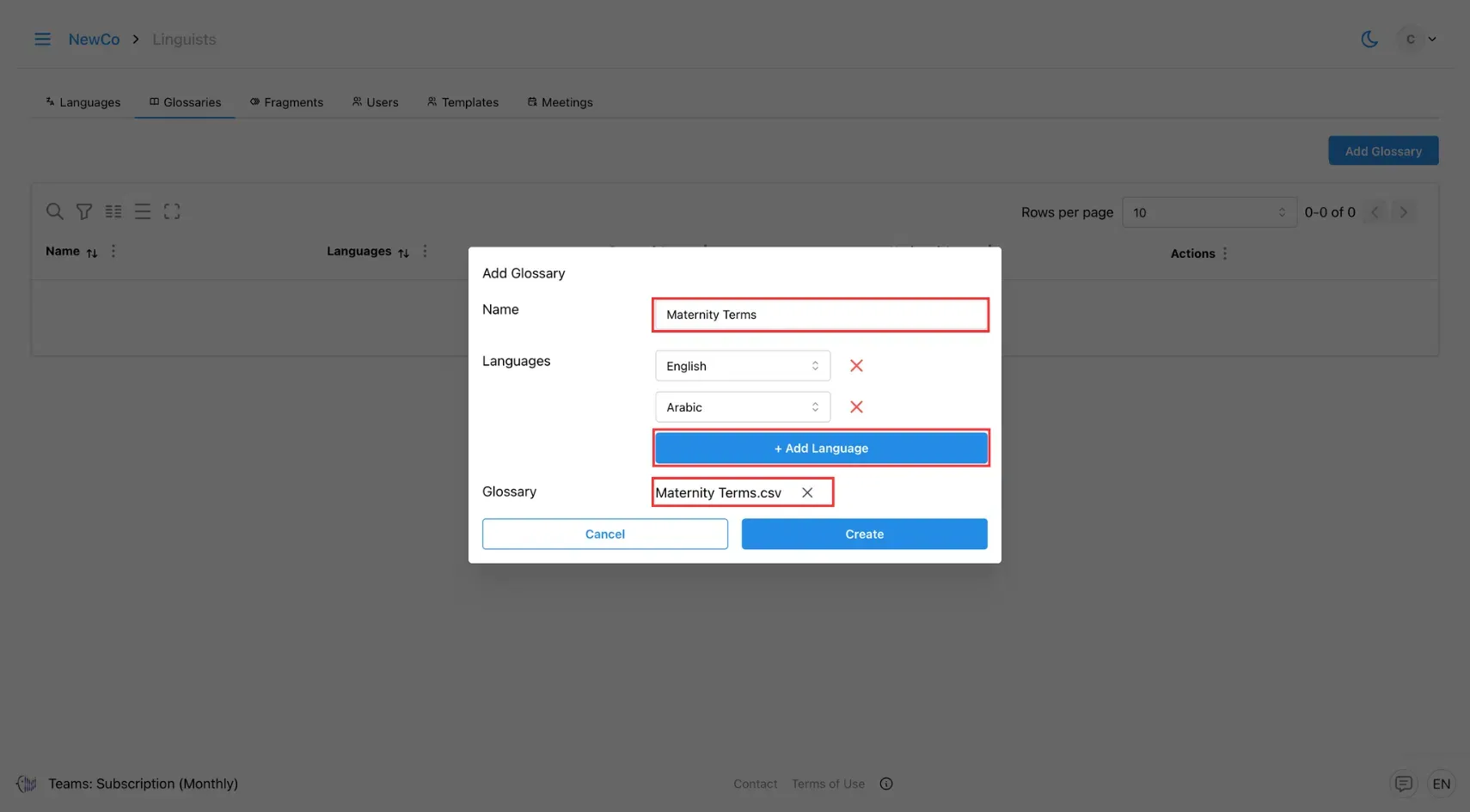
3. Define the ‘source term’ and the ‘preferred translation’ for each target language.
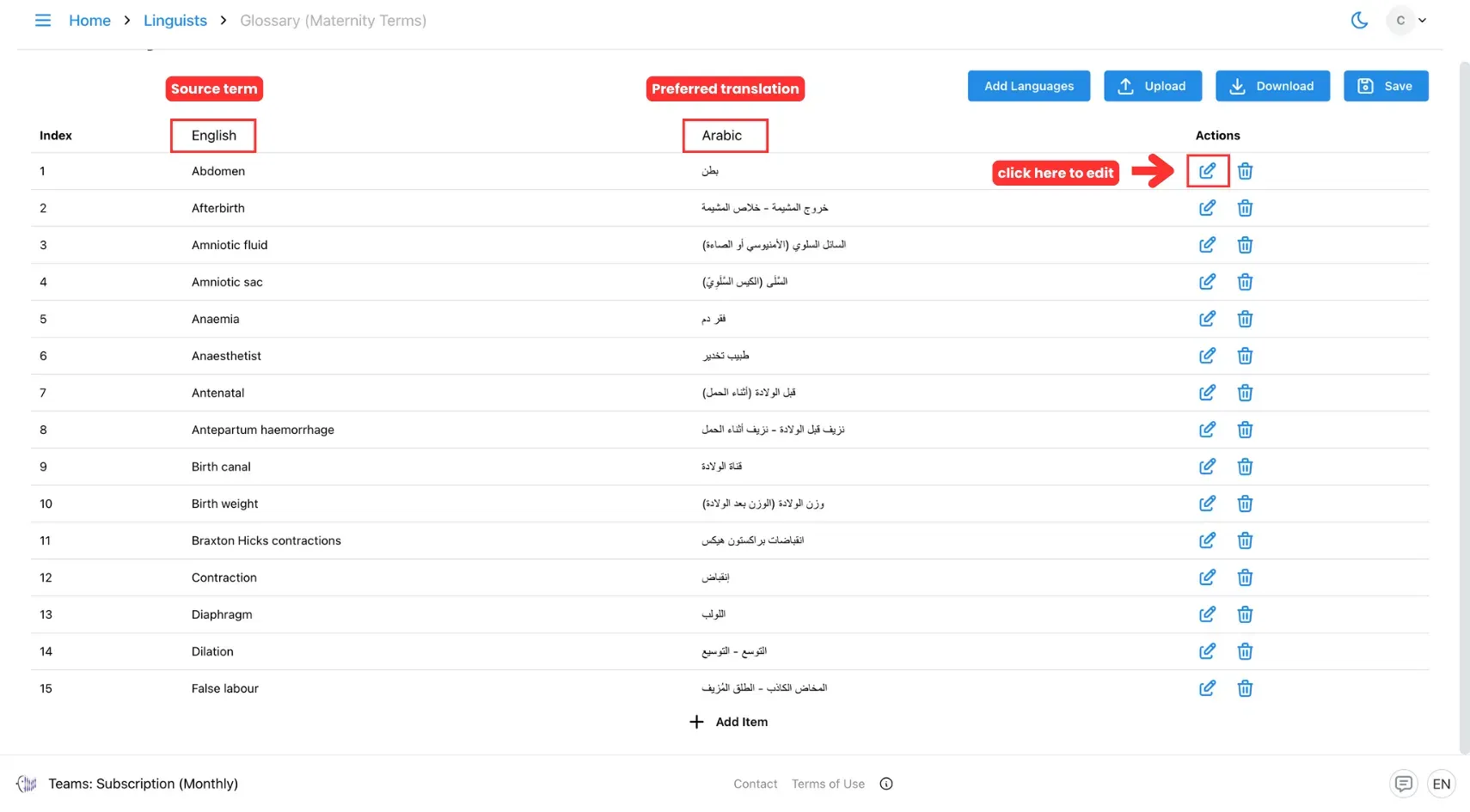
4. Save and apply the glossary to text projects or meetings.
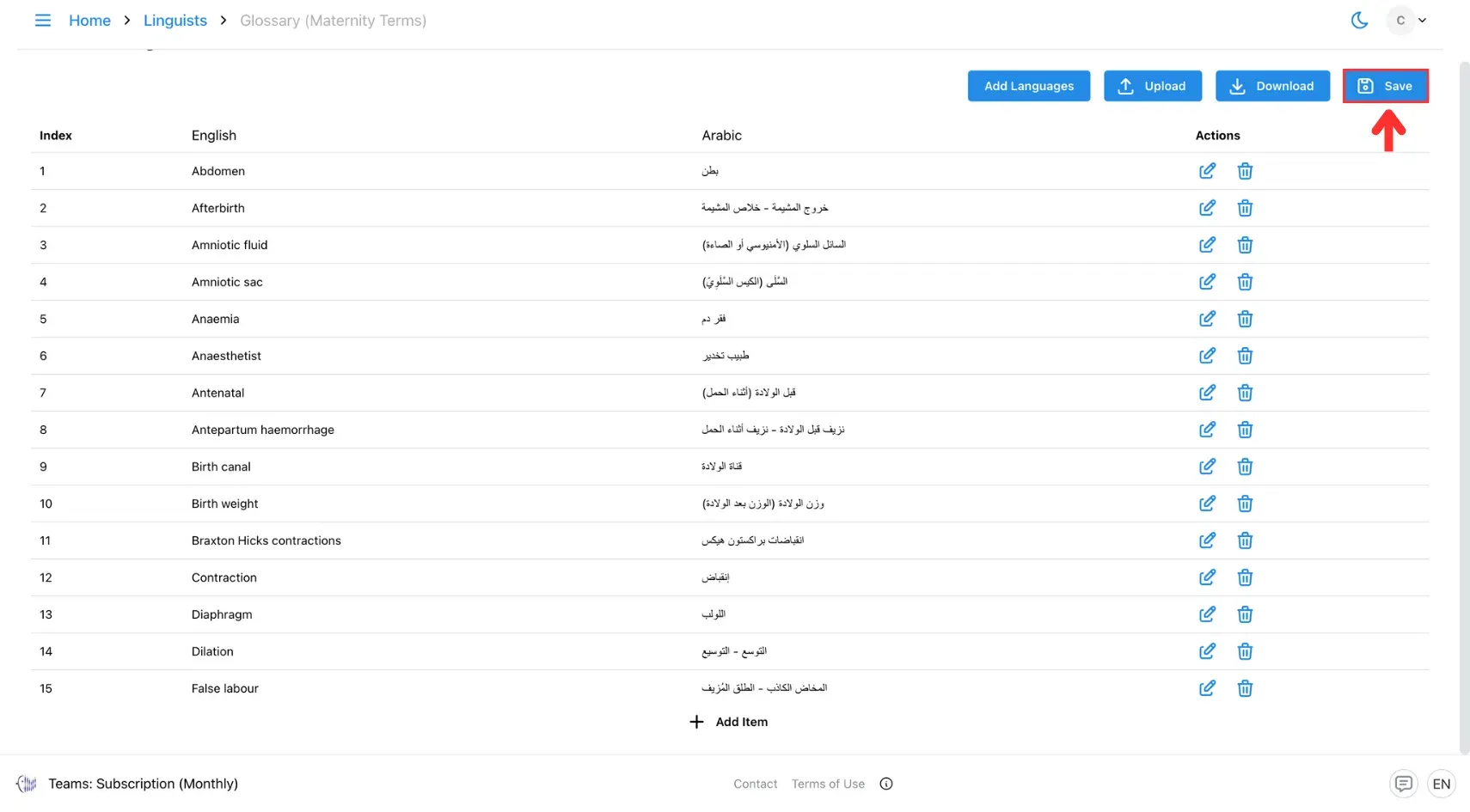
👉 See How to Create and Edit Glossary for detailed steps.
Example Workflow
Scenario: A news organisation covering Indonesian politics needs consistent handling of political abbreviations.
- Create a glossary and name it as needed.
- Add common terms and abbreviations, then define the preferred translation.
- Apply this glossary to all political news translations and press briefings.
- Reporters and editors receive consistent translations every time, reducing ambiguity for international audiences.
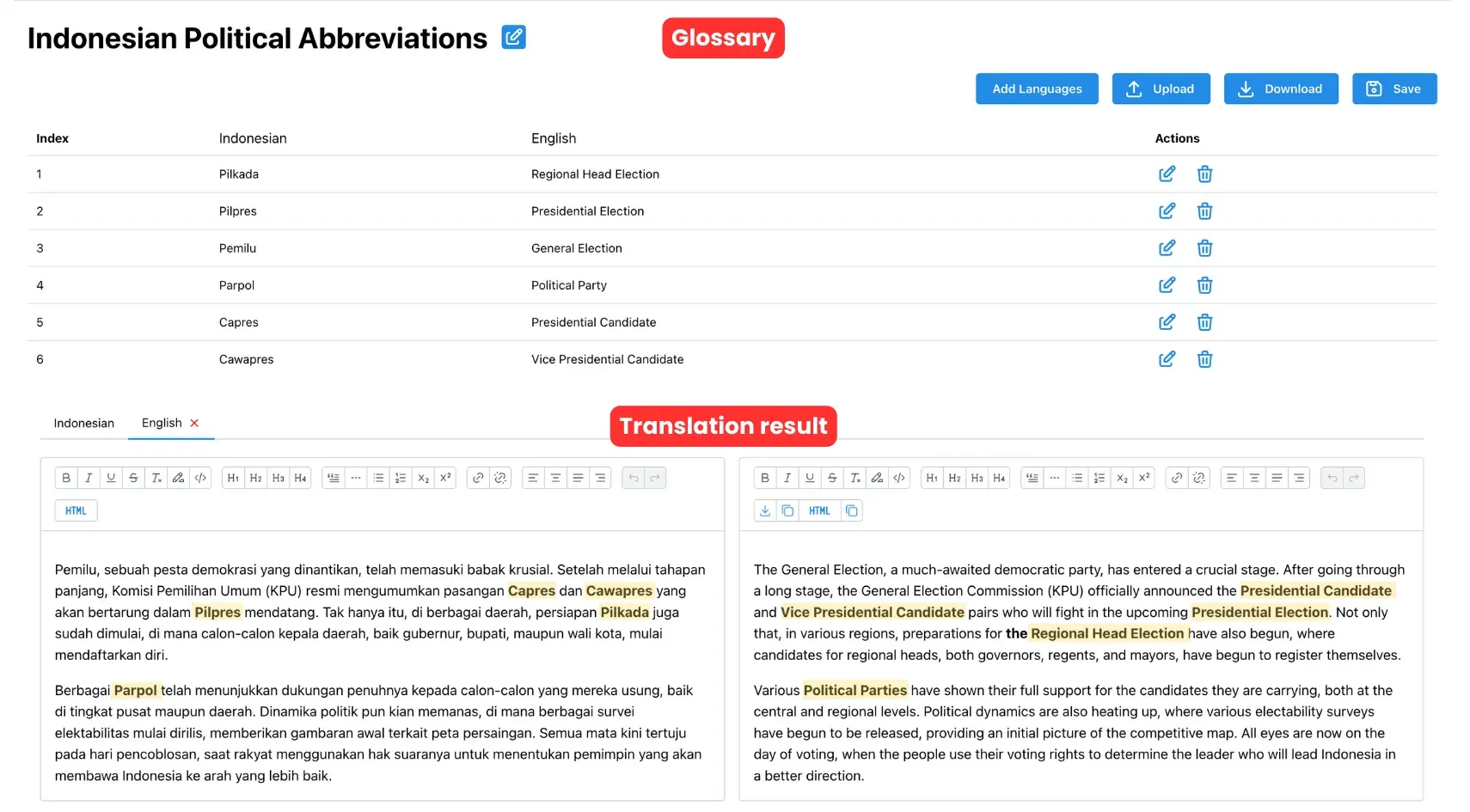
Troubleshooting & FAQs
Q: Why aren’t my glossary terms appearing in translations?
A: Make sure the glossary is assigned to the active meeting or translation job.
Q: Can I have the same term translate differently in different contexts?
A: Yes — create separate glossaries for each context and apply them selectively.
Q: Does glossary support work for both live and text translations?
A: Yes — it’s supported for all translation types in the platform.
🔗 See Also
- Hybrid Text Translation — combine machine and human translation for optimal quality.
- How to Create a Custom Glossary — add and manage your own terms for more accurate translations.
- How to Set Up a Template-Based Text Translation — translate content using predefined templates for consistency.