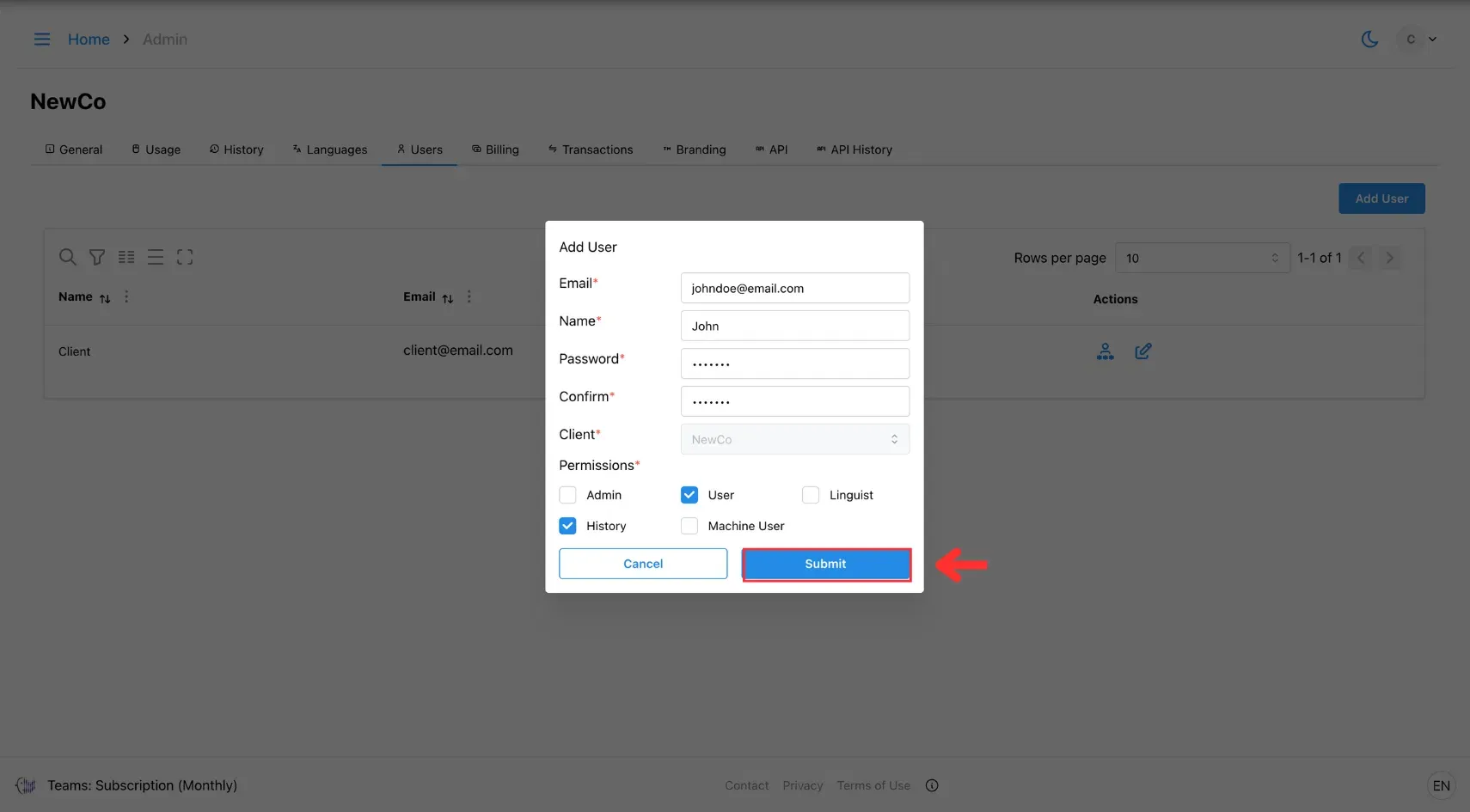1. Add User
Learn how to add users to your organisation or project, assign roles, and manage access levels for smooth collaboration across teams.
Admins can add new users to the platform, enabling team collaboration by assigning specific roles and managing access permissions according to each user’s responsibilities.
To add a user:
1. Open the Admin Menu
Click the three horizontal lines icon in the top-left corner of the screen.
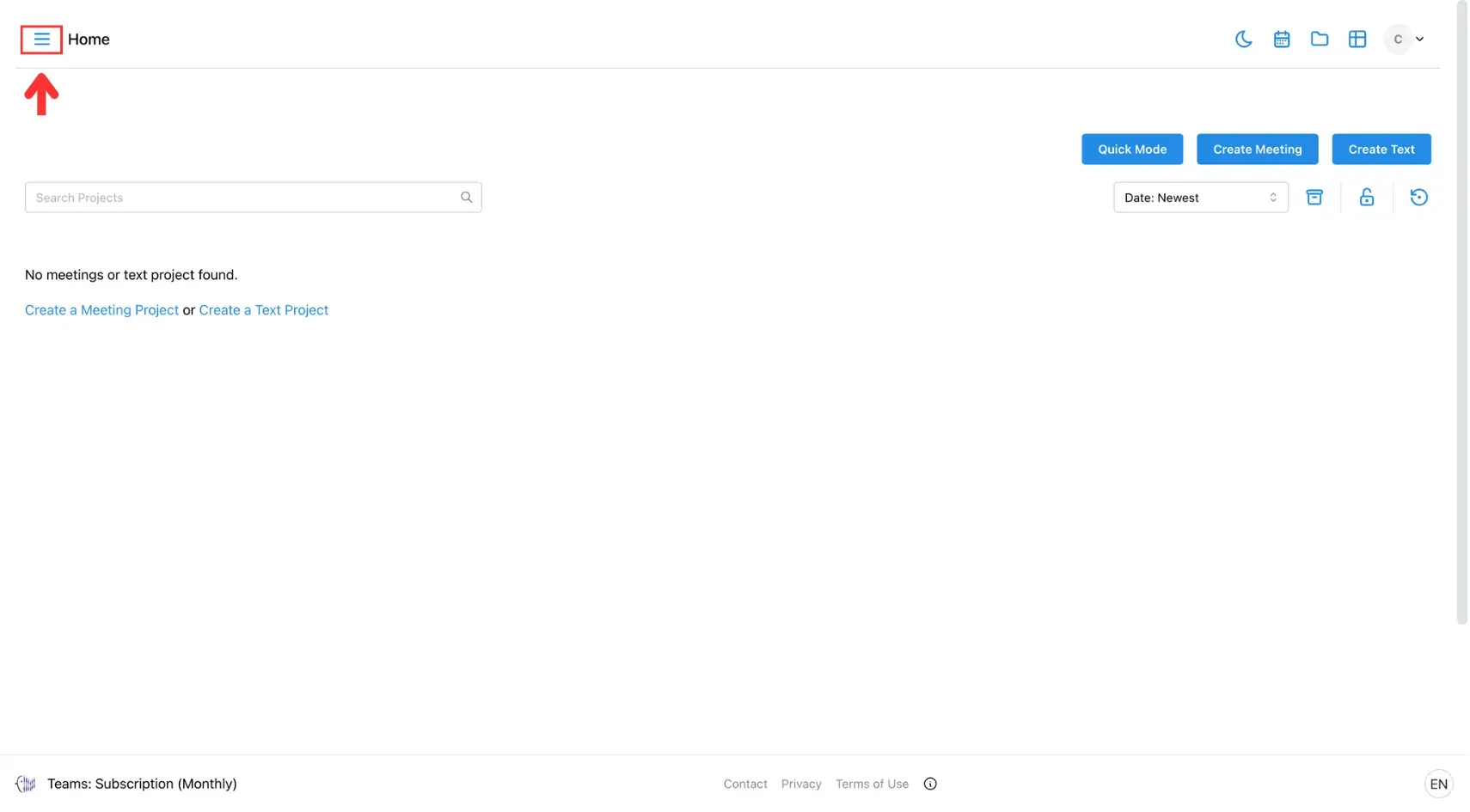
After that, select Admin from the side menu.
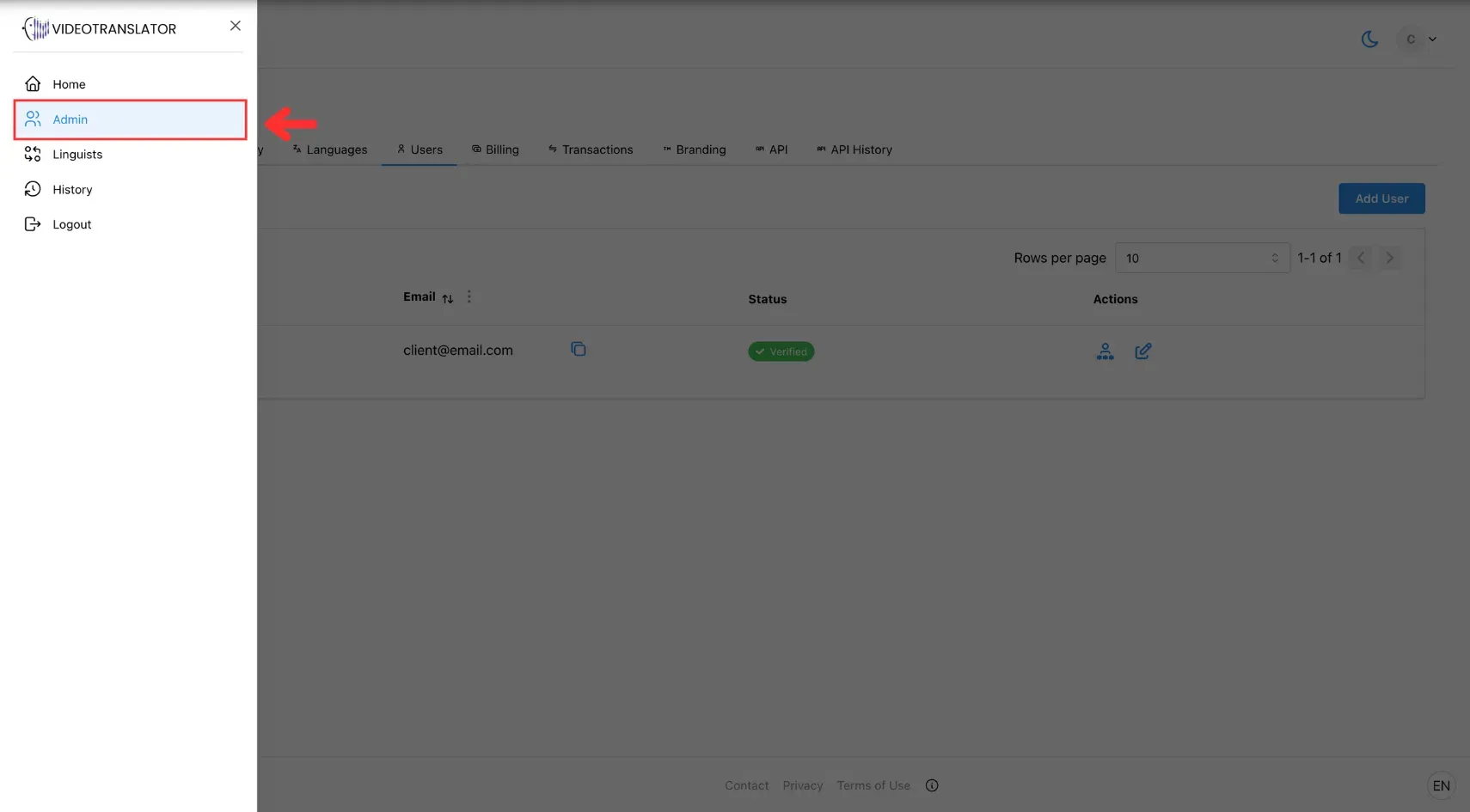
2. Go to the Users Tab
In the Admin panel, click on the Users tab.
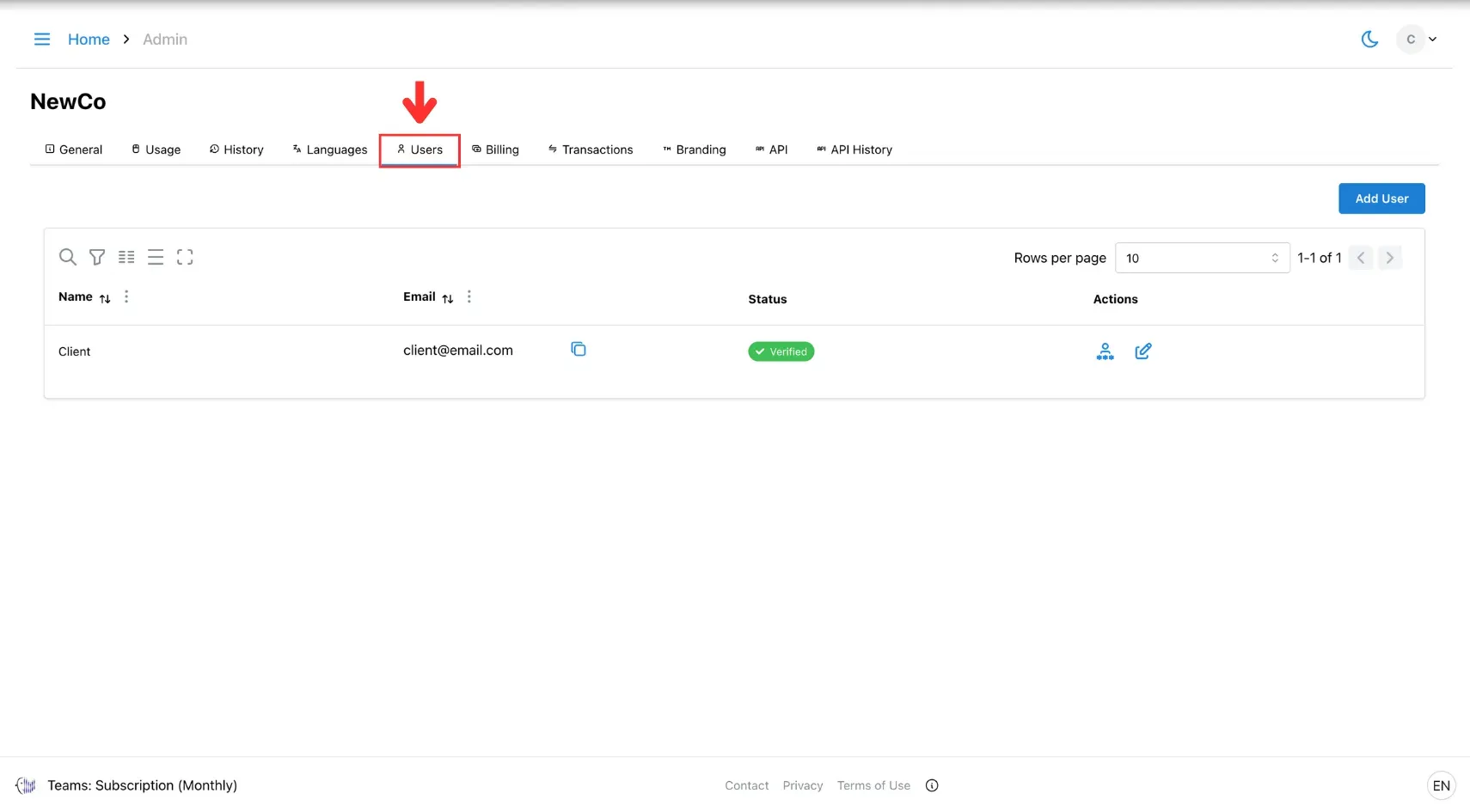
3. Click Add User
Click Add User button to open a pop-up window.
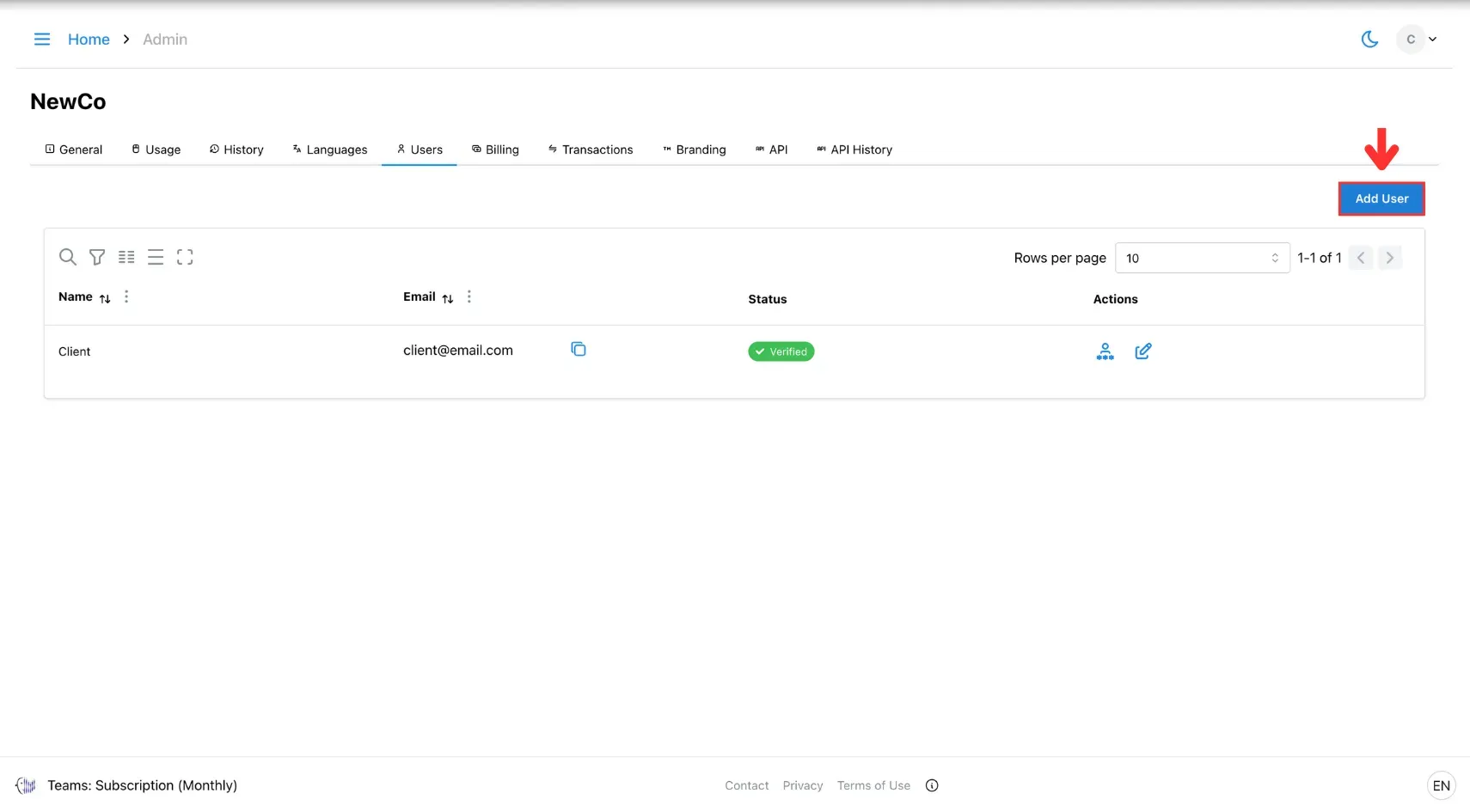
In the pop-up, fill in the following fields:
- Name
- Email address
- Password
- Confirm Password
- Permissions (Learn more about roles and permissions here)
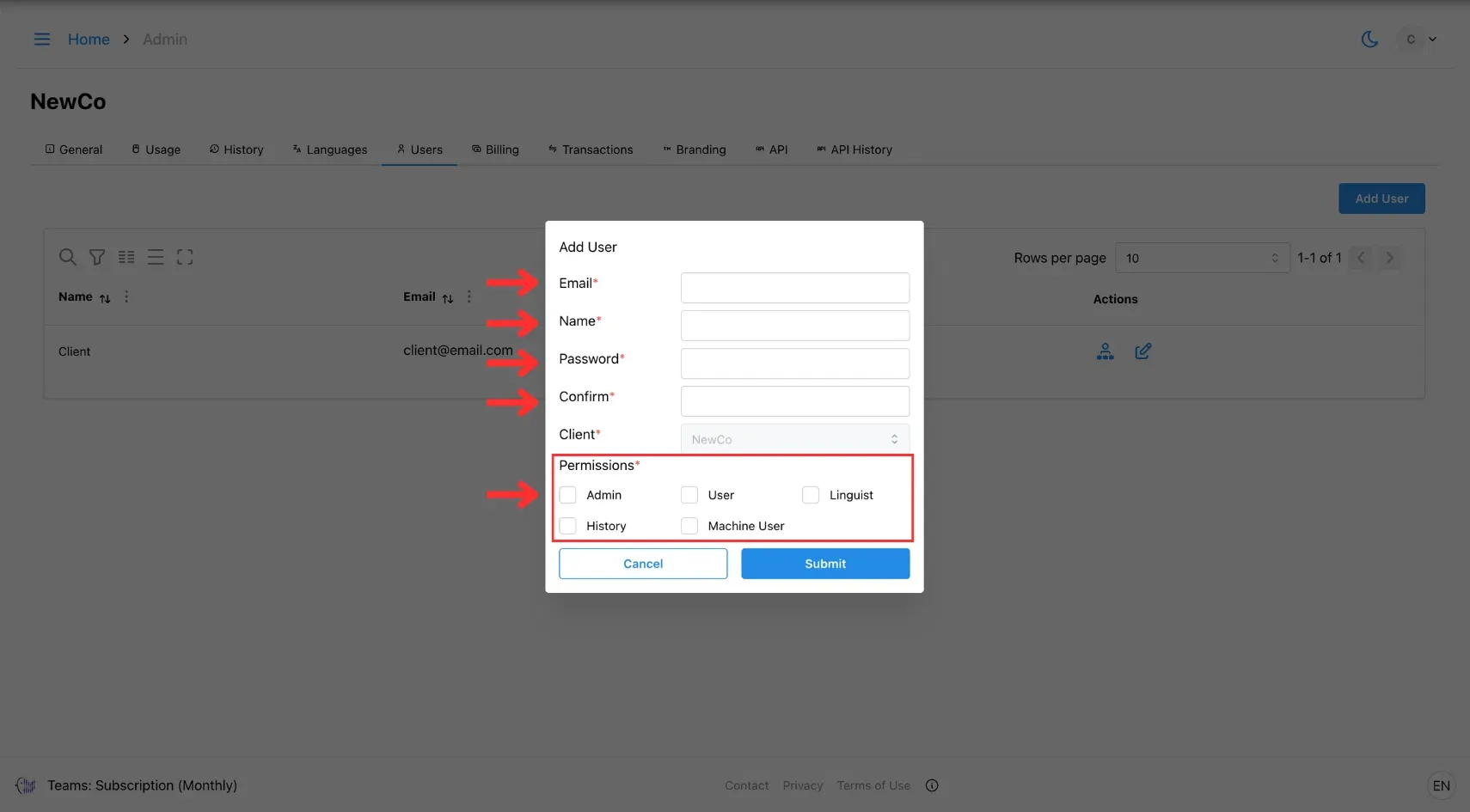
4. Click Submit
Once completed, click Submit to add the new user.
The user will be added immediately and can log in with the credentials you’ve set.