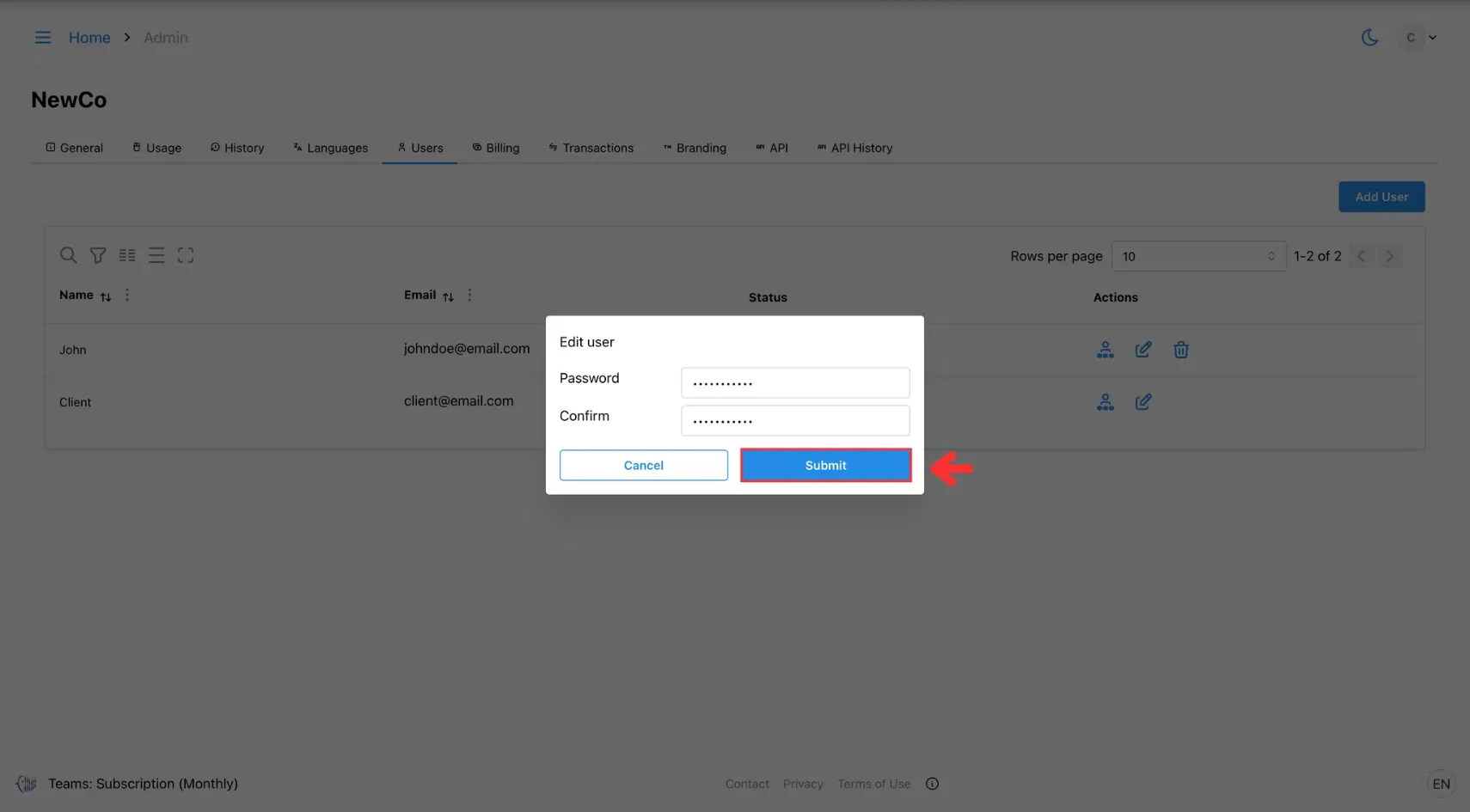4. Reset Password
This page guides you through resetting your password securely, whether you’ve forgotten it or just want to update it for security reasons.
Users can reset their password if they forget it, and admins can reset passwords on behalf of users.
For Users: Resetting Your Own Password
1. Click Forgot Password
On the login page, click the Forgot Password link.

2.Enter Your Email
Enter the email address associated with your account, then click Submit.
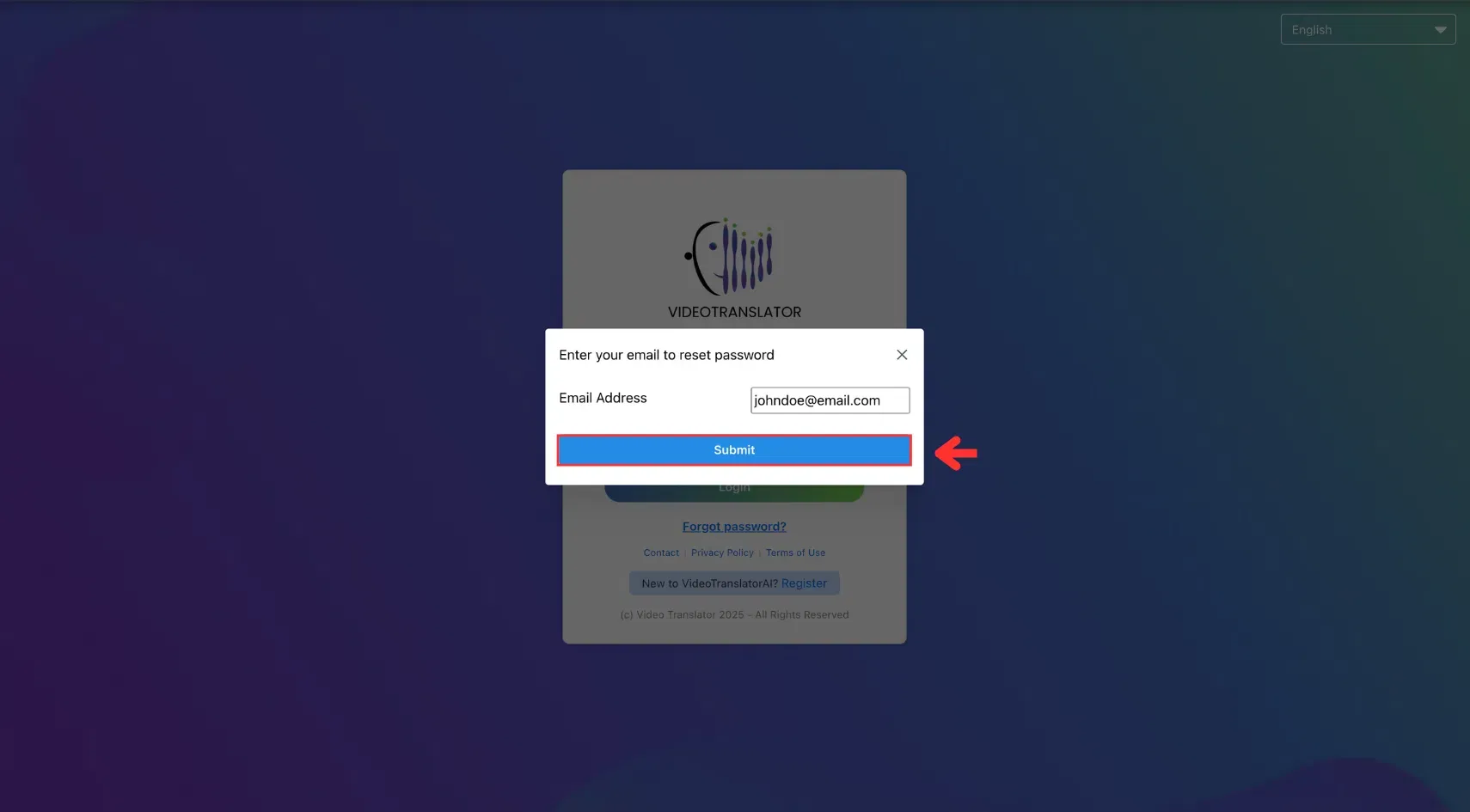
3. Check Your Email
You’ll receive a password reset email. Open it, click Reset Password, then enter and confirm your new password.

For Admins: Resetting a User’s Password
1. Open the Admin Menu
Click the three horizontal lines icon in the top-left corner of the screen.
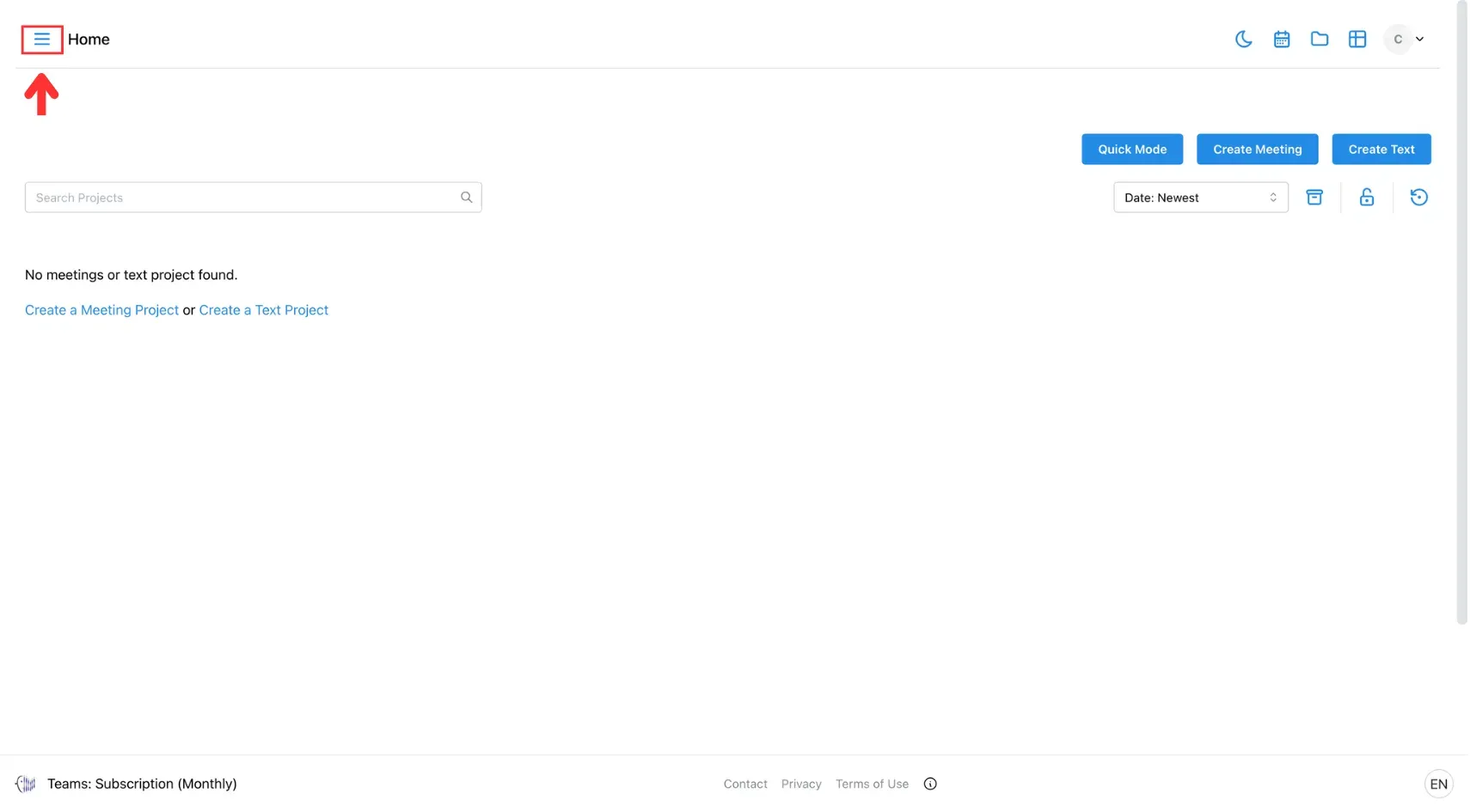
Then select Admin from the side menu.
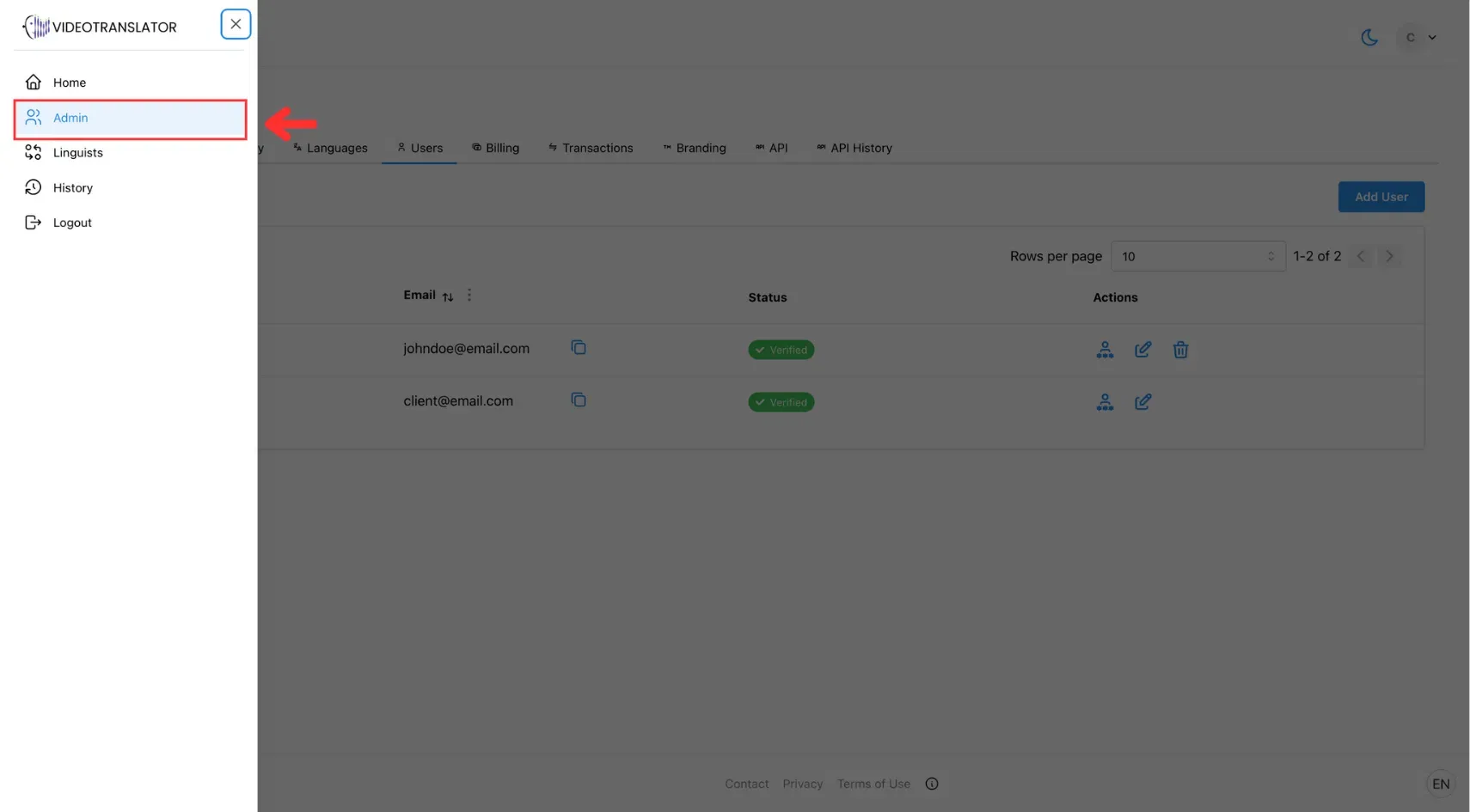
2. Go to the Users Tab
In the Admin panel, click the Users tab.
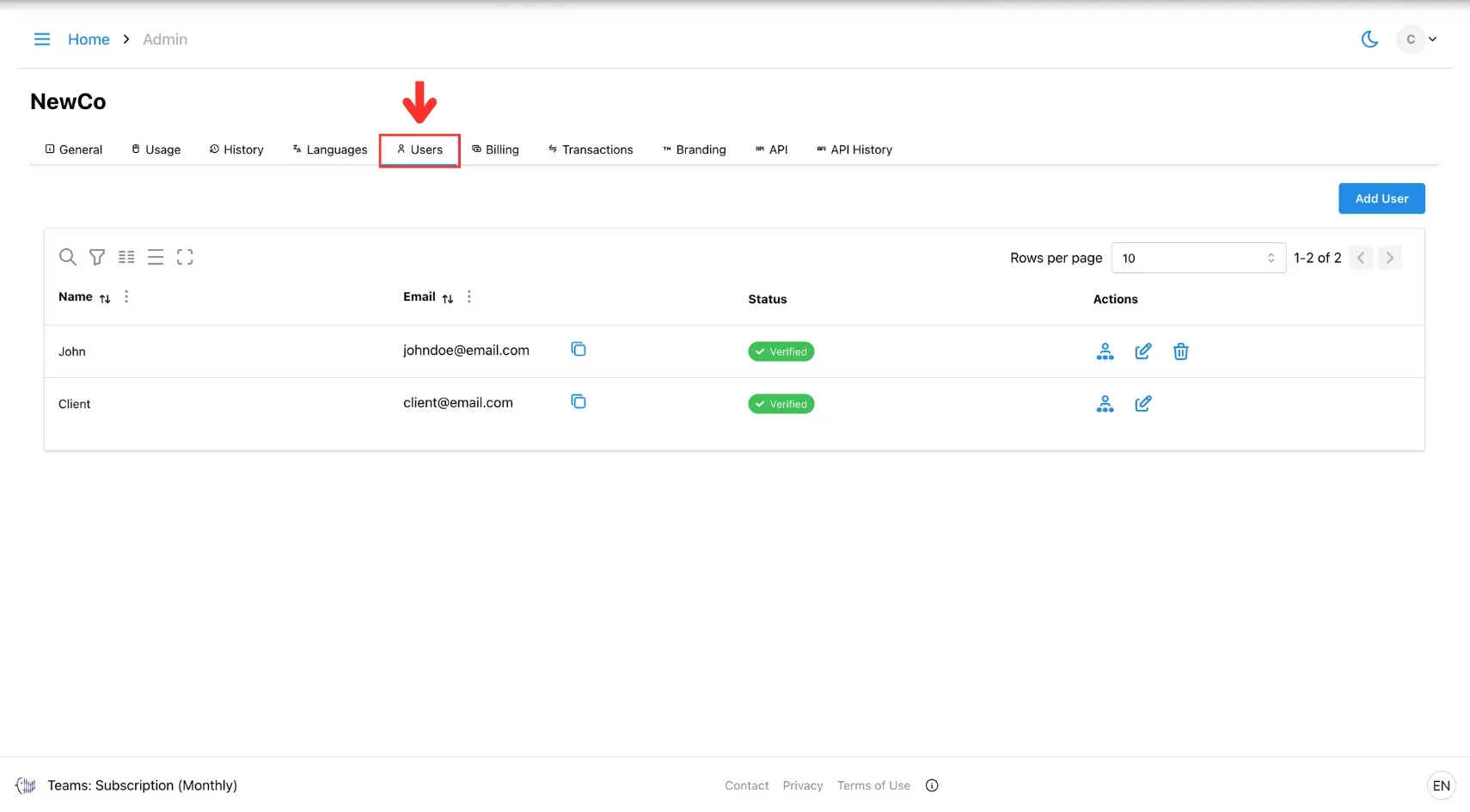
3. Select the User and Reset Password
Find the user whose password you want to reset, then click the reset password icon.
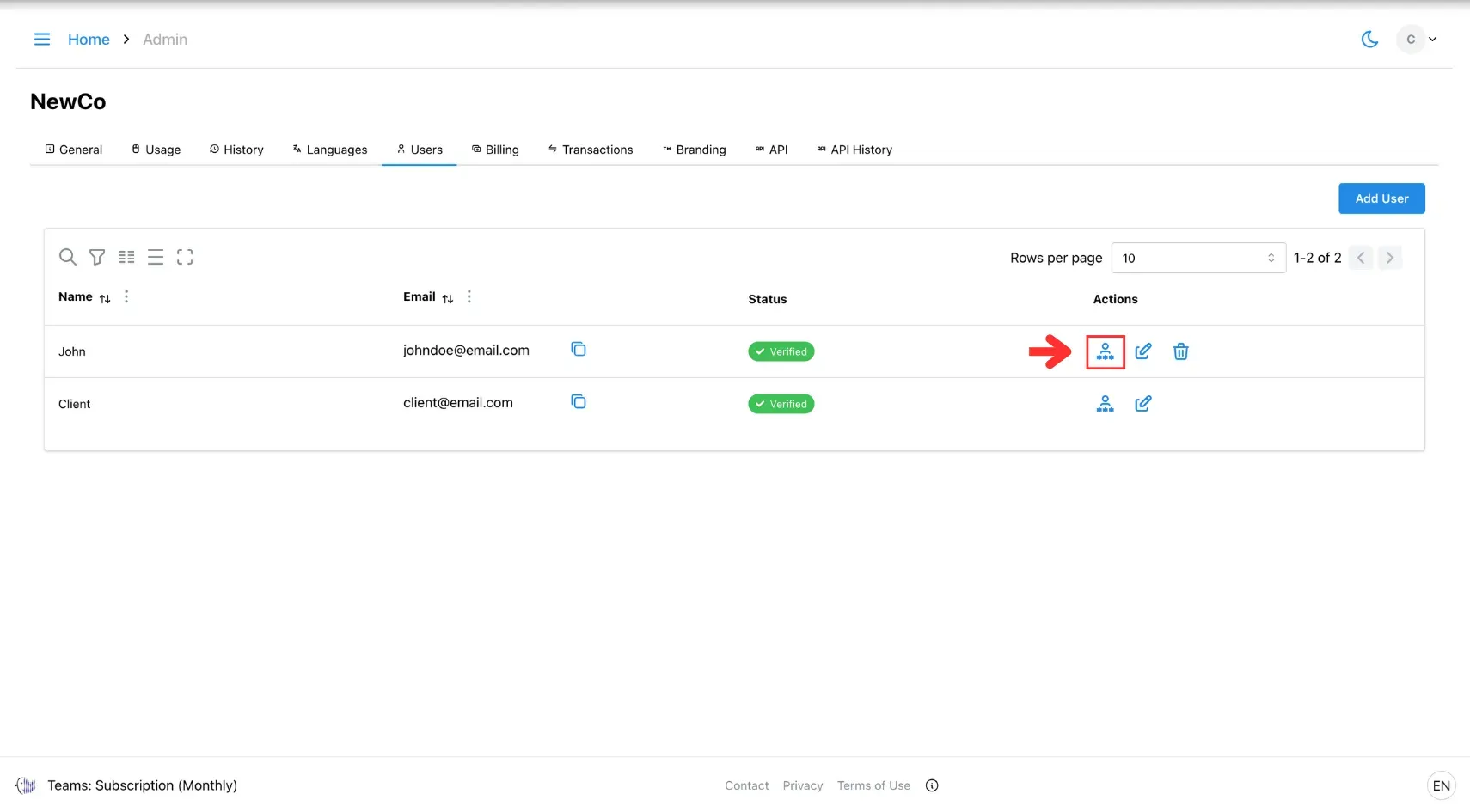
In the pop-up, enter a new password and confirm it.
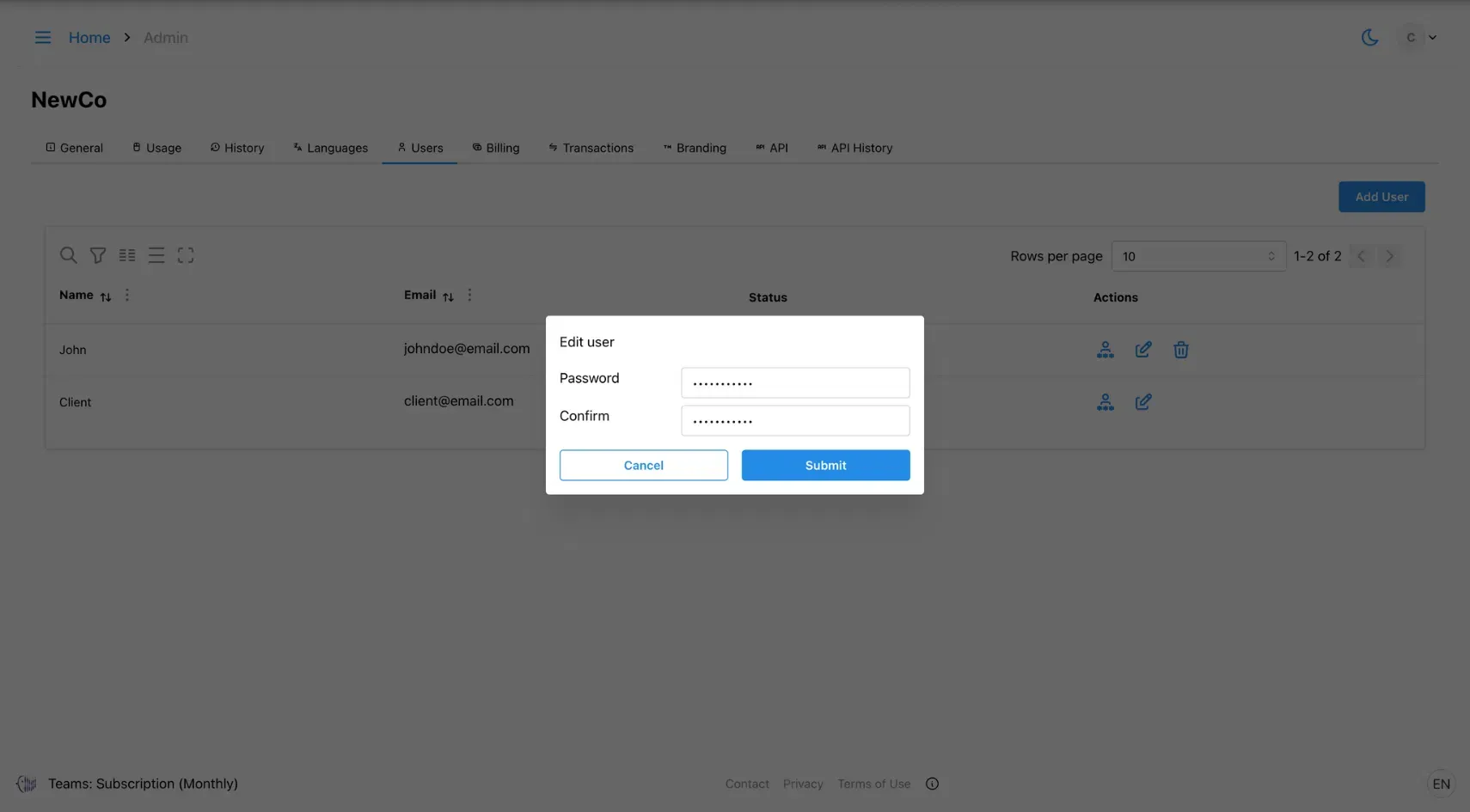
4. Save Changes
Click Save to apply the new password.